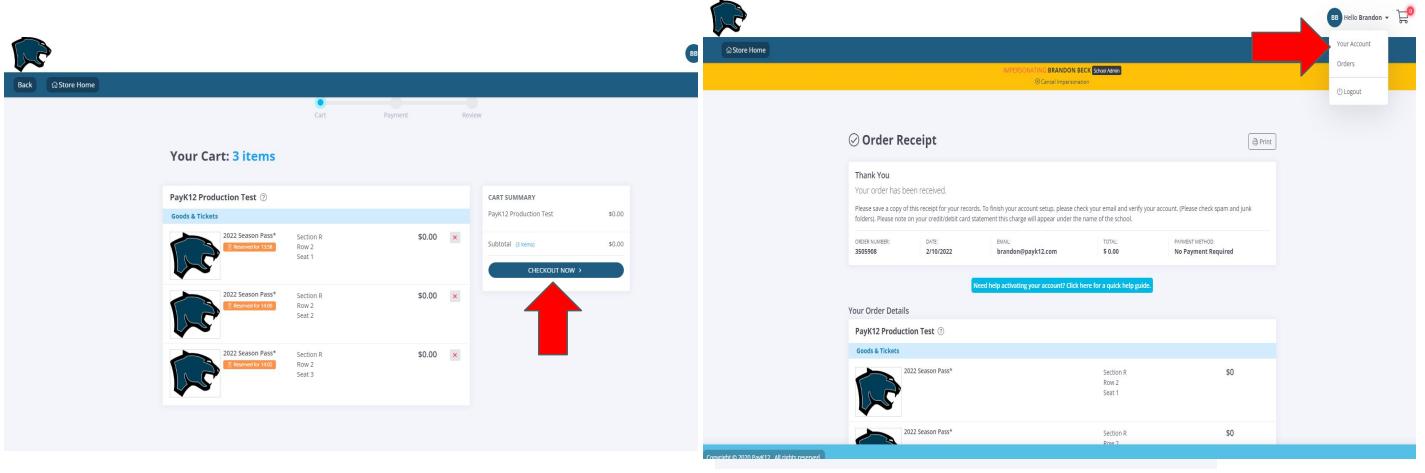Step-By-Step Instructions for Online Renewal
• Go to https://secure.payk12.com/pages/login.htmland and login to your account.
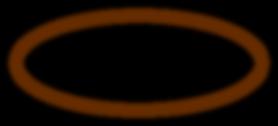
• If you do not remember your account information, use the “Forgot Password?” option. You will want to type in the email used for your season tickets last year. You will then receive an email to reset your password.
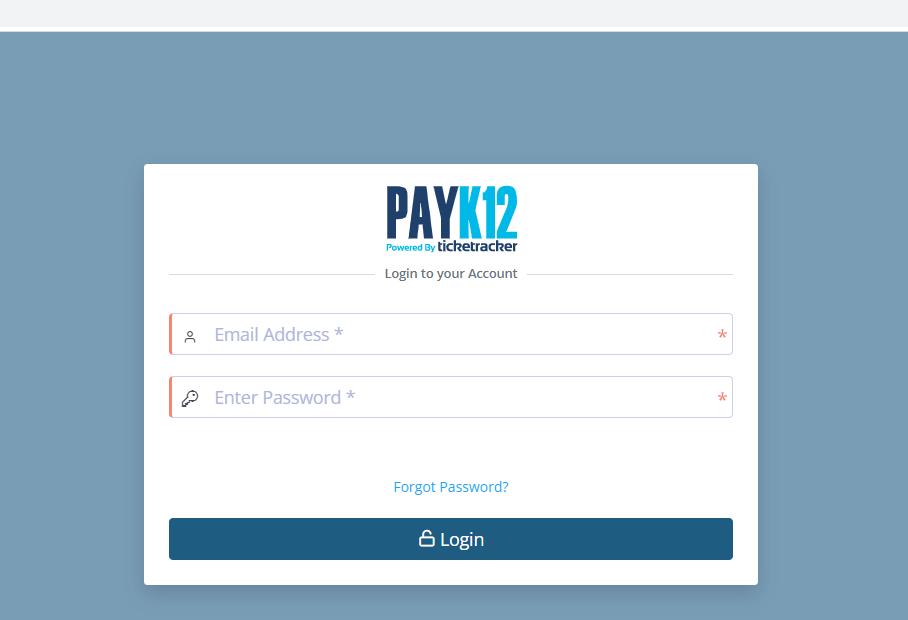
Once logged in, click your name in the top right corner then click “YOUR ACCOUNT”.
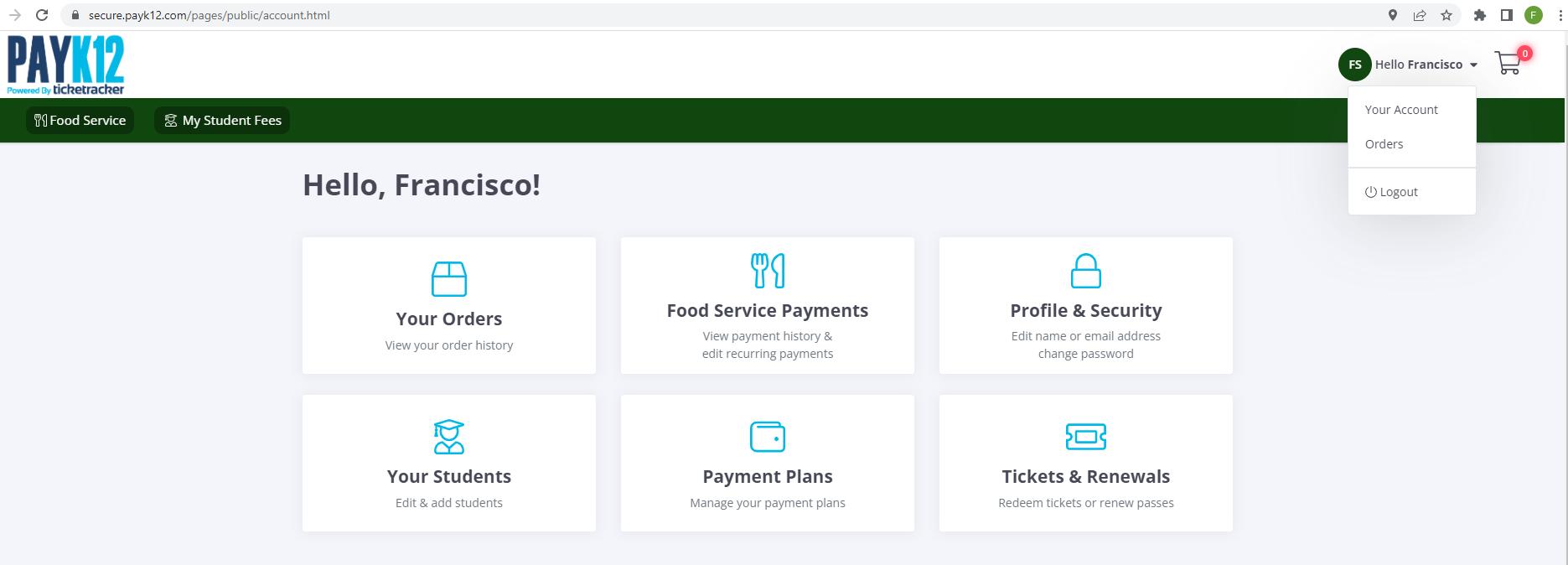
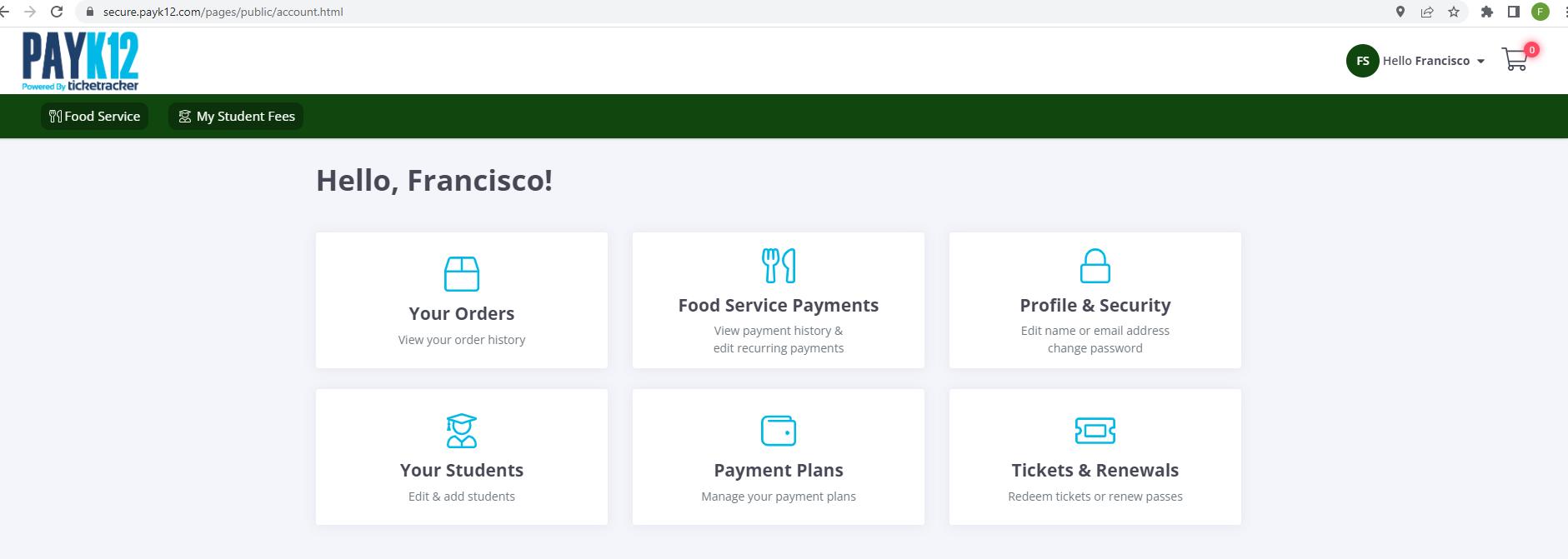
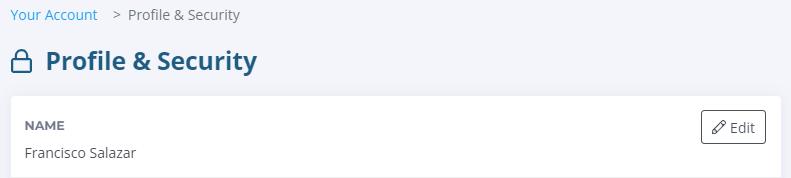
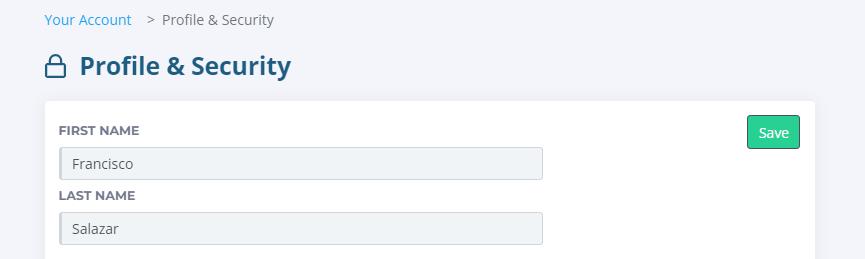
Next, you will click “TICKETS & RENEWALS”.
• Then scroll down to the “PASSES” section at the bottom of the page.
• If you have multiple passes, check for a page count at the bottom right of the page.
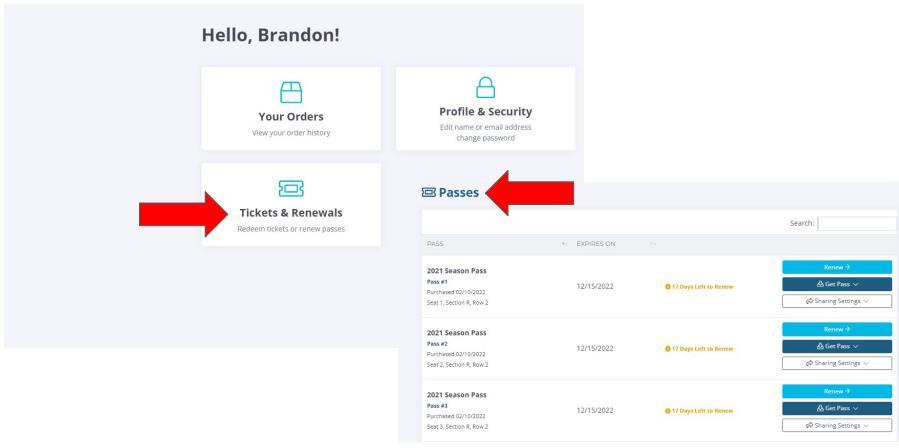
• You will see a “RENEW” button to the right of each pass you own. Click “RENEW”.
• If you have multiple passes, click “RENEW” then “KEEP SHOPPING” to renew another pass and place it in your cart.
• Once you are ready to checkout, click “CHECKOUT NOW”.
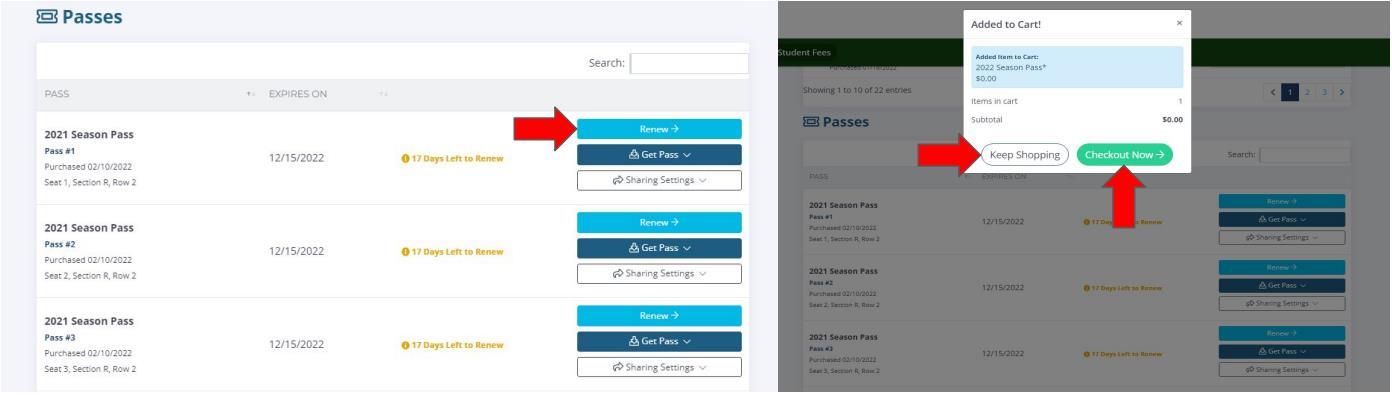
Now you will check out and pay for your renewals. Type in your card information. Do not put any dashes or spaces in between your credit/debit card number.
• When you are done purchasing your passes, click your name in the top right corner and click “YOUR ACCOUNT”. Go back to “TICKETS AND RENEWALS” and you will see your new Season Passes.
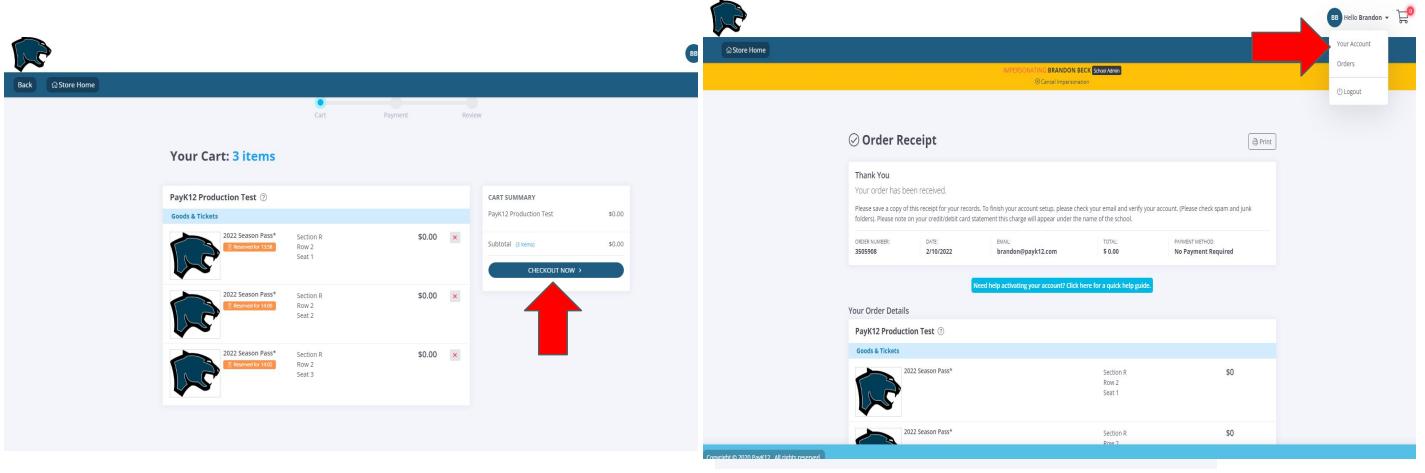
Please Note: The option to renew your season passes will not appear until renewal season starts. If you login before then and try to renew, the option will not be available.
• If you have any questions, please contact 888-478-5273 ext. 5 or email support@payk12.com.