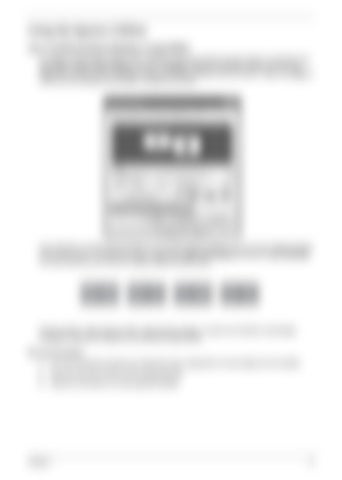Note: Using the System Utilities
Acer GridVista(dual-display compatible) Note: Panel Display To enable the dual monitor feature of your notebook, firstStart ensure Control that the second monitor is connected, then, select Start, Control Panel, Display and click on Settings. Select the secondary monitor (2) icon in the Settings (2) display box and then click the check box Extend my Windows desktop onto this monitor. Finally, click Apply to Extend my Windows desk top onto this monitor confirm the new settings and click OK to complete the process. Apply OK Note:
Start Control Panel Display (2) Extend my Windows desk top onto this monitor OK
Settings Apply
Acer GridVista is a handy utility that offers four pre-defined display settings so you can view multiple windows on the same screen. To access this function, please go to Start, All Programs and click on Acer GridVista. You may choose any one of the four display settings indicated below: Start All Programs Start All Programs
1
2
1
AcerAcer GridVista GridVista
2
1
3
2
3
1
3
2
4
Double (vertical), Triple (primary at left), Triple (primary at right), or Quad Acer Gridvista is dual-display compatible, allowing two displays to be partitioned independently.
Set up Procedure 1.
Run Acer GridVista and select your preferred screen configuration for each display from the taskbar.
2.
Drag and drop each window into the appropriate grid.
3.
Enjoy the convenience of a well-organized desktop.
Chapter 1
17