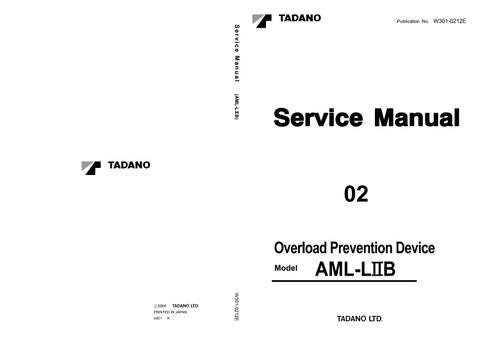35 minute read
Functions of and How to Us e User Mode (GR-700EXL-1)
Selecting Number of Part-lines of Rope
[NOTICE]
If the registered number of part-lines of rope is smaller than the standard number, a maximum allowable lifting load is limited, depending on the registered number. In case the number is registered as ‘0’, however, a process takes place as if the standard number were registered. Similarly, a process takes place on the basis of the standard number of part-lines of rope if the registered number is larger than the standard number.
Number of part-lines of rope
1. Press the number of part-lines of rope select key. The number of part-lines of rope symbol will flash, and the number of part-lines of rope will be shown on the jib angle display in a flashing mode.
2. Press the increase or the decrease key to set the number of part-lines of rope at a desired value.
[NOTICE]
When the increase or the decrease key is pressed, a numeral showing the number of rope stops flashing and becomes continuously marked up, showing a fixed value for the increase or decrease. When the increase or the decrease key is kept pressed, the number of rope continuously increases or decreases.
When the power supply is turned on (i.e. PTO switch ON), the standard number of part-lines of rope corresponding to a work condition is selected.
Register the number of part-lines of rope using the number of part-lines of rope select key and the register key.
Number of part-lines of rope indicative symbol
Number of part-lines of rope select key
Register key
IW301-0211E15
3. Once the intended number of part-lines of rope is set, press the register key and register the number. Then, the number of part-lines of rope symbol will be turned off and the jib angle display will return to a normal status.
[NOTICE]
The number of part-lines of rope can be confirmed by pressing the display alteration key.
Functions of and How to Use User Mode ( GR700EXL-1 )
Selecting Winch Condition
Selecting Jib Mounted Condition
Select the correct winch according to the actual crane condition; otherwise the load moment indicator will show wrong moment ratio, leading you to damage or overturn the crane.
The lifting capacities vary depending on the operating condition. Register the winch selection using the winch selector switch so that the winch selection indicator lamp is as shown in the table below according to the operating condition.
When main winch is employed When auxiliary winch is employed
: Main Winch : Auxiliary Winch
If the jib mounting/dismounting state is set improperly, the load moment indicator can not detect the actual load precisely. The crane operation in this condition could create hazard.
The jib can be dismounted from the crane body when it is not used. The reduced mass of the crane body after jib removal will influence the precision of the load moment indicator. Use this switch to set the jib mounting /dismounting state to the load moment indicator.
[NOTICE]
The key can be inserted in/removed from either “REMOVED” or “EQUIPPED” position.
Winch selector switch
: Main Winch : Auxiliary Winch
IW301-0231E16
The winch selection alternates between main winch and auxiliary winch each time the winch selector switch is pressed. When auxiliary winch is selected, the winch selection indicator lamp lights up.
[NOTICE]
For boom lift, always employ the main winch.
(1) “REMOVED” Select this position when the jib is dismounted. The jib removed indicator lamp will light up.
(2) “EQUIPPED” Select this position when the jib is mounted. The jib removed indicator lamp will go off.
IW301-0231E17
Functions of and How to Use User Mode ( GR700EXL-1 )
AML Pre-operational Inspection
Operating the crane with a malfunctioning AML could cause the crane to overturn or be damaged. Be sure to perform the pre-operational inspection on the AML system and start the crane only after ensuring that the system is operating properly.
Before starting operation, check that the AML works in good condition, as follows:
1. Press the check key and make sure that the AML is in the following conditions:
• Moment display……All segments are marked up.
• Display panel (1 and 2) ………………………All segments are marked up.
• Working range restriction indicator lamp ………………………………All six lamps light up.
• Alarm buzzer………………Sounds continuously.
• Movement toward critical sides ………………………………Automatically halted
Buzz
Bargraph display
Display panel 1
Display panel 2
2. Press either the set key, display alteration key or check key to return the display to the normal condition.
3. Make sure that the display on the display panels conforms to the actual crane conditions.
(1) Boom length
(2) Boom angle
(3) Jib angle……shown while jib lift is selected
(4) Real load……Make sure that the approximately mass of the hook block while no load is on the hook block
[NOTICE]
The real load is not shown correctly if the lift status is not registered correctly.
(5) Outrigger state indicative symbol
(6) Boom position indicator
(7) Over-front position symbol ……shown while the boom is in over-front area
(8) Counterweigth state indicative symbol
Check key
IW301-0211E16
Functions of and How to Use User Mode ( GR700EXL-1 )
How to Use the Working Range Limit Function
[NOTICE]
If the selected working range limits allow the crane to approach too close to an obstruction, the crane may be contacted or hit, depending on the operational status and the manner in which the load is handled. When selecting limits, allow sufficient clearance.
The working range restricting function makes the boom automatically stop at the previously registered boom angles (upper and lower), lifting height, load radius and swing angle, The function is useful for handling a load in a confined place because it defines the area in which the boom can operate.
[NOTICE]
Turning the power off (PTO switch: OFF) automatically erases all the previous settings stored in memory after approximately 2 hours. To resume the operation more than 2 hours after the power was last turned off, enter the settings all over again.
Boom Angle Limit
Raise or lower the boom to the desired angle, and press the upper or lower boom angle limit restriction key. The corresponding limit restriction indicator lamp will flash and the buzzer will sound continuously, indicating that the limit boom angle has been stored in the memory. When the boom is moved back to an angle within the set limit, the limit restriction indicator lamp stops flashing and stays lit and the buzzer stops.
Thereafter, the upper or lower boom angle limit restriction indicator lamp flashes and the buzzer sounds continuously whenever the upper or lower limit previously registered is reached. To cancel the boom angle limit function, press the boom angle limit restriction key again. The corresponding boom angle limit restriction indicator lamp will go off.
Functions of and How to Use User Mode ( GR700EXL-1 )
Lifting Height Limit
Move the boom to the desired height, and press the lifting height restriction key. The lifting height restriction indicator lamp will flash and the buzzer will sound continuously, indicating that the limit height has been stored in the memory. When the boom is moved back to a height within the set limit, the lifting height restriction indicator lamp stops flashing and stays lit and the buzzer stops. Thereafter, the lifting height restriction indicator lamp flashes and the buzzer sounds continuously whenever the height limit previously registered is reached.
To cancel the height limit function, press the lifting height restriction key again. The corresponding lifting height restriction indicator lamp will go off.
Swing Limit
Swing the boom to the desired position, and press a swing restriction key. The corresponding swing restriction indicator will flash and the buzzer will sound continuously, indicating that the swing angle limit has been registered in the memory. When the boom is swing back to an angle within the set limit, the swing restriction lamp stops flashing and stays lit and the buzzer stops. Thereafter, a swing restriction indicator lamp will flash and the buzzer will sound whenever the limit previously registered is reached. (The swinging boom stops automatically.)
To cancel the restriction function, press the corresponding swing restriction key again. The corresponding swing restriction indicator lamp will go out.
[NOTICE]
When registering the swing angle limit, register both the right and left boom swinging restriction positions. Registering only one side cannot fulfill this working range limit function nor make the alarm buzzer sound.
While the swing stop cancel switch is set to OFF, the automatic stop does not work even if the boom is swung to the limit. In this case, the corresponding swing restriction indicator lamp flashes, a message appears and the AML buzzer beeps for three seconds. Take care when swinging the boom.
IW301-0211E20
Functions of and How to Use User Mode ( GR700EXL-1 )
Load Radius Limit
Move the boom to the desired load radius, and press the load radius restriction key. The load radius restriction indicator lamp will flash and the buzzer will sound continuously, indicating that the limit load radius has been stored in the memory. When the boom is moved back toward the non-critical side, the load radius restriction indicator lamp stops flashing, and stays lit and the buzzer stops.
The load radius restriction indicator lamp flashes and the buzzer sounds continuously whenever the limit previously registered is reached.
To cancel the load radius limit function, press the load radius restriction key again. The corresponding load radius restriction indicator lamp will go off.
Load radius restriction indicator lamp
Load radius restriction key
IW301-0211E22
Functions of and How to Use User Mode ( GR700EXL-1 )
Display of Working Range Restriction Values
Press in the register key while working range restricting functions are registered. While the key is being pressed in, the registered working range restriction values are displayed. On the moment display will be displayed a message "Working range".
[NOTICE]
This display is not available when preoperational AML check is made and when working state is registered.
When working range restricting functions are not registered, the message " " will be displayed.
Upper boom angle limit restriction values
Lifting height restriction values
Lower boom angle limit restriction values
Load radius restriction values
Boom position indicator
Swing limit restriction values
Register key
IW301-0211E23
Functions of and How to Use User Mode ( GR700EXL-1 )
Display Alteration
Displays on the moment display and the display panel 1 can be altered, as shown below in the figures, while the display alteration key is being pushed. The indicative symbols are displayed, too.
Moment Display
Unit MPa
IW301-0211E24
Display Panel 1 [NOTICE]
Number of part-lines of rope
Lifting height
M . MPa * * * *
Moment ratio
Real load
% max t m
Rated lifting capacity
Swing angle
Display alteration key
General: Adjustment M ode and Maintenance Mode
[ADJUSTMENT AND MAINTENANCE]
General: Adjustment M ode and Maintenance Mode
1. Keys and Switches for Adjustment and Maintenance
1. Scroll-up key
Used to see the previous lines of message displayed on the moment display.
2. Scroll-down key
Used to see the next lines of messages displayed on the moment display.
3. Register key
Used to register the selected state and write the adjustment value in EEPROM.
4. Increase key Used to increase the adjustment value.
5. Decrease key Used to decrease the adjustment value.
6. Display alteration key Used to change the display to the upper menu.
7. Check key
Used for ”Do Check” and ”Ao Check” functions in the maintenance mode.
8. Moment input short-circuit switch
Not used for this machine.
9. Protect switch
Set this switch to OFF when changing the mode from user mode to adjustment mode. With this switch OFF, data in the EEPROM becomes rewritable.
10.Moment zero adjuster
This adjuster is for adjustment by the AML manufacturer’s service personnel. Do not tamper.
11.Abnormality display LED
Lights when the AML is in abnormal conditions or when the AML adjustment is initialized.
General: Adjustment M ode and Maintenance Mode
2. Mode Structure and Menu
The AML device has three modes and AML functions are allotted for these models.
2. Maintenance Mode:
Used to make functional checks of AML. This mode has the following menus:
[• Maintenance]
[• Adjust clock]
[: Prog. version]
[: Data ID. number]
[: Di check]
[: Ai check]
[: Disp ELEV PRES]
[: Do check]
[: MDT Monitor]
[: Key SW check]
[: Display check]
[: Disp. err data]
[: Erase err data]
1. User Mode:
Used to indicate moment ratio or to perform AML pre-opetational inspection (Normally used).
In normal use, turn ON the protect switch mounted on the adjustment window on the top of AML. AML will go to the user mode when the power turns on.
[: Disp. O/L data]
[: Erase O/L data]
[: OP board check]
[: Ao check]
[: Sio check]
[: Adjust Monitor]
General: Adjustment M ode and Maintenance Mode
3. Adjustment Mode:
Used to make detector adjustment. This mode has the following menus:
[• Adjust]
[: Adjust L&A]
*Boom length zero-point adjustment
*Boom length span-point adjustment
*Boom angle zero-point adjustment
*Boom angle span-point adjustment
*Swing angle zero-point adjustment
*Swing angle span-point adjustment
*Outrigger length zero-point adjustment
*Outrigger length span-point adjustment
*Jib length zero-point adjustment
*Jib length span-point adjustment
*Jib angle zero-point adjustment
*Jib angle span-point adjustment
[• Adjust CNT dat]
[: Adj. work rad]
[: Adjust MMT]
[: Adj. ELV speed]
*Load radius span adjustment
*Moment zero-point adjustment
*Moment span-point adjustment
[Adjust ELV UP]
[Correct ELV UP]
[Adjust ELV DN]
[Correct ELV DN]
[• Adjust AO]
[• Initialize L&A]
[• Initialize MMT]
[• Disp. O/L data]
[• Erase O/L data]
[• Adjust PCSN] (*1)
[• Reg. Capac.]
[: Reset ELV data]
[: Adjust AO Ofs.]
[: Reset AO Ofs.]
[: Reset DEF. FCT]
[: Reset zero. span]
[: Erase PCSN] (*1)
[: Head-OFF Capac]
[• Language] [: Jib Select]]
[: S/T Select]
[: Winch drum PSN]
(*1) : This menu is prohibited to be used, except for Europe.
General: Adjustment M ode and Maintenance Mode
3. Method of Shifting Modes
1. “User mode” → “Maintenance mode”
Press the scroll-up key, scroll-down key, and register key at the same time. Then, the moment display changes from the bargraph to [• Maintenance]. This display denotes the “Maintenance mode”.
2. “Maintenance mode” → “User mode”
Press the display alteration key. When the bargraph shows up on the moment display, AML goes back to the “User mode”.
3. “User mode” → “Adjustment mode”
Turn OFF the protect switch at the adjustment window on the top of AML. Then, the moment display will change to [•Adjust], and will denote “Adjustment mode”.
4. “Adjustment mode” → “User mode”
While the main menu of the adjustment mode is displayed, turn ON the protect switch. Then AML will go back to “User mode” and bargraph will be displayed on the moment display.
5. “Maintenance mode” → “Adjustment mode”
While the main menu of the maintenance mode is displayed, turn OFF the protect switch. The moment display will change to [•Adjust], and will denote “Adjustment mode”.
General: Adjustment M ode and Maintenance Mode
4. Method of Menu Selection
1. When AML is in “Maintenance mode” or “Adjustment mode”, the main menu is displayed on the moment display of bargraph display portion. Displayed menu changes by means of the scroll-up or scroll-down key. Press the register key to select the displayed item.
2. If the selected item in the main menu has any sub-menus, the sub-menus are displayed on the moment display of bargraph display portion. You can select the sub-menu in the same way sa main menu selection.
3. By pressing the display alteration key, the display changes to the upper menu.
4. The following marks displayed in the menu: “•”, “:” and “ ”.
When a main menu is displayed, the mark “•” stands before the menu name. (Ex. “•Adjust ”)
When a sub-menu is displayed, the mark “:” stands before the menu name.
(Ex. “:Adjust MMT”)
The “ ” mark after the menu name indicates that the depression of the scroll-down key calls for another menu.
Required Adjustment After AM L System Parts Replacement
Required Adjustment After AM L System Parts Replacement [NOTICE]
EEPROM stores the adjustment values for each specification number. When replacing the CPU board, remove the EEPROM after removing it from the broken CPU board to dispense with adjustment work other than clock adjustment. Visually check that the value displays such as boom length and boom angle and symbol display on the display panels 1 and 2 on the AML conform the actual crane condition.
Boom length detector
Boom angle detector
Swing angle detector
Replaced part
Outrigger extension width detector
Pressure sensor for moment detection
Display board
CPU board only (When reusing EEPROM removed from the broken CPU board)
CPU board (When EEPROM is not to be reused)
Required adjustment
Boom length adjustment
Boom angle adjustment
Swing angle adjustment
Outrigger extension width adjustment
Moment adjustment
None
Clock adjustment
AML unit
Proportional control valve for Slow stop
CPU board ROM None
EEPROM
Perform adjustment initialization and take every step of adjustment. For adjustment items and procedure, see “Adjustment Procedures” on the subsequent page in the “Function of and How to Use Adjustment Mode” section.
Analog board Boom length adjustment Boom angle adjustment Swing angle adjustment
Power board
Current output board (Option board) Adjustment of swing output Adjustment of elevation output
Connector board None
Right swing proportional control valve
Left swing proportional control valve
Boom raising proportional control valve
Boom lowering proportional control valve
Adjustment of swing output
Adjustment of elevation output
Functions of and How to Use Ad j ustment Mode
Functions of and How to Use Adjustment Mode
Adjustment Procedures
WARNING
Before making an adjustment, extend the outriggers fully and set the crane on firm ground for safety.
[NOTICE]
You can adjust boom length, boom angle, swing angle, and outrigger extension width in random order.
You can adjust swing output and elevation output in random order.
After all adjustment is completed, erase-protect the overload history, referring to “Erasing the Overload History” in the “Functions of How to Use Adjustment Mode” section.
The adjustment items and procedures are as follows: 1.
1. Adjustment Initialization [NOTICE]
Adjustment initialization should be performed only when EEPROM is replaced. If the EEPROM removed from the faulty CPU board is reused when the CPU board is replaced, adjustment initialization is not required. By the adjustment initialization, the conversion factors (standard values specified for each specification) stored within the AML program that convert detected voltage input from the detectors into physical volumes is read out from the P-ROM and written onto the EEPROM.
Perform the initialization only once before the first adjustment takes place. If this initialization is done while adjustments are being made, you must restart the adjustment from the very beginning.
For adjustment initialization, you have to execute the following two menus.
[• Initialize L&A] : Initialize the conversion factors for boom length, angle, and deflection.
[• Initialize MMT] : Initialize the conversion factors for moment.
1.1 Procedure of Conversion Factors Resetting
1. Select the main menu [ • Initialize L&A ] in the adjustment mode, and press the register key to select the menu.
2. When [: Reset DEF. FCT ] appears, reset the deflection factor by pressing the register key.
3. When the message [Done] appears, the deflection factor resetting is completed. Press the display alteration key to return to the main menu.
4. Press the register key again to select the main menu [•Initialize L&A ] in the adjustment mode.
5. When [: Reset DEF. FCT ] appears, press the scroll-down key to display [:Reset zero. span], and then press the register key to reset the zero span factor.
6. When the message [Done] appears, the zero span factor resetting is completed. Press the display alteration key to return to the main menu.
1.2 Procedures of Moment Adjustment Resetting
1. Select the main menu [• Initialize MMT ] in the adjustment mode, and press the register key to select the menu.
2. When [Reset MMT] appears, reset the moment factor by pressing the register key.
3. When the message [Done] appears, the moment adjustment resetting is completed. Press the display alteration key to return to the main menu.
2. Capacity Setting [NOTICE]
Check the specification number of “Adjustment Value Table” in the INFORMATION AND DATA section whether your crane needs to perform this setting. For the models other than GT-550E-1, GR-120N-1 and GR-700EXL-1 refer to the Service Manual specified for each crane model.
The crane capacity data is stored in the ROM. This setting is performed to partially change the crane capacity data in the ROM.
The crane capacity data normally does not need this setting.
For the capacity setting, select one of the four sub-menus indicated below.
[: Head-Off Capac] :
Used to set the maximum rated lifting capacity to the specified value.
[: Jib Select] :
Used to change the capacity for jib-mounted condition to the capacity for jib-unmounted condition.
[: S/T Select] :
Used to change the capacity for single-top-mounted condition to the capacity for single-top unmounted condition.
[: Winch drum PSN] :
Used to specify the mounting position of winch drum for capacity adjustment.
2.1 Procedure of Head-off Capacity Setting [NOTICE]
A head-off capacity value defined with this function is compared with the capacity (rated lifting capacity) data stored in the ROM, and the value whichever smaller is set as the capacity. Note that if the head-off capacity value is zero, the capacity data stored in the ROM is used.
1. Select the main menu [• Reg. Capac. ] in the adjustment mode, and press the register key to select the menu.
2. Press the scroll-up or scroll-down key to display [: Head-Off Capac ], and then press the register key to select the menu.
3. The currently registered head-off capacity value is indicated on the moment display. Display example: [Capacity 45.00t]
4. Press the increase or decrease key to adjust the head-off capacity value as desired. Every time you press the increase or decreace key, the head-off capacity value increases or decreases in steps of 0.01t. If the key is held down, the value increases or decreases in steps of 1t.
5. When the desired head-off capacity value is reached, press the register key to save it.
6. Press the display alteration key to exit the menu.
2.2 Procedure of Jib Selection [NOTICE]
When the jib-unmounted (detached) condition is selected, the jib capacity data stored in the ROM becomes unusable and also the jib mass is excluded from capacity calculation.
1. Select the main menu [• Reg. Capac. ] in the adjustment mode, and press the register key to select the menu.
2. Press the scroll-up or scroll-down key to display [: Jib Select ], and then press the register key to select the menu.
3. The currently registered jib capacity condition is indicated on the moment display. Using the scroll-up or scroll-down key, adjust it to the desired condition .
Display example:
[Jib = Mounted ]
Press the scroll-up key. [Jib : Not Mounted]
When “ = ” is indicated, it means that the displayed condition is registered currently.
4. When the desired condition is displayed, press the register key for confirmation. When the setting is completed, “:” in the Jib condition display changes to “ = ”.
Display example: [Jib:Not Mounted]
Press the register key. [Jib = Not Mounted]
5. Press the display alteration key to exit the menu.
2.3 Procedure of Single Top Selection
[NOTICE]
When the single-top-unmounted (detached) condition is selected, the single top capacity data stored in the ROM becomes unusable and also the single top mass is excluded from capacity calculation.
1. Select the main menu [• Reg. Capac. ] in the adjustment mode, and press the register key to select the menu.
2. Press the scroll-up or scroll-down key to display [: S/T Select ], and then press the register key to select the menu.
3. The currently registered single top capacity condition is indicated on the moment display. Using the scroll-up or scroll-down key, adjust it to the desired condition.
Display example:
[S/T=Mounted ]
Press the scroll-up key.
[S/T : Not Mounted]
When “ = ” is indicated, it means that the displayed condition is registered currently.
4. When the desired condition is displayed, press the register key for confirmation. When the setting is completed, “:” in the single top condition display changes to “ = ”.
Display example:
[S/T : Not Mounted]
Press the register key.
[S/T = Not Mounted]
5. Press the display alteration key to exit the menu.
2.4 Procedure of Winch Drum Position Setting [NOTICE]
The center of gravity of winch drum can be changed by adjusting the winch drum position. The calculation is performed according to the winch drum position setting by this function.
1. Select the main menu [• Reg. Capac. ] in the adjustment mode, and press the register key to select the menu.
2. Press the scroll-up or scroll-down key to display [: Winch drum PSN], and then press the register key to select the menu.
3. The currently registered jib capacity condition is indicated on the moment display. Using the scroll-up or scroll-down key, adjust it to the desired condition.
Display example:
[Winch drum = FR ]
Press the scroll-up key.
[Winch drum : F ]
Press the scroll-up key.
[Winch drum : R]
In the above examples, “F” means the condition with single winch mounted at the front. “R” means the condition with single winch mounted at the rear. “FR” means the condition with double winches mounted at the front and rear. The conditions with “ = ” is the currently registered condition.
4. When the desired condition is displayed, press the register key for confirmation. When the setting has been completed, “:” in the winch drum condition display changes to “ = ”.
Display example:
[Winch drum : F ]
Press the register key.
[Winch drum = F ]
5. Press the display alteration key to exit the menu.
3. Boom Length Adjustment
Before making an adjustment, extend the outriggers fully and set the crane on firm ground for safety.
[NOTICE]
Refer to “Adjustment Value Table” in the INFORMATION AND DATA section since the conditions and values for boom length adjustment vary depending on the specification number. For the models other than GT-550E-1, GR-120N-1 and GR-700EXL-1 refer to the Service Manual specified for each crane model.
When the length detector has only been installed and its cord has not yet been unwound on the drum, set the code wound naturally on the boom through the entire length during the boom telescopic operation.
1. Select the main menu [• Adjust ] in the adjustment mode, and press the register key to select the menu.
2. When [: Adjust L&A ] is displayed, press the register key to select the menu.
10.Has the boom length zero-point adjustment display [Boom Lz] become the zero-point adjustment value in “Adjustment Value Table” ?
11.Press the display alteration key to exit the menu.
3. Fully retract the boom.
4. Press the increase or decrease key so that the value of boom length zero-point adjustment display [Boom Lz] becomes the zero-point adjustment value in “Adjustment Value Table”. Press the register key for registration.
5. Fully extend the boom.
6. Press the scroll-down key until the boom length span adjustment display [Boom Ls] appears.
7. Press the increase or decrease key so that the value of boom length span adjustment display [Boom Ls] becomes the span adjustment value in “Adjustment Value Table”. Press the register key for registration.
8. Fully retract the boom again.
9. Press the scroll-up key until the boom length zero-point adjustment display [Boom Lz] appears.
4. Boom Angle Adjustment
WARNING
Before making an adjustment, extend the outriggers fully and set the crane on firm ground for safety.
[NOTICE]
Refer to “Adjustment Value Table” in the INFORMATION AND DATA section since the conditions and values for boom angle adjustment vary depending on the specification number. For the models other than GT-550E-1, GR-120N-1 and GR-700EXL-1 refer to the Service Manual specified for each crane model.
Always perform the boom lowering operation when adjusting the boom angle to the adjustment condition. Measure the boom angle with a level angle meter.
1. Select the main menu [• Adjust ] in the adjustment mode, and press the register key to select the menu.
2. When [: Adjust L&A ] is displayed, press the register key to select the menu.
8. Press the increase or decrease key so that the value of boom angle span adjustment display [Boom As] becomes the span adjustment value in “Adjustment Value Table”. Press the register key for registration.
9. Bring the actual boom angle to the zero-point adjustment value in “Adjustment Value Table” again.
10.Press the scroll-up or scroll-down key until the boom angle zero-point adjustment display [Boom Az] appears.
11.Has the value of boom angle zero-point adjustment display [Boom Az] become the zero-point adjustment value in “Adjustment Value Table” ?
3. Set the actual boom angle to the condition of the zero-point adjustment specified in “Adjustment Value Table” by lowering the boom.
4. Press the scroll-up or scroll-down key until the boom angle zero-point adjustment display [Boom Az] appears.
5. Press the increase or decrease key so that the value of boom angle zero-point adjustment display [Boom Az] becomes the zero-point adjustment value in “Adjustment Value Table”. Press the register key for registration.
6. Raise the boom to just before the upper stroke end, and then adjust the actual boom angle to the condition of the span-point adjustment specified in “Adjustment Value Table” by lowering the boom.
7. Press the scroll-up or scroll-down key until the boom angle span adjustment display [Boom As] appears.
12.Press the display alteration key to exit the menu.
5. Swing Angle Adjustment
Warning
Before making an adjustment, extend the outriggers fully and set the crane on firm ground for safety.
[NOTICE]
Since the swing angles involve a hysteresis, always make adjustment after a stop from rightward movement.
1. Select the main menu [• Adjust ] in the adjustment mode, and press the register key to select the menu.
2. When [: Adjust L&A ] is displayed, press the register key to select the menu.
10.Press the increase or decrease key so that the value of swing angle 1 span-point adjustment display [SW AG 1s] will become 180 ± 0.3°. Press the register key for registration.
11.With the swing position unchanged, press the scroll-up or scroll-down key until the swing angle 2 span-point adjustment display [SW AG 2s] appears.
12.Press the increase or decrease key so that the value of swing angle 2 span-point adjustment display [SW AG 2s] will become 180 ± 0.3°. Press the register key for registration.
13.Set the boom again to the zero-point adjustment reference position (on the front centerline) by swinging it clockwise.
3. Set the boom to the zero-point adjustment reference position (on the front centerline) by swinging it rightward.
4. Press the scroll-up or scroll-down key until the swing angle 1 zero-point adjustment display [SW AG 1z] appears.
5. Adjust the increase or decrease key so that the value of swing angle 1 zero-point adjustment display [SW AG 1z] will become 0 ± 0.3°. Press the register key for registrarion.
6. With the swing position unchanged, press the scroll-up or scroll-down key until the swing angle 2 zero-point adjustment display [SW AG 2z] appears.
7. Adjust the increase or decrease key so that the value of swing angle 2 zero-point adjustment display [SW AG 2z] will become 360 ± 0.3°. Press the register key for registration.
8. Set the boom to the span- point adjustment reference position (on the rear centerline) by swinging it rightward.
9. Press the scroll-up or scroll-down key until the swing angle 1 span-point adjustment display [SW AG 1s] appears.
14.Check the swing angle 1 and 2 zero-point adjustment displays [SW AG 1z] and [SW AG 2z] by pressing the scroll-up or scroll-down key. Does each display indicate the angle below?
SW AG 1z:0 ± 0.6°
SW AG 2z:360 ± 0.6°
15.Press the display alteration key to exit the menu.
6. Outrigger Extension Width Adjustment [NOTICE]
Refer to “Adjustment Value Table” in the INFORMATION AND DATA section since the conditions and values for outrigger extension width adjustment vary depending on the specification number. For the models other than GT-550E-1, GR-120N-1 and GR-700EXL-1 refer to the Service Manual specified for each crane model.
1. Select the main manu [• Adjust ] in the adjustment mode, and press the register key to select the menu.
2. When [: Adjust L&A ] is displayed, press the register key to select the menu.
3. Fully retract all the outrigger beams.
4. Press the scroll-up or scroll-down key until the right-front outrigger extension width zero-point adjustment display [RFO/R Lz] appears.
5. Press the increase or decrease key so that the value of the right-front outrigger extension width zero-point adjustment display [RFO/R Lz] conforms to the zero-point adjustment value in “Adjustment Value Table”. Press the register key for registration.
6. Adjust and register the values of the right-rear, left-front and left-rear outrigger extension width zero-point adjustment in the same manner as the one of the right-front outrigger extension width zero-point adjustment.
Right-rear outrigger : Adjust [RRO/R Lz] display
Left-front outrigger : Adjust [LFO/R Lz] display
Left-rear outrigger : Adjust [LRO/R Lz] display
7. Fully extend all the outrigger beams.
8. Press the scroll-up or scroll-down key until the right-front outrigger extension width span adjustment display [RFO/R Ls] appears.
9. Press the increase or decrease key so that value of the right-front outrigger extension width span adjustment display [RFO/R Ls] conforms to span adjustment value in “Adjustment Value Table”.
Press the register key for registration.
10.Adjust and register the values of the right-rear, left-front and left-rear outriggers extension width span adjustment in the same manner as the one of the right-front outrigger extension width span adjustment.
Right-rear outrigger : Adjust [RRO/R Ls] display
Left-front outrigger : Adjust [LFO/R Ls] display
Left-rear outrigger : Adjust [LRO/R Ls] display
11.Fully retract all the outrigger beams again.
12.Press the scroll-up or scroll-down key until the right-front outrigger extension width zero-point adjustment display [RFO/R Lz] appears.
13.Does the right-front outrigger extension width zero-point adjustment display [RFO/R Lz] conform to the zero-point adjustment value in “Adjustment Value Table” ? And does each display for the right-rear outrigger [RRO/R Lz], for the left-front outrigger [LFO/R Lz], and for the left-rear outrigger [LRO/R Lz] conform to the zero-point adjustment value in “Adjustment Value Table” ?
14.Press the display alteration key to exit the menu.
7. Moment Adjustment
Before making an adjustment, extend the outriggers fully and set the crane on firm ground for safety.
[NOTICE]
Before starting moment adjustment, raise the hydraulic oil temperature to approx.50°C by alternate raising and lowering the boom. Refer to “Adjustment Value Table” in the INFORMATION AND DATA section since the conditions and values for moment adjustment vary depending on the specification number. For the models other than GT-550E-1, GR-120N-1 and GR-700EXL-1 refer to the Service Manual specified for each crane model.
If the moment zero-point value is not within the tolerance at “7.6 Moment Zero-point Recheck”, follow the fine adjustment steps of the broken line process order.
The procedure to adjust moment is as follows:
7.1 Moment Zero-point Adjustment
7.2
7.3 Moment Zero-point Check and Fine Adjustment
7.4 Load Radius Adjustment
7.5 Moment Span Fine Adjustment
7.6
7.1 Moment Zero-point Adjustment [NOTICE]
For the conditions and adjustment value of the moment zero-point adjustment, refer to the moment zero-point adjustment item in the “Adjustment Value Table”.
Set the crane as follows:
(1)Outriggers mode: Fully extended
(2)Lift mode: Boom lift (Stow jib and single top)
(3)Boom length: Fully retracted
(4)Boom angle: Raise boom until it almost reaches to maximum point, and then lower it until boom angle display corresponds to condition of zero-point adjustment.(Refer to “Adjustment Value Table”.)
(5)Hook block position: Hoisted down just clear of ground surface or vehicle structure
(6)Actual status and registered status of number of part-lines: Standard number of part-lines when main boom is fully extended
(7)Hook block: Refer to “Adjustment Value Table”. (Stow auxiliary hook block.)
(8)Refer to “Adjustment Value Table” according to the crane model, there might be a condition besides above.
1. Select the main menu [• Adjust ] in the adjustment mode, and press the register key to select the menu.
2. When [:Adjust L&A ] is displayed, press the scroll-down key until the display [:Adjust MMT] appears. Press the register key to select the menu.
3. While the moment zero-point adjustment is displayed, adjust the value indicated in the actual load value indicator finely with the increase or decrease key to conform it to the adjustment value of the zero-point adjustment. Moment zero-point adjustment display: Display [X.XXX z % ]
Moment ratio(%)
Shows zero-point adjustment state
Moment detector input(mV)
The actual load value less than 1 klbs is shown as follows:
0.00 to 0.99 t: “000” to “099”
-0.99 to -0.01 t: “-99” to “-01”
4. After the adjustment, press the register key to save the adjusted value.
5. Proceed to “7.2 Moment Span Preliminary Adjustment”.
7.2 Moment Span Preliminary Adjustment [NOTICE]
For the conditions and adjustment value of the moment span preliminary adjustment, refer to the moment span preliminary adjustment item in the “Adjustment Value Table”.
1. Continued from “7.1 Moment Zero-point Adjustment”.
2. Lower the boom to set the boom angle to the condition of the span preliminary adjustment. (Hook block position:Hoisted down until it almost touches ground surface)
3. Press the scroll-up or scroll-down key until the moment span adjustment display appears. Moment span adjustment display: Display [X.XXX s . %]
Moment ratio(%)
Shows span adjustment state
Moment detector input(mV)
4. Adjust the value indicated in the actual load value indicator finely with the increase or decrease key to conform it to the adjustment value of the span preliminary adjustment.
The actual load value less than 1 t is shown as follows:
0.00 to 0.99 t: “000” to “099”
-0.99 to -0.01 t: “-99” to “-01”
5. After the adjustment, press the register key to save the adjusted value.
6. Proceed to “7.3 Moment Zero-point Check and Fine Adjustment”.
7.3 Moment Zero-point Check and Fine Adjustment [NOTICE]
For the conditions and adjustment value of the moment zero-point check and fine adjustment, refer to the moment zero-point adjustment item in the “Adjustment Value Table”.
1. Continued from “7.2 Moment Span Preliminary Adjustment”.
2. Raise the boom until it almost reaches to the maximum point, and then lower it until the boom angle display corresponds to the condition of the zero-point adjustment. (Hoist down the hook block until it almost touches the ground surface or chassis.)
3. Press the scroll-up or scroll-down key until the moment zero-point adjustment display appears. Moment zero-point adjustment display: Display [X.XXX z % ]
Moment ratio(%)
Shows zero-point adjustment state
Moment detector input(mV)
4. Has the indicated value become the zero-point adjustment value?
The actual load value less than 1 t is shown as follows:
0.00 to 0.99 t: “000” to “099”
-0.99 to -0.01 t: “-99” to “-01”
5. Make an adjustment with the increase or decrease key so that the result becomes the zero-point adjustment value. Then, press the register key to save the adjusted value.
6. Press the display alteration key to exit the menu.
7.4 Load Radius Adjustment [NOTICE]
For the conditions and adjustment value of the load radius adjustment, refer to the load radius adjustment item in the “Adjustment Value Table”. Set the crane as follows:
(1)Outriggers mode: Fully extended
(2)Lift mode: Boom lift (Stow jib and single top)
(3)Boom length: Fully extended
(4)Actual status and registered status of number of part-lines: Standard number of part-lines when main boom is fully extended
(5)Hook block: Refer to “Adjustment Value Table”. (Stow auxiliary hook block.)
(6)Load radius: After lifting rated lifting capacity of load radius adjustment condition, set actual load radius to meet load radius adjustment condition (load radius) by boom lowering operation. (Cancel AML stop function when overload hinders boom lowering.)
(7)Refer to “Adjustment Value Table” according to the crane model, there might be a condition besides above.
1. Select the main menu [• Adjust ] in the adjustment mode, and press the register key to select the menu.
2. Press the scroll-down key until the load radius adjustment display [: Adj. work rad ] appears. Then, press the register key to select the menu.
3. Press the increase or decrease key so that the load radius adjustment display [Rad. 1s] becomes the load radius adjustment value. Press the register key for that registration.
4. Press the display alteration key to exit the menu.
7.5 Moment Span Fine Adjustment [NOTICE]
For the conditions and adjustment value of the moment span fine adjustment, refer to the moment span fine adjustment item in the “Adjustment Value Table”.
Set the crane as follows:
(1)Outriggers mode: Fully extended
(2)Lift mode: Boom lift (Stow jib and single top)
(3)Boom length: Fully extended
(4)Boom angle: Lower boom until the boom angle display corresponds to condition of span fine adjustment.
(5)Hook block position: Hoisted down until it almost touches ground surface or vehicle structure.
(6)Actual status and registered status of number of part-lines: Standard number of part-lines when main boom is fully extended.
(7)Hook block: Refer to “Adjustment Value Table”. (Stow auxiliary hook block.)
(8)Refer to “Adjustment Value Table” according to the crane model, there might be a condition besides above.
1. Select the main menu [• Adjust ] in the adjustment mode, and press the register key to select the menu.
2. When [: Adjust L&A ] is displayed, press the scroll-down key until the display [:Adjust MMT] appears. Press the register key to select the menu.
3. Press the scroll-down key until the moment span adjustment display appears. Moment span adjustment display: Display [X.XXX s %]
Moment ratio(%)
Shows span adjustment state
Moment detector input(mV)
4. Using the increase or decrease key, adjust the indicated value so that it becomes the span fine adjustment value. Then, press the register key to save the adjusted value. The actual load value less than 1 t is shown as follows: 0.00 to 0.99 t: “000” to “099”
-0.99 to -0.01 t: “-99” to “-01”
5. Proceed to “7.6 Moment Zero-point Recheck”.
7.6 Moment Zero-point Recheck [NOTICE]
For the conditions and adjustment value of the moment zero-point recheck, refer to the moment zero-point adjustment item in the “Adjustment Value Table”.
1. Continued from “7.5 Moment Span Fine Adjustment”.
2. Retract the boom fully.
3. Raise the boom until it almost reaches to the maximum point, and then lower the boom until the boom angle display corresponds to the zero-point adjustment condition. (Hoist down the hook block until it almost touches the ground surface or chassis.)
4. Press the scroll-up or scroll-down key until the moment zero-point adjustment display appears. Moment zero-point adjustment display: Display [X.XXX z % ]
Moment ratio(%)
Shows zero-point adjustment state
Moment detector input(mV)
5. Has the indicated value become the zero-point adjustment value?
The actual load value less than 1 t is shown as follows:
0.00 to 0.99 t: “000” to “099” -0.99 to -0.01 t: “-99” to “-01”
6. Make fine adjustment as shown below. (The following fine adjustment procedures are extracted from “7.3 Moment Zero-point Check and Fine Adjustment”.)
(1)Make an adjustment with the increase or decrease key so that the result becomes the zero-point adjustment value. Then, press the register key to save the adjusted value.
(2)Press the display alteration key to exit the menu.
7. Perform “7.5 Moment Span Fine Adjustment”. Perform “7.6 Moment Zero-point Recheck”.
8. Press the display alteration key to exit the menu. The moment adjustment is completed.
8. Clock Adjustment
AML has calender and clock IC inside, which is used for recording errors. Adjust the clock in the following procedure. Adjust the clock in the maintenance mode.
1. Select the main menu [• Adjust clock] in the maintenance mode, and press the register key to select the menu.
2. When the time is displayed on the moment display, press the scroll-up or scroll-down key to bring the cursor to the place to be adjusted. Time is displayed in the 24-hour basis. The cursor lies under a numeral.
Display example:[ 99. 8. 23 16:30]
3. Press the increase or decrease key to change the value to be adjusted.
4. After the adjustment, press the register key to put the adjustment value onto the IC. If there are plural adjustment places, move the cursor for adjustment in order. Finally press the register key.
5. press the display alteration key to exit the menu.
Functions of and How to Use Adjustment Mode
9. Adjustment of Swing Output [NOTICE]
Always reset the Ao offset value before adjustment of swing output (Ao offset adjustment).
9.1 Procedure of Resetting Ao Offset Value
1. Select the main menu [• Adjust AO ] in the adjustment mode, and press the register key to select the menu.
2. When [:Adjust AO Ofs. ] is displayed, press the scroll-down key until the display [:Reset AO Ofs.] appears. Press the register key to select the menu.
3. When [Reset OK?] appears, reset the Ao offset value by pressing the register key.
4. When the message [Done] appears, the Ao offset value resetting is completed. Press the display alteration key to return to the main menu.
9.2 Adjustment of Swing Output (Ao offset adjustment)
[NOTICE]
Refer to “Adjustment Value Table” in the INFORMATION AND DATA section since the standard value of the swing output varies depending on the specification number. For the models other than GT-550E-1, GR-120N-1 and GR-700EXL-1 refer to the Service Manual specified for each crane model.
Set the crane as follows:
(1)Outriggers mode: Fully extended
(2)Lift mode: Boom lift (Stow jib and single top.)
(3)Boom length: Fully retracted
(4)Boom angle: As high as possible (Lowered boom can constitute a hazard when swung.)
(5)Hook block position: Hoisted up as much as possible
(6)Hydraulic oil temperature: Approx. 50°C
1. Select the main menu [• Adjust AO ] in the adjustment mode, and press the register key to select the menu.
2. When [: Adjust AO Ofs. ] is displayed, press the register key to select the menu.
3. Press the scroll-up or scroll-down key until the right swing output adjustment display [41 SWG RV] (the left swing output adjustment display [42 SWG LV] for the left swing output adjustment) appears and a cursor comes on under the output value.
Display example: [41 SWG RV 0 0 ]
Actual output value
Output value
4. Press the increasse or decrease key to conform the output value of the right swing output adjustment display [41 SWG RV] to the standard value of the swing output. Remember that actual output value will also change in this situation.
Display example: [41 SWG RV 35 35 ]
Actual output value
Output value
5. Press the scroll-down key to move the cursor to under the actual output value.
Display example: [41 SWG RV 35 35 ]
Actual output value
Output value
6. While keeping the swing control lever fully to the right swing side, raise the engine speed to maximum. Then press the increase or decrease key so that the boom swing will stop under this condition.
Display example: [41 SWG RV 35 37 ]
Actual output value
Output value
7. Press the register key to save the adjusted value in EEPROM. Now the adjustment of the right swing output is completed.
Functions of and How to Use Adjustment Mode
8. Adjust and save the left swing output in the same manner as the right swing output adjustment. Then press the display alteration key to exit the menu. (For the left swing output adjustment, substitute “left swing output adjustment display [42 SWG LV]” for “right swing output adjustment display [41 SWG RV]”.)
Functions of and How to Use Adjustment Mode
10. Adjustment of Elevation Output
[NOTICE]
Always reset the elevation data before adjustment of elevation output (elevation speed adjustment).
10.1 Procedure of Resetting Elevation Data
1. Select the main menu [• Adjust CNT dat ] in the adjustment mode, and press the register key to select the menu.
2. When [: Adj. ELV speed ] is displayed, press the scroll-down key until the display [:Reset ELV data] appears. Press the register key to select the menu.
3. When [Reset OK?] appears, reset the elevation data by pressing the register key.
4. When the message [Done] appears, the elevation data resetting is completed. Press the display alteration key to return to the main menu.
10.2 Adjustment of Elevation Output (elevation speed adjustment)
[NOTICE]
Set the crane as follows:
(1)Outriggers mode: Fully extended
(2)Lift mode: Boom lift (Stow jib and single top.)
(3)Boom length: Fully retracted
(4)Hook block position: Hoisted up as much as possible (Take care not to overwind during adjustment work.)
(5)Hydraulic oil temperature: Approx. 50°C
1. Select the main menu [• Adjust CNT dat ] in the adjustment mode, and press the register key to select the menu.
2. When [: Adj. ELV speed ] is displayed, press the register key to select the menu.
3. Press the scroll-up or scroll-down key until the boom raising measurement display [Adjust ELV UP ] appears and press the register key to select the menu. (The boom lowering measurement display is [Adjust ELV DN ].)
4. When [Retract Boom] appears, retract the boom fully.
This message does not appear if the boom is already retracted fully.
5. When [Boom A ° ] appears, lower the boom to or below the displayed angle. However, do not retract the elevating cylinder to its stroke end. This message does not appear if the boom is already lowered to or below the specified angle.
6. When the following messages appear, press the register key to select the menu.
Display: [Start CNT Adj. ] [JS neutral ] [Push reg. key]
7. When the following messages appear, shift the boom elevating control lever fully to the boom raising side while keeping the engine revolution at the maximum. Maintain this situation until the end of the measurement.
Display: [ELV Ope. MAX ] [Engine MAX]
8. The following message will appear during measurement.
Display example: [pi= CV= ]
Elevating cylinder velocity
Output pilot pressure
If the elevating cylinder rod moves almost all the way to its stroke end during measurement, it stops automatically and the following messages will appear. Reattempt from the step 5.
Display example: [Stroke end ] [Boom A ° ]
To cancel the measurement, return the boom elevating control lever to the neutral position and press the display alteration key to exit the menu.
Functions of and How to Use Adjustment Mode
9. The measurement is completed when the elevating cylinder rod stops and the following messages appear.
Display: [Adjustment done ] [JS neutral]
10.Return the boom elevating control lever to the neutral position.
When [Push reg. key ] appears, press the register key to store the measured value into the EEPROM.
You can see the measurement result as shown below if you press the scroll-down key while [Push reg. key ] is displayed.
Display example:
[ N P= C= ]
Elevating cylinder velocity
Output pilot pressure
Indicating that the displayed data are Nth in sequence.
11.The measurement of the boom raising is completed when [Data recorded] appears. Press the display alteration key to return to the submenu [:Adj. ELV speed ].
12.Measure the boom lowering and store the measured value in the same manner described for boom raising. Press the display alteration key to exit the menu.