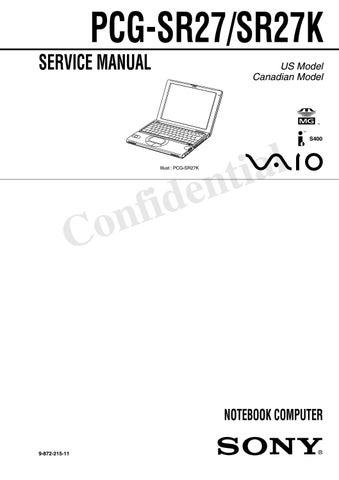5 minute read
Application, Driver, and System Recovery CDs
Your notebook comes with the following application, driver, and system recovery CDs. (To use your recovery CDs, see “Using the Application Recovery CD(s)” .)
Application Recovery CD(s)
Sony Electronics Inc. This CD enables you to reinstall individual applications. Use it to restore corrupted or accidentally erased files.
Driver Recovery CD(s)
Sony Electronics Inc. This CD enables you to reinstall individual device drivers. Use it to restore corrupted or accidentally erased files.
System Recovery CD(s)
Sony Electronics Inc. This CD enables you to format the hard disk drive, then reinstall the operating system and software titles that shipped with your notebook if they become corrupted or are erased. Use it to restore the hard disk of the VAIO® Notebook you purchased. This CD restores your notebook to its original state, so user data and applications will be lost.
Using Your Recovery CDs
Using the Application Recovery CD(s) The Application Recovery CD(s) allows you to reinstall individual applications if they become corrupted or are accidentally erased. Reinstalling an individual software title may correct a problem you are experiencing with your notebook or software application; you may not need to reinstall the entire contents of your hard drive. If you need to reinstall all the software titles that shipped with your notebook, use the System Recovery CD(s). See “Using the System Recovery CD(s)” for more information. You can also use the Application Recovery CD to install Windows 2000 drivers on your notebook.
✍You must be in Windows to run the Application Recovery CD. If you have any questions on using the Application Recovery CD, contact Sony Customer Support.
To use the Application Recovery CD(s) 1 Turn on your notebook. If your notebook is already on, close all applications. 2 When the Windows desktop appears, insert the Sony Application Recovery
CD in the optical drive. The Application Recovery utility loads automatically. 3 When the Application Recovery menu appears, select the icon for the application you want to restore then follow the on-screen instructions to complete the recovery process.
Using the Driver Recovery CD(s)
The Driver Recovery CD utility enables you to reinstall individual drivers if they become corrupted or are accidentally erased. You can reinstall an individual driver to correct a problem that you are experiencing with your notebook, hardware, or software application. VAIO Support Agent uses a vault feature on the Driver Recovery CD(s) to repair software applications.
To Use the Driver Recovery CD(s) 1 Turn on your notebook. If your notebook is already on, close all applications. 2 When the Windows desktop appears, insert the Driver Recovery CD in the optical drive. Use My Computer or Windows Explorer to view the contents of the Driver Recovery CD. Select the appropriate driver.
✍Your system may include one or two Application Recovery CDs. If you have two
Application Recovery CDs, insert the first CD to run the Application Recovery program. You may be prompted to insert the second CD, depending on the application you wish to restore.
✍You must be in Windows to run the Driver Recovery CD utility.
To repair software applications using VAIO Support Agent The Driver Recovery CD utility has an information vault that contains the original characteristics for the preinstalled software applications that are protected by VAIO Support Agent.
Using the System Recovery CD(s)
You can use the System Recovery CD(s) to reinstall the operating system and software titles that shipped with your notebook if they become corrupted or erased. You may not need to reinstall the entire contents of your hard drive. If you experience a problem with your notebook, reinstalling an individual device driver or software title may correct the problem. Use the Application Recovery CD(s) to reinstall individual applications or use the Driver Recovery CD to reinstall device drivers. See “Using the Application Recovery CD(s)” for more information. The System Recovery CD contains a backup copy of all the software originally installed on your hard disk drive. It can be used only to recover the hard disk
of the notebook you purchased.
The System Recovery utility gives you Full Restore with Format, that is it formats the hard disk drive then restores all the original software.
To use the System Recovery CD(s) 1 Insert the Sony System Recovery CD in the optical drive. 2 Shut down your notebook as described in “Shutting Down Your Notebook” . 3 Wait four seconds then turn on your notebook. 4 Click OK to signify you have read and accept the Microsoft End-User
License Agreement. 5 When the System Recovery menu appears, follow the on-screen instructions to complete the recovery process.
Full Restore with Format removes all the information on the hard disk drive. You will lose any software you have installed and any other files you have created since you started to use your notebook. This means you will have to reinstall any applications that were not included with the notebook when you purchased it. If you have any questions on using the System Recovery CD, contact Sony Customer Support.
If your notebook does not start from the Recovery CD 1 Press the power button and hold it for more than four seconds to turn off the notebook.
2 Turn on the notebook. When the Sony logo is displayed, press the F2 key.
The BIOS setup menu screen appears. 3 Press the arrow keys to select the Exit menu. 4 Press the arrow keys to select “Get Default Values” then press the Enter key.
The message “Load default configuration now?” appears. 5 Check that “Yes” is selected, then press the Enter key. 6 Press the arrow keys to select “Exit” (Save Changes) and then press the Enter key. The message “Save configuration changes and exit now?” appears. 7 Check that “Yes” is selected, then press the Enter key. The notebook restarts from the Recovery CD.
Recovering Microsoft® Word 2002
If you recover your operating system using the System Recovery CD, Microsoft Word 2002 will not be recovered. Use the supplied Word 2002 CD-ROM to recover this application.
✍Your system may include one or two System Recovery CDs. If you have two System
Recovery CDs, insert the first CD to run the System Recovery program. You are prompted to insert the second CD once the information from the first CD has been installed.
The recovery process takes from 30 to 60 minutes to complete.
After recovering your system using the SRCD, you may be prompted to insert your
ARCD after restarting Windows. Insert the ARCD to automatically complete recovery of your system.