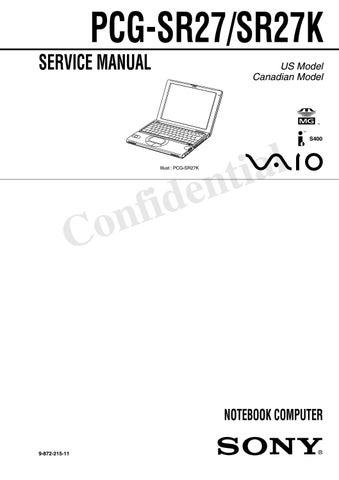5 minute read
Notes on Use
Recovery CDs
❑ Application Recovery CD(s) — Enables you to reinstall individual applications if they become corrupted or erased. ❑ Driver Recovery CD(s) — Enables you to reinstall individual device drivers. Use it to restore corrupted or erased device drivers. ❑ System Recovery CD(s) — Enables you to format the C:\ partition of the hard disk drive, then reinstall the operating system and software titles that shipped with your notebook if they become corrupted or are erased.
Other
❑ Packet containing special product offers ❑ Warranty card
You will be using your notebook computer as a portable device in a variety of environments. Whenever possible, you should apply the following ergonomic considerations to both stationary and portable environments.
Ergonomic Guidelines
❑ Position of your notebook — Place the notebook directly in front of you as you work. Keep your forearms horizontal, with your wrists in a neutral, comfortable position while using the keyboard, touchpad, or external mouse.
Let your upper arms hang naturally at your sides. Take breaks during sessions with your notebook. Excessive use of the notebook may strain muscles or tendons. ❑ Furniture and posture — Sit in a chair with good back support and armrests. Adjust the level of the chair so your feet are flat on the floor. A footrest may make you more comfortable. Sit in a relaxed, upright posture and avoid slouching forward or leaning far backward. ❑ Viewing angle of the notebook’s display — Use the display’s tilting feature to find the best position. You can reduce eye strain and muscle fatigue by adjusting the tilt of the display to the proper position. You can adjust the brightness setting of the display also.
❑ Lighting — Choose a location where windows and lights do not create glare or reflection on the display. Use indirect lighting to avoid bright spots on the display. You can also purchase accessories for your display that help reduce glare. Proper lighting adds to your comfort and work effectiveness. ❑ Placement of an external display — When using an external display, set the display at a comfortable viewing distance. Make sure the display screen is at eye level or slightly lower when you are sitting in front of the monitor.
Setting Up Your Notebook
❑ Do not place your notebook in a location subject to: ❑ Heat sources, such as radiators or air ducts ❑ Direct sunlight ❑ Excessive dust ❑ Moisture or rain ❑ Mechanical vibration or shock ❑ Strong magnets or speakers that are not magnetically shielded ❑ Ambient temperature of more than 95º F (35º C) or less than 40º F (5º C) ❑ High humidity
Recommended Position
Computer positioned directly in front of you
Arms at desk level
Wrists relaxed and flat
❑ Do not place electronic equipment near your notebook. The notebook’s electromagnetic field may cause a malfunction. ❑ Provide adequate air circulation to prevent internal heat build-up. Do not place your notebook on porous surfaces such as rugs or blankets, or near materials such as curtains or draperies that may block its ventilation slots.
Leave a space of at least 8 inches behind the back panel of the notebook. ❑ The notebook uses high-frequency radio signals and may cause interference to radio or TV reception. Should this occur, relocate the notebook a suitable distance away from the set. ❑ Use only specified peripheral equipment and interface cables; otherwise, problems may result. ❑ Do not use cut or damaged connection cables. ❑ Your notebook will not work with party lines, cannot be connected to a coinoperated telephone, and may not work with multiple phone lines or a private branch exchange (PBX). ❑ If the telephone company makes a service call to your home or office and determines that your notebook is responsible for a problem, the telephone company may bill you for the service call. Also, if you do not disconnect your notebook when it is adversely affecting the telephone line, the telephone company has the right to disconnect your service until you correct the problem.
Handling Your Notebook ❑ Clean the cabinet with a soft, dry cloth or a soft cloth lightly moistened with a mild detergent solution. Do not use any type of abrasive pad, scouring powder, or solvent such as alcohol or benzine, as these may damage the finish of your notebook. ❑ Should any solid object or liquid fall into the notebook, shut down your notebook and then unplug it. You may want to have the notebook checked by qualified personnel before operating it any further. ❑ Do not drop the notebook or place heavy objects on top of the notebook.
Cleaning Your Notebook ❑ Make sure to disconnect the AC adapter before cleaning the notebook. ❑ Avoid rubbing the LCD screen as this can damage the screen. Use a soft, dry cloth to wipe the LCD screen. ❑ Clean the notebook with a soft cloth lightly moistened with a mild detergent solution. Do not use any type of abrasive pad, scouring powder or solvent, such as alcohol or benzine.
Handling the LCD Screen ❑ Do not leave the LCD facing the sun as it can damage the LCD. Be careful when using the notebook near a window. ❑ Do not scratch the LCD or exert pressure on it. This could cause malfunction. ❑ Using the notebook in low temperature conditions may produce a residual image on the screen. This is not a malfunction. When the notebook returns to normal temperature, the screen returns to normal. ❑ A residual image may appear on the screen if the same image is displayed for a lengthy period of time. The residual image disappears in a while. You can use a screen saver to prevent residual images. ❑ The screen becomes warm during operation. This is normal and does not indicate a malfunction. ❑ The LCD is manufactured using high-precision technology. You may, however, see tiny black points and/or bright points (red, blue, or green) that continuously appear on the LCD. This is a normal result of the manufacturing process and does not indicate a malfunction.
On Moisture Condensation ❑ If the notebook is brought directly from a cold location to a warm one, moisture may condense inside your notebook. In this case, allow at least an hour before turning on your notebook. If any problems occur, unplug your notebook, and contact your Sony Service Center.