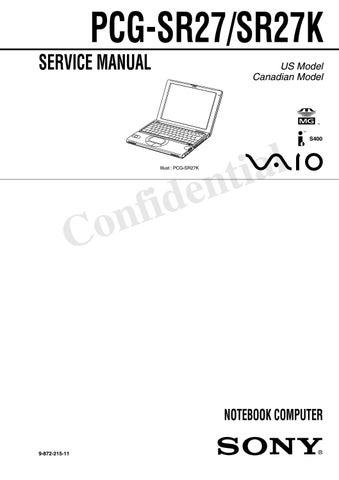6 minute read
Connecting a Power Source
Bottom
1 Battery Lock Lever 2 Battery Release Lever
You can use either AC power or a rechargeable battery pack as a power source.
Using the AC Adapter
1 Plug the cable attached to the AC adapter into the DCIn port on the notebook.
2 Plug one end of the power cord into the AC adapter. 3 Plug the other end of the power cord into an AC outlet.
Connecting AC Adapter
Notebook
DC In
AC Adapter (Supplied)
The icon indicates the location of the DC In connector on the left side of your notebook. Power Cord (Supplied)
Using Battery Power
You can use a battery pack as a source of power. The battery pack that comes with your notebook is not fully charged at the time of purchase. Follow the steps below to insert and charge the battery pack.
To Insert the Battery Pack You can insert or remove the battery pack without turning off the notebook when your notebook is connected to the AC adapter. Before inserting or removing a battery pack, close the cover. 1 Move the lock lever on the bottom of the notebook to the UNLOCK position.
2 Align the grooves and tabs on the battery with the tabs and notches on the back of the notebook, and then slide the battery toward the notebook until it clicks into place.
3 Slide the lock lever into the LOCK position to secure the battery on the notebook.
Lock Lever
Lock Lever
Inserting Battery Pack
Battery
Grooves
To Charge the Battery Pack 1 Connect the AC adapter to the notebook. 2 Insert the battery pack. The notebook automatically charges the battery (the battery indicator light flashes in a double-blink pattern as the battery charges). When the battery is 85% full, the battery indicator light turns off. This process takes 5.5 hours if the system is on. To charge the battery completely, continue charging for approximately 3 additional hours. The battery indicator light on the front of the notebook indicates the status of the battery pack.
Battery Indicator Light
Battery Pack (Supplied)
Battery Indicator
Battery Indicator Light Status Meaning On The notebook is using battery power. Single blink Double blink
The battery is running out of power. The battery is charging.
Off
The notebook is using AC power.
✍Both the battery and power indicators blink when the battery is running out of power.
To Remove the Battery Pack You can insert or remove the battery pack without turning off the notebook when your notebook is connected to the AC adapter. Before inserting or removing a battery pack, close the cover. 1 Turn off the notebook and close the cover.
2 Slide the lock lever to the UNLOCK position. 3 Slide the release lever to the UNLOCK position and slide the battery away from the notebook.
Notes on Power
The AC Adapter ❑ Your notebook operates on 100-240V AC 50/60Hz. ❑ Do not share the AC outlet with other power-consuming equipment, such as a copying machine or shredder. ❑ You can purchase a power strip with a surge protector. This device prevents damage to your notebook caused by sudden power surges such as those that may occur during an electrical storm. ❑ Do not place heavy objects on the AC adapter or its cord. ❑ To disconnect the cord, pull it out by the plug. Never pull the cord itself. ❑ Unplug your notebook from the wall outlet if you will not be using the notebook for a long time. ❑ When the AC adapter is not used, unplug it from the AC outlet. ❑ Use only the AC adapter supplied. Do not use any other AC adapter.
Removing Battery Pack
Lock Lever
Battery Release Lever
✍You may lose data if you remove the battery pack while the notebook is on and not connected to the AC adapter or if you remove the battery while the notebook is in a power saving mode.
Hardware Temperature ❑ The AC adapter or the bottom panel of your notebook may become warm.
This is the result of CPU operation and does not indicate a malfunction of the notebook. The actual temperature varies depending on the peripherals and software you are using and the length of time that the unit is in use. ❑ The AC adapter may also become warm when the notebook is off and the battery is charging.
The Battery Pack ❑ Never leave the battery pack in temperatures above 140° F (60° C), such as under direct sunlight or in a car parked in the sun. ❑ Battery life is shorter in a cold environment. This is due to decreased battery efficiency at low temperatures. ❑ Charge the batteries at temperatures between 50° F and 80° F (10° C to 30° C).
Lower temperatures require a longer charging time. ❑ While the battery is in use or being discharged, the battery pack heats up. This is normal and is not cause for concern. ❑ Keep the battery pack away from all sources of heat. ❑ Keep the battery pack dry. ❑ Do not open or try to disassemble the battery pack. ❑ Do not expose the battery pack to any mechanical shock. ❑ If you are not using the notebook for an extended period of time, remove the battery pack from the notebook to prevent damage to the battery. ❑ If, after fully charging the battery pack, the battery power is still low, the battery pack may be reaching the end of its life and should be replaced. ❑ You do not need to discharge the battery before recharging. ❑ If you have not used the battery pack for a considerable amount of time, recharge the battery.
Do not cover the notebook or adapter with clothing, blankets, or any other material when the notebook is turned on. Covering these components may result in damage to your unit. When connecting the supplied AC adapter to an AC outlet that has more than two outlets, do not plug the AC adapter into an outlet that is obstructed by another adapter. To prevent fire or electrical shock, the adapter must be firmly plugged into the outlet. If necessary, use a separate AC outlet.
❑ Keep the battery pack in the notebook while it is directly connected to AC power. The battery pack continues to charge while you are using the notebook. ❑ If your battery level falls to less than 10%, you should either attach the AC adapter to recharge the battery or shut down your notebook and insert a fullycharged battery. ❑ You can extend battery life by changing the power management modes in the
Power Panel utility. See “Power Saving Modes” ❑ The battery pack supplied with your notebook is a lithium ion battery and can be recharged at any time. Charging a partially discharged battery does not affect battery life. ❑ The battery indicator light is on while you use the battery pack as a power source. When battery life is nearly depleted, the battery indicator starts flashing. ❑ Your notebook may not enter Hibernate mode when the battery life is low, when certain software applications are running, or when certain peripheral devices are connected. To avoid loss of data when using battery power, you should save your data frequently and manually activate a power management modes.