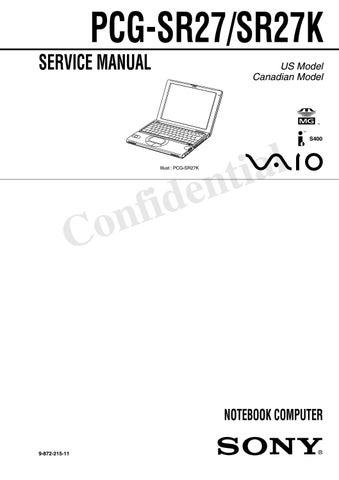4 minute read
Shutting Down Your Notebook
To avoid potential loss of data, follow these steps to shut down your notebook.
1 Click the Start button on the Windows® taskbar.
2 Click Shut Down at the bottom of the Start menu to display the Shut Down
Windows dialog box. 3 From the drop-down list, select Shut Down. 4 Click OK.
5 Wait for your notebook to turn off automatically. Your notebook is off when the power indicator light turns off. 6 Turn off any peripherals connected to your notebook.
✍Respond to any prompts warning you to save documents.
✍During a period of inactivity, you can conserve battery life by using Standby mode.
See “Controlling Power Management” for more information.
✍If you are still unable to shut down the notebook, you can press the power button and hold it for four seconds. This operation may result in data loss.
If you are unable to shut down your notebook: 1 Close or end all operations: ❑ Close all applications ❑ Remove the PC cards ❑ Disconnect USB devices ❑ End Infrared Communication
2 Press the Ctrl+Alt+Delete keys simultaneously, to restart your notebook.
Power Saving Modes
When you use a battery as the source of power for your notebook, you can take advantage of power management settings to conserve battery life. In addition to the normal operating mode, which allows you to turn off specific devices, your notebook has two distinct power saving modes: Standby and Hibernate. When using battery power, you should be aware that the notebook automatically enters Hibernate mode when the remaining battery charge drops to approximately 10%, regardless of the power management setting you select.
✍If your battery level falls to less than 10%, you should either attach the AC adapter to recharge the battery or shut down your notebook and insert a fully charged battery.
✍See “Controlling Power Management” for more details.
Normal Mode
This is the normal state of your notebook when it is in use. The green power indicator light is on in this mode. To save power, you can turn off a specific device such as the LCD or the hard disk.
Standby Mode
The notebook saves the current state of the system in RAM and switches off power to the CPU. The power indicator light flashes in amber while in this mode.
To activate Standby mode Press Fn+Esc. You can also use the PowerPanel utility to enter Standby mode.
To return to normal mode Press any key.
Hibernate Mode
The state of the system is saved on the hard drive and power is turned off. The power indicator light is off in this mode.
To activate Hibernate mode To activate Hibernate mode, press the key combination Fn+F12.
✍(Windows 2000 Professional) the “Save to Disk Manager” message appears, then the notebook enters Hibernate mode.
✍Do not move the notebook until its power indicator light turns off.
✍When returning from Hibernate mode, the system status stored on the hard disk is erased and the notebook starts normally if you slide the power switch forward and hold for more than four seconds.
To return to normal mode Turn on the notebook by sliding the power switch forward. The notebook returns to its previous state.
❑ Time to return to normal mode:
Standby requires less time than Hibernate. ❑ Power consumption:
Standby uses more power than Hibernate.
Notes on Using Power Management
❑ If you find that an application exhibits unexpected behavior (such as reduced video quality) after returning from a power saving mode, you should close that application before your notebook enters a power saving mode. ❑ For maximum audio and video performance, use PowerPanel to select either the AC Power Profile or the Power Management Off profile. ❑ If your battery level falls to less than 10 percent, you should either attach the
AC adapter to recharge the battery or shut down your notebook and insert a fully charged battery. ❑ When the internal backup battery is low on power, it may not be able to boot your system properly. You can correct this condition as follows: ❑ Plug in the AC adapter and allow the notebook to charge for one hour while the power is on. Do not use the notebook during this time. ❑ After one hour, turn the power off and then on again. To charge the internal backup battery fully, keep the AC adapter connected for more than 24 hours after turning the power on. You can use your notebook while charging the battery. ❑ The operating system may become unstable if a lower power state such as
Hibernate is initiated and then changed before the operating system completely enters the lower power state. To restore the notebook to its normal operating stability, close all open applications, and slide the power switch forward and hold it there for four seconds or more to completely shut down the notebook.