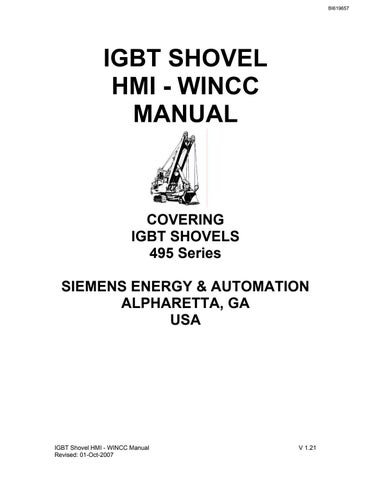1 minute read
STARTING WINCC
from Cat Electric Rope Shovel 465 Series IGBT Shovel HMI - WINCC Manual (Service Manual) - PDF DOWNLOAD
To start WinCC select the Start button in lower left-hand corner of the Windows Taskbar. Select Simatic WinCC WinCC 6.0. This will start the program application.
An alternative way is to double-click the WinCC Explorer icon which is often on the desktop or the Quick Launch area. Its icon looks like this:
The program will default to the last project opened, if this is a new installation a prompt will appear and you can choose to open an existing project or start a new project. If you are selecting an existing project, go to the project directory, select the ".MCP" file and then Open. This will open WinCC Control Center and load the project.
To start Runtime press the arrowhead icon in the Toolbar.