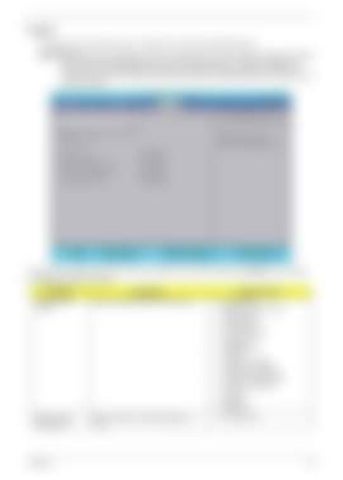Power The Advanced screen allows the user to configure the various advanced BIOS options. IMPORTANT:Making incorrect settings to items on these pages may cause the system to malfunction. Unless you have experience adjusting these items, we recommend that you leave these settings at the default values. If making settings to items on these pages causes your system to malfunction or prevents the system from booting, open BIOS and choose Load Optimal Defaults in the Exit menu to boot up normally.
Information
Main
InsydeH20 Setup Utility Security Boot Power Exit
Advanced
Rev. 3.5 Item Specific Help
XAdvanced CPU Control XPlatform Power Management XBreak Event ACPI S3: Wake on PME Wake on Modem Ring Quickly S4 Resume Auto wake on S5
F1 Help ESC Exit
These items control various CPU parameters. [Enabled] [Enabled] [Enabled] [Disabled] [Disabled]
Select Item Select Menu
F5/F6 Enter
C h a n g e Va l u e s Select SubMenu
F9 F10
Setup Default Save and Exit
The table below describes the items, menus, and submenus in this screen. Settings in boldface are the default and suggested parameter settings. Parameter
Description
Submenu Items
Advanced CPU Control
Enter the Advanced CPU Control menu.
• • • • • • • • • • • • • • •
P-States (IST) Boot performance mode Thermal Mode CMP Support Use XD capability VT Support SMRR Support C-States Enhanced C-States C-State Pop Up Mode C-State Pop Down Mode C4 Exit Timing Mode Deep C4 Hard C4E Enable C6
Platform Power Management
Enter the Platform Power Management menu.
•
PCI Clock Run
Chapter 2
29