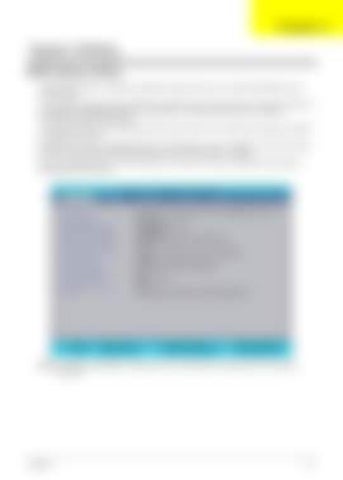Chapter 2
System Utilities BIOS Setup Utility The BIOS Setup Utility is a hardware configuration program built into your computer’s BIOS (Basic Input/ Output System). Your computer is already properly configured and optimized, and you do not need to run this utility. However, if you encounter configuration problems, you may need to run Setup. Please also refer to Chapter 4 Troubleshooting when problem arises. To activate the BIOS Utility, press F2 during POST (when “Press <F2> to enter Setup” message is prompted on the bottom of screen). Press F2 to enter setup. The default parameter of F12 Boot Menu is set to “disabled”. If you want to change boot device without entering BIOS Setup Utility, please set the parameter to “enabled”. Press <F12> during POST to enter multi-boot menu. In this menu, user can change boot device without entering BIOS SETUP Utility.
Information
Main
Phoenix SecureCore(tm) Setup Utility Security Boot Exit
C P U Ty p e : CPU Speed: IDE0 Model Name: IDE0 Serial Number: ATA P I M o d e l N a m e : S y s t e m B I O S Ve r s i o n : V G A B I O S Ve r s i o n : K B C Ve r s i o n : Serial Number: A s s e t Ta g N u m b e r : Product Name: Manufacturer Name: UUID:
F1 Help Esc Exit
Select Item Select Menu
Intel (R) Core (TM)2 Duo CPU T9400 @ 2.53 GHz 2.53 GHz XXXXXXXXXXX-(XX) XXXXXXXX XXXXXXXXXXX-XXX XX-XXXX-(XX) VX.XX XX-XXX XXXXXX.XXX.XXX.XXX.XXXXXX XX.XX XXXXXXXXXXXXXXXXXXXXXXX None Aspire 5730 Acer XXXxXxXX-xXxX-XXxx-xXXx-xXXxXXxXxxXX
-/+ Enter
C h a n g e Va l u e s Select Sub-Menu
F9 F10
Setup Defaults Save and Exit
NOTE: This mode is AMD platform. Please refer to an actual sample or finish good unit for real system information.
Chapter 2
33