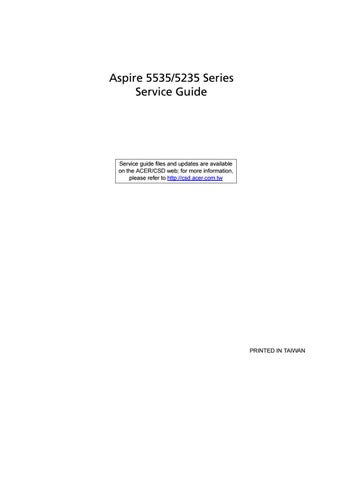2 minute read
Right View
Icon Item
Description 1 Battery bay Houses the computer's battery pack.
2 Battery release latch Releases the battery for removal.
3 Battery lock Locks the battery in position.
4 Memory compartment Houses the computer's main memory.
5 Hard disk bay Houses the computer's hard disk (secured with screws).
6 Ventilation slots and cooling fan Enable the computer to stay cool, even after prolonged use. Note: Do not cover or obstruct the opening of the fan.
The computer has several easy-to-read status indicators. The front panel indicators are visible even when the computer cover is closed.
Icon Function
Description HDD Indicates when the hard disk drive is active.
Num Lock Lights up when Num Lock is activated. Caps Lock Lights up when Caps Lock is activated. Power Indicates the computer's power status. Battery Indicates the computer's battery status.
NOTE: 1. Charging: The light shows amber when the battery is charging. 2. Fully charged: The light shows green when in AC mode.
Easy-Launch Buttons
Located beside the keyboard are application buttons. These buttons are called easy-launch buttons. They are: WLAN, Internet, email, Bluetooth, Arcade and Acer Empowering Technology. The mail and Web browser buttons are pre-set to email and Internet programs, but can be reset by users. To set the Web browser, mail and programmable buttons, run the Acer Launch Manager.You can access the Launch Manager by clicking on Start, All Programs, and then Launch Manager to start the application.
Icon Function Wireless communication button/indicator (manufacturing option)
Description Enables/disables the wireless function. Indicates the status of wireless LAN communication.
VOL+ Volume up Increases the sound volume. VOL- Volume down Decreases the sound volume. Bluetooth communication button/indicator (manufacturing option) Enables/disables the Bluetooth function. Indicates the status of Bluetooth communication.
Acer Empowering Technology Launch Acer Empowering Technology (userprogrammable)
The following items show you how to use the touchpad with two-click buttons.
• Move your finger across the touchpad (1) to move the cursor. • Press the left (2) and right (3) buttons located beneath the touchpad to perform selection and execution functions. These two buttons are similar to the left and right buttons on a mouse. Tapping on the touchpad is the same as clicking the left button.
NOTE: Illustrations for reference only. The exact configuration of your PC depends on the model purchased. NOTE: When using the touchpad, keep it — and your fingers — dry and clean. The touchpad is sensitive to finger movement; hence, the lighter the touch, the better the response. Tapping harder will not increase the touchpad's responsiveness. NOTE: By default, vertical and horizontal scrolling is enabled on your touchpad. It can be disabled under Mouse settings in Windows Control Panel.
1 2 3
Function Left button (2) Right button (3) Main touchpad (1)
Execute Quickly click twice. Tap twice (at the same speed as double-clicking a mouse button). Select Click once. Tap once. Drag Click and hold, then use finger on the touchpad to drag the cursor. Tap twice (at the same speed as double-clicking a mouse button); rest your finger on the touchpad on the second tap and drag the cursor.
Access context menu Click once.