SG_Aspire4920_Book.book
Page 100
Monday, May 28, 2007 6:49 PM
Touchpad Check If the touchpad doesn’t work, do the following procedures in sequence to correct the problem. Do not replace a non-defective FRU: 1.
After rebooting, run Tracking Pad PS2 Mode Driver. For example Syn touch driver.
2.
Run utility with the PS/2 mouse function and check if the mouse is working.
3.
If the PS/2 mouse does not work, then click if the main board to switch board FPC is connected properly.
4.
If the main board to switch board FPC is connected correctly, then check if the FFC on the touch pad PCB is connected properly.
5.
If the FFC on the touch pad PCB is connected correctly, check if LS851 JP1 Pin6 = 5V are pules. If yes, then replace switch board. If not, then go to the next step.
6.
Replace the touch pad PCB.
7.
If the touch pad still does not work, then replace the FPC on Track Pad PCB.
After you use the touchpad, the pointer drifts on the screen for a short time. This self-acting pointer movement will occur when a slight, steady pressure is applied to the touchpad pointer. This symptom is not a hardware problem. No actions are necessary to be taken if the pointer movement stops in a short period of time.
100
Chapter 4