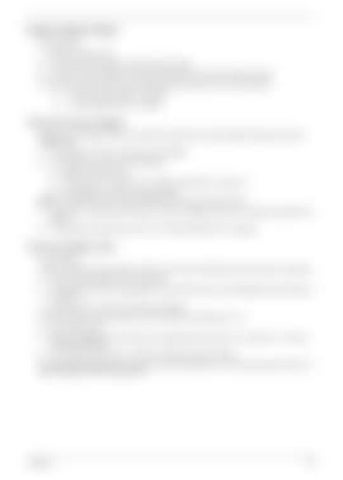SG_Aspire4920_Book.book
Page 99
Monday, May 28, 2007
6:49 PM
Power System Check Do the following: 1.
Remove the battery pack.
2.
Connect the power adapter and check the power supply.
3.
Disconnect the power adapter and install the battery pack; then check that power supply.
If you suspect a power problem, see the appropriate power supply check in the following list: T
“Check the Power Adapter” on page 99
T
“Check the Battery Pack” on page 99
Check the Power Adapter Unplug the power adapter cable from the system and measure the output voltage at the plug of the power adapter cable. 1.
If the voltage is not correct, replace the power adapter.
2.
If the voltage is within range, do the following: a.
Replace the System board.
b.
If the problem is not resolved, see “Undetermined Problems” on page 112.
c. If the voltage is not correct, go to the next step. NOTE: An audible noise from the power adapter does not always indicate a defect. 3.
If the power-on indicator does not light up, check if the adapter’s power cord is properly connected to the system.
4.
If the operational charge does not work, see “Check the Battery Pack” on page 99.
Check the Battery Pack Do the following: Using the software to identify whether a problem occurs while the battery pack during recharge or discharge: 1.
Open Power Management in the Control Panel.
2.
In Power Meter, confirm if the parameters for Current Power Source and Total Battery Power Remaining are correct.
3.
Repeat the steps 1 and 2 for both battery and adapter.
Using the hardware to identify whether you should replace the battery pack or not: 1.
Power off the system.
2.
Remove the battery pack and measure the voltage between terminals one (+) and seven (-). There are seven terminals totally.
3.
If the voltage is still less than 7.5 Vdc after recharging, replace the battery.
If the battery status indicator does not light up, remove the battery pack . If the charge indicator still does not light up, replace the AC/DC charger board.
Chapter 4
99