
2 minute read
Customized drills
Customized drills can only be set up on the tablet version. Saved drills will be available in Drills on both tablet and smartphone versions when using the same profile.
Customized drills are used for creating new drills in the Goal Station app.
Advertisement
New drills can be set up using 3 different sequence engines: - Normal sequence: this sequence runs the lights in a random order based on the number of hits chosen for the drill - Home 2 base: this sequence has a base light and a number of target lights, depending on the number of lights chosen for the drill. When running the drill, the player has to come back to the base for each time a target light has been turned off - Indicator sequence: this sequence has an indicator to prepare the player for where to go next. The indicator is the second light flashing at the same time as the target light.
All sequences have a range of settings that can be adjusted to create the drill exactly as needed.
To set up a new drill you must start off by adding a name to the drill.
If you don’t know how to get started with the drill, you can import settings from a basic drill or a drill you have already set up.
If you don’t import settings, choose the sequence you would like to base your drill on To work with Customized drills, go to Drills on your tablet GS app. Here you will find the option +New Drill in the right corner
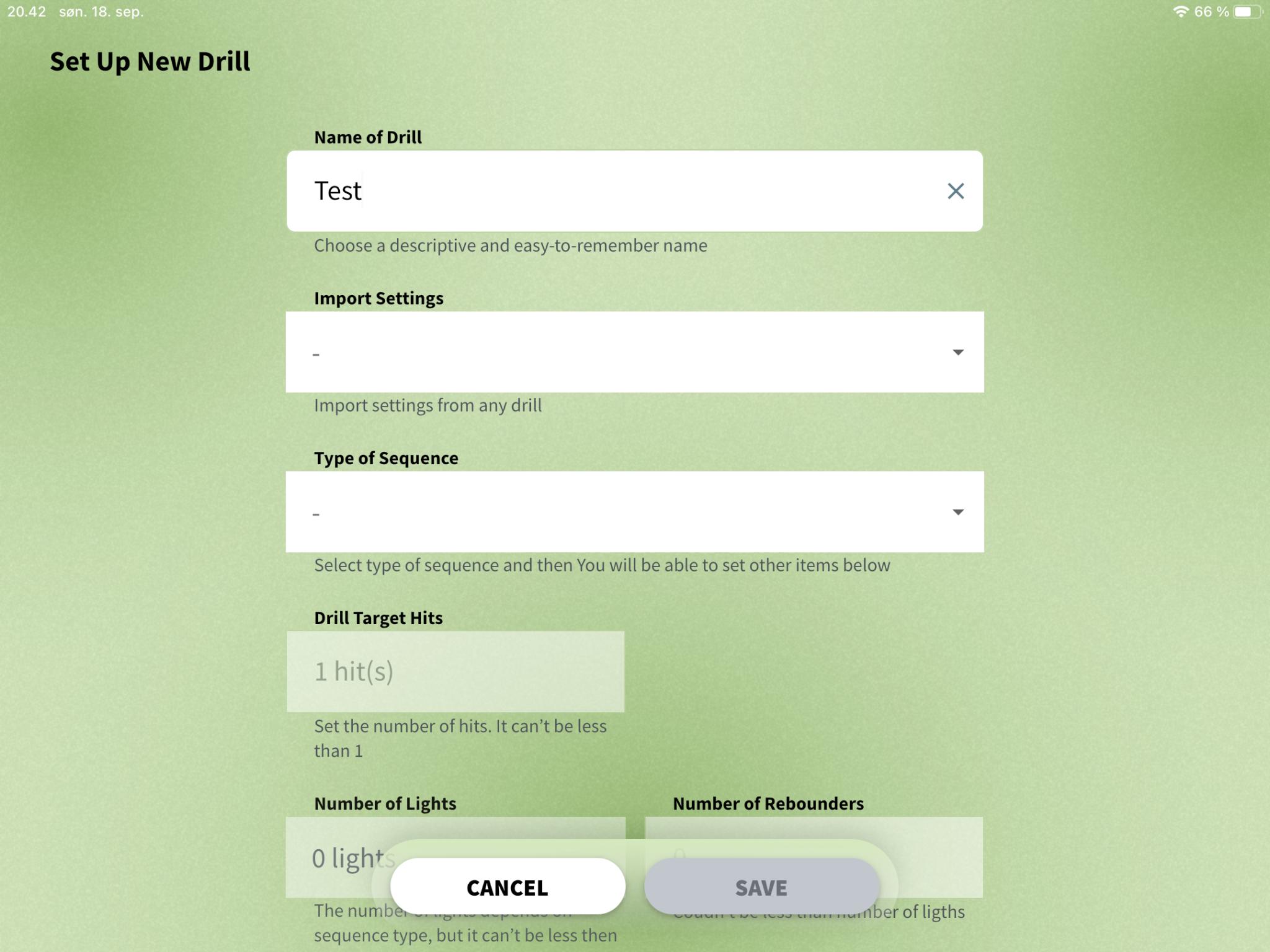
15
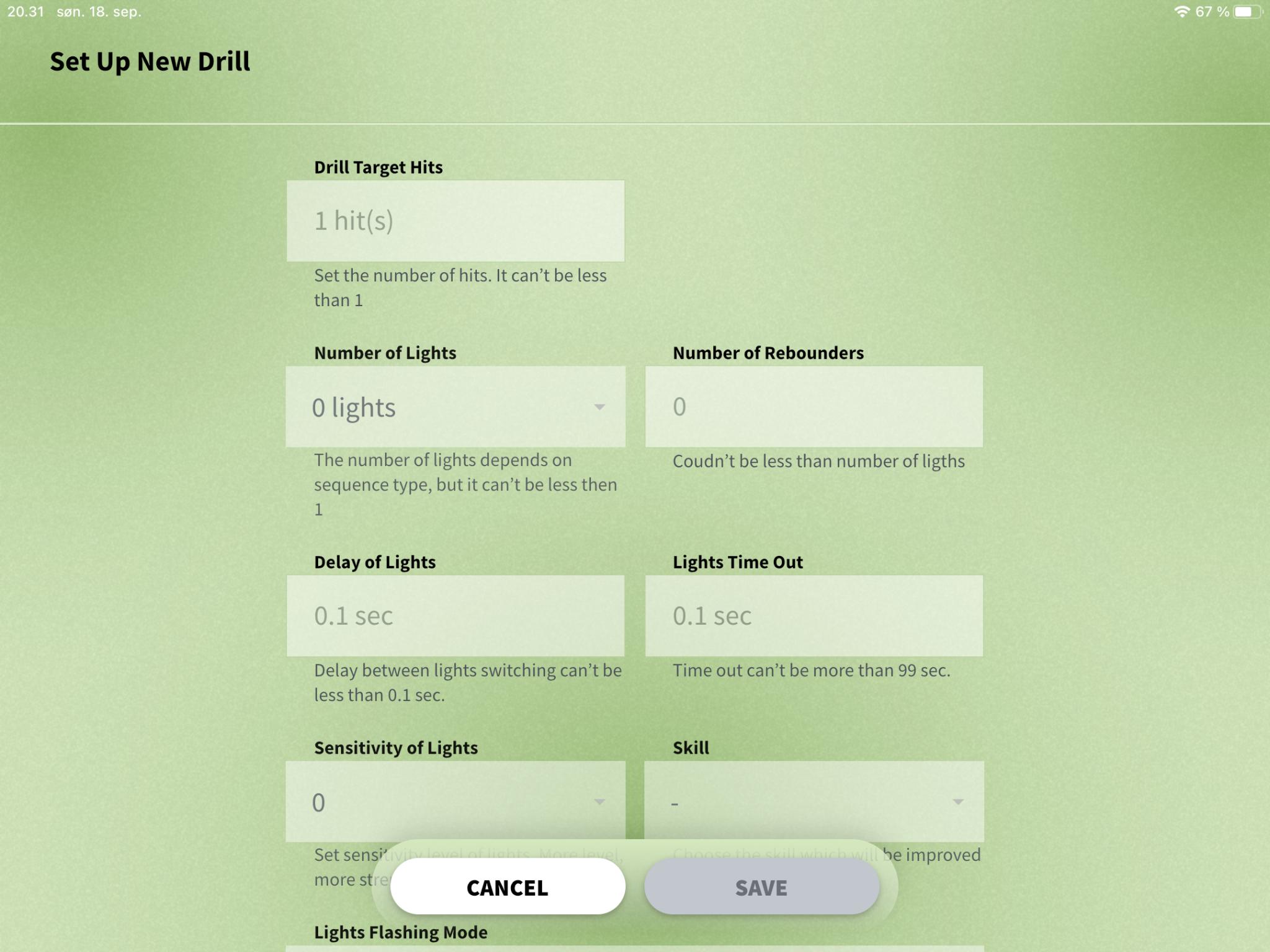
Next is choosing the flashing mode. This is how the lights flash during a drill.
Last up is choosing the color of the lights.
When all settings are filled in, press Save. Your drill is now ready.
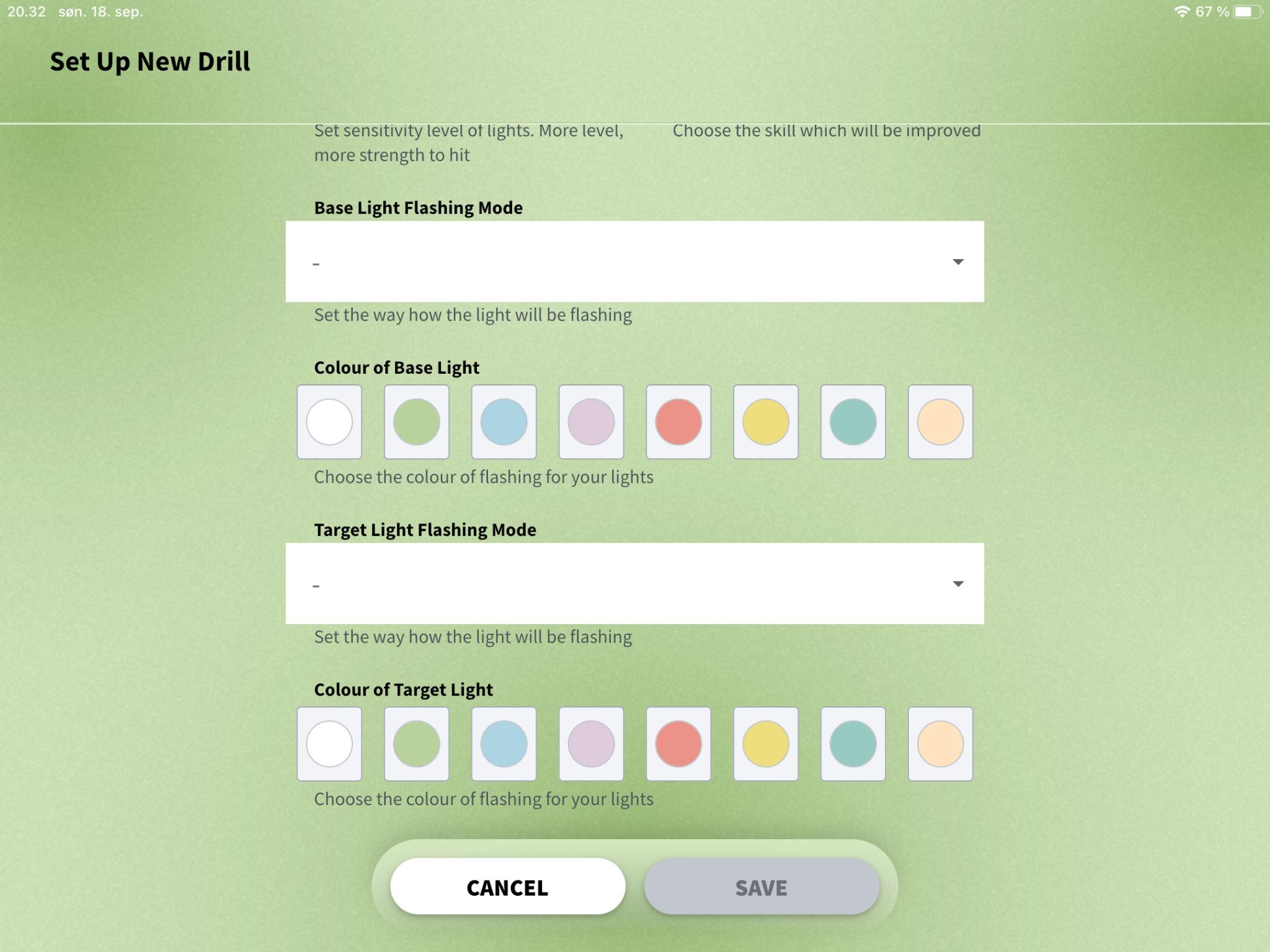
When you have saved your drill you can see it in the drill overview.
If you would like to edit it, click on the drill (tablet version only).
If you would like to run the drill, go to Quick Start or add it to a training session (tablet version only).
For the smartphone version, you can run the drill from Quick Start and from Drills. Now set the number of hits for the drill.
Set the number of lights and the number of rebounders.
Set the delay (the time from one light turns off till the next one turns on) and set the time out (the time a light is turned on before it turns off if not hit).
Set sensitivity and set the skill practiced with this drill (used for filtering).

If you choose Home 2 base, you will need to choose the flashing and color of lights for both the base light and the target lights.
If you choose Indicator, you will need to choose the flashing and color of lights for both the target light and the indicator light.
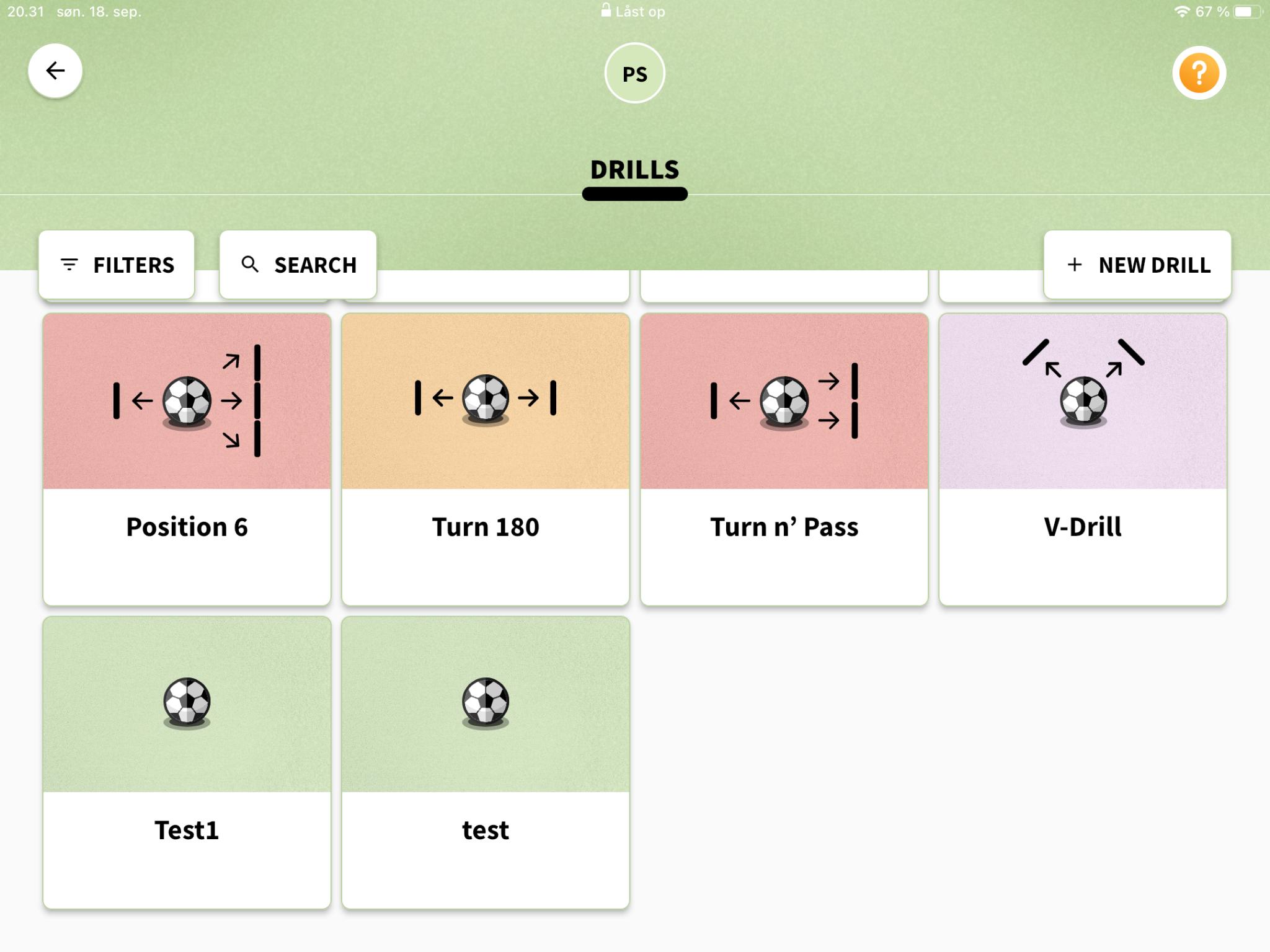
16









