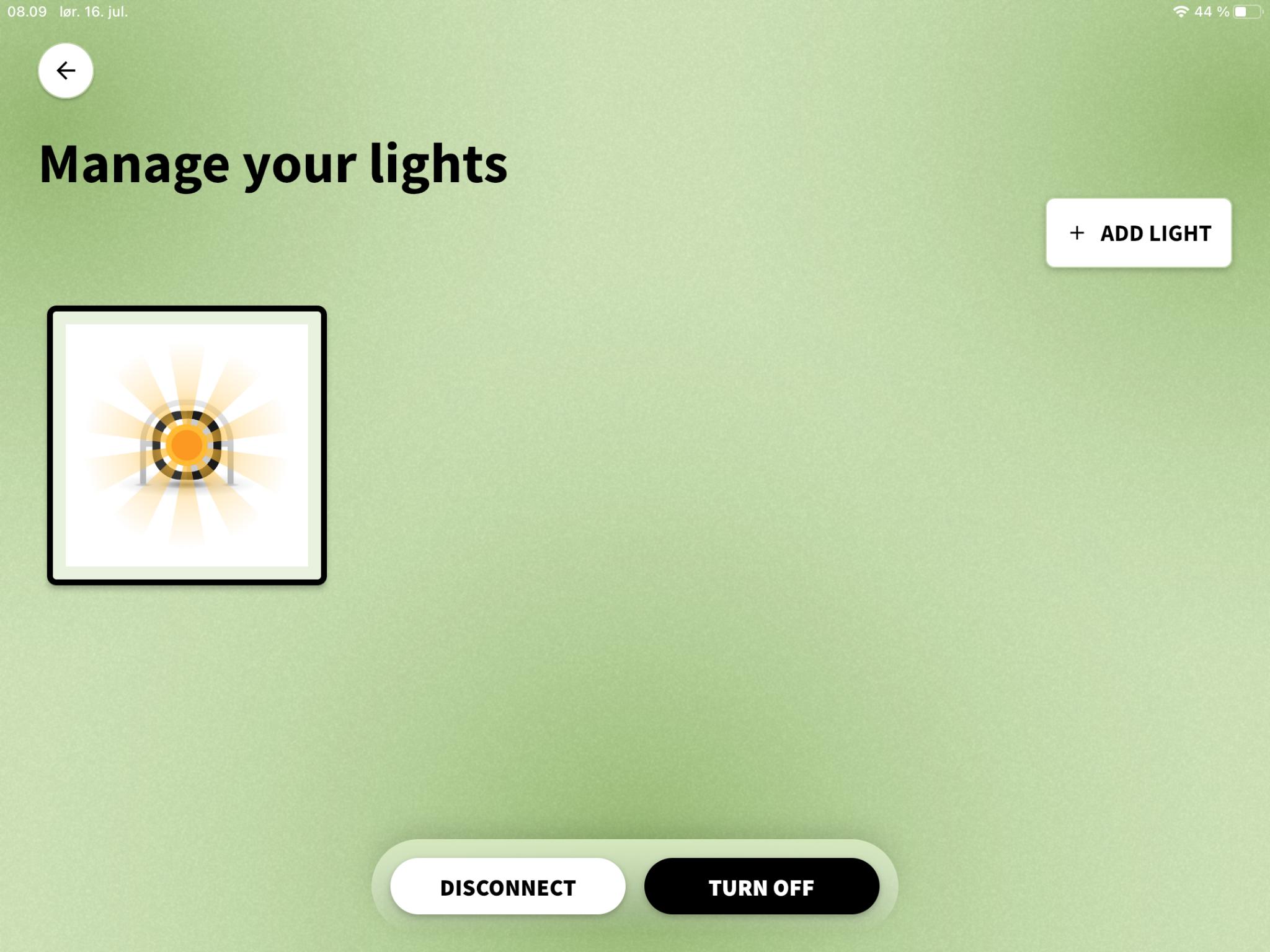
1 minute read
Notifications
In the Manage your lights screen you can see how many Ignite Trainers you have connected.
To add more Ignite Trainers, click the +Add light button in the right corner.
Advertisement
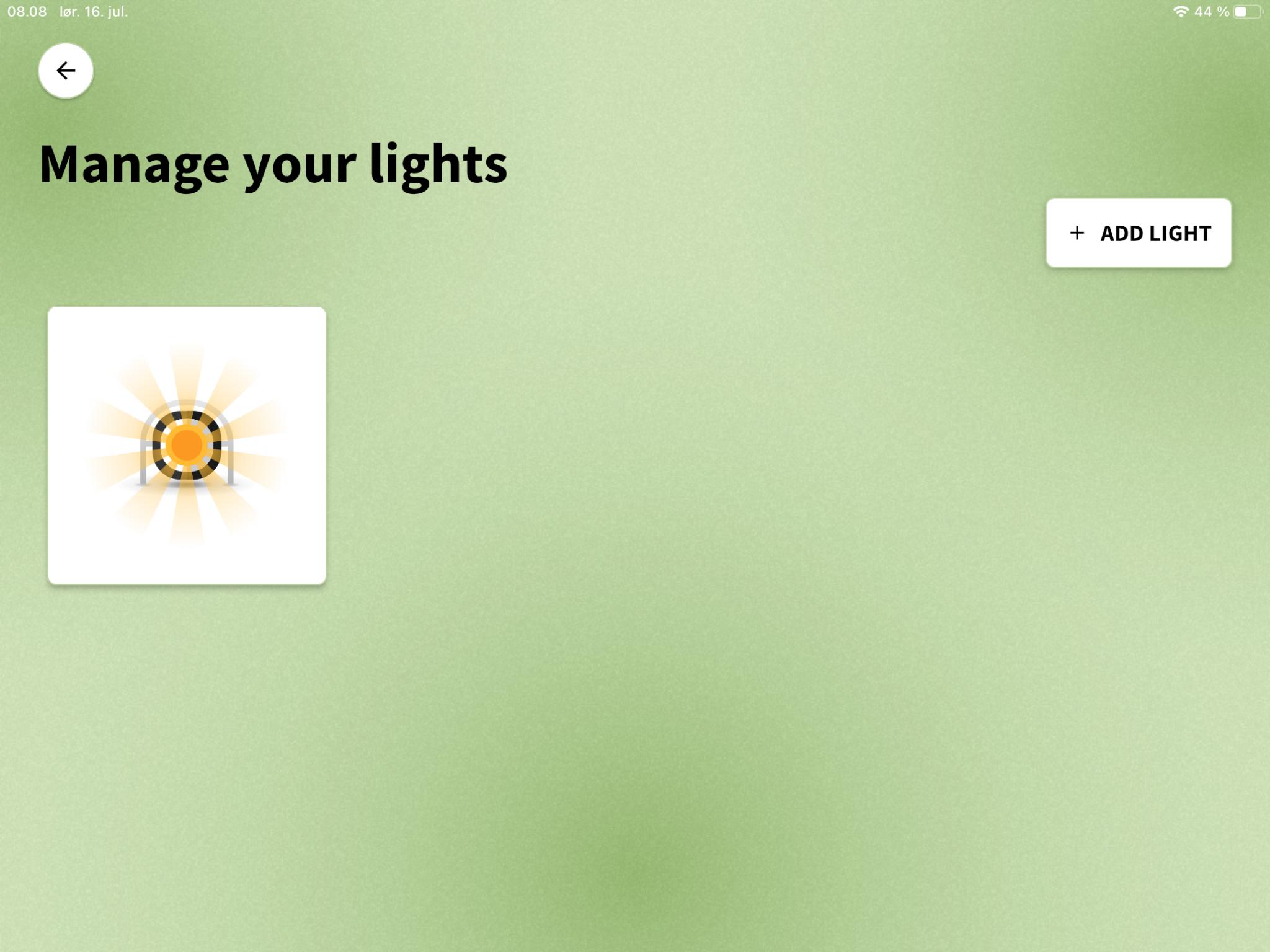
To manage your lights, click on the individual lights in the menu. 2 buttons will appear at the bottom of the screen.
If you would like to keep the Ignite Trainer turned on but not use it for a drill, you can click on Disconnect. You can reconnect by clicking the light.
If you would like to turn off an Ignite Trainer, please click Turn off.
The Ignite Trainers will turn off automatically after 15 mins of no use.
You will now be able to receive notifications with the GS app.
In the right upper corner you will find a bell, indicating notifications.
Click on the bell and the notification center opens. If any new messages have been pushed, you will see it here.
As part of notifications you can also get push notifications, allowing you to be alerted that new messages have arrived.
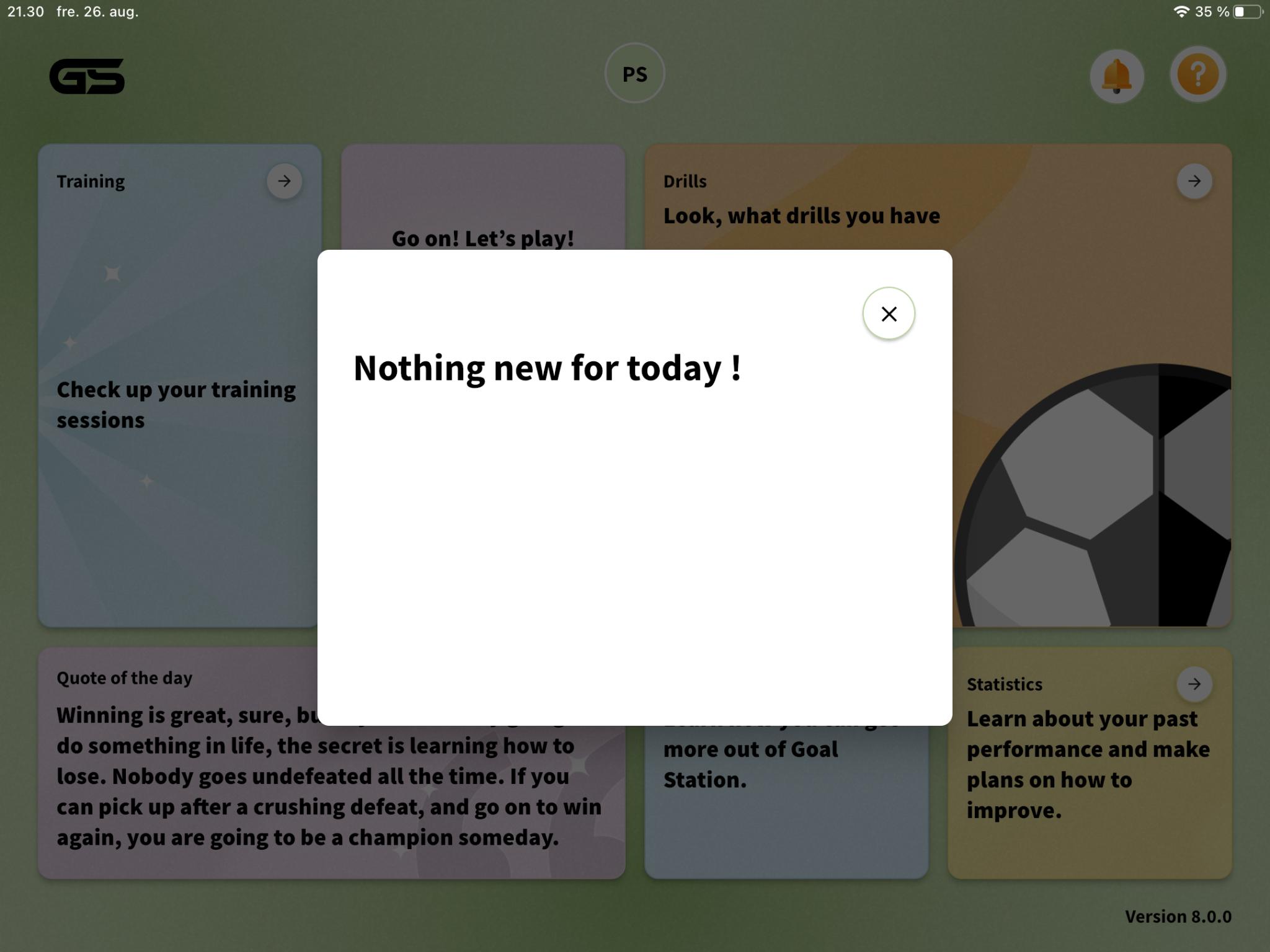
10









