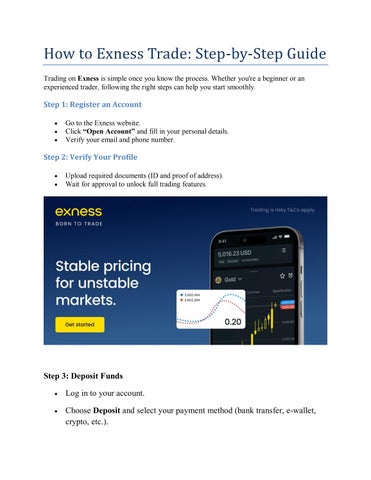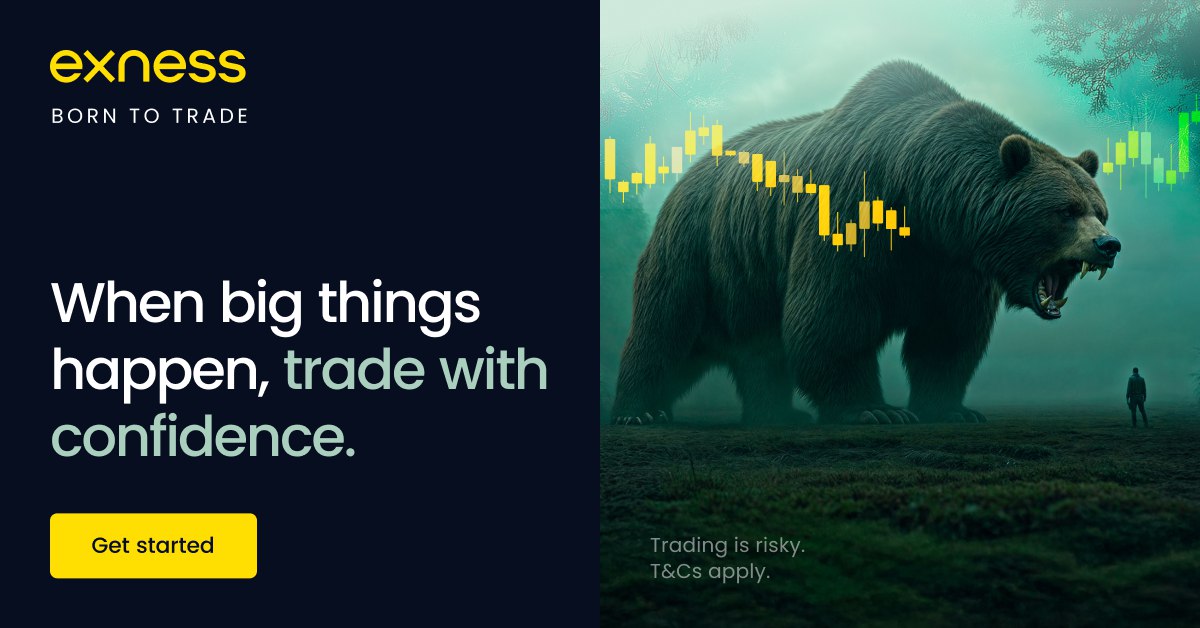
3 minute read
mt5 web terminal EXNESS - How to Connect
The MT5 Web Terminal in EXNESS is the fastest way to access your trading account without installing software. You can trade directly from your browser on any device, with full access to real-time quotes, charts, and order execution.
Whether you are a beginner or experienced trader, using MT5 Web Terminal is simple and efficient—no downloads, no complicated setups.
📌 Start trading now with EXNESS MT5 Web Terminal:

What is MT5 Web Terminal in EXNESS?
MT5 (MetaTrader 5) Web Terminal is an online version of the MT5 trading platform, accessible through your internet browser. It allows you to:
Trade Forex, commodities, indices, stocks, and crypto
Open, close, and modify orders in real time
Analyze markets with advanced charting tools
Access your account from anywhere without installation
Advantages of Using MT5 Web Terminal in EXNESS
No Installation Needed – Works directly in Chrome, Firefox, Edge, or Safari
Universal Access – Use on PC, Mac, tablet, or mobile
Full Trading Features – Indicators, drawing tools, multiple chart types
Secure & Fast – All data encrypted with SSL security
Sync with Desktop & Mobile – Your account stays updated across devices
Step-by-Step: How to Connect MT5 Web Terminal in EXNESS
Step 1 – Open an EXNESS Account
Go to EXNESS Registration
Choose account type (Standard, Raw Spread, Pro, Zero)
Verify your email and identity
Step 2 – Get Your MT5 Login Details
In the EXNESS dashboard, create an MT5 account
Note your MT5 Login ID, password, and server name
Step 3 – Access the MT5 Web Terminal
Click Login to MT5 WebTerminal

how to create Exness Real Account
Step 4 – Enter Your Credentials
Server: Choose the exact server provided by EXNESS (e.g., EXNESS-MT5Trial, EXNESS-MT5Real)
Login: Enter your MT5 account number
Password: Enter your MT5 password
Step 5 – Start Trading
You will see your balance, watchlist, and charts
Open a position by clicking New Order, set lot size, and execute trade
Example: Placing a Trade in MT5 Web Terminal
Imagine you have:
Account: Standard MT5
Balance: $500
Pair: EUR/USD
Lot Size: 0.10
Trade Type: Buy at 1.08500
If the price moves +50 pips (1.09000):
Profit per pip = $1.00
Total profit = 50 × $1.00 = $50
You can see your profit in real-time in the MT5 Web Terminal.
Tips for Using MT5 Web Terminal in EXNESS
Use a stable internet connection for smooth chart updates
Save your login details securely to avoid re-typing every time
Customize your chart layout for faster analysis
Always log out if using a public computer
Conclusion
The MT5 Web Terminal EXNESS is the perfect solution for traders who want instant market access without downloading software. With just a few clicks, you can log in, analyze markets, and place trades anytime, anywhere.
📌 Ready to start trading with MT5 Web Terminal?
FAQ – MT5 Web Terminal EXNESS
1. Do I need to install MT5 to use the Web Terminal?No, you can trade directly from your browser without installation.
2. Is MT5 Web Terminal safe?Yes, it uses SSL encryption to secure all trading data.
3. Can I use indicators in MT5 Web Terminal?Yes, you have access to most MT5 indicators and chart tools.
4. Does MT5 Web Terminal work on mobile?Yes, you can access it via your mobile browser.
5. Can I trade all instruments from the Web Terminal?Yes, you can trade forex, commodities, indices, stocks, and crypto just like on the desktop MT5.
See more:
How to Use EXNESS Trading app On Android
how to link connect EXNESS account to MT5