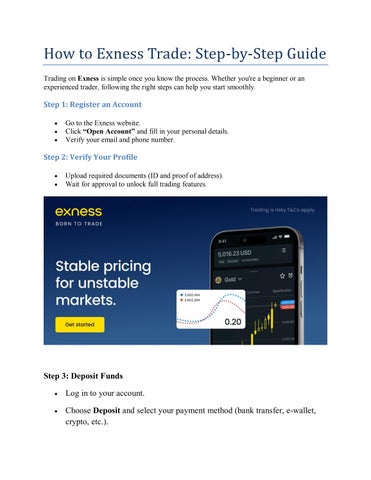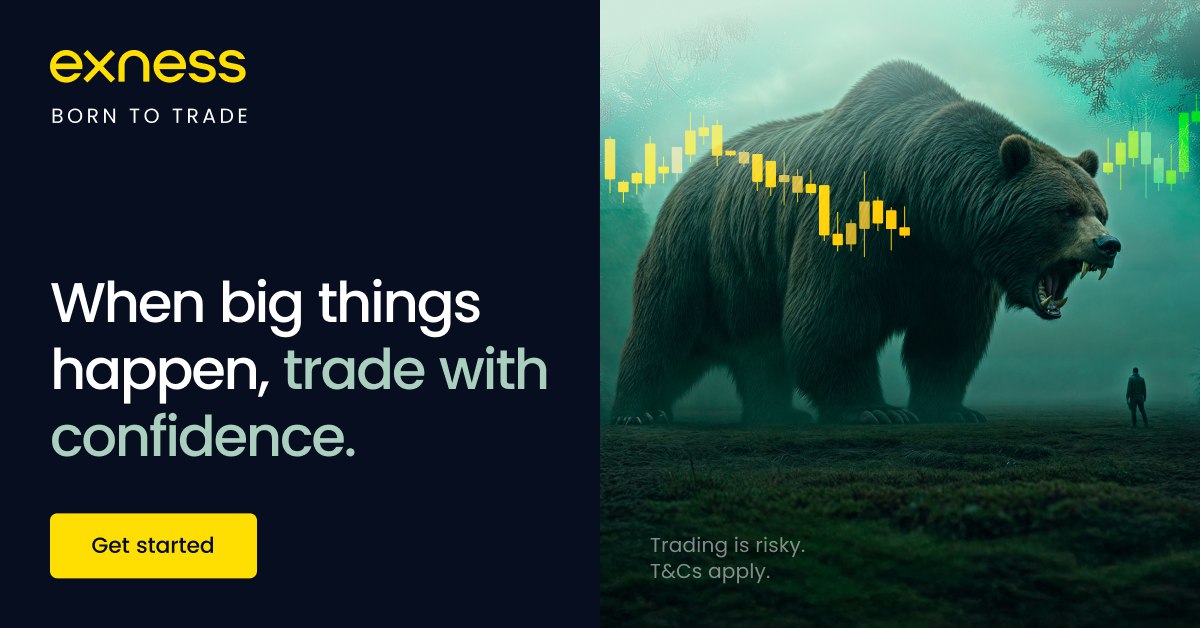
4 minute read
EXNESS Login Problem? By Exness Trading Tips
Can’t access your Exness account? You’re not alone. Many traders occasionally face login issues due to incorrect credentials, server errors, or app-related bugs.
In this step-by-step guide, you’ll learn how to fix the most common Exness login problems, whether you’re using a desktop browser, mobile app, or trading platform like MT4/MT5.
Quick Links to Help You Get Back Online

1. Incorrect Email or Password
Symptoms:
“Incorrect login details” message
Endless loading or login denied
Fix:
Double-check your email spelling and password
Ensure Caps Lock is OFF
Use the “Forgot Password?” option to reset it
Reset here:👉 Exness Login Page
2. Forgotten Password
If you forgot your Exness password:
Steps to reset:
Go to the Exness login page
Click “Forgot Password”
Enter your registered email
Check your inbox and click the reset link
Set a new password and log in again
3. Incorrect MT4/MT5 Login Details
Important: Your trading account login details are different from your email login.
What you need:
Login ID (from Exness dashboard)
Trading password (set when you created the account)
Correct server name (e.g., Exness-MT5Real)
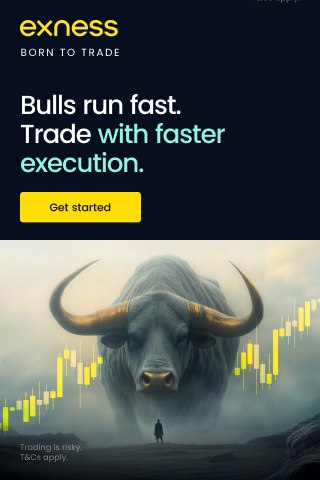
Fix:
Copy/paste your login credentials directly from your dashboard
Ensure you are connecting to the correct server in MT4 or MT5
4. Using the Wrong Server
If you enter the wrong server name (e.g., MT4 instead of MT5), you won’t be able to connect.
Solution:
Go to your Exness dashboard
Look for your account server (e.g., Exness-MT4Real2)
In MetaTrader, search and select the correct server
5. App Not Working or Crashing
If you can’t log in via the Exness Trader App:
Try This:
Update the app to the latest version
Clear app cache (Android)
Reinstall the app
Use the Web platform as a backup:👉 Login via Web
6. Two-Factor Authentication (2FA) Issues
If you enabled 2FA and lost access:
Fix:
Try to log in from a device that still has access
If you’ve lost your 2FA device, contact Exness Support via Live Chat for verification help
7. Account Blocked or Suspended
Your account may be temporarily blocked if:
KYC documents are incomplete
Suspicious activity is detected
You violated trading policies
What to Do:
Check your email for a message from Exness
Contact Exness Live Chat or email support@exness.com for assistance
8. Login Page Not Loading (Browser)
Fix:
Use a different browser (Chrome, Firefox, Brave)
Clear cookies and cache
Disable ad blockers or VPN
Try using mobile data instead of Wi-Fi
9. Login Error on Mobile Network (ISP blocked)
Some ISPs in specific countries may block Exness.
Solutions:
Switch to Wi-Fi
Try using a different browser
Use the Exness Trader app directly
In rare cases, a VPN may help (use responsibly and check legality in your region)
10. You’re Trying to Login to the Wrong Region (Global vs Local)
Make sure you’re logging into the correct Exness region for your country. If you're based in Indonesia, India, or Bangladesh, use the correct localized site.
👉 Exness Login for All Regions
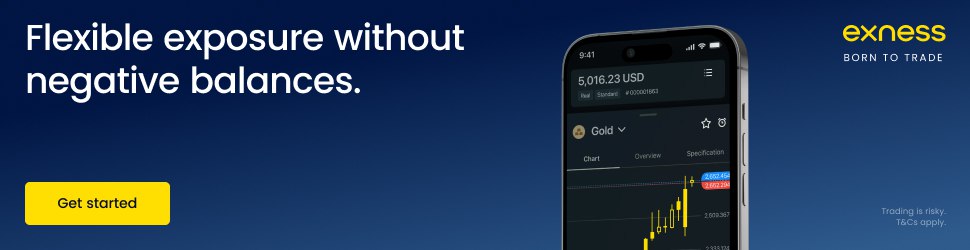
Still Can’t Login? Contact Exness Support
Exness offers 24/7 multilingual support.
How to reach them:
Use Live Chat on the login page
Email: support@exness.com
Phone: Available via the dashboard (regional numbers)
They can help reset passwords, verify accounts, or investigate technical issues.
FAQs: EXNESS Login Problem
1. Why can't I login to my Exness account?You may be using the wrong password, wrong server, or facing a browser or app issue.
2. How do I find my trading account login?Go to your Exness Personal Area and copy the account number and trading password.
3. Is Exness login the same for demo and real accounts?No. Each account has a different login ID and password.
4. What if I can’t access my email?Contact Exness Support and request manual verification.
5. Why is the Exness app not logging in?Try updating the app, clearing cache, or reinstalling it.
6. Can I use the same login on multiple devices?Yes. You can login from both PC and mobile at the same time.
7. I see “authorization failed” in MT5. What does it mean?It means your login or server is incorrect. Double-check both.
8. Is Exness login blocked in my country?Check if your ISP is blocking access. Try switching networks or using the app.
9. Can I reset my trading password separately?Yes. Go to your dashboard and reset it for each trading account.
10. How long does it take for Exness to respond to login issues?Live Chat usually responds within 1–2 minutes, 24/7.
Start Fresh: Create or Access Your Exness Account Now
With proper credentials and a stable connection, you’ll be back in your account in no time.
See more:
How To deposit money in EXNESS from nepal
How To deposit money in EXNESS from Bangladesh