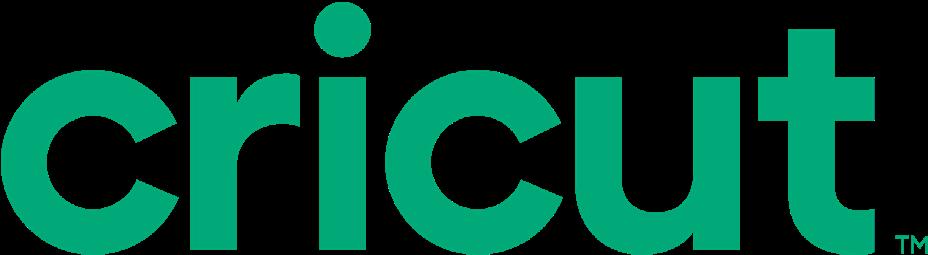
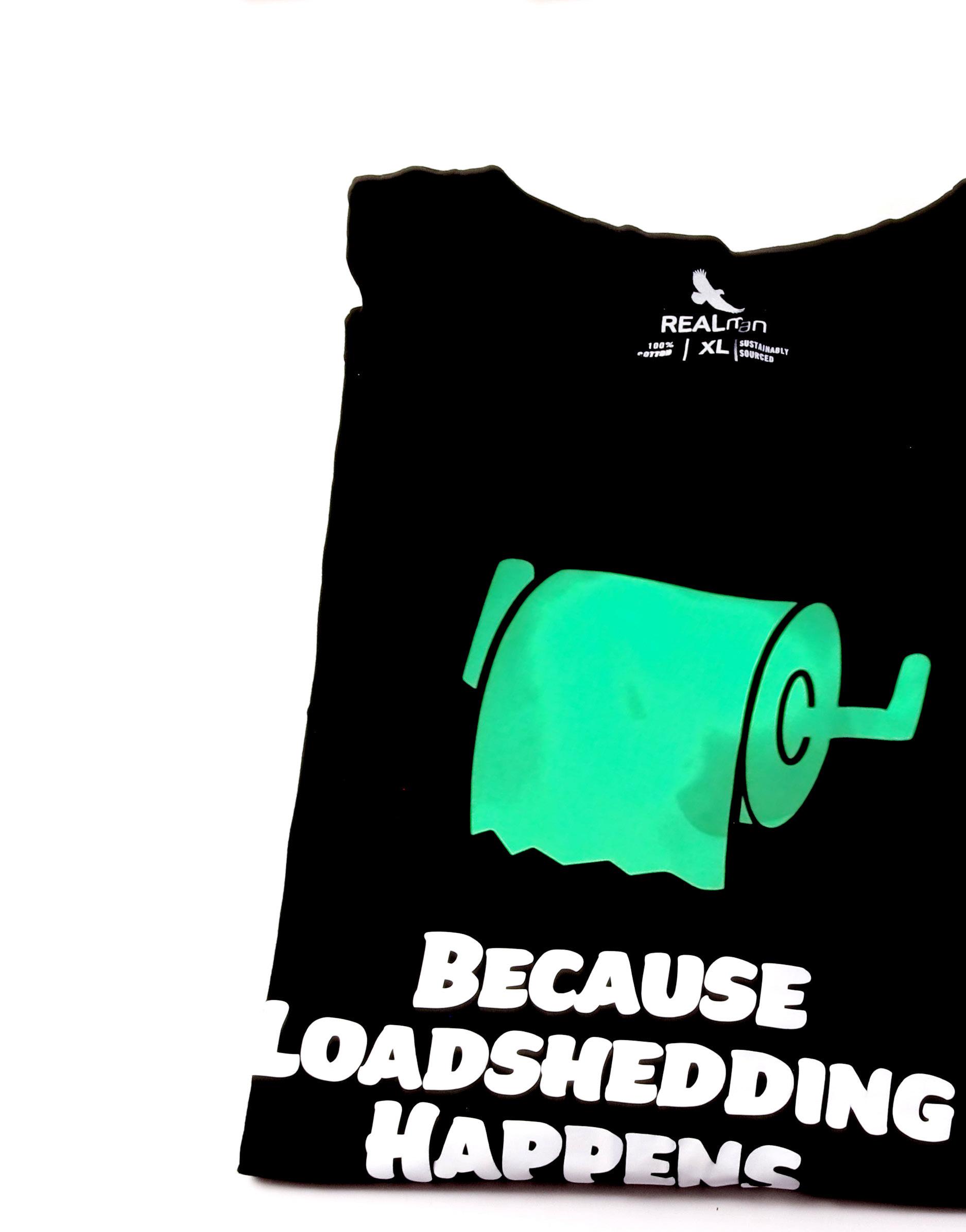
50 T-Shirts to make & celebrate any special occasion







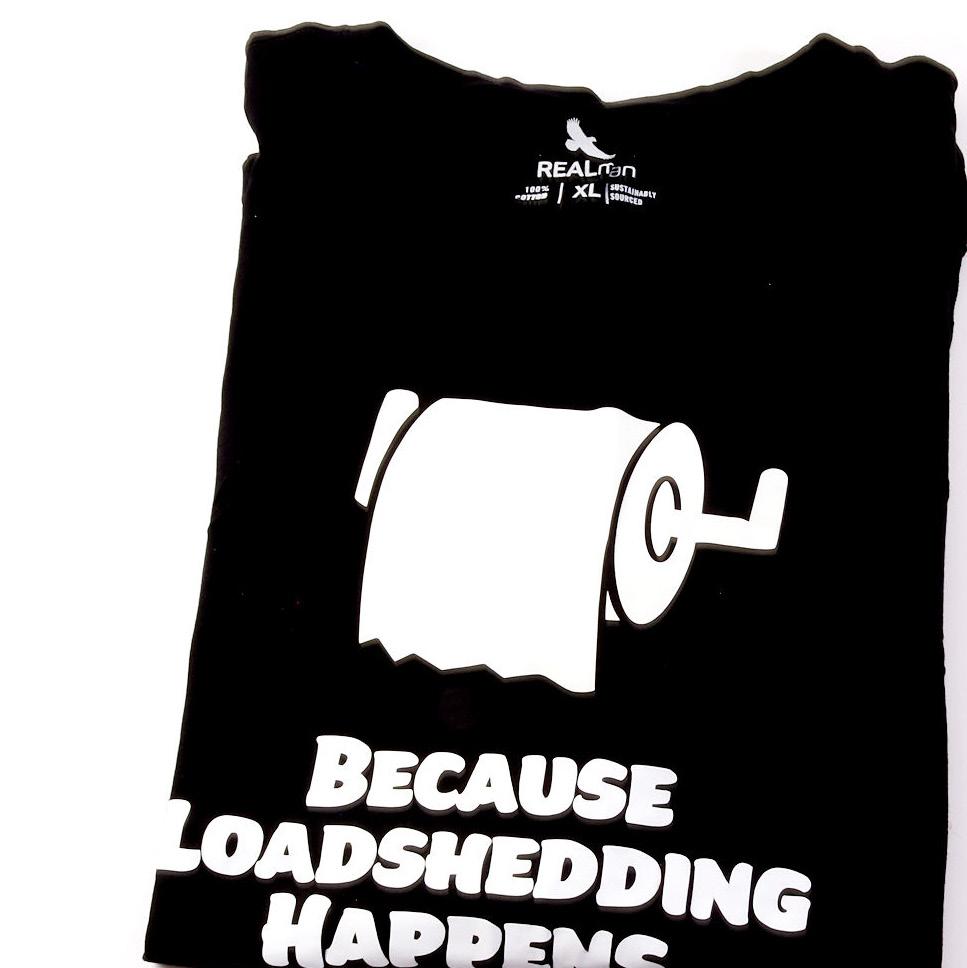


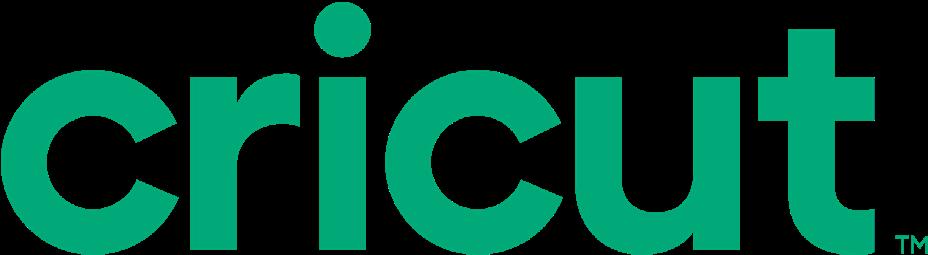
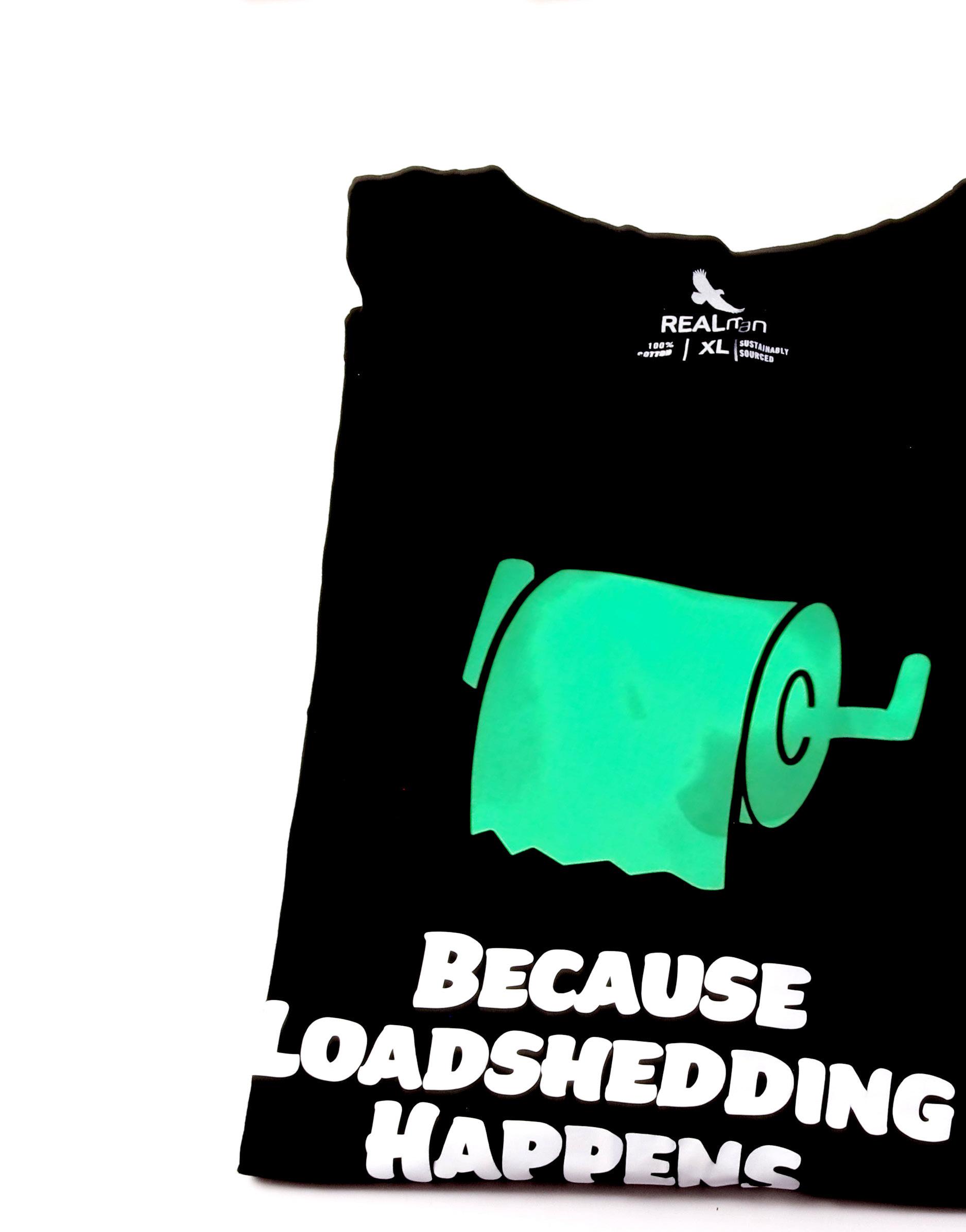
50 T-Shirts to make & celebrate any special occasion







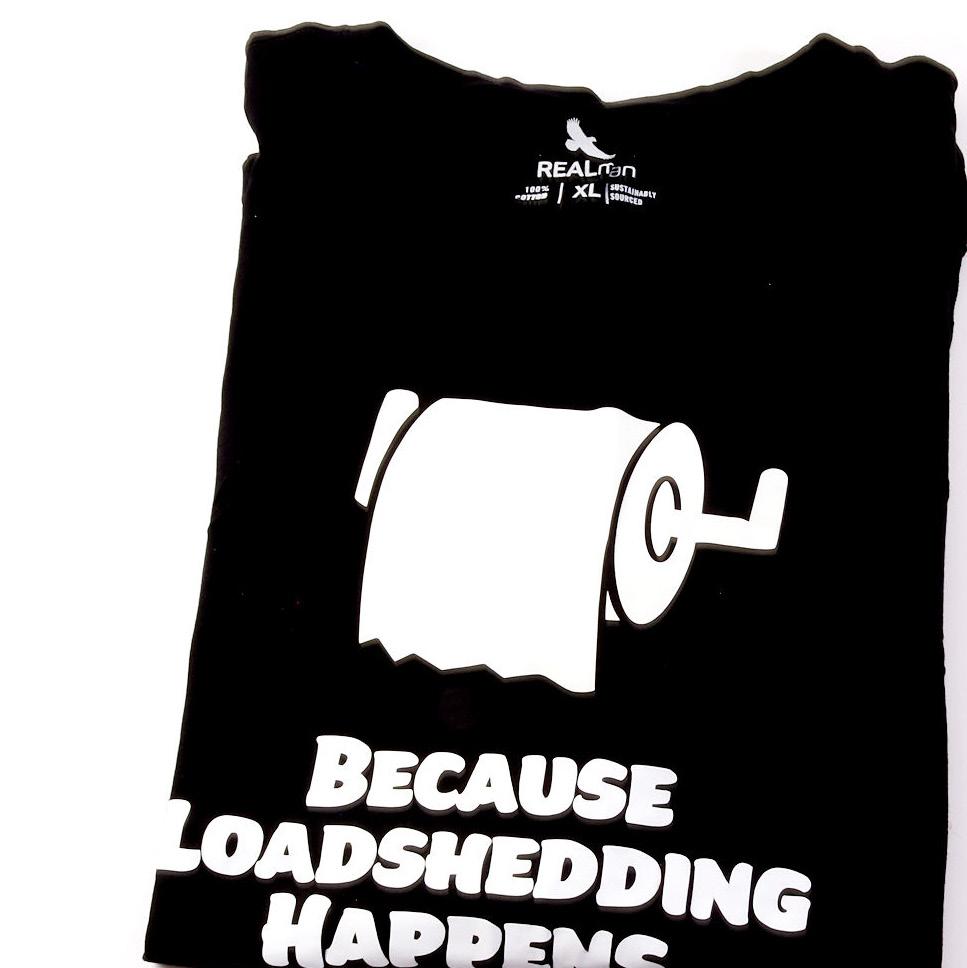

365 Days a year, 365 special occasions and each an opportunity to create and make a do it yourself T-Shirt. Cricut offers DIY enthusiasts the ease and comfort of creating t-shirts for every special occasion on demand. Your only limitation is you - and with the Easy to follow system of design inspiration found on Design Space to having access to in person sessions and educational support - everyone can now make a t-shirt in just 3 easy steps.
Behind the glitz and glam of working at Cricut its all fun and games for our Sales and Marketing Director Martin Kruger. What few may know, Ok who am I kidding, everyone knows he loves making t-shirts and he is a “bok vir sports”.
So when the opportunity arises to have a little fun behind the scenes with Martin we take it. And lets just say we haven’t laughed this much in a long time, and I may have enjoyed it more than everyone else.





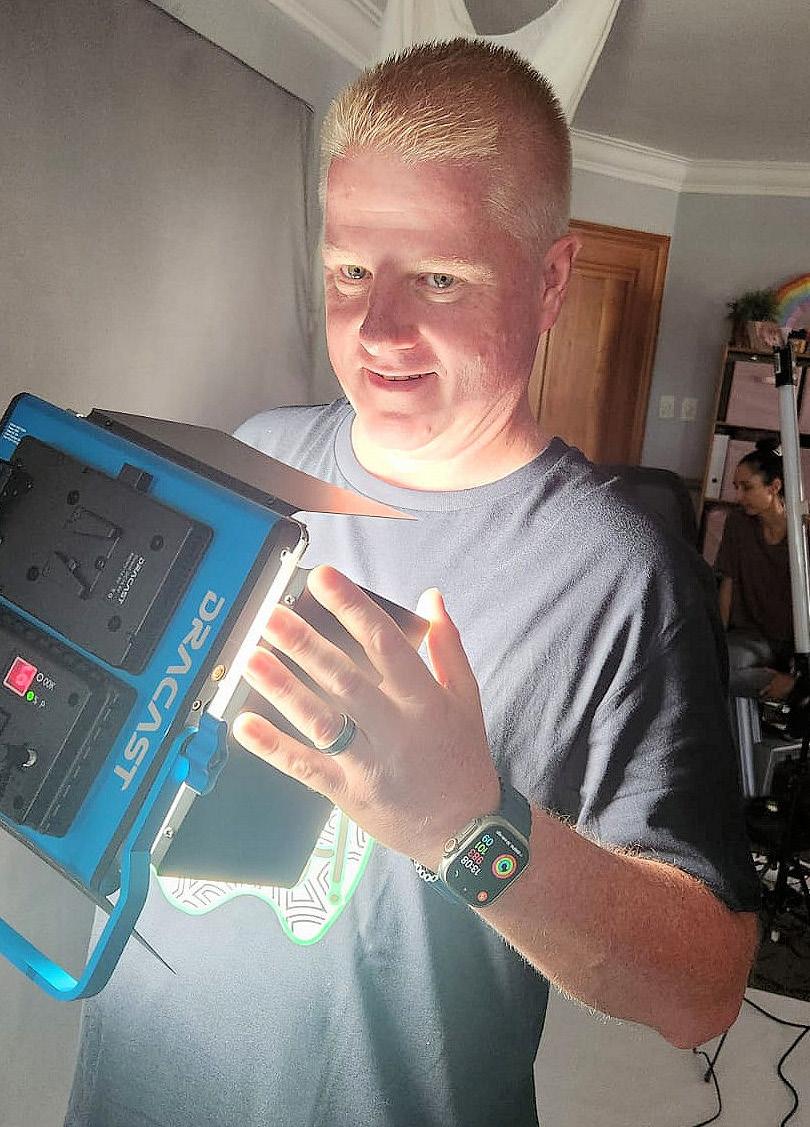





 Always fun activating Glow in the Dark Iron-On with a 400W light
The trendsetter and proudly South African T-Shirt creator
Cricut Dad rocking blue, fluffy toys and bears
Avid Bushveld lover and game watcher
Cupid AKA Michelin Man with 23 layered t-shirts Ag no Jow!
Always fun activating Glow in the Dark Iron-On with a 400W light
The trendsetter and proudly South African T-Shirt creator
Cricut Dad rocking blue, fluffy toys and bears
Avid Bushveld lover and game watcher
Cupid AKA Michelin Man with 23 layered t-shirts Ag no Jow!
One man and 23 T-Shirts all worn at the same time. When the idea was pitched where we keep on adding T-Shirts over each other, and at the end Martin falls over from the weight it sounded like fun. It was fun! until the shirts got smaller and smaller, Martin got bigger and it got hotter inside of all those layers. And when it came to taking off the shirts we needed a very strong Production crew guy to peel back the layers. Exhausted from all his acting skills and personas performed, Martin still had one last BOO inside of him - accompanied by a low down crouch and high jump. Thank you for entertaining the crazy ideas, the crazy t-shirts, the sports, the laughs and above all showing off your acting skills. Now we know what we didn’t knowMartin can act, looks great in pink - but above all he makes a mean t-shirt model!


Click photo to WATCH video!
Ken Kruger dashing in pink sporting foil and glittter iron-on
Disclaimer: No Cricut employees were harmed in the making of this short story.
Cricut™ makes smart cutting machines that work with an easy-to-use app to help you design and personalize almost anything — custom cards, unique apparel, everyday items, and so much more.

Get ready to meet your Cricut match. To discover which Cricut cutting machine is right for you, just take this short quiz
Scan here to take the quiz
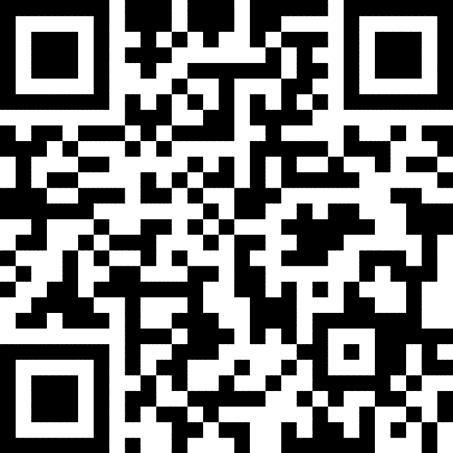






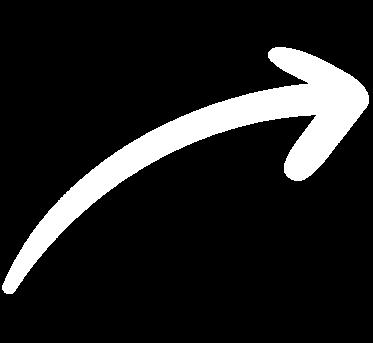
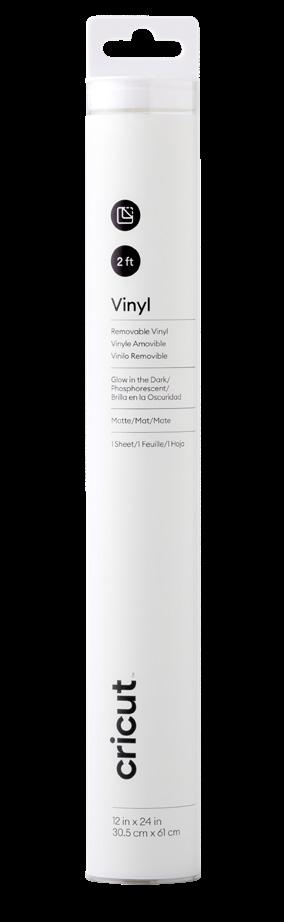




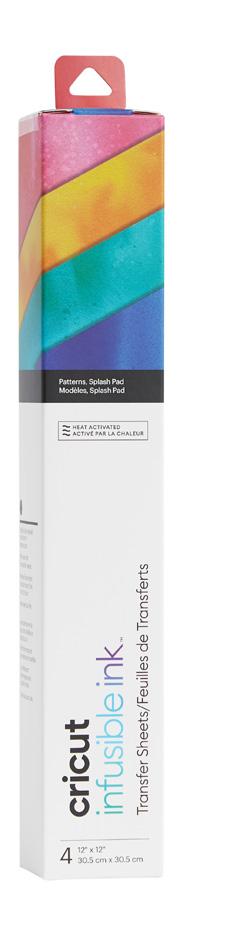





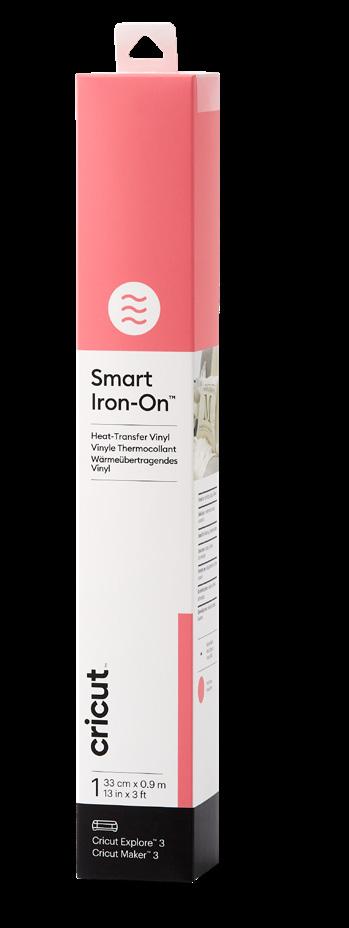

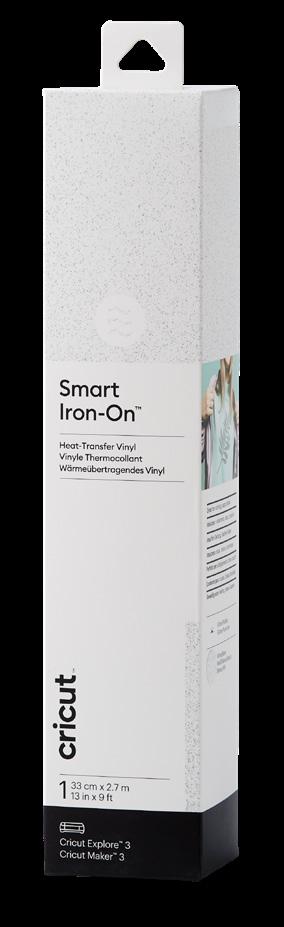



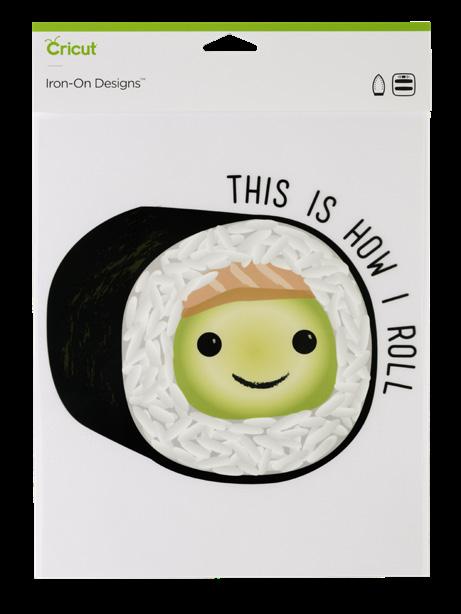


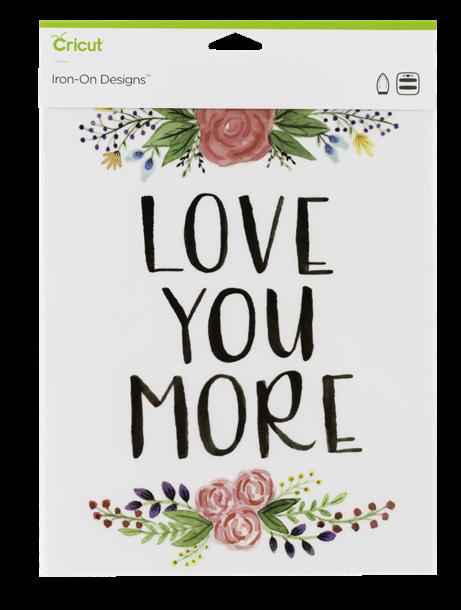
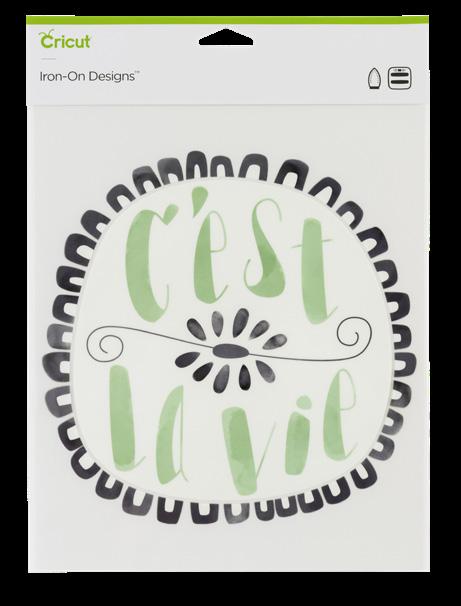

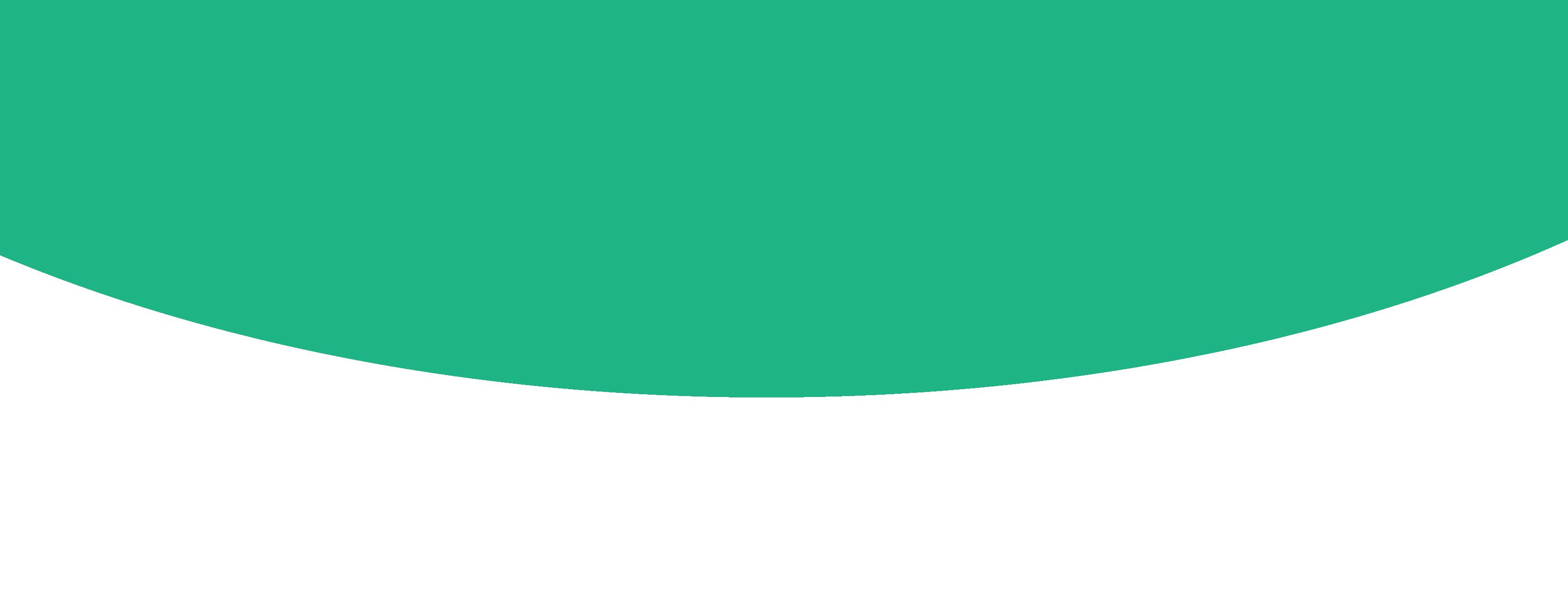



No matter the occasion or the celebration, with Cricut you can create custom T-shirts, sweaters and apparel for any theme and any day of the week. Simply click on these amazing projects and go straight to Design Space and make. Now everyone can make something they love in just a few steps.
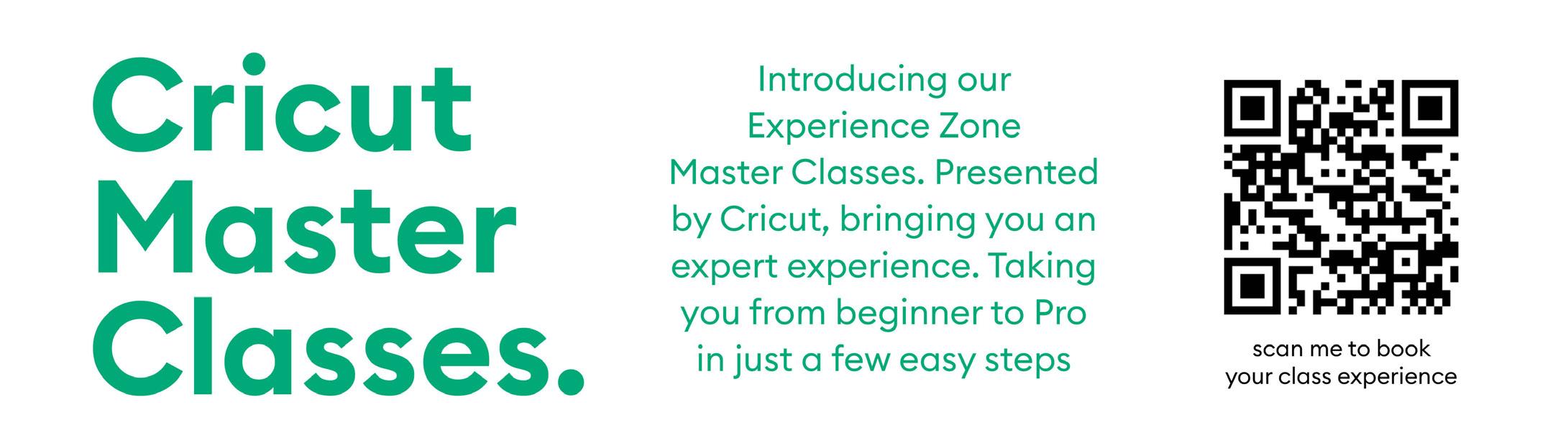


Curious about Cricut? Just got your machine but not sure so its still in the box? Have questions and want to master basic skillsthen join us for a FREE Beginners class at one of our experience zones. Let us help you and get your started on your Cricut journey with confidence.
Gauteng: Waltons Alberton
Waltons East rand Mall PNA Soutdowns
Durban: Waltons Kensington, Durban North
Cape Town: PNA Canal walk PNA Tyger Valley
Join our community for inspiration.
Join our community of like-minded crafters and creatives. Here you will find inspiration, projects to try, news, challenges and stand





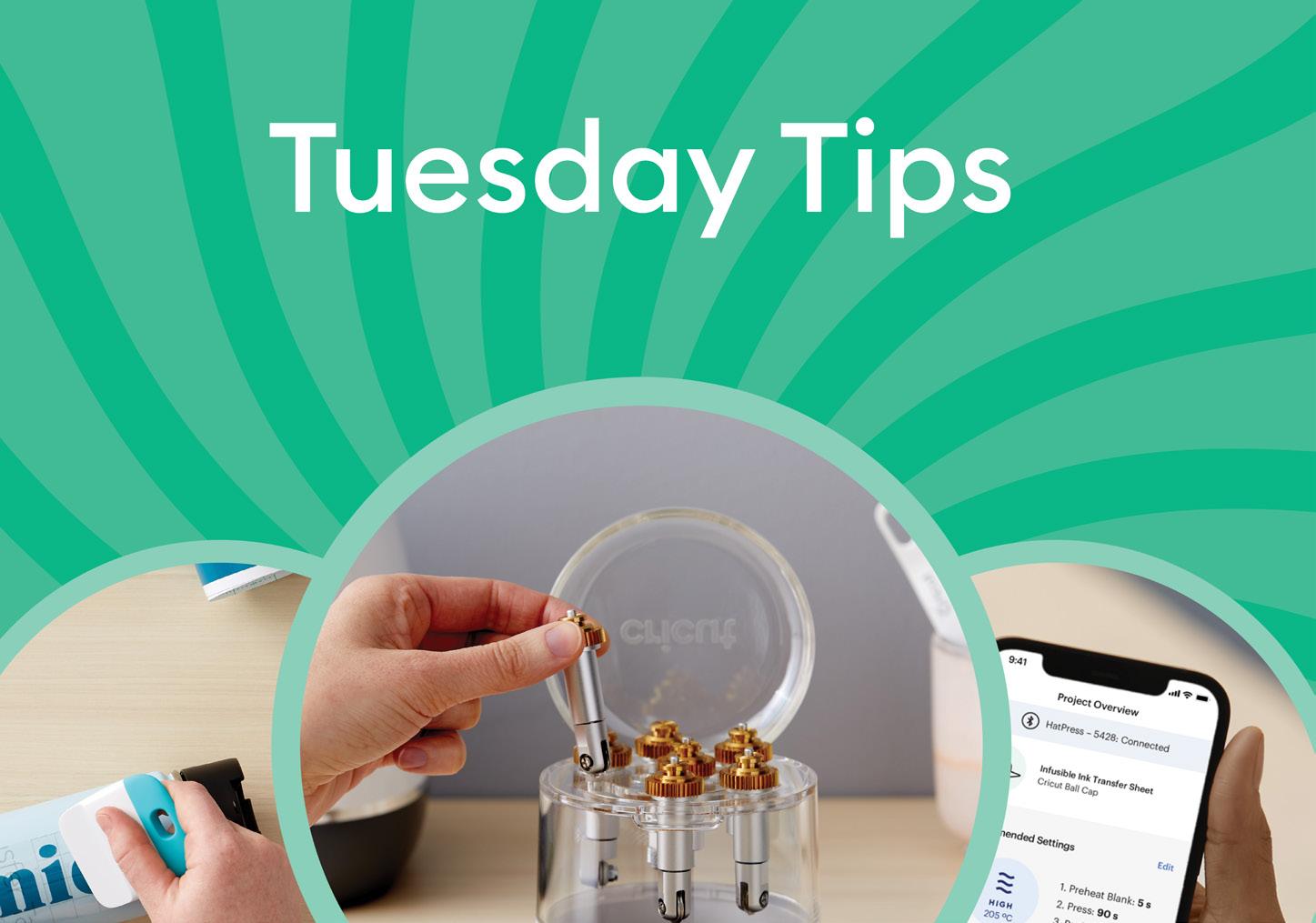



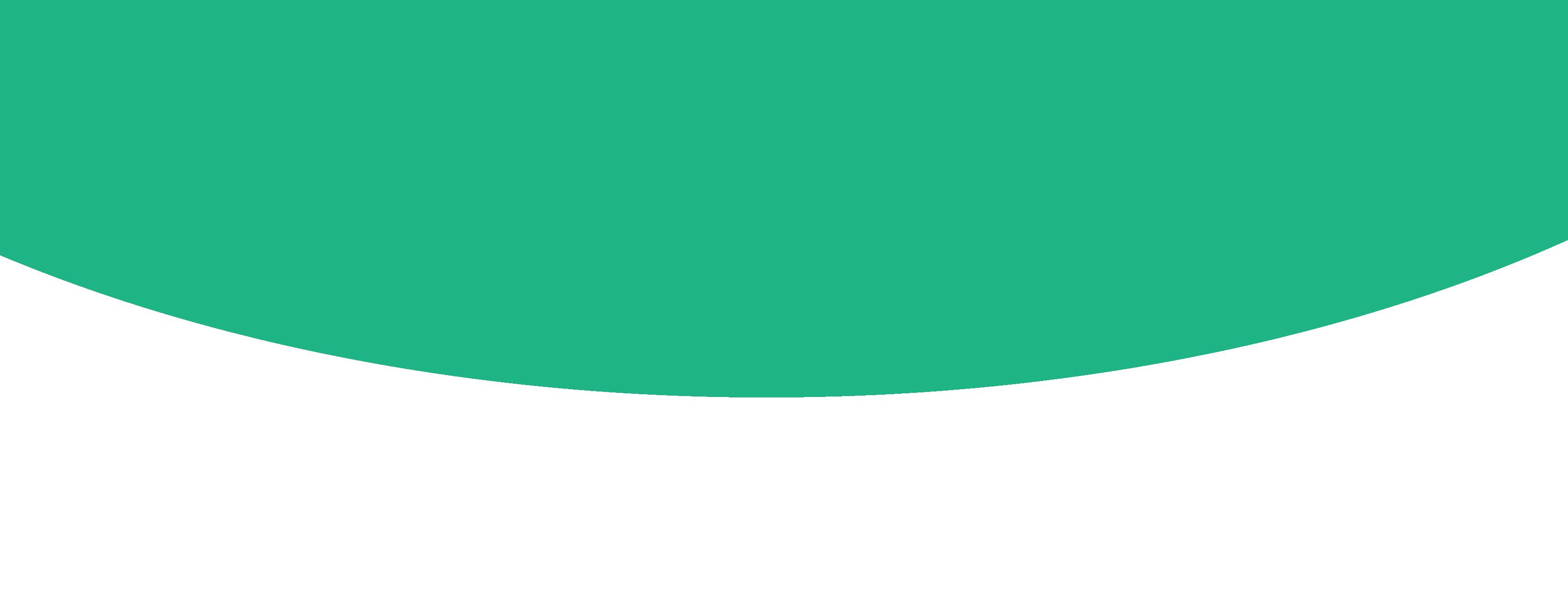
Glow with the flow.
With Cricut® Glow-in-the-Dark Iron-On you can make a costume in minutes or brighten up a T-shirt just because. From spooky words, to silly shapes, your design is sure to glow. This heat-transfer vinyl works fabulously on a wide variety of materials for long-lasting, high-impact results — it outlasts repeated washing without fading, peeling, or cracking. For use with all Cricut cutting machines. For effortless application, use Cricut EasyPress® or apply with household iron. Care Instructions
• Allow 24 hours after application before washing. • Wash and tumble dry inside out.
• Do not bleach. • If you need to iron, only iron on the backside of the garment.




• UV-Activated, Color-Changing Iron-On transforms in sunlight, adding surprise and delight to your heat-transfer projects.
• Ideal for apparel, accessories, and everyday items you take outside, this marvelous material is sure to excite.
• Perfect for intricate cut
• Easy to weed
• Flawless application
• For use with all Cricut cutting machines
• For best results, transfer using Cricut EasyPress®
Care Instructions:
• Apply to pre-washed and fully dried materials only
• Allow 24 hours after application before washing
•Machine wash cold inside out, tumble dry low
• Do not bleach
• Only iron on the backside of garment

• Add a flash of color to your heattransfer creations with Reflective Iron-On
• Incredibly easy to work with
• Enhance your favorite apparel with eye-catching shapes, logos, and phrases
• For use with all Cricut cutting machines
• For best results, transfer using Cricut EasyPress®.
Care Instructions:
• Apply to pre-washed and fully dried materials only
• Allow 24 hours after application before washing
• Machine wash cold inside out, tumble dry low
• Do not bleach
• Only iron on the backside of garment
Every Cricut cutting machine connects to Design Space® — our free, easy-to-learn app. It’s where you can discover, design, and make custom projects. No need to feel overwhelmed, Design Space offers thousands of ready to make designs and projects just for you. You can upload your own image or find inspiration in the design library to customize to your liking. Then, use your machine to make your projects come to life. No design experience needed — learn as you make!





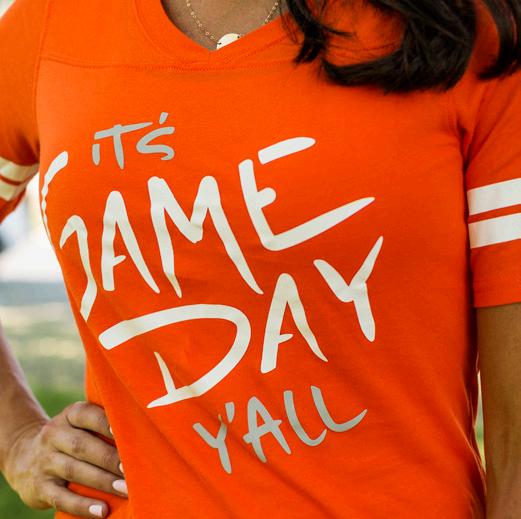













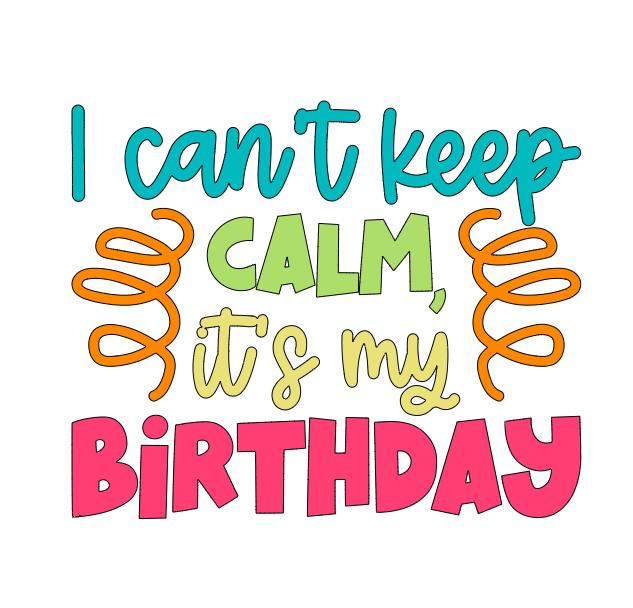
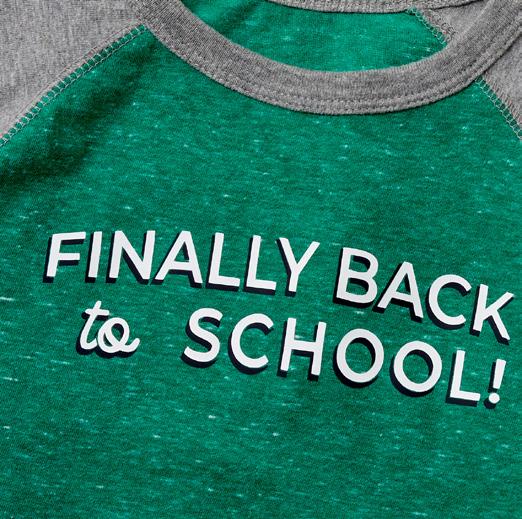
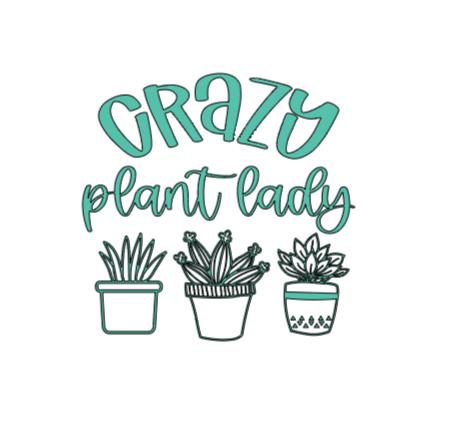


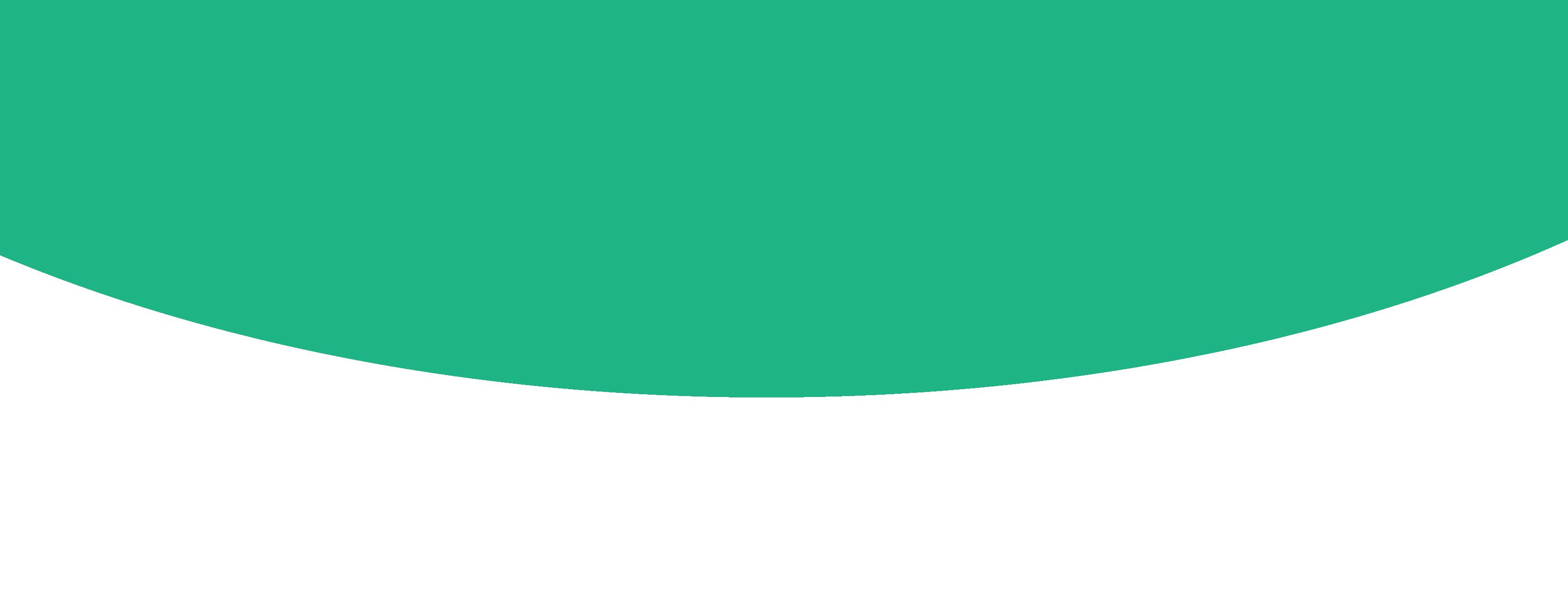

#M505A3342



She’s fun and adorable, kind and creative and she makes magic when it comes to quirky. Turning her designs into winsome t-shirt’s is a real thing and we love it. Meet Lauren Dixon-Paver design extraordinary and CAP Artist.
 Lauren Dixon-Paver
Lauren Dixon-Paver
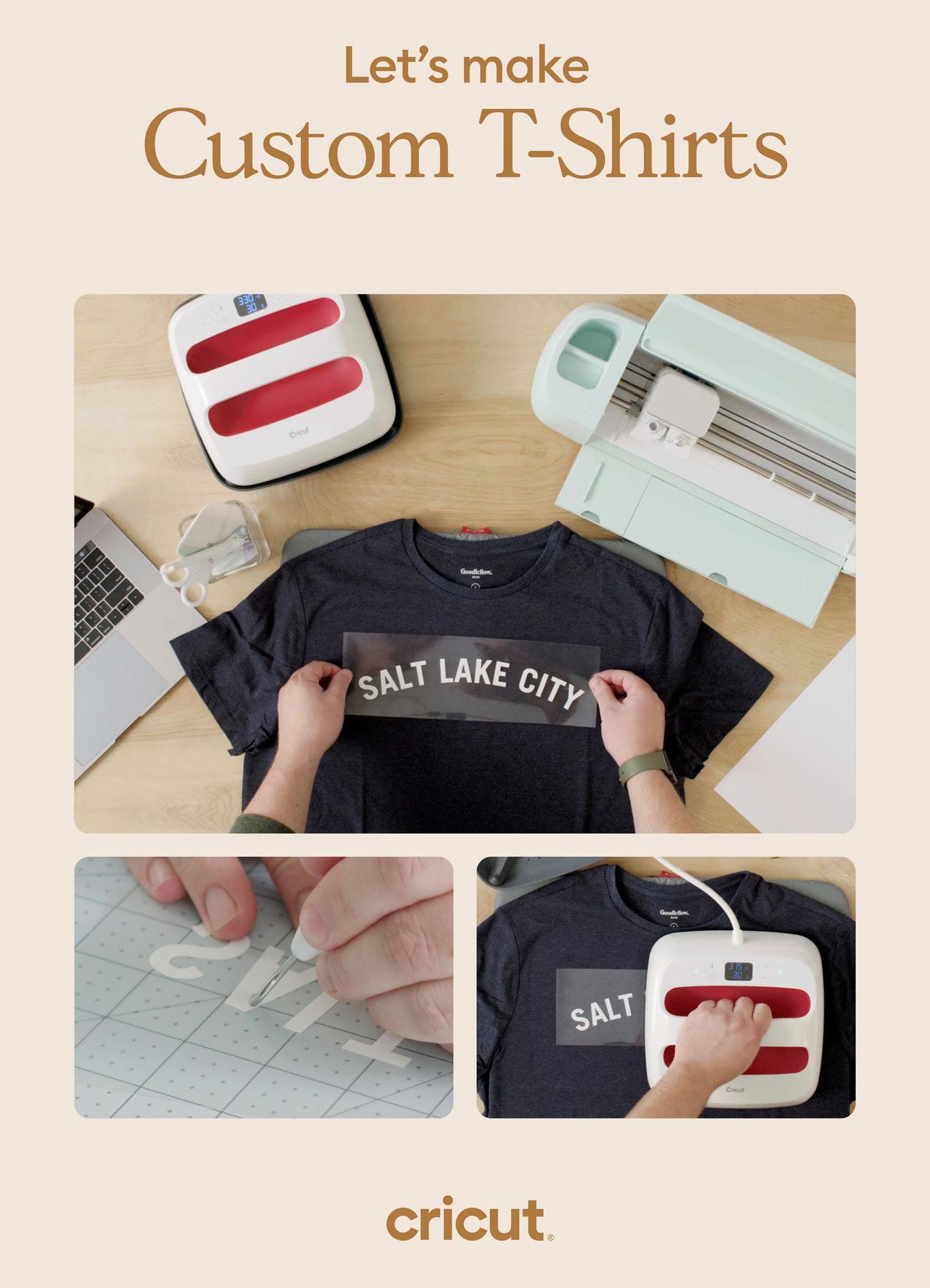
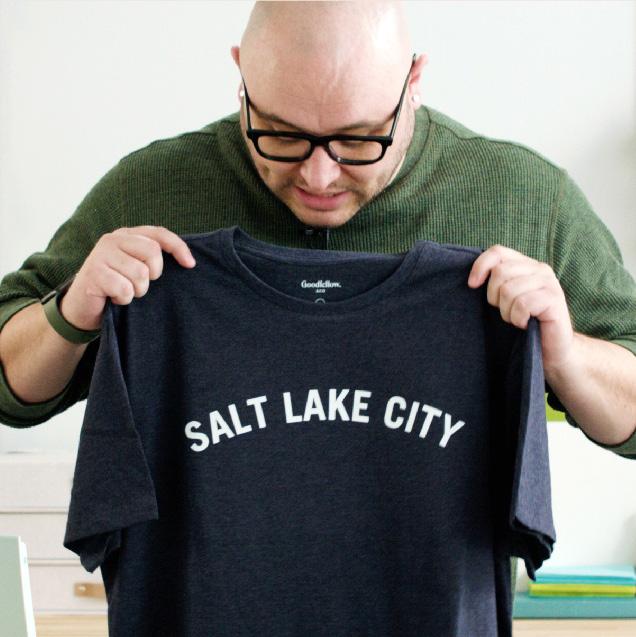
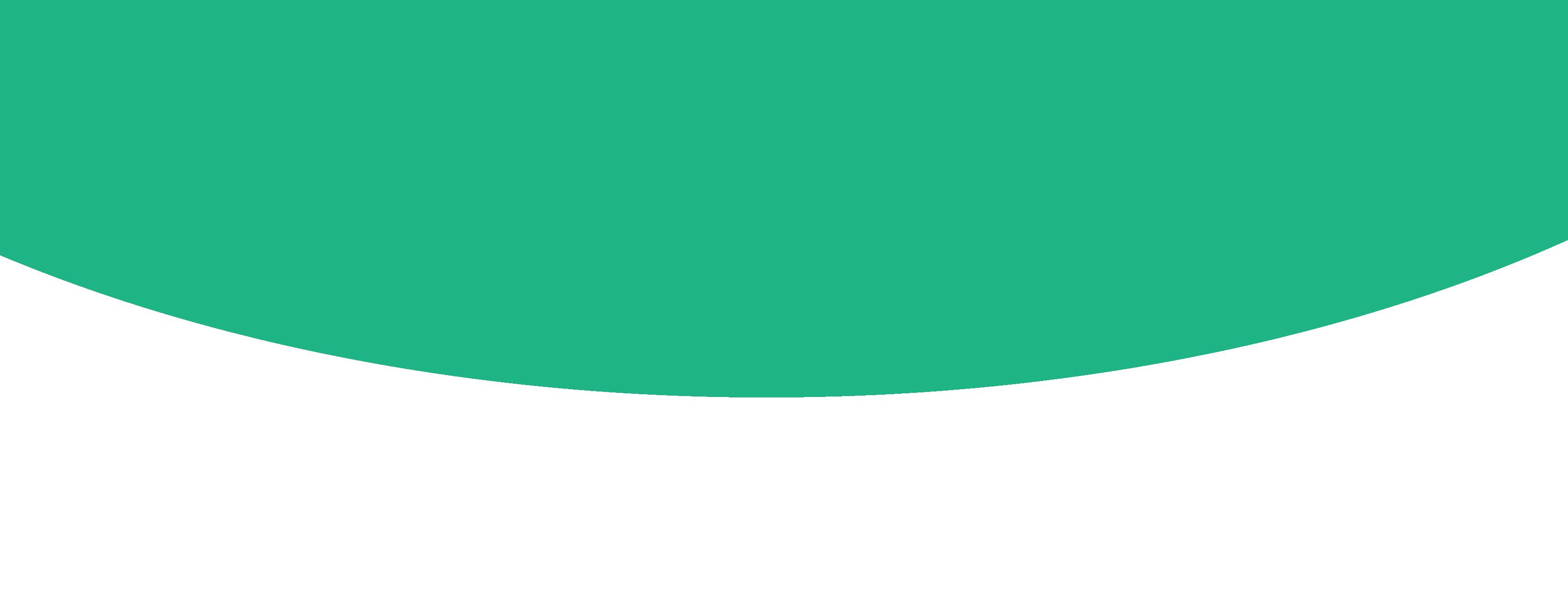


Joan Hillman joined the Cricut family as an Ambassador early 2021 and has loved every moment of her journey. She has held onto the catch-line ‘helping others lead creative lives’ as she believes that everyone has creativity in them and if there is any part she can play in helping light that spark, that flame, that glow then she is all for it. Cricut is not just about crafting, it’s about bringing other streams of income to families that need it, creating legacies for young minds to follow, empowering and building up communities and so much more.
Materials To Cut
Cricut Every Day Iron On in Pink, Red and Cream
Cricut Glitter Iron On in Blue and Silver
Cricut Foil Holographic Iron
On - I think the Berry Sorbet Sheets
Cricut UV Colour Change Iron
On in Pastel Violet
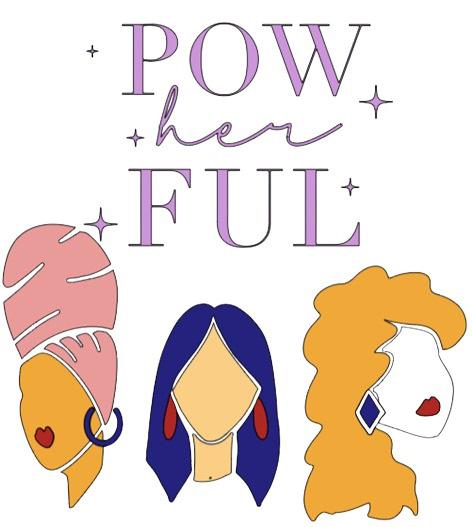
Everything Else
Cricut Heatpress Mini
Cricut Maker 3

Pre-press your t-shirt to ensure a wrinkle free surface.
Cut Assemble
Follow Design Space prompts to cut images from Iron-On
For the wording, be sure to mirror your design.
Use a sheet of butcher paper or a teflon sheet when layering iron-on.
Use a Weeder Tool to remove unneeded pieces from the ironon designs.
Use the Cricut Heat guide to get the correct temperatures for the different Iron-on types you are using.
Refer to the Layering Iron-On video on YouTube for more information, tips and tricks on layering successfully.
Design Inspo for her.
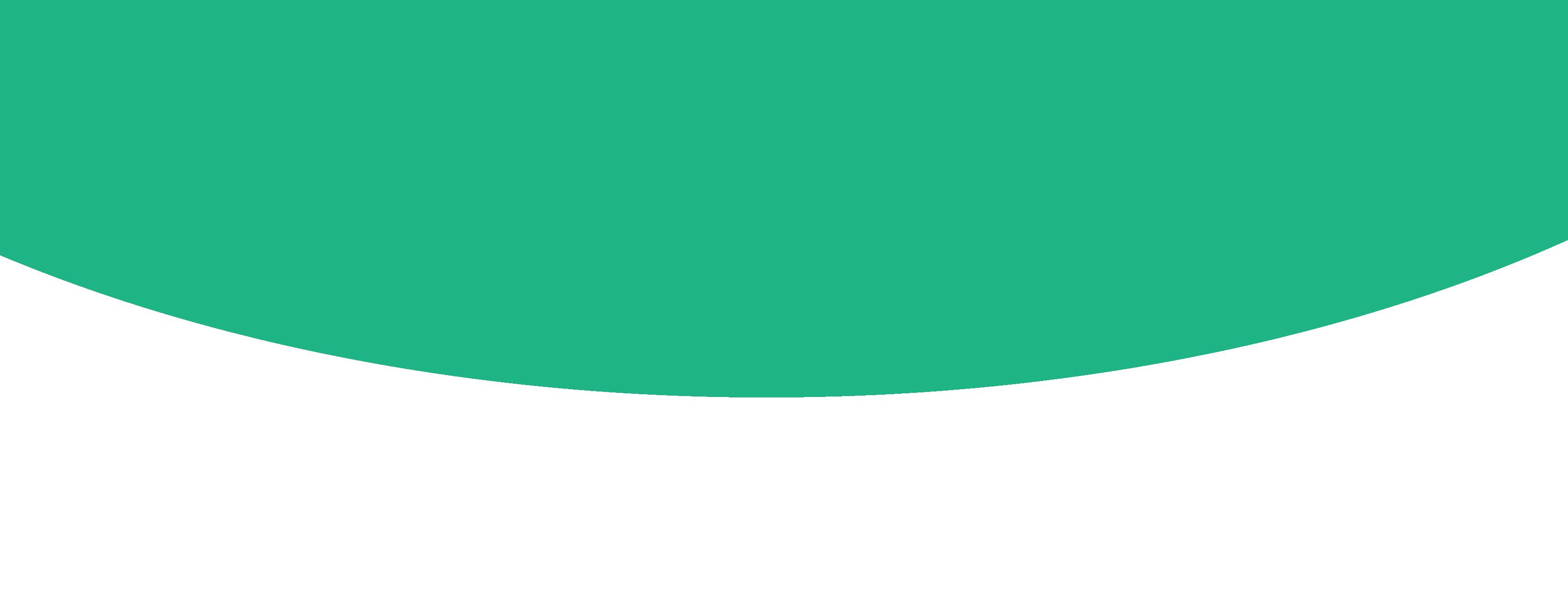
The perfect T-Shirt for her. With copious amounts of ready to make designs that can be found in Design Space - there is no reason for her to look boring on any occasion.




Material Colours
Images

Fonts

Design Inspo for him.

The perfect T-Shirt for him. Design Space caters for him as much as for her. With funky designs from gaming to sports the possibilities are endless. Create a T-shirt for him for every occasion.




Material Colours

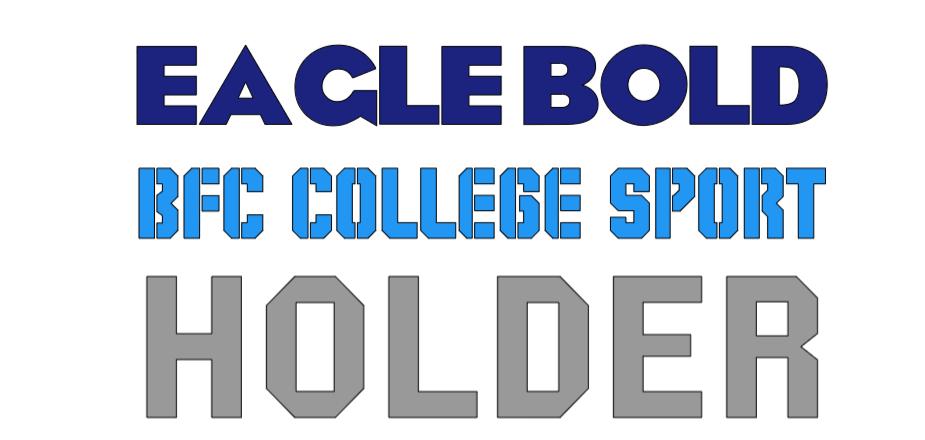
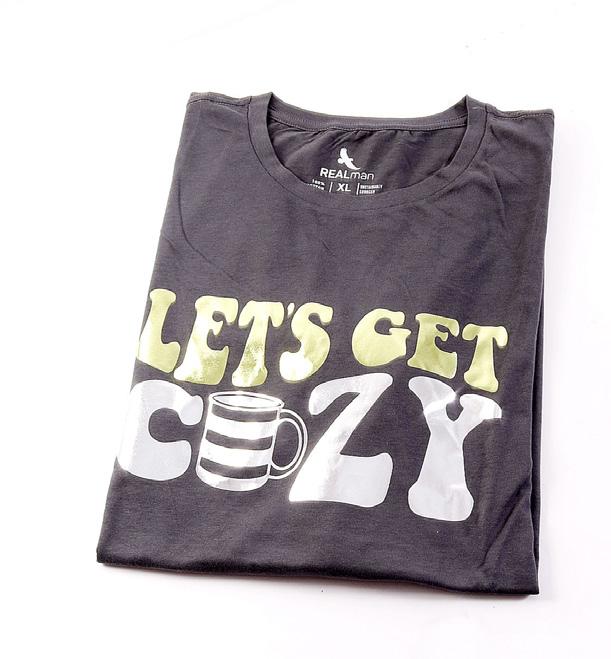







A T-Shirt for every Occasion created by our Ambassadors. To re-create these t-shirts simply click on the image to go straight to design space.
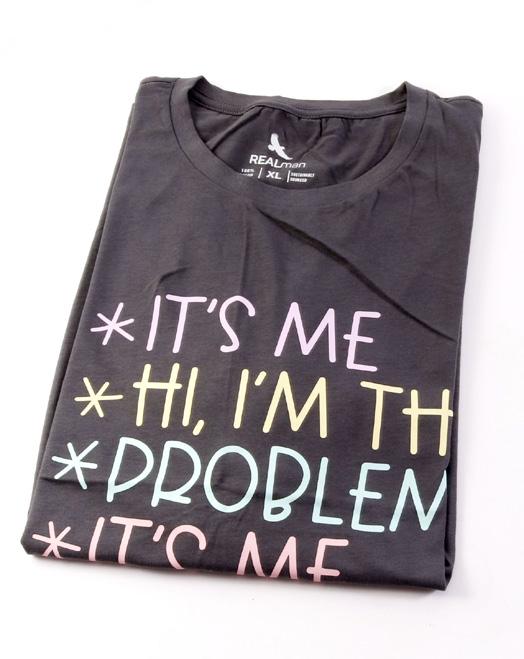



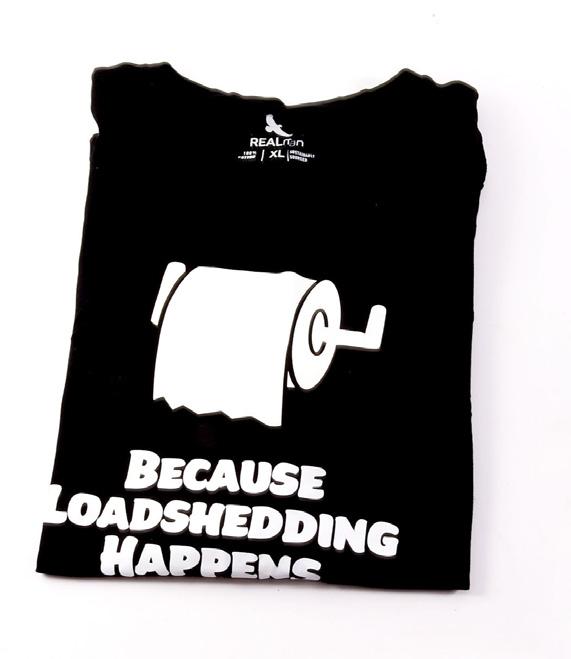


 Loadshedding
Husband Heritage
Seasonal
New Year Trends
Kids Pregnancy
Concerts
Loadshedding Halloween
Girl’s Night
Africa
Taylor Swift
Bush Holiday
Star Wars
Loadshedding
Husband Heritage
Seasonal
New Year Trends
Kids Pregnancy
Concerts
Loadshedding Halloween
Girl’s Night
Africa
Taylor Swift
Bush Holiday
Star Wars


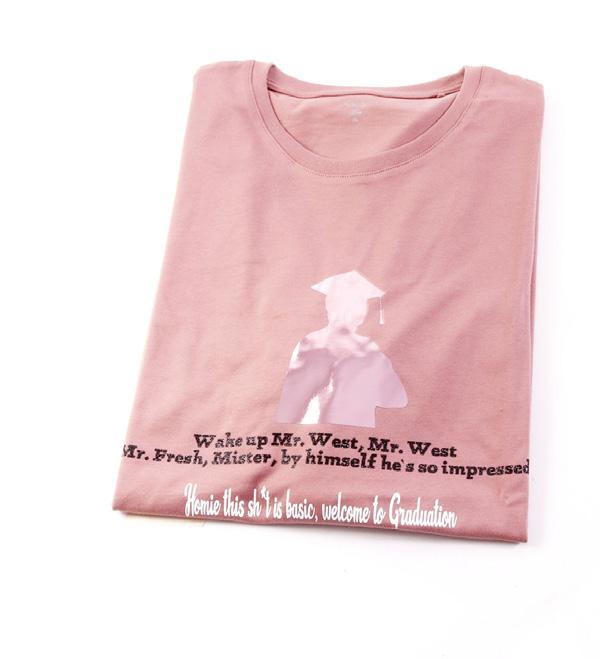








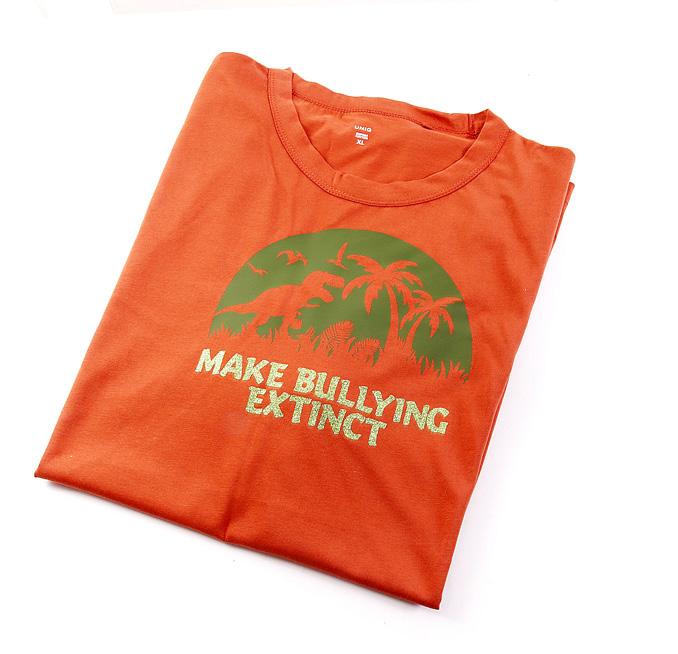




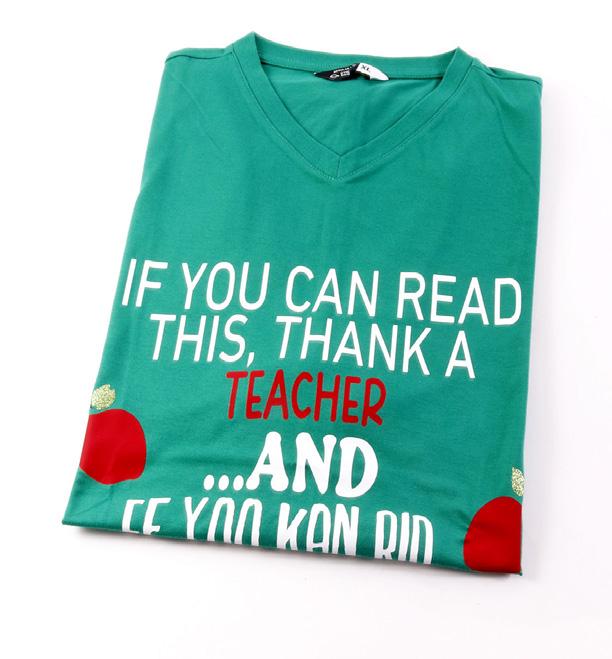 Barbie
Autumn Olympics
Graduation
Culture Teacher
Sports
Mother’s Day
Bride
St. Patricks
Easter Christmas Valentine Father’s day
Braai Day
Anti Bullying
Women’s Day
Barbie
Autumn Olympics
Graduation
Culture Teacher
Sports
Mother’s Day
Bride
St. Patricks
Easter Christmas Valentine Father’s day
Braai Day
Anti Bullying
Women’s Day
Start Making!

Make this Project with us from Scratch by
Clicking on the image above and going to Design Space to follow along with us.
Everyday Iron-On, Navy - 12” x 24”
Everyday Iron-On, Parchment12” x 24”
Holographic Iron-On Mosaic Circles, Opal
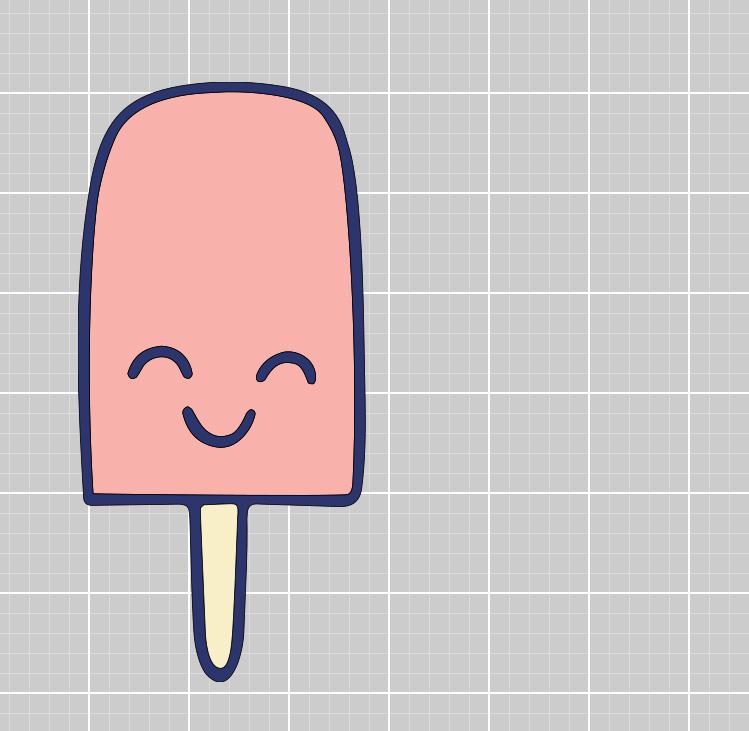
StandardGrip Machine Mat - 12” x 12”
EasyPress 2 - 9” x 9”
EasyPress Mat - 12” x 12”
Weeder
T-Shirt


If you want to alter the project, select Customize, then use the tools in the Edit panel to make changes before you cut.
Use a Weeder Tool to remove the negative pieces of iron-on so just your design remains on the clear liner.
TIP: The weeding process is different for Mosaic iron-on than standard iron-on material. Instead of weeding individual iron-on dots, you’ll weed away the liner that carries the dots.
Apply the iron-on layers to your project using a Cricut EasyPress™ and Cricut EasyPress Mat with our Interactive Guide, linked below, for the perfect time and temp settings; or use a household iron or heat press and a press cloth.
TIP: If using multiple layers, work in the same order they appear in the Layers panel in Design Space, starting from the bottom layer and working up.
Use a Weeder Tool to remove the negative pieces of iron-on so just your design remains on the clear liner.
Apply the iron-on layers to your project using a Cricut EasyPress™ and Cricut EasyPress Mat with our Interactive Guide, linked below, for the perfect time and temp settings; or use a household iron or heat press and a press cloth.
TIP: If you have never used iron-on material, check out the links below in the More Help section.
If using multiple layers, work in the same order they appear in the Layers panel in Design Space, starting from the bottom layer and working up.

Start Making!
Sporting Mom or Dad, then come along and make this Project with us from Scratch by Clicking on the image above and going to Design Space to follow along with us.
Materials To Cut
Smart Iron-On™, White
Everything Else
Cricut Heat Press
Cricut Pressing Mat or Cricut EasyPress™ Mat
Weeder
Cricut BrightPad™ (Optional)
T-Shirt



To alter the project, select Customize, then use the Edit panel to make changes.
TIP: To edit text, double-click the text you want to change, then update as needed. To fasten text to another layer, use Attach.
Cut
When you’re ready, select Make It, and mirror your design.
Place iron-on material, shiny side (clear liner) down, on mat.
Follow Design Space® prompts to cut images.
Assemble
Use a Weeder Tool to remove unneeded ironon pieces, leaving design on clear liner.
For Cricut EasyPress® 3 download the Cricut Heat™ app to get precise settings and step-bystep instructions. For other Cricut heat press models, get time and temperature settings and instructions on the Cricut Heat Guide linked below.



Step 1
Create your design in Design Space. Then cut your design out of your Iron-On. Remember to mirror when cutting text.


Step 2
With your design cut, use your weeder tool to remove the excess material from a round your design.

Step 3
Place your design onto your t-shirt and onto your Easypress mat. Then use your EasyPress Mini to apply it to the surface. Scan



Step 1
Create your design in Design Space. Then cut your design out of your Iron-On. Remember to mirror when cutting text.

Step 2
With your design cut, use your weeder tool to remove the excess material from a round your design.
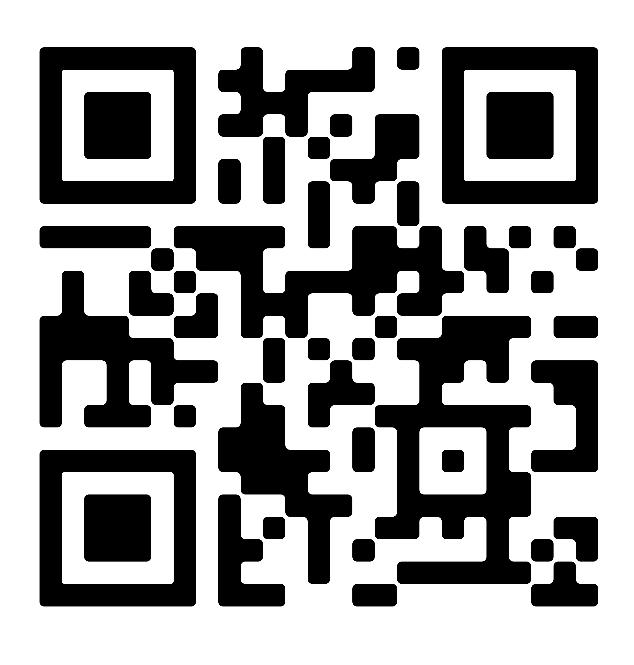

Step 3
Place your design onto your t-shirt and onto your Easypress mat. Then use your EasyPress 9x9 to apply it to the surface.


You will need consumables to cut your design out of. This includes our extensive range of Iron On colours, Infusible Ink Transfer sheets, Glitter Iron On, Holographic, Textures, Colour Changing specialty Iron On to mention a few. Consumables are available for both the Joy and Maker/Explore ranges of machines. Products can be used on all machines but may have to be cut down to size to fit onto a cutting mat specific to your machine.

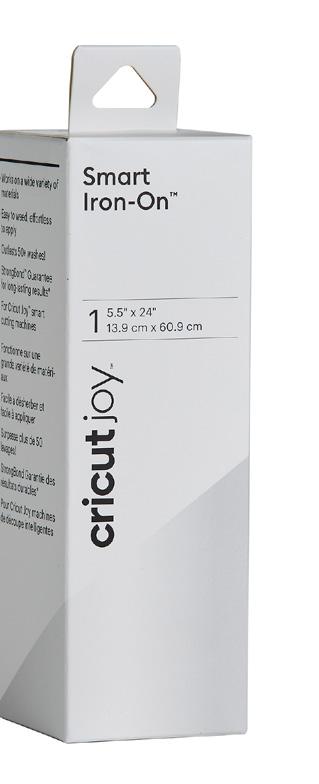

To apply your cut design to your t-shirt you will need a Cricut heat press. Our EasyPress Mini, EasyPress 9x9 and AutoPress are all amazing choices. With the correct temperature settings, pressure application, even heat dispersing surface these presses are made to ensure successful application every time.

You will need one of our Cricut Cutting machines to cut your design out of. A device with Design Space loaded onto where you will be able to design a myriad of designs for your custom t-shirts. Our Cricut Access Subscription will give you thousands of ready to make designs fro your next epic t-shirt design.


Protect your surface area and achieve flawless iron-on applications every time with this essential Cricut EasyPress™ companion. The durable cover provides thermal conductivity and even heat distribution. A special inner liner wicks moisture to deliver clean, dry heat. The foil membrane reflects heat to your project and prevents moisture vapor transfer, while the silicone foam provides insulation and shields your surface from damaging heat. Finally, the soft, protective bottom barrier seals layers together for flawless results. Mat is also perfect for pressing sewing projects.
Less effort. More magic. Your ultimate heat-transfer experience is here. Meet Cricut Autopress™, our most advanced heat press ever. Introducing the perfect professional heat press made for home use. Merging commercial power with a sleek, home-friendly design,

• 15 in x 12 in (38 cm x 30 cm) ceramic-coated heat plate
• Zero Effort™ operation to close machine with ease & auto-release when pressing cycle is complete
• Auto-adjusts to materials up to 2 in (5 cm) thick with top-down pressing so materials do not shift
• Control pod with four presets to reduce guesswork and maximize workflow
• Reaches temperatures up to 400 °F (205 °C) for iron-on (HTV), Infusible Ink™ & sublimation projects
• Safety features include auto-off after 13 minutes of inactivity & certified temperature-rated plastics
• Sturdy steel construction
• Extra-wide clearance in open position
• Dual voltage, use anywhere in the world
• 1 year Warranty

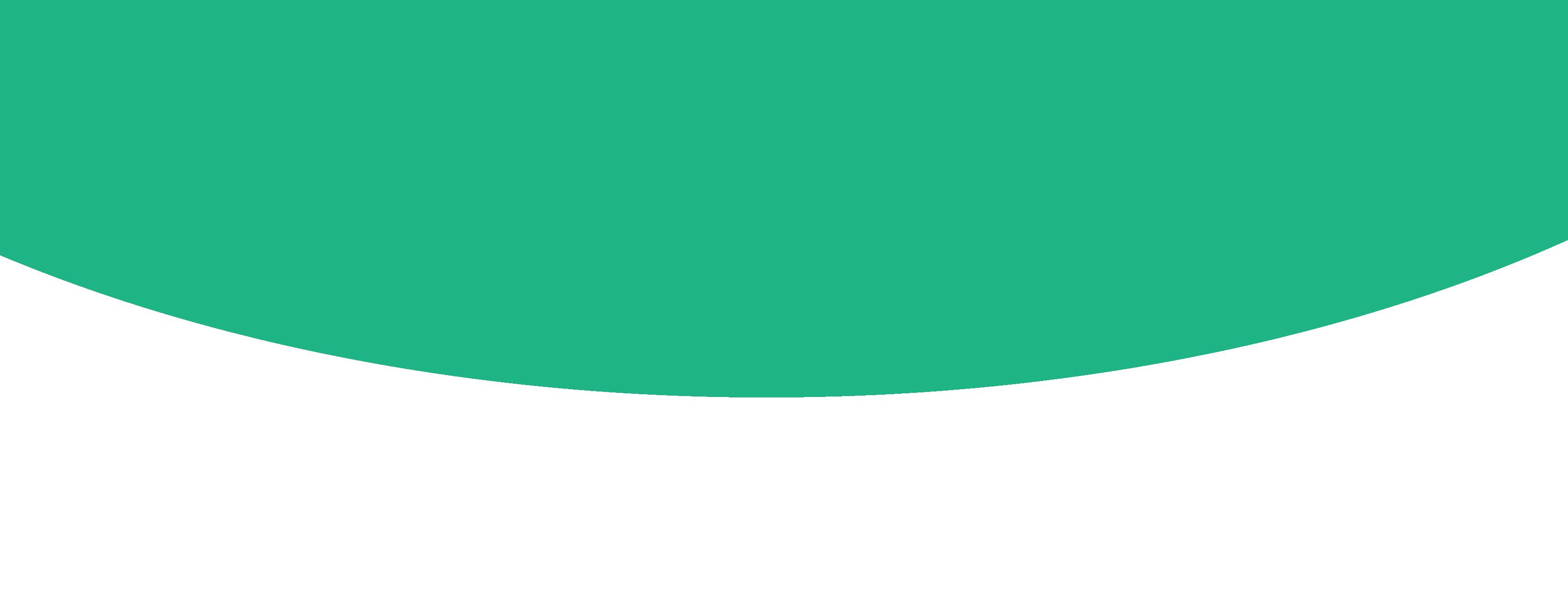
Follow these influencers to see what they get up to with their Cricut machines. Creating beautiful personalized items for themselves and their families.
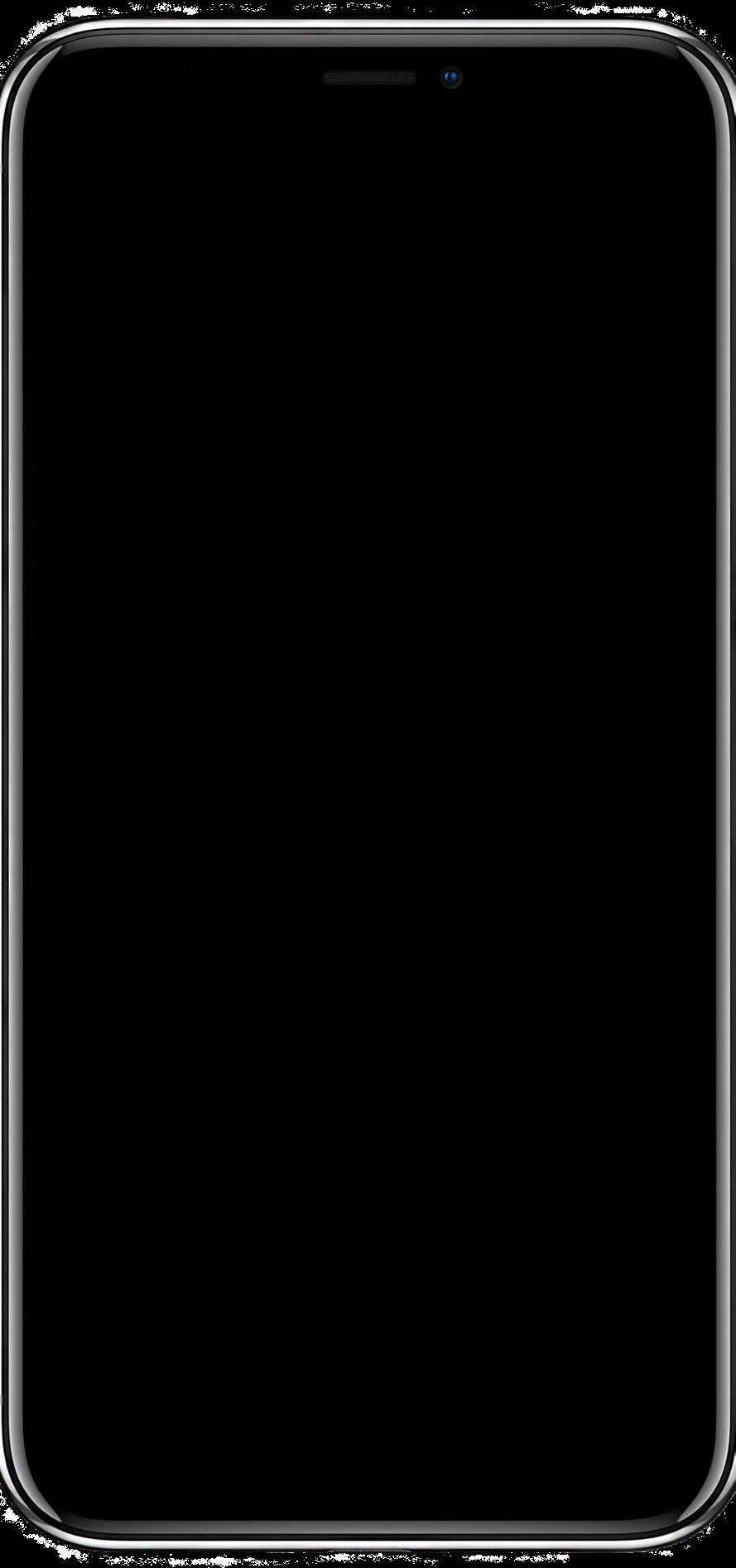

Chivona Nundlall
writtenbynona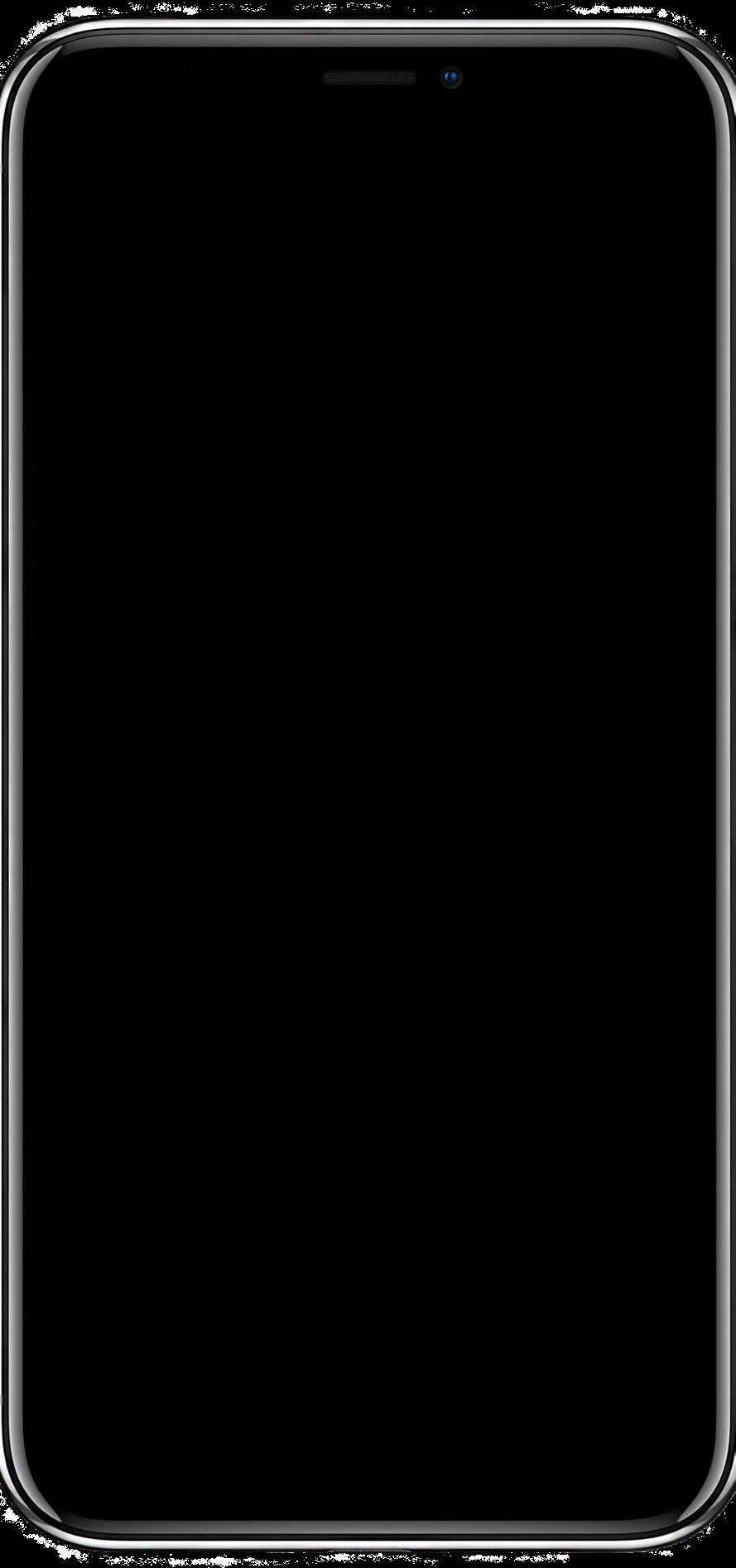

Chenel Kruger raising.wildlings_
Do you struggle to remember what heat temperature to use, is it hot peel or cold peel, to add pressure or not? Take the guessing out of successful heat press projects with the Cricut heat App that gives you all the answers step by step. Now you don’t have to rely on your memory but rather have all the information at your finger tips.
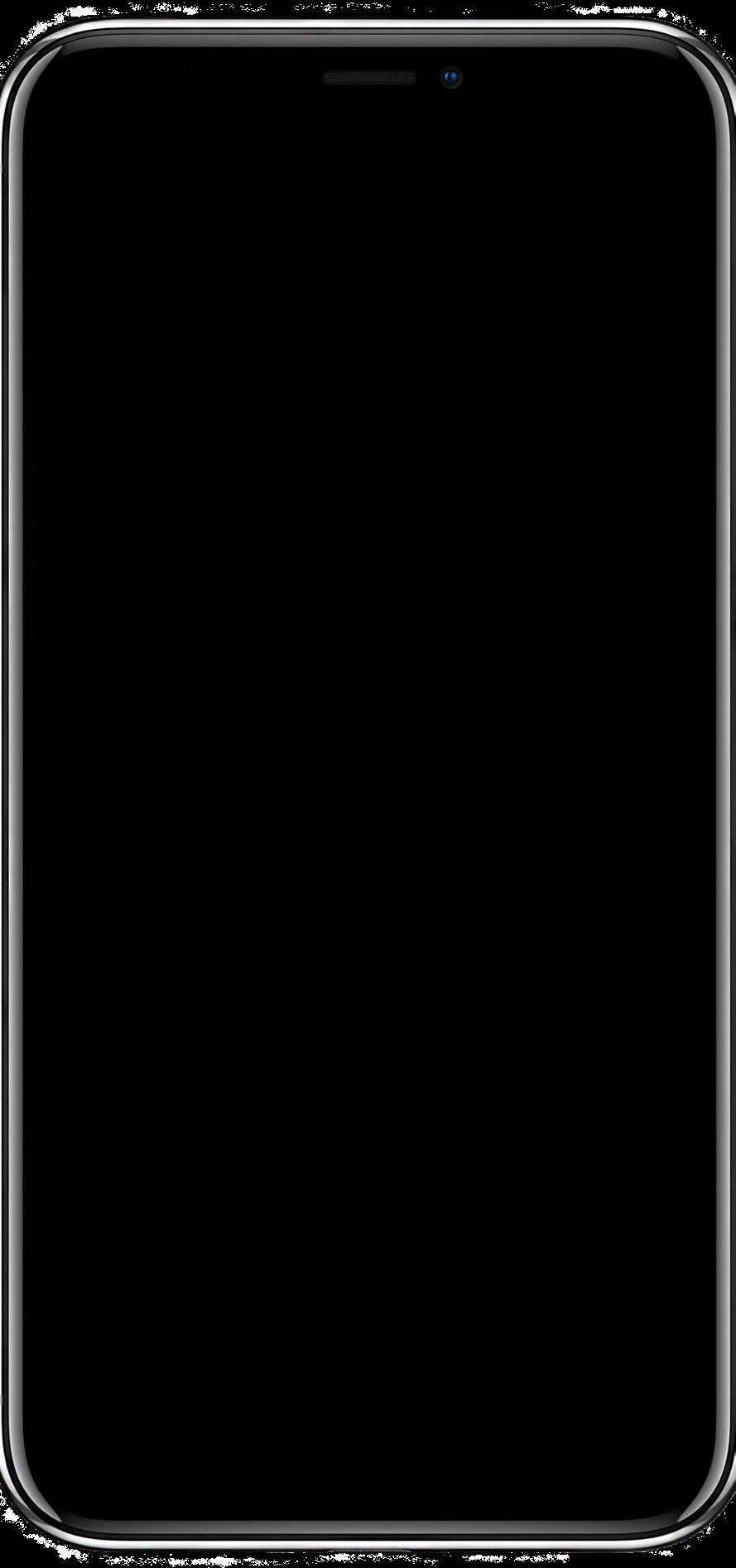
Access it right from design Space home screen or download the APP to have it handy on your phone at all times.
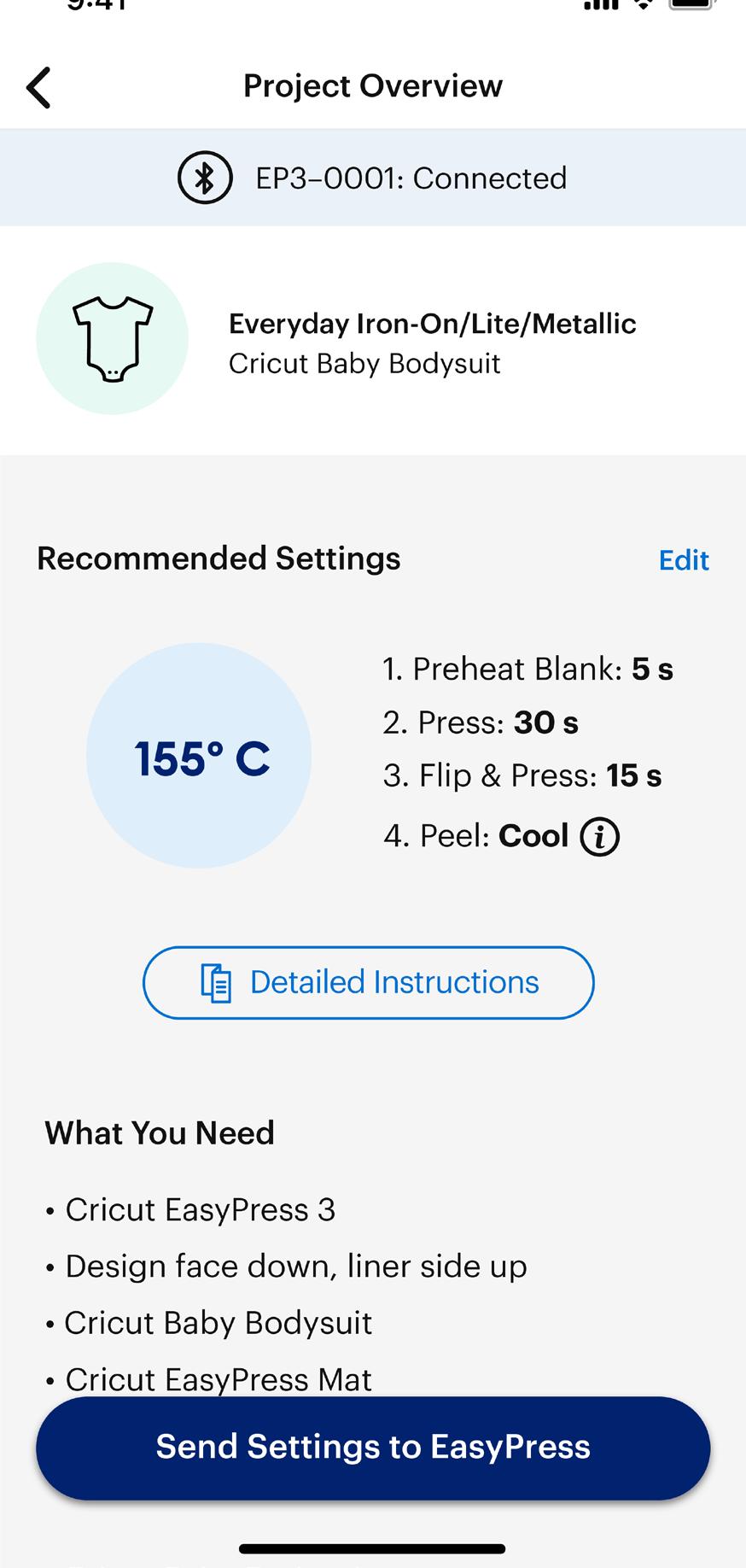
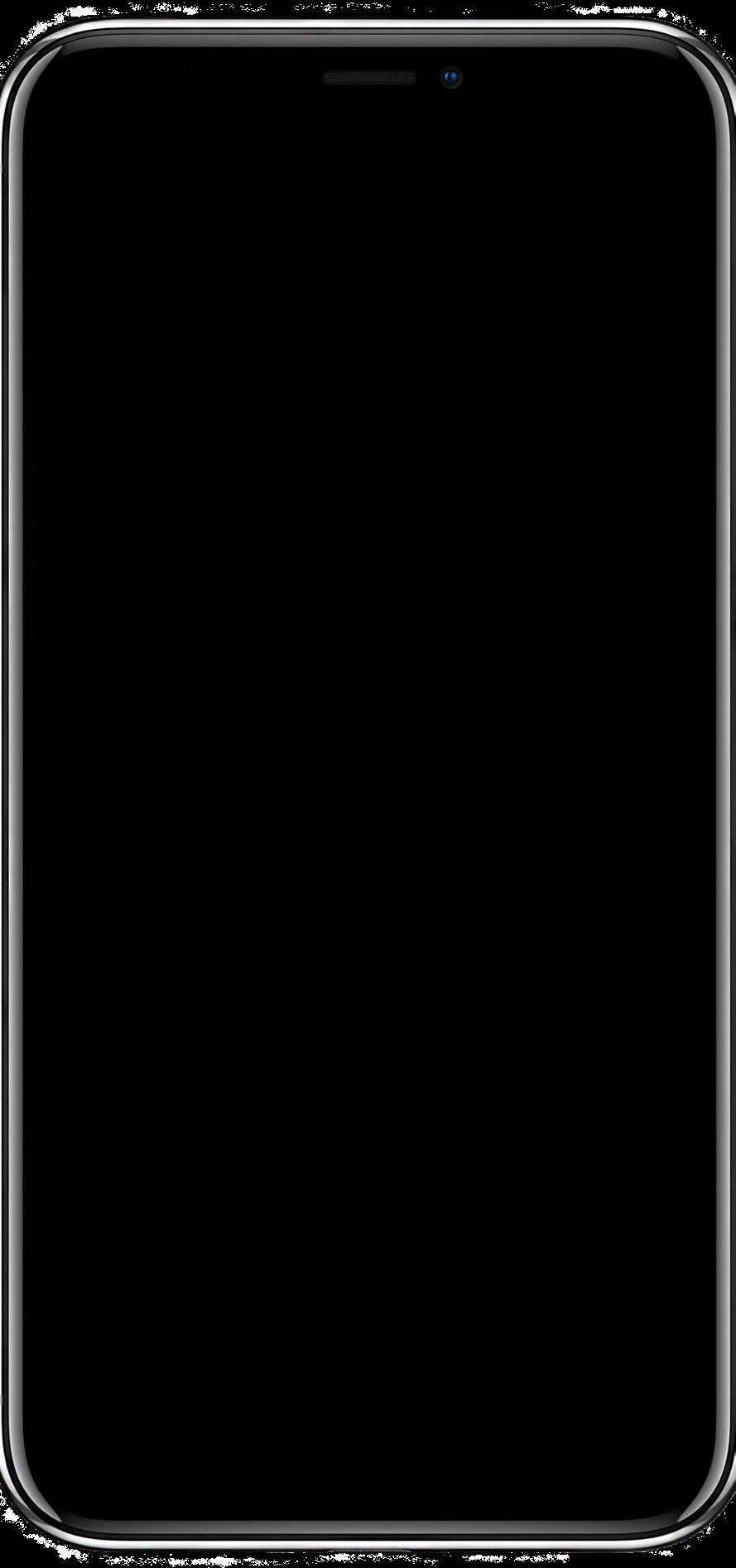
Why buy it when you can make it? From truly custom stationary to one-ofa-kind gifts on demand, you can make it all, and save with Cricut.
Gone are the days of spending a small fortune on personalized t-shirt for specific occasions! With Cricut and a little time and initial start up investment you can make ondemand shirts as you need them. The decision between making something yourself or buying it ready-made has never been easier. Saving you time and money by doing it as you need it.
Buy R280.00


*Make price excludes the upfront machine buying price
Buying personalized may cost more
- consider the following:
• Ordering something custom may cost more and you will have to order in bulk or minimum quantities
• Order a single item will cost more
• You may not get the design that you really want
• Your vision brought to life ensures individuality and uniqueness for a specific occasion. Making it yourself will cost less Make
If you’re looking to start a small business or are looking for tips to further your business, in “Make to sell” we share some tips from other successful small business owners using Cricut. You’ve come to the right place. From packaging to products to help you with planning, we’ll help you get started.
Real Advise.
Laurel Mae’s top tips to growing your own business:
• It’s very easy to look at what other people are doing, but don’t compare yourself to anyone else. Success takes time, and it is important to remember that you’re just starting out.
• Stick to what you’re doing and don’t worry about other people
• Set yourself clear goals and build your way up from there
• Set achievable milestones
“I said that I’d sell a certain amount of products before I’d buy myself a Cricut. Once I reached that target and Cricut arrived in my life, I’ve been able to create even more, and reach more and more people.”


