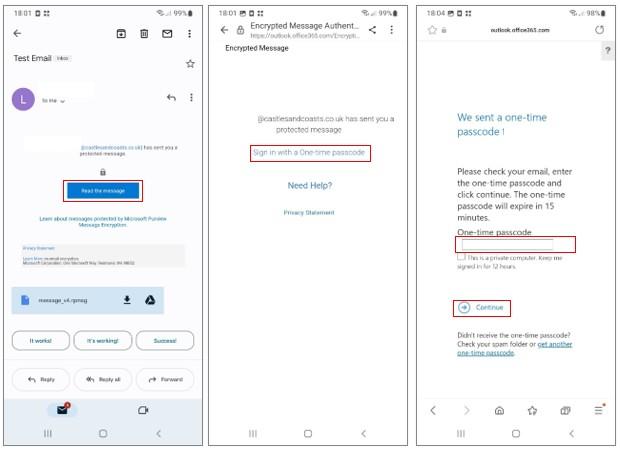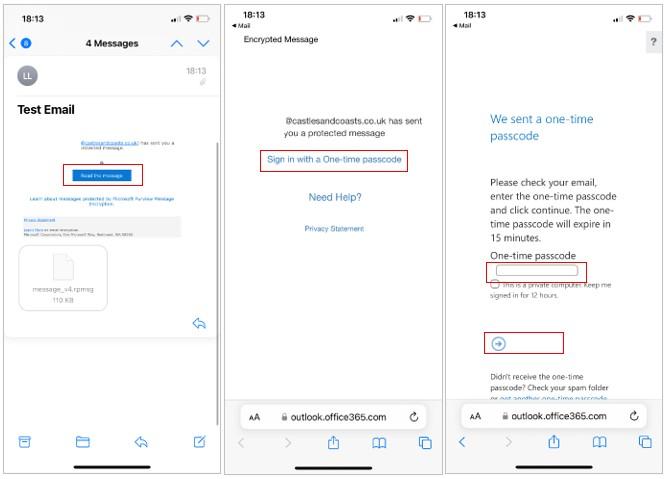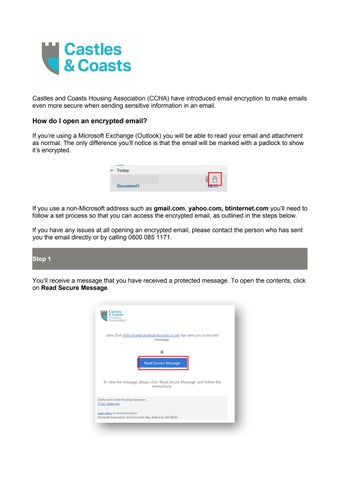Castles and Coasts Housing Association (CCHA) have introduced email encryption to make emails even more secure when sending sensitive information in an email.
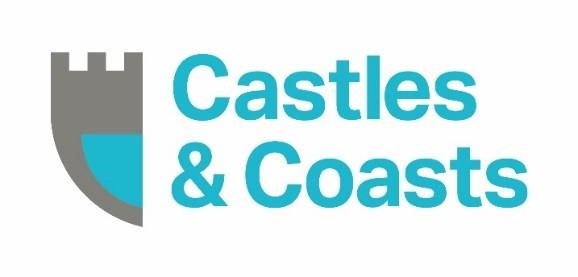
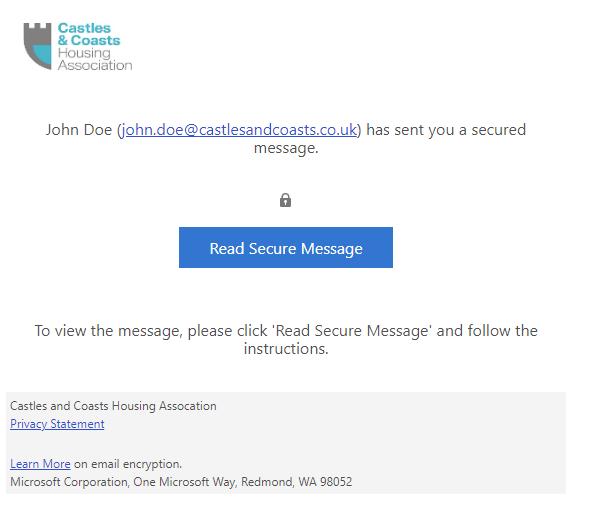
How do I open an encrypted email?

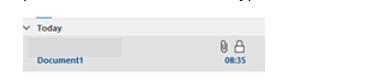
If you’re using a Microsoft Exchange (Outlook) you will be able to read your email and attachment as normal. The only difference you’ll notice is that the email will be marked with a padlock to show it’s encrypted.
If you use a non-Microsoft address such as gmail.com, yahoo.com, btinternet.com you’ll need to follow a set process so that you can access the encrypted email, as outlined in the steps below.
If you have any issues at all opening an encrypted email, please contact the person who has sent you the email directly or by calling 0800 085 1171.
Step 1
You’ll receive a message that you have received a protected message. To open the contents, click on Read Secure Message. name
Step 2
Clicking on this link will re-direct you to a secure Microsoft ‘authentication’ page*, with an option to sign in with a one-time passcode so that you can open the encrypted email.
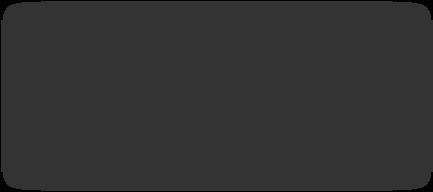
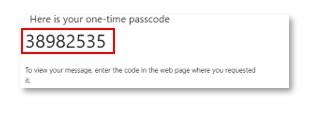
*Please note that if you’re using an android device, you need to open this in your web browser as it won’t work if it opens in your email browser. Simply click the three dots on the top right to do this.
Step 3
A further email will be sent to your inbox with a link to generate a one-time passcode:
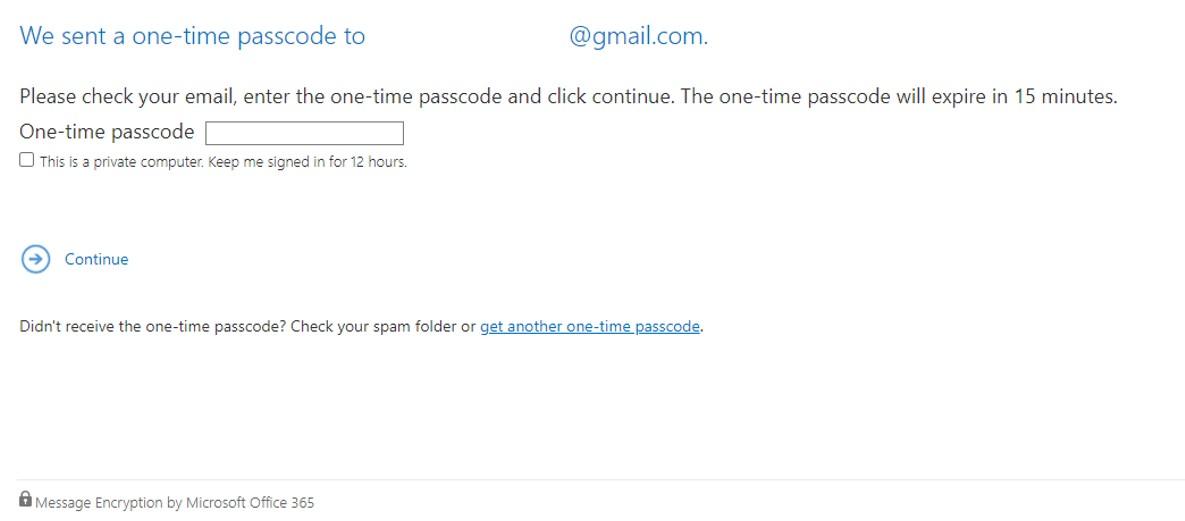
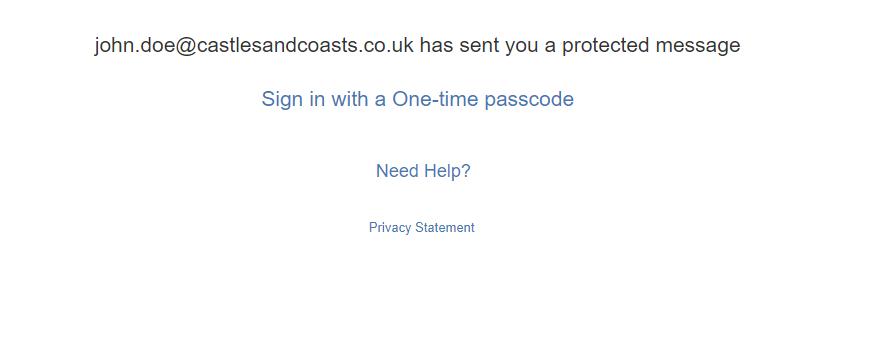
Note that the passcode is only valid for 15 minutes from being requested.
Step
4
Enter the one-time passcode and then click/press continue.
You will now be able to see the contents of the email and any attachments:
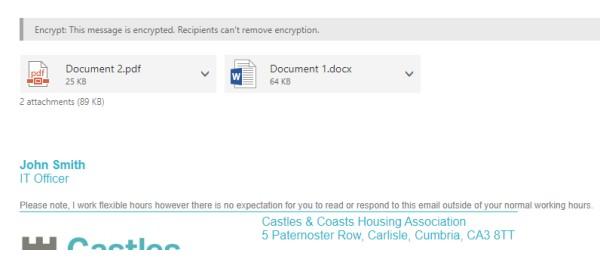
For Android/Google/Samsung