Running Reports on the eStock Web Portal
This guide illustrates how to run and export reports on the eStock web portal.
Step 1
Select the Reports option from the menu in the left-hand column.
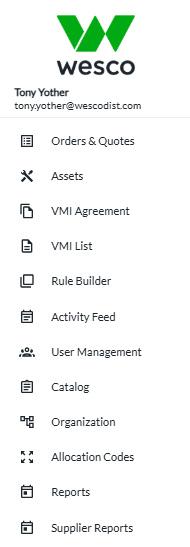
Step 2
Select the type of report needed:
a. Full Transaction Report – For customers using the Checkout features. Provides a full analysis of transactions (Issues, Returns, Put Aways, Cycle Counts).
b. VMI Analysis Report – Provides an analysis of all the material and their details.
c. Material Flow Report – For customers using the Material Flow features. Provides an analysis of the material being used in the material flow process.
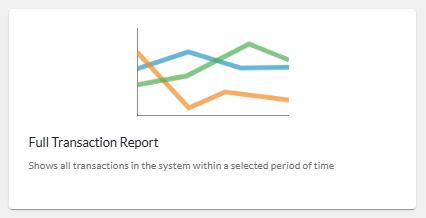
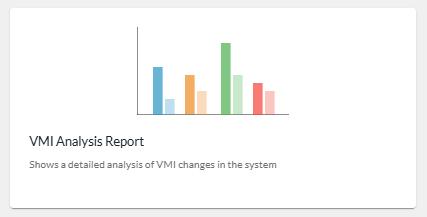

Step 3
Selecting a Ship-To for review
a. Select the Shipto dropdown at the top of the screen.
b. Use the checkboxes to select the desired Shipto.
c. Select Apply in the bottom-right of the dropdown menu.
Step 4
Scroll down to see detailed information about selection.
Step 5
Select Export at the top-right of the list of material to receive an Excel CSV file of the displayed report.

