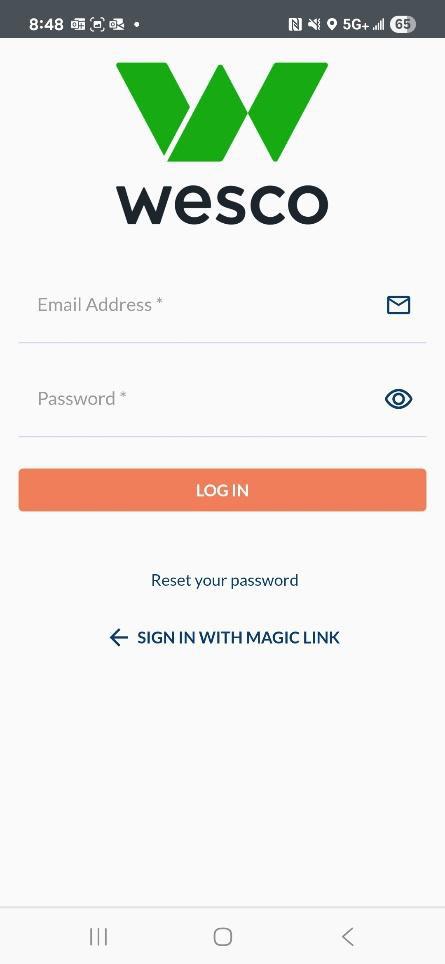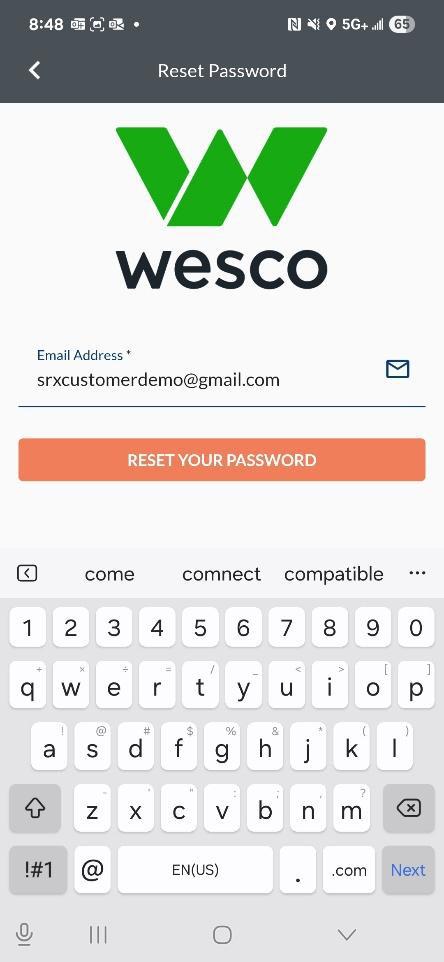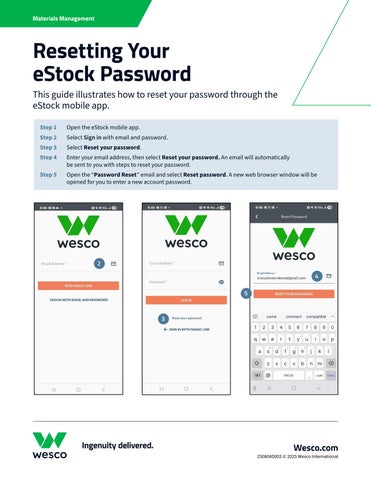Resetting Your eStock Password
This guide illustrates how to reset your password through the eStock mobile app.
Step 1 Open the eStock mobile app.
Step 2 Select Sign in with email and password.
Step 3 Select Reset your password.
Step 4 Enter your email address, then select Reset your password. An email will automatically be sent to you with steps to reset your password.
Step 5 Open the “Password Reset ” email and select Reset password. A new web browser window will be opened for you to enter a new account password.