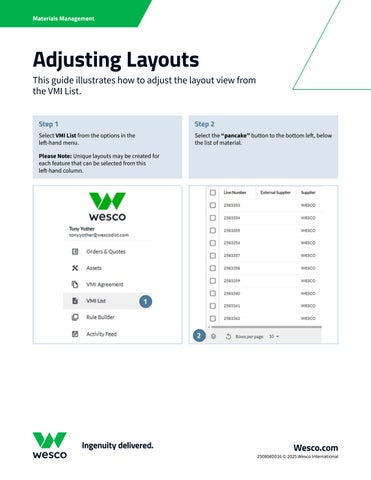Adjusting Layouts
This guide illustrates how to adjust the layout view from the VMI List.
Step 1
Select VMI List from the options in the left-hand menu.
Please Note: Unique layouts may be created for each feature that can be selected from this left-hand column.

Step 2
Select the “pancake” button to the bottom left, below the list of material.

Step 3
Create multiple unique layouts by selecting the plus (+) icon.
Please Note: New layouts are unique to the individual’s account that creates them and will affect the export feature.
Step 4
Use the checkboxes to the left to select or unselect columns to display or hide from view.
Step 5
Use the pin icon to the right to lock a specific column to the left or right of the material list.
Step 6
Select show all to display all columns in the VMI List.