
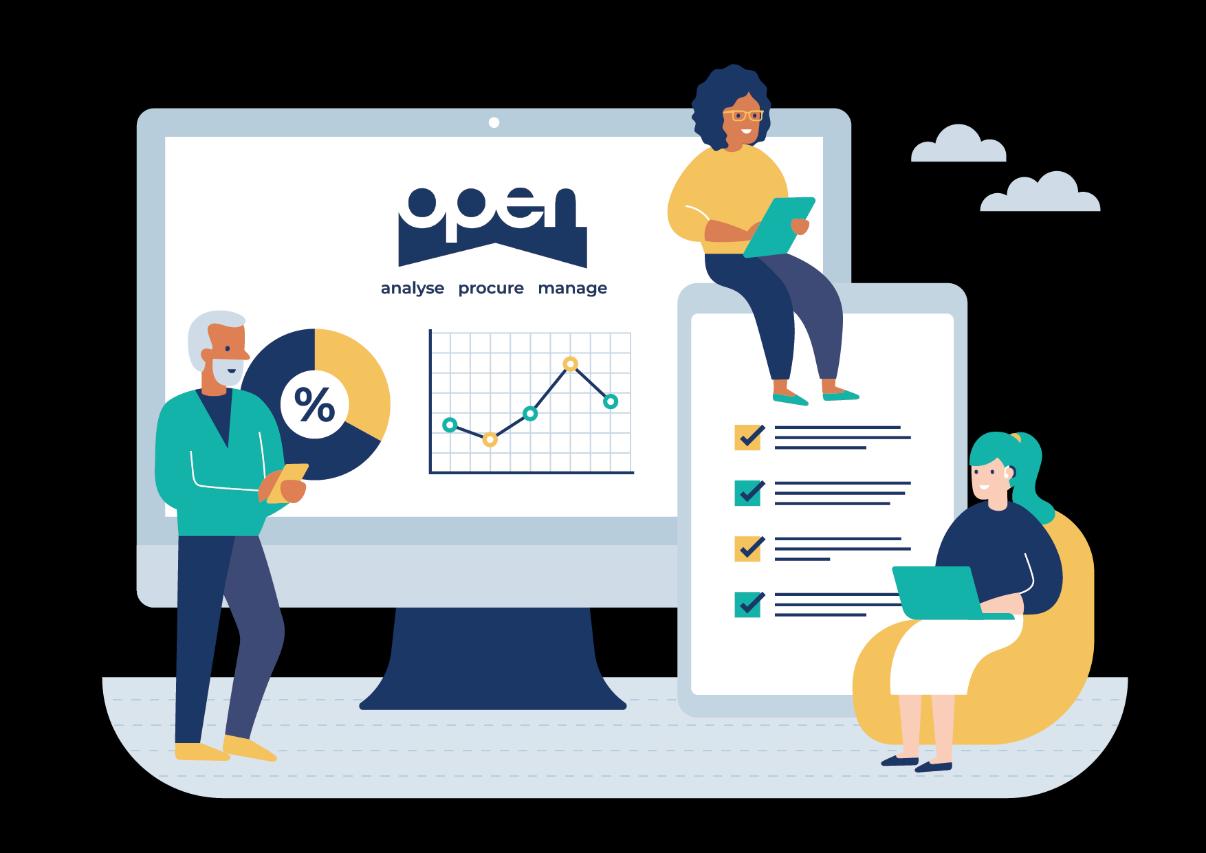
Audience: Buyers
Pre-Requisites:
•
•
•

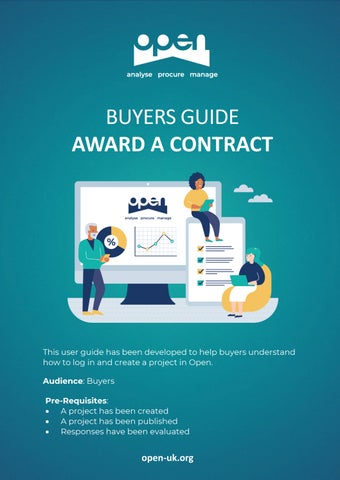

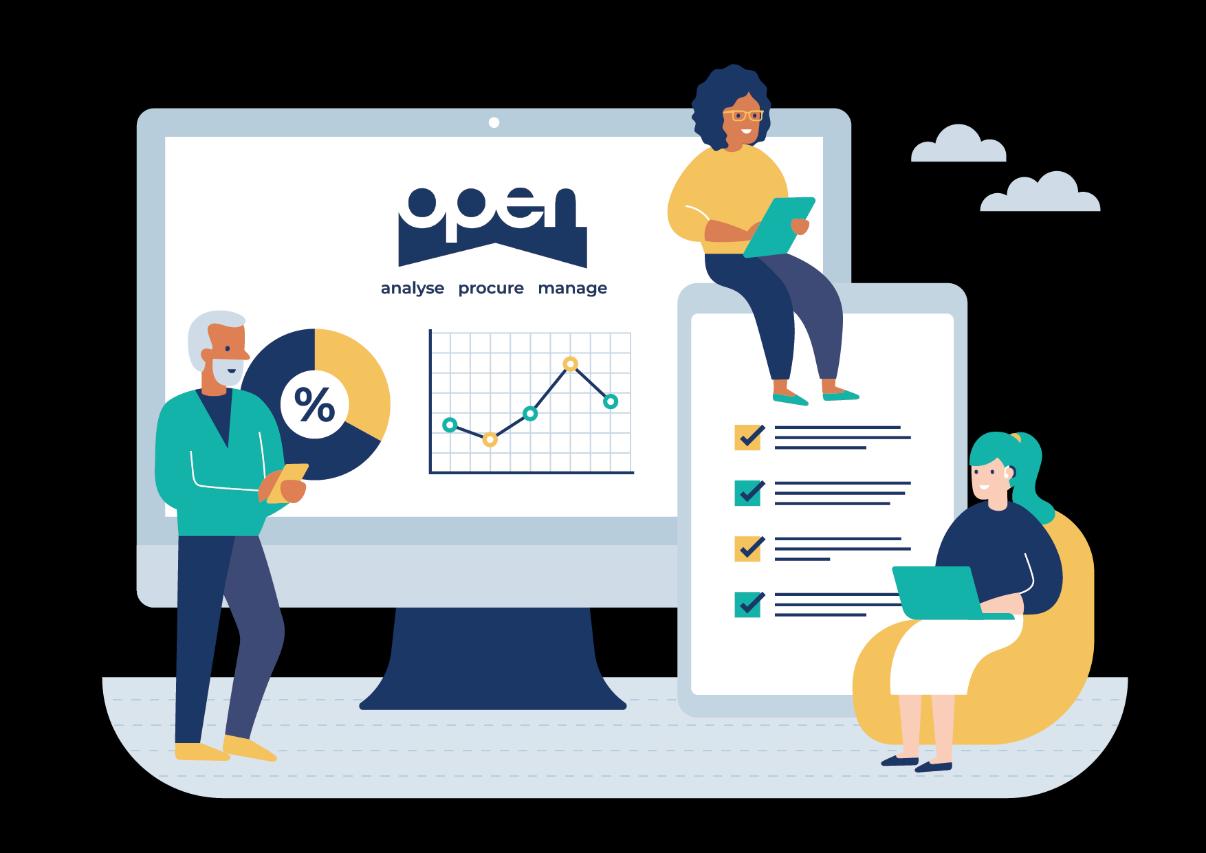
Audience: Buyers
Pre-Requisites:
•
•
•

Beginning on your Dashboard, scroll down to My Projects and click on View Project to get started.
If the Project does not appear in the tile, click the View All button and use the Search for a Project function.
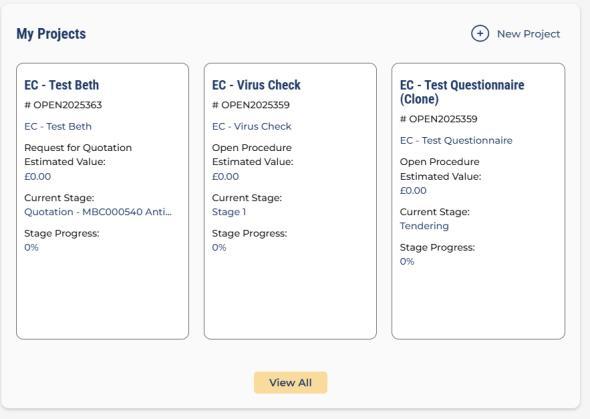
At the Project Overview page, scroll down and click Upcoming to view your Events. Then click Start Event next to the Award/Unsuccessful Notices Event. The Issue Award/Unsuccessful Notices Event will disappear from Upcoming and will now be active under the Current tab. From here, click the Award Summary button.
On the Award Summary page, you'll see a list of Suppliers along with their evaluated responses. Click the black arrows to begin the award process. You can mark each Supplier as Successful or Unsuccessful based on the outcome of the evaluation. If needed, the award status can be updated. For Projects with multiple Lots, be sure to record a result for each Lot the Supplier responded to. 1 2 3 4
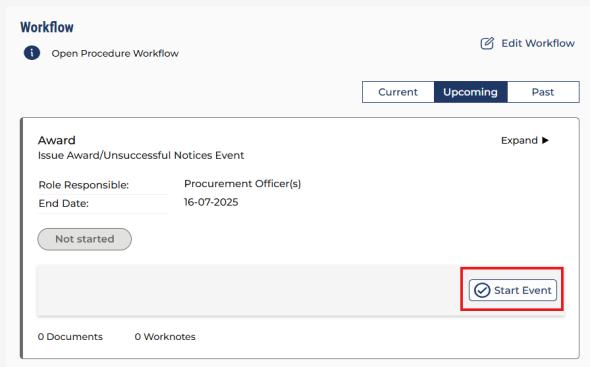
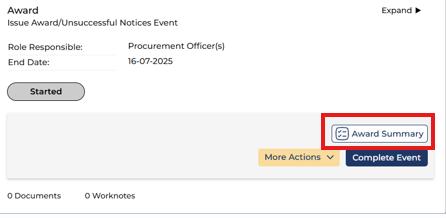
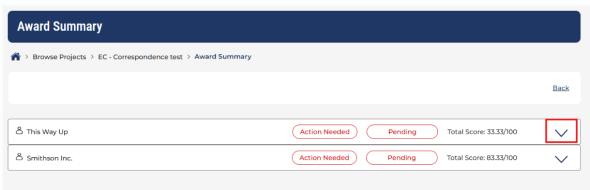
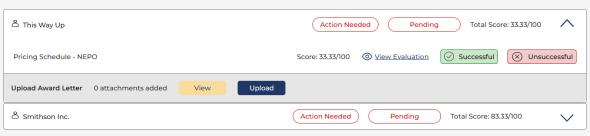

Depending on your Route to Market and how your Project has been set up, you may now need to upload an Intent Letter. If you don’t need to upload Intent Letters, skip ahead to Step 11.
Click for more information about Intent Procedures.

An Intent Letter will need to be added for each Supplier by clicking Upload in the Upload Intent Letter section of the page.

A pop-up box will appear asking you to upload the Intent Letter. Click the Browse Files button and locate the correct file(s) to upload. Once selected, click the Upload button.
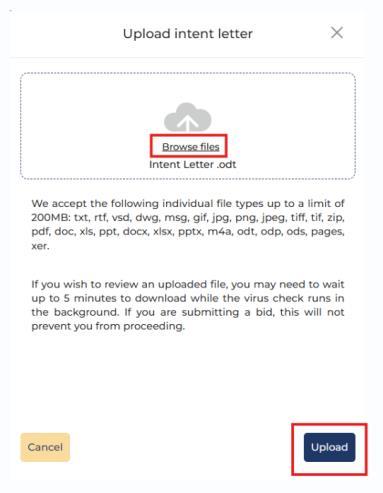
The Award Summary page will refresh to show the number of attachments. Steps 6 - 7 need to be repeated for each Supplier response. Once you’ve uploaded all Intent Letters, you’ll be able to click Submit for Approval.
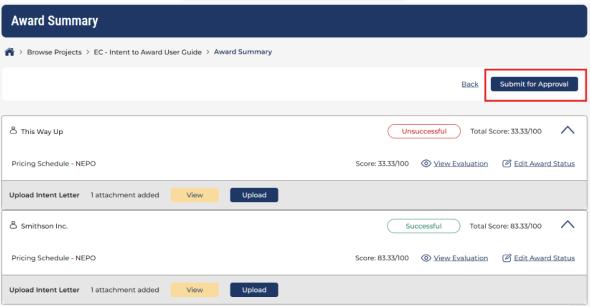

Once the Intent Letter/s are approved your screen will look like this and you’ll be able to click on Send Intent Letters When they are sent, Suppliers will receive an email notification and will be able to access the letter via their Open account.

A pop-up box will appear asking you to confirm the action and whether a Standstill Timer is required. Select Yes or No, set the timer if required and then click Confirm
Click or more information on Standstill Timers.
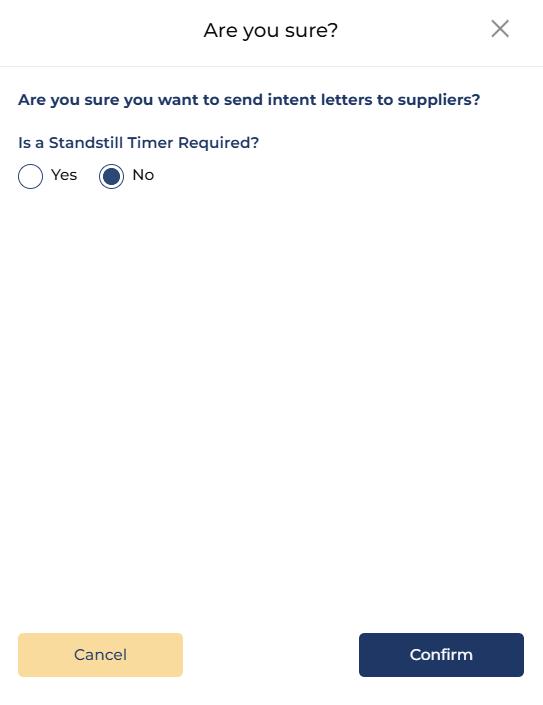
You can now upload an Award Letter for each Supplier by clicking the Upload button in the Upload Award Letter section.
Follow Step 6 to upload your Award Letter for each Supplier and you’ll see the number of attachments in the Upload Award Letter section. Now you can click Submit for Approval.
Once the Award Letters have been approved, you’ll be able to click Send Award Letters. When they are sent, Suppliers will receive an email notification and will be able to access them via their Open accounts.
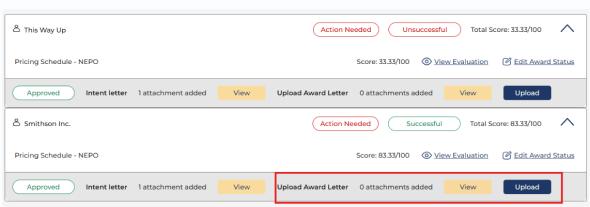
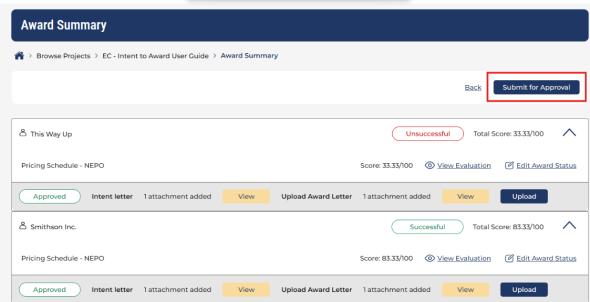
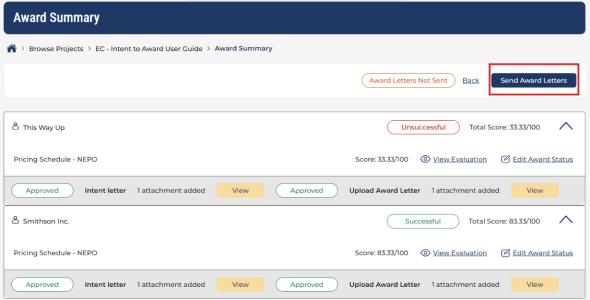

Unless you’ve already drafted a contract, a pop-up box will appear asking you to draft a contract. Click Draft Contract to create a draft contract entry.
NB - This step is required even if you have further tendering rounds to go through. The contract won’t be created, and the Project won’t be awarded until you get to the final round.
If this is the final tendering round (or latest publish event in your workflow) the contract entry will be created (which will be added to the Contracts Register if you chose that option at Project creation) and awarded Suppliers will be added.
Should you need to cancel an awarded contract, click Cancel Contract at the top of the page. Enter an internal and public statement for the cancellation and click Submit.
To edit the contract, click on Edit Contract Details at the top of the contract tile. Once happy with the details, press Update.
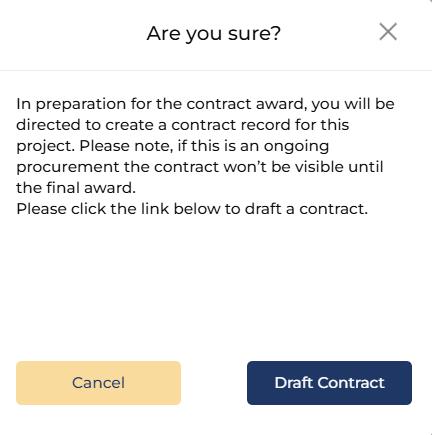
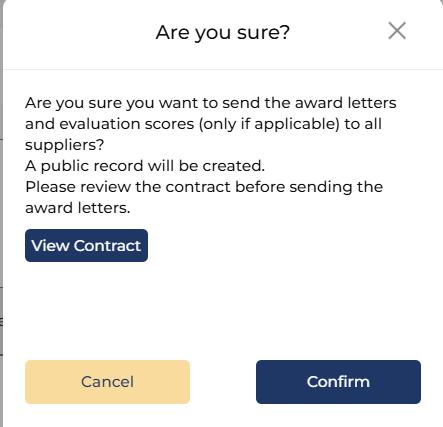
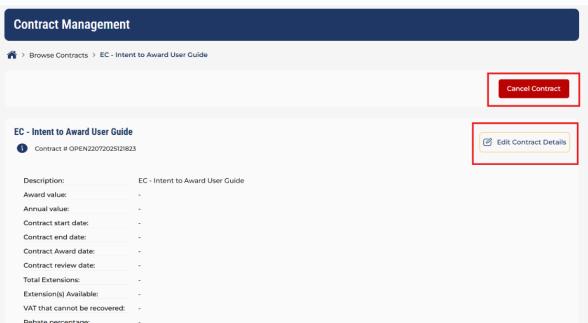
You have now successfully awarded a contract. Check out our other guided walkthroughs here.
Please see Additional Information below on the Intent Procedure and the Standstill Timer.

Award a Contract
Step 5
Intent Procedure
This is linked to the Award Event which allows you to add a standstill into the award stage. This appears as ‘Intent Procedure’ when creating the event. This refers to whether you need to send intent letters as part of the procurement process (if you choose ‘yes’) or whether you can go straight to the award letter (if you choose ‘no’).
Step 10
You can set a standstill timer if the process requires you to observe one. You’ll be able to set a start and end date for the timer – you won’t be able to award the contract until the standstill finishes.
Should it be necessary, you can pause the standstill for a period. Whenever you’re ready, you can resume it and allow it to end once the required time has passed. Alternatively, you can enter a new end time for the standstill when you resume it.