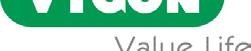TROUBLESHOOTING AND CLEANING
the

up to
beat MONITORING
Problem Cause Solution
Battery is flat
Connect monitor to mains, check that switch at rear is in the ON position
Device doesn’t switch on
Power cable is not correctly inserted
Disconnect and reconnect power supply cable
Battery doesn’t charge
Battery life is too short after charging > 13 hrs
Dicrotic notch isn’t identified on each beat
Main electrical system is not functioning
Check that power cable is available and on Fuse has blown
Replace the fuse at the rear of the device for a new T500 mAL fuse
Switch at rear is in OFF position Flip switch at rear Fuse has blown
Replace the fuse at the rear of the device for a new T500 mAL fuse
Battery is faulty
Contact your Vygon’s representative
A new battery is needed Contact your Vygon’s representative
Does patient have an identifiable dicrotic notch?
Is patient in arrhythmia or do they have significant malformation/ cardiovascular pathologies?
Although there are no specific contraindications for use, careful consideration is required when using with patients with certain conditions
TROUBLESHOOTING
Problem Cause Solution
Zero Mostcare Up at the same time as the primary monitor:
1. Press Waveform
Pressures on Mostcare Up and primary monitor do not match
Monitors are not zeroed together
2. Press Zero Monitor
3. Press anywhere on the screen to go back to monitoring screen (Remember to zero primary monitor and re-establish arterial line to patient)
Frozen screen Potential software freeze
If you have waited for more than 1 minute for a change in screen, please turn off, wait 30 seconds and turn back
on again, contact your Vygon’s representative
ABP voltage error
Potential connection issue with transducer cable
Check that the Y cable has been properly connected to both the transducer and hospital monitor. Check that the end of the cable connected to Mostcare Up has been properly inserted into the red-ringed outlet Unplug and reattach all ends and try to start monitoring again Check for damage to the cable, including the ends Is the primary monitor getting an arterial trace? If not, unplug Mostcare Up and reattach original transducer to hospital monitor If a trace appears, this suggests a cable issue with Mostcare Up. If there is still no trace, this suggests a fault with the hospital equipment / transducer. Contact your Vygon’s representative
•
•
with

•
mains
that
Switch off the device and disconnect it from the mains power
Clean the device using a cloth dampened
water and neutral soap or with an ethyl alcohol solution • Do not use organic solvents • Do not sterilise using steam, heat or radiation • Do not clean using sharp objects with a cutting edge • Wipe display monitor delicately. Do not use a cloth
could scratch the screen
Ensure that no liquids penetrate the device. If this should happen, do not connect the deviceto the
Device and cables are not sterilizable Do not immerge the device or the cables CLEANING & DISINFECTION WARNING OTHER SYMBOLS FEATURED Vertical quick menu Patient icon Alarm Disabled Alarm Silenced Ethernet network enabled WiFi network enabled HL7 Ethernet or WiFi network enabled and HL7 active USB key inserted DEMO Demo profile displayed REC • Recording under way
ALARMS
FALLING
ABP
CVP
Transducer error/
Transducer
INSUFF. BATT. Insufficient battery charge (last few minutes of autonomy remaining)
Y.UNST Unstable Y cable voltage
Y.RANGE Y cable voltage out of range
RECORD FUNCTION & STORAGE
The Record function allows the user to save monitoring data PULSE-PULSE button:
• sample recorded with every heartbeat
• recording duration of 3 hours
EVERY 10 SECONDS button:
• sample recorded every 10 seconds
recording duration of 10 hours
If the user wishes to
latter
the
of
the
also on a USB
the appropriate slot
so that storage can be
of the recording.
•
save the recording
key, the
must be inserted into
before
end
the recording,
executed automatically at
end
TECHNICAL
ABP Sudden drop in ABP pressure
ERR
ABP cable damaged or absent
ERR
error/ CVP cable damaged or absent
For more information, visit https://hemodynamic-management.vygon.com or contact your Vygon’s representative, or contact us monitoring@vygon.com

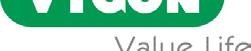
FOR FURTHER INFORMATION, PLEASE CONTACT: questions@vygon.com The specification shown in this leaflet are for information only and are not, under any circumstances, of a contractual nature. VYGON – 5, RUE ADELINE - 95440 ECOUEN - FRANCE RECEPTION: +33 (0)1 39 92 63 63 SERVICE CLIENTS FRANCE: +33 (0)1 39 92 63 81 EXPORT CUSTOMER SERVICE: +33 (0)1 39 92 64 15 www.vygon.com 09/22DBMOST22635EV1