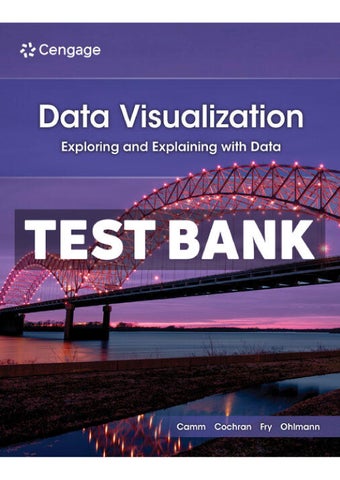Chapter 1.2 Appendix Introduction to Data Visualization with Tableau
1. What is Tableau Desktop?
a. A spreadsheet software
b. A word processing software that integrates data
c. A database management software
d. A data visualization software
ANSWER: d
2. What is the difference between a Live Connection and an Extract Connection in Tableau Desktop?
a. A Live Connection updates visualizations as the source data changes, while an Extract Connection does not.
b. An Extract Connection updates visualizations as the source data changes, while a Live Connection does not.
c. There is no difference between a Live Connection and an Extract Connection.
d. A Live Connection and an Extract Connection are not related to updating visualizations.
ANSWER: a
3. In Tableau Desktop, what are the specific areas within a worksheet where fields are placed to build visualizations?
a. Tables and fields
b. Rows and columns
c. Cards and shelves
d. Canvas and marks
ANSWER: c
4. What does a blue pill represent in Tableau Desktop?
a. Continuous data
b. Discrete data
c. Text data
d. Number data
ANSWER: b
5. How can you update visualizations in Tableau Desktop when using a Live Connection?
a. Click "File" and select "Update Visualizations"
b. Click "Data" and select "Refresh Data Source"
c. Click "Worksheet" and select "Update Data"
d. Click "Visualizations" and select "Refresh"
ANSWER: b
6. What is the difference between a Tableau Desktop Workbook (.twb) and a Tableau Desktop Packaged Workbook (.twbx)?
a. A .twb file contains a link to the data source, while a .twbx file contains the data source.
b. A .twbx file contains a link to the data source, while a .twb file contains the data source.
c. There is no difference between a .twb file and a .twbx file.
d. A .twb file and a .twbx file are not related to data sources.
ANSWER: a
7. What are the colored pills in the Data pane of a Tableau Desktop Worksheet called?
Chapter 1.2 Appendix Introduction to Data Visualization with Tableau
a. Marks
b. Shelves
c. Fields
d. Cards
ANSWER: c
8. In Tableau Desktop, what is the purpose of the Discover section on the start page?
a. To connect to data sources
b. To open sample data sets
c. To provide information on using Tableau
d. To create and discover insights through new visualizations
ANSWER: c
9. In Tableau Desktop, what is the purpose of the Canvas area in the Worksheet view?
a. To display the data tables
b. To create calculated fields
c. To display the visualization being created
d. To change the data source
ANSWER: c
10. In Tableau Desktop, which data type is represented by the globe icon?
a. Text (string)
b. Date
c. Boolean
d. Spatial (geographic)
ANSWER: d
11. In Tableau Desktop, what does a green pill represent?
a. Discrete data
b. Continuous data
c. Text data
d. Boolean data
ANSWER: b
12. In Tableau Desktop, what happens when you save a Workbook (.twb) and the linked data source file is moved or deleted?
a. The visualizations in the Workbook will still function normally.
b. The visualizations in the Workbook will display an error message.
c. The visualizations in the Workbook will appear blank.
d. The Workbook will automatically update the file path to the new location of the data source.
ANSWER: c
Chapter 1.1 Appendix Introduction to Data Visualization with Power BI
1. What is Power BI Desktop?
a. A spreadsheet software
b. A word processing software
c. A business intelligence software
d. A database management software
ANSWER: c
2. What is the file extension for saving a file in Power BI Desktop?
a. .pbi
b. .pbix
c. .ppt
d. .xlsx
ANSWER: b
3. How can you change the data type of a variable in Power BI Desktop?
a. Select the variable in the Data pane, go to the Formatting group, and change the data type.
b. Select the variable in the Data pane, go to the Structure group, and change the data type.
c. Double-click the variable in the Data pane and change the data type.
d. Right-click the variable in the Data pane and select "Change Data Type."
ANSWER: b
4. What is the purpose of the Σ symbol before a variable name in the Data pane in Power BI Desktop?
a. It indicates that the variable is numeric.
b. It indicates that the variable is text.
c. It indicates that Power BI Desktop has summed the variable across categories or time periods.
d. It indicates that the variable is a calculated field.
ANSWER: c
5. In Power BI Desktop, what is the default view when you open the application?
a. Model view
b. Data view
c. Report view
d. Relationships view
ANSWER: c
6. In Power BI Desktop, what is the purpose of the Navigator dialog box when importing data from an Excel file?
a. To select the worksheet to import
b. To preview the data before loading
c. To specify the file path
d. To choose the data type for each column
ANSWER: b
7. In Power BI Desktop, what is the purpose of the Calculations group in the Table tools tab?
a. To create new visualizations
Chapter 1.1 Appendix Introduction to Data Visualization with Power BI
b. To modify the data types
c. To add new columns or tables based on existing data
d. To filter the data
ANSWER: c
8. In Power BI Desktop, what does the comma button in the Formatting group of the Column tools tab do?
a. Adds a comma separator to the values
b. Removes any comma separators from the values
c. Formats the values as currency
d. Formats the values as percentages
ANSWER: a