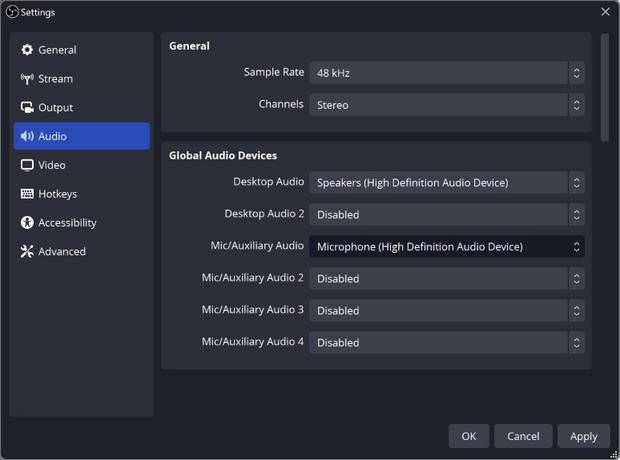
1 minute read
Audio Capture
from OBS Guide
Sources
By default, OBS Studio is set to capture your desktop audio and microphone. You can verify this by looking at the volume meters in the Audio Mixer (pictured left) at the bottom of the main OBS Studio window.
Advertisement
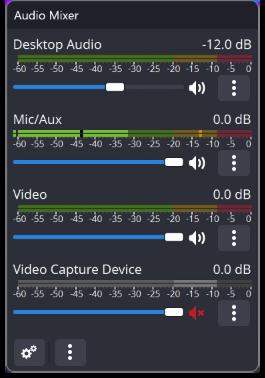
If they aren't moving, or you suspect the wrong device is being captured, click on Settings → Audio and select the devices manually.
NOTE: you can add audio devices using the sources + button in the sources section
Sources capture video using a camera or
NOTE: sources will have an eye icon to the right hand side of the source name Selecting this on or off will toggle it to be active or inactive. if inactive, the source will not work
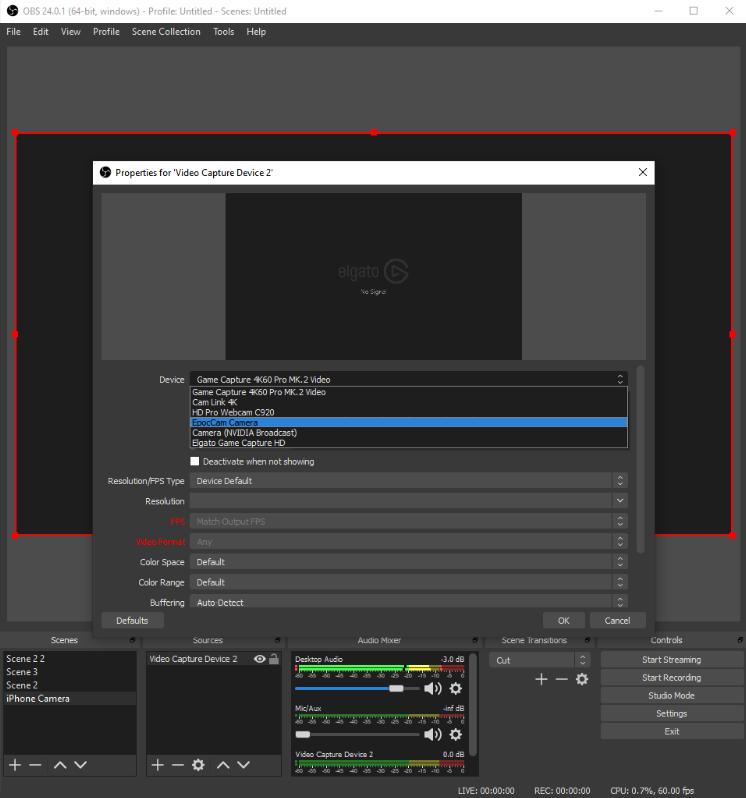
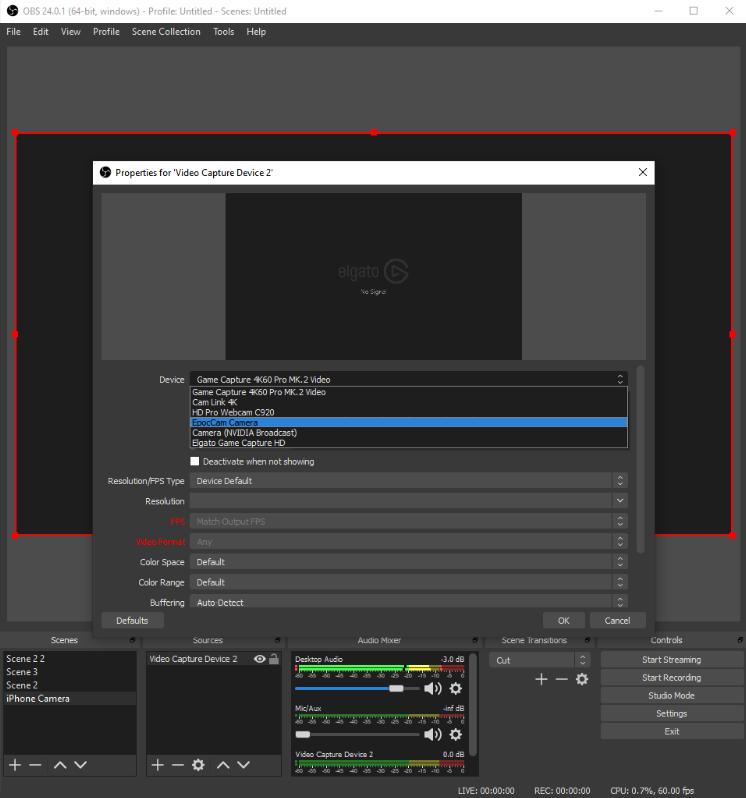
OBS can be used to record videos as well as stream them. Videos can be recorded in the following formats; next, you need to get back to the main screen. Over on the right hand side, you will see a variety of options, one named stream and one named record. As soon as you are ready and you have set up the sources you need, click on record. when you have finished recording, click on stop recording. your file will then be available.
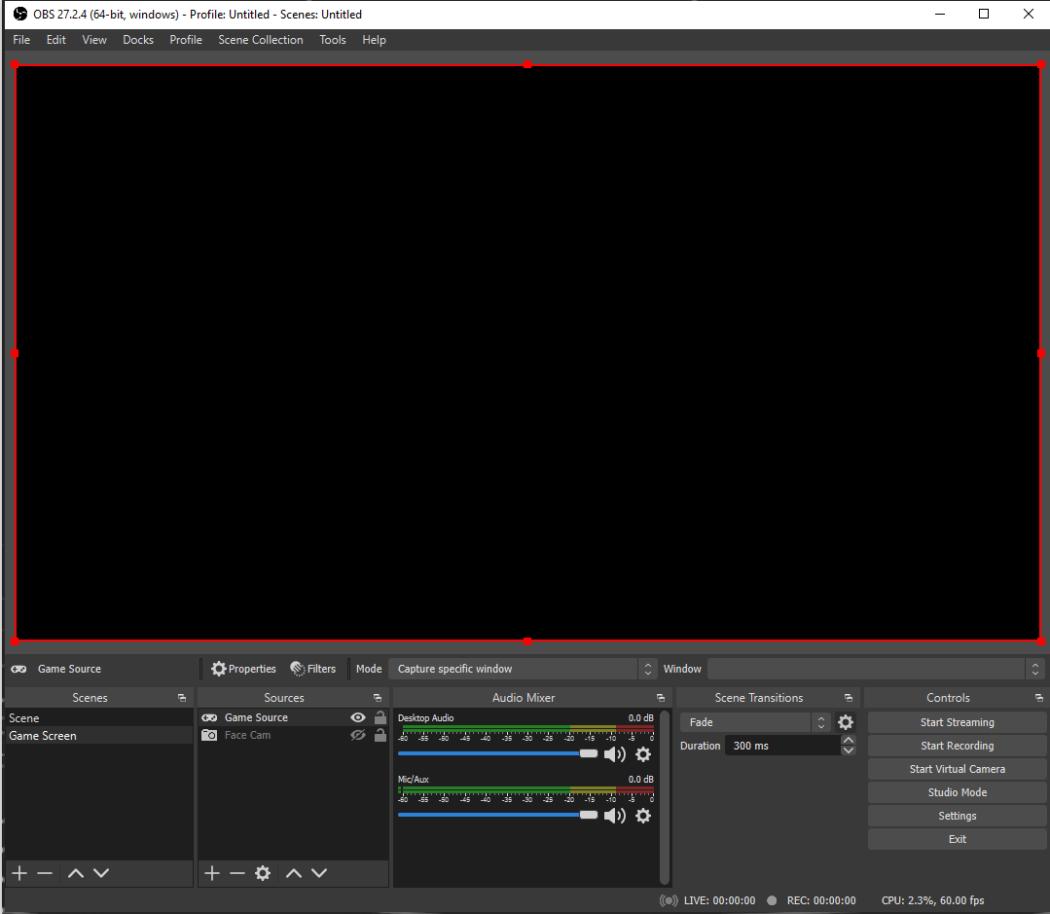
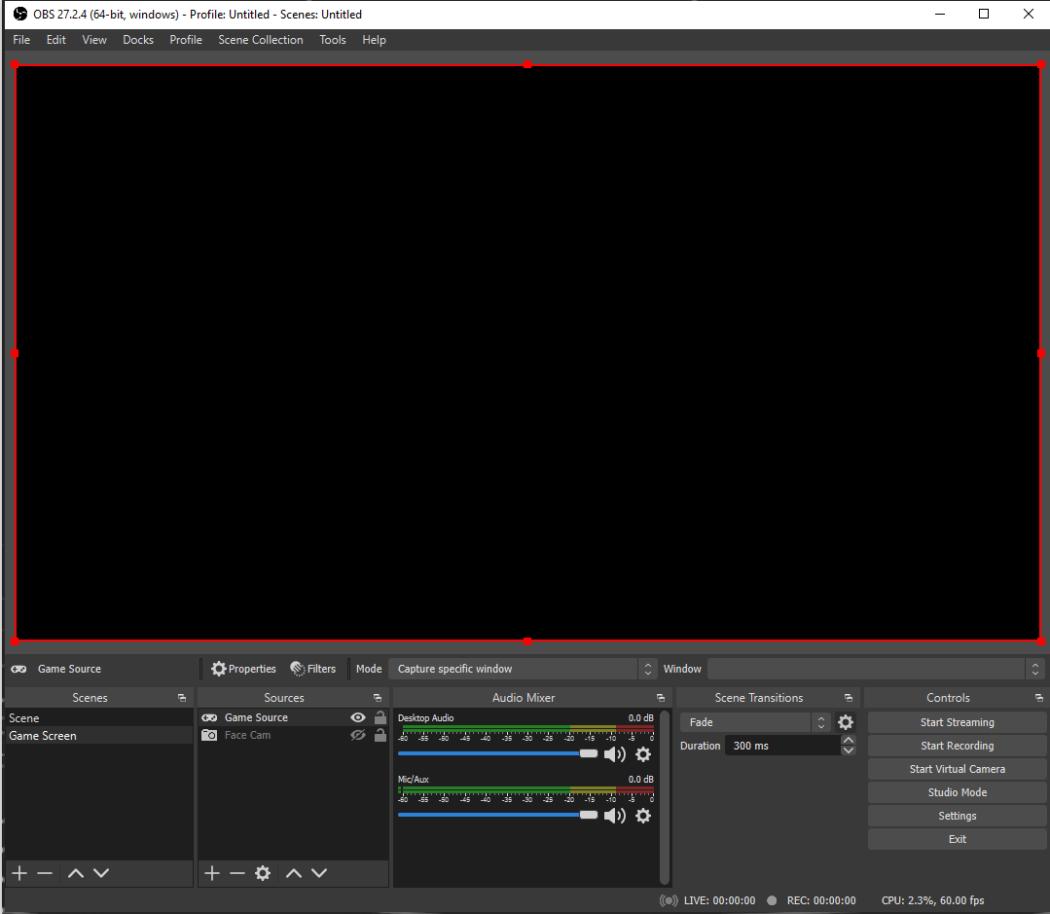
By default, OBS uses MKV or FLV format to record a video when you first time launch the OBS software.
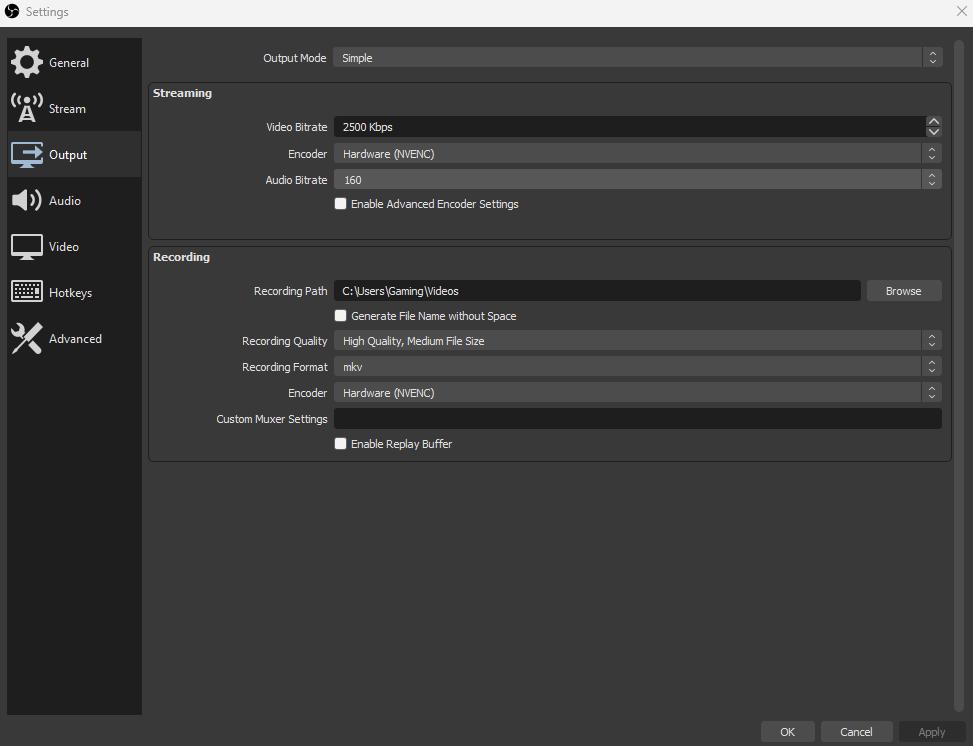
Recording allows you to save your videos into a location of your choice. To do this, it is recommended that you use the settings option first to select the output video before you record and the location you wish your videos to be saved to, usually on windows, these are saved to your videos folder but this can be changed.





