F&B RETAIL PROGRAM GUIDE
Updated: January 2025

Updated: January 2025
The Full Service Retail Program/Product and Merchandise Guide serves as a blueprint to enhance the retail experience on property. The guide aims to arm full service hotels with tailored strategies and solutions designed to elevate hotel retail operations.
We recognize the importance of incorporating a retail solution on property to bolster guest satisfaction while enriching on-property food and beverage experiences. The intention of the guide is to provide a comprehensive overview of brand standards, space utilization, and guidance on curated food and beverage products to offer in your retail market.
A hotel retail market can easily be overlooked, however, a thoughtfully designed space, carefully curated food and beverage offerings, effective brand identity, and friendly customer service can provide significant value. As food and beverage trends, guest preferences, and technology are continuously evolving, the Retail Product and Merchandise Guide will change in real time, solidifying this guide as a how-to, easy-to-order resource for hotel retail market operators.
For The Market at DoubleTree, there are three design models available: Compact, Mid-Size and Full-Size. There are an array of factors to consider and should be analyzed in partnership with DoubleTree’s Global Design Services and Brand Food & Beverage teams to determine the appropriate model for your hotel property.
Compact Market
207 sq. ft. with adjacent
50 sq. ft. storage space
Mid-Size Market
300 sq. ft with adjacent
50 sq. ft. storage space
Full-Size Market
395 sq. ft. with adjacent
50 sq. ft. storage space
Refer to the Lobby > DoubleTree Hotels & Resorts > Retail for the Full-Service F&B Retail Design Playbook, the comprehensive guide for market layouts, design strategies, and equipment requirements.
The Market at DoubleTree aims to provide an allday solution for full service hotels with premium food and beverage offerings. We have thoughtfully selected healthy, organic, and locally sourced products whenever possible to ensure guests their well-being is top of mind.
DoubleTree Supply Management (HSM) has partnered with Vistar, Coca-Cola and Threshold to develop product guides and ensure the most popular items are available for your hotel. You may also elect to source from your preferred distribution partners in addition to our preferred partners. Furthermore, alcoholic beverages should be ordered through your local beverage partners, unless prohibited by local law.
Please leverage the resources in this guide to identify all minimum product requirements and the easiest way to source.
DoubleTree hotels with a retail market concept must follow the Brand Standards outlined in 408.02 Food & Beverage Retail Market/Café.
Note: each property must ensure all “prepared foods” are either made-in-house or thoughtfully sourced, ensuring freshness and quality.
A selection of basic sundries (e.g. hygiene products, etc.)
Note: over-the-countermedicationmaybesoldbasedonapplicablelaw.
For a complete list of all Food and Beverage Brand Standards, please refer to Brand Standard 408.00 – Food and Beverage Retail Market/ Café guide for your hotel’s brand, available on the DoubleTree Brand Standards website.
The Approved Product List (APL) is a list of all retail products in compliance with brand standard and are available through approved distribution partners to be stocked in the retail concept. The APL list also contains recommended guidelines to help you determine competitive market pricing.
Five worksheets are divided between distribution types within the APL:
• CORE – Vistar
• CORE – Coca-Cola Red Truck (MyCoke available options)
• CORE – Threshold (Wellness and Beauty products)
• CORE - OS&E - To-Go Packaging
• OPTIONAL - Local Alcohol Supplier (subject to state/local retail alcohol laws)
Click here to access the Full-Service Retail Program APL Worksheet.
Cost shown below are national averages through the recommended distributors as of October 2023 and are subject to change. Actual costs may differ based on your purchasing agreement affiliation. To further optimize sales prices, enter actual item costs and desired sales margin, then adjust suggested prices based on local demand and competition. For simplified price labeling, suggested sales prices have been rounded to the nearest $0.50.
Highlighted items are not required in properties with less than 20 linear feet of ambient shelving.
Step 1. Enter the Desired Sales Margin percentage.
Step 2. Enter all actual received cost per item.
Step 3. Review suggested simplified sales price in column, rounded to nearest $0.50.
Cost shown below are national averages through the recommended distributors as of October 2023 and are subject to change. Actual costs may differ based on your purchasing agreement affiliation. To further optimize sales prices, enter actual item costs and desired sales margin, then adjust suggested prices based on local demand and competition. For simplified price labeling, suggested sales prices have been rounded to the nearest $0.50.
Highlighted items are not required in properties with less than 20 linear feet of ambient shelving.
Step 4. Update prices on Retail Point of Sales.
On the Core – Vistar tab, there is a Property Specific area.
By entering your hotel’s in code in the top right corner [1], you can see all property-specific information including your hotel’s order cut-off day and time [2], delivery day [3] and your Vistar account number [4] and contacts [5].
Note: To ensure prompt and on-time deliveries, please adhere to the order guide cut-off day and time listed in the APL. Images of Vistar to the right are examples, please reach out to your respective sales representative.
The Planograms included in this section are the visual reference guide for merchandising products within your hotel’s retail operations. Understanding that no hotel’s layout will be identical, these Planograms act as the framework for how products should be displayed to ensure brand consistency.
In the instance that a hotel has additional space, we strongly recommend adding additional local products or duplicate displays of high-selling core items. Hotels have the flexibility to merchandise approved alternative products in addition to this required product mix.
If additional product merchandising accessories are needed, a collection of different-sized merchandising displayware options are available through Edward Don. More information is available on the Lobby, refer to Lobby > Food & Beverage > Regional Programs > Americas > Retail






























































































































































WELLNESS ITEMS
WELLNESS ITEMS















































































































































































































































































































































































































































































































































Please reference the Full Service Beverage Program as a resource for all brand approved beer, wine, and spirit selections recommended for hotel bars. While the brands and products listed in the Full Service Beverage Program are not mandated for retail concepts, it can provide direction on core offerings to consider.
For more information on the Full-Service Beverage Program, refer to Lobby > Food & Beverage > Regional Programs > Americas > Beverage
Note: Consult with your local jurisdiction regarding the sale of alcohol at your property. Each property is responsible for acquiring and funding all permits and licenses needed. Beer, wine, and spirit selections that mirror those currently offered in your respective properties Hotel Bar and Restaurant locations is recommended.
Embracing the locale of your hotel is key to providing your guests with a unique experience and your retail concept should provide guests an insight to local tradition and flavors. You are required to offer a minimum of two (2) locally inspired (representative of the local community) or locally made food or beverage products.
As a part of DoubleTree’s commitment to our local communities, we encourage hotels to prioritize partnerships with small, diverse and underrepresented businesses. Ensure the following when identifying local vendors:
• All items are sourced from reputable vendors who have required insurance and who pass inspections in accordance with your locality. It is the hotel’s management’s responsibility to ensure that local sourcing partnerships are legal, monitored and verified.
• All items have a bar code, a manufacturer’s UPC and an ingredient statement. The ingredient statement may be printed on the package or kept at the front desk.
As we aim to curate and provide an elevated food and beverage retail market with thoughtful selections and locally inspired items, it is important to note retail market concepts should avoid selling souvenir-type items and clothing (e.g., t-shirts, magnets, etc.).
• Visit the U.S. Small Business Administration at www.sba.gov to search for businesses and organizations that are registered align with DoubleTree’s ESG ethos.
• Search U.S. Black Chambers at usblackchambers.org for black-owned companies in your area.
• Look at Certified B-Corporation at www.bcorporation.net. These corporations are for-profit companies that have verifiable and trackable commitments to social good and environmental causes. Search by state or type of business.
• Local goods markets or business associations.
OPTION A—STICKER
Sticker Size: 4in. Round Sticker
Bag Size: 10 x 12 x 6.75 in.
Finish: 100% recyclable and degradable white 70gsm with base and side gussets, handles matching paper tape
Print: two color
OPTION B—ELEVATED
Bag Size: 10 x 12 x 6.75 in.
Finish: 100% recyclable and degradable white 70gsm with base and side gussets, Full Print Bag with white handles
Print: two color


PREPARED FOOD LABELS
Can be edited and printed via MarKit.
RECTANGLE
Size: 4.5x3 in. Minimum–6x3.25 in. Maximum Sticker
Finish: 100% recyclable and degradable
Print: two color
ROUND
Size: 2 in. Minimum–4 in. Maximum Round Sticker
Finish: 100% recyclable and degradable
Print: two color

RECTANGLE

ROUND
Size: 12oz. Coffee Cup
Finish: 100% recyclable
Print: two color
Size: 12oz. Coffee Cup Sleeve
Finish: 100% recyclable and degradable kraft, double walled
Print: two color


UNBRANDED OPERATING SUPPLIES:
The Full-Service Unbranded Packaging Resource is available on The Lobby, refer to Lobby > Food & Beverage > Regional Programs > Americas > Retail
Minimum size: 1 in.
OFF-WHITE
CMYK 2/0/13/0
RGB 225/250/226
HEX F9FAE2
DOUBLETREE GREEN
PMS 2300 C
PMS 2300 U
CMYK 42/0/100/0
RGB 163/205/57
HEX A3CD39
DOUBLETREE BLUE
PMS 2766 C
PMS 2768 U
CMYK 100/96/35/41
RGB 9/25/78
HEX 09194E
HEADLINES
Font: Apercu
Font Style: Regular
Size: 38pt
Tracking: 25pt
Case: Uppercase
BODY COPY
Font: Apercu
Font Style: Light
Size: 18pt
Tracking: -10pt
Case: Sentence Case
The Market at DoubleTree is a new convenience amenity for our guests, offering an array of grab and go, hot and cold snacks 24 hours a day.
Coca-Cola is the approved supplier for non-alcoholic beverage products. Participation in the DoubleTree Coca-Cola program ensures negotiated product pricing and easy deliveries. Coca-Cola products can be ordered directly from your local bottler via an online ordering platform, myCoke.
The Coca-Cola Bottle/Can Implementation Guide is available on The Lobby, refer to Lobby > Food & Beverage > Regional Programs > Americas > Retail
Ordering with myvistar.com
Check Approved Products List and enter in code to identify your hotel’s local Vistar contact first!
For account set up or initial order placement a new credit form will need to be completed or a credit card will need to be provided. Linked below is the new account setup form.
Threshold New Account Packet Fillable STORES.DOCTORS v2.pdf
MyCoke Support: mycokesupport@coke-bsna.com (888) 369-2653
Note: If your hotel is not part of the program, it’s easy to get started. Email DoubleTreeteam@coca-cola.com.
Vistar Support: michael.bowman@pfgc.com (800) 880-9900
Threshold Support: Jon Schalla
Key Account Manager—Threshold Enterprises, LTD Jons@ThresholdEnt.com 800-777-5677 Ext. 16478 831-420-7448 Cell Phone
If you are utilizing a 3rd party ordering platform, you will ‘punch-out’ to MyVistar.com to place your orders.
PLACE AN ORDER
1. On the green ribbon, select ‘PLACE ORDER HERE.’
2. Your account should automatically populate, but always confirm that your property is correct at the top right corner.
3. Under Select Order Guide, click the down arrow to see all choices. You can select your new ‘Hampton Treats’ Order Guide from drop down menu.
4. Click ‘Go.’ Your order guide will load, and you can now start placing your order.

5. Order Guide can be sorted by brand, description, item number, etc. Simply click on the up/down arrows in the green column title fields.
6. In the white box under the QTY field, enter your quantity. The order will default to the lowest Unit of Measure to order. Example, Snickers would always be a ‘BX’ unit of measure vs. ‘CS.’ Your Frito XVL Chips can be ordered by the EACH quantity – we suggest 5-8 units per flavor.
7. The subtotal will automatically update when quantities are entered. This will help you keep track for order minimum purposes.

8. Review the order. A warning will let you know if an item is out of stock prior to placing the order. This gives you an opportunity to edit your order prior to submission. To edit your order, simply click on ‘View/Edit’ at the top by your subtotal.
9. You can add a PO# to your order if you wish.
10. You will also see your next available delivery date here.
11. Submit order after review by clicking ‘Place Order.’ You will receive an email confirmation once the order has been processed that will confirm your delivery date.

• Check for out-of-stocks prior to submitting the order. The order sub-total will include out-ofstock items. Product that is out of stock at the time of delivery will not be back-ordered. You can re-order on your next scheduled delivery.
• Click on ‘View/Edit’ to go back to the order screen to make additions and deletions. You can reach out to you Customer Service Rep for help with substitutions.
• Hover over hyperlink to see image of item. Click on the blue underlined text to see product information.
• Invoice History: This is a handy place to find all invoices. If a ‘Call Customer Service’ error message appears, it is likely there is a past due balance . You can check on the Invoice History tab to download a copy to email linked to signon. See video link for invoice history.
When working on your e-commerce platform, you must place and submit your order at the same time. Should you pause the process for too long, you will not be able to retrieve the order that you started and resume…you will need to start over.

If your property does not utilize a 3rd Party ordering platform, you can place your orders directly on to Vistar’s new Ordering Platform – Customer First. CustomerFirstSolutions.com

Ordering has just gotten easier with our new easy-to-use platform. You will find it very intuitive and user friendly.
Order from Brand Standard Order Guides, your order history, or make your own Custom Order Guide in just a couple simple steps.
Manage your balance and your invoices in this easy-to-use Invoice section where you can download statements, print invoices and manage your budget and usage trends.
When you first log in to Customer First, each section of the website has quick tutorials that you can move through to find out more about the functions.
Create a new order—there are several ways to start a new order:
• Create a new order from a Brand Standard list, purchase history or a create a custom list
• Import orders from a spreadsheet
• Item search to build your order by typing in product or manufacturer IDs
• Repeat order from a previously placed order
At the top next to the Vistar logo, highlight and click ‘Create new order.’

From the drop-down, Select the Brand-Specific Order Guide that is already created for you.

Enter your quantity that you would like to order next to the appropriate Unit of Measure. In Customer First, you will see both BX (box) and CS (case) if there is an option. Be mindful of your selection by looking at your extended dollar amount in the Total column.

You can search for items in your list by entering a key word next to the magnifying glass. You can also sort your list with the icon next to the search bar view your list in different ways.

When you are ready to review your order, click on the green ‘Review Order’ button.

Make edits to your order here, continue shopping, make note of your delivery day and enter an optional PO# here. When you are done, click ‘Submit Order.’

If you have to step away from ordering for a moment, you can go back to your order when you are in Customer First. Simply Log In again and you will see the pending order that says ‘Unsubmitted.’ Click on the order and pick-up where you left off.


Once you Submit your order, a confirmation page will pop up. You can print or download the PDF version for receiving or your records. You will also receive an email.
If you are within 4 days of your delivery date at the time you place an order, you will see your confirmed quantity. If you are outside of that 4-day window, it will show 0’s.
Don’t be alarmed – you can go back and view your potential out of stocks as it gets closer to your delivery day.


• View your Account Statement and see your balance right when you log in
• See the status of your order and confirmation of what you will receive
• Find more items by clicking on the ‘Lists’ tab at the top

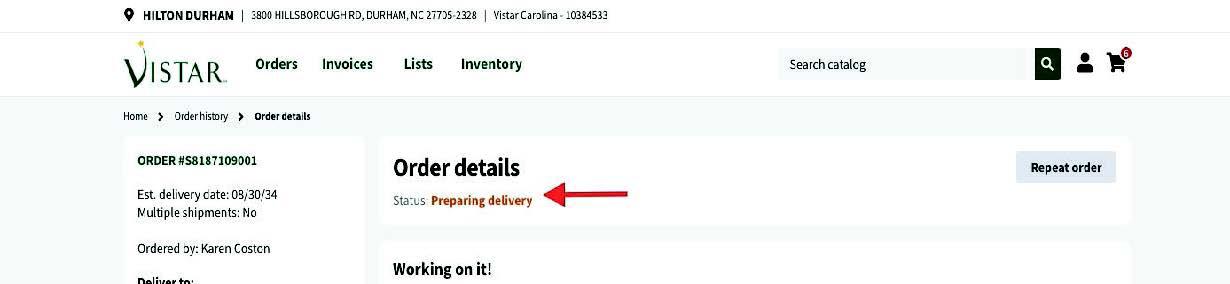
Create your own customized list based on your exact needs in your pantry.
Go to the ‘Lists’ tab at the top. Not only will you see brand-standard order guides, you will see your purchase history as well as lists for popular categories like Grab N Go, Health and Beauty, or ALL of the items you can source from Vistar.
To create your own Custom Order Guide, click on the ‘+Create new list’ button to start the process. You can pick items from your purchase history, add items by searching for the name or brand, etc. You can also upload your own list that you have created from Excel by clicking the ‘Import List’ button.
