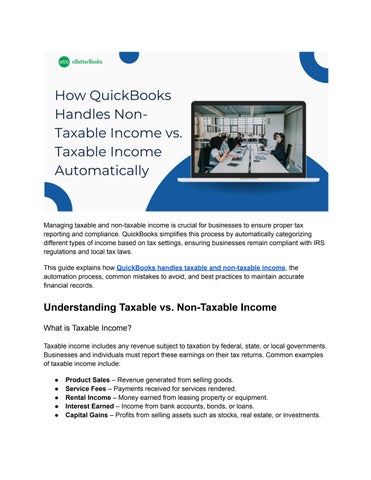Managing taxable and non-taxable income is crucial for businesses to ensure proper tax reporting and compliance. QuickBooks simplifies this process by automatically categorizing different types of income based on tax settings, ensuring businesses remain compliant with IRS regulations and local tax laws
This guide explains how QuickBooks handles taxable and non-taxable income, the automation process, common mistakes to avoid, and best practices to maintain accurate financial records.
Understanding Taxable vs. Non-Taxable Income
What is Taxable Income?
Taxable income includes any revenue subject to taxation by federal, state, or local governments Businesses and individuals must report these earnings on their tax returns. Common examples of taxable income include:
● Product Sales – Revenue generated from selling goods
● Service Fees – Payments received for services rendered.
● Rental Income – Money earned from leasing property or equipment
● Interest Earned – Income from bank accounts, bonds, or loans.
● Capital Gains – Profits from selling assets such as stocks, real estate, or investments
What is Non-Taxable Income?
Non-taxable income refers to earnings that are exempt from taxation under specific laws Although not subject to tax, they may still need to be reported for financial tracking Examples of non-taxable income include:
● Certain Grants or Government Subsidies – Some education or business grants are tax-exempt.
● Gifts Received – Money or assets given as a gift are generally not taxable for the recipient
● Reimbursements – Qualified expense reimbursements, such as business travel costs, are typically non-taxable
● Certain Insurance Proceeds – Payouts from life insurance policies and certain disability benefits may be tax-exempt.
Why is Categorizing Income Correctly Important?
Understanding the difference between taxable and non-taxable income is essential for accurate financial reporting and compliance Proper classification helps:
1. Avoid Tax Penalties – Misreporting income can lead to audits, penalties, or fines.
2 Ensure Compliance – Staying informed about tax laws prevents costly errors
3 Improve Financial Planning – Distinguishing between income types helps businesses make better financial decisions and manage tax liabilities efficiently.
By correctly categorizing taxable and non-taxable income, businesses can maintain compliance, prevent errors, and optimize financial reporting.
How QuickBooks Categorizes Income Automatically
QuickBooks uses predefined settings and tax categories to distinguish between taxable and non-taxable income. Here’s how it works:
● Default Tax Settings: When you create a new income account, QuickBooks prompts you to specify whether the income is taxable or non-taxable.
● Product and Service Tax Codes: Each product or service you sell can have a tax code assigned to it, ensuring transactions are categorized correctly
● Sales Tax Automation: QuickBooks automatically calculates tax based on sales tax rules set up within the software
Setting Up Taxable and Non-Taxable Income in QuickBooks
Step 1: Creating an Income Account
1 Open QuickBooks and go to Settings > Chart of Accounts
2. Click New and select Income as the account type.
3 Name the account (e g , "Taxable Sales" or "Non-Taxable Grants")
4. Choose whether it is taxable or non-taxable.
5. Click Save and Close.
Step 2: Assigning Tax Categories to Products and Services
1. Navigate to Sales > Products and Services.
2 Select a product/service and click Edit
3. Choose the appropriate tax category (e.g., taxable or non-taxable).
4 Save the changes
Step 3: Setting Up Sales Tax in QuickBooks
1. Go to Taxes > Sales Tax.
2 Set up your tax agency and rates
3. Apply tax rules to taxable income items.
Generating Reports for Taxable and Non-Taxable Income
QuickBooks allows businesses to generate reports that separate taxable and non-taxable income.
How to Generate Income Reports
1 Go to Reports
2. Search for Profit and Loss Report.
3 Customize the report to include income categories
4. Filter by Taxable and Non-Taxable Income.
5. Click Run Report.
This report provides a clear breakdown of how much income is subject to taxation versus exempt income.
Automating Tax Calculations in QuickBooks
QuickBooks Online Sales Tax Automation
QuickBooks Online automatically calculates sales tax based on location and tax rules. The software:
● Detects the correct tax rate based on the customer’s location.
● Applies the correct tax to taxable income while exempting non-taxable items
● Generates detailed tax reports for filing.
Automating Recurring Transactions
Businesses with recurring taxable or non-taxable income can set up automation:
1 Go to Gear Icon > Recurring Transactions
2. Choose New and select Invoice or Sales Receipt.
3 Set tax rules and assign categories
4 Save as a recurring template
Common Mistakes to Avoid
● Misclassifying Income: Ensure every income source is labeled as taxable or non-taxable
● Not Updating Sales Tax Settings: If tax laws change, update tax settings in QuickBooks
● Ignoring Reports: Regularly review reports to ensure accuracy in tax filing
● Forgetting to Assign Tax Categories: When adding new products or services, always set their tax status
Best Practices for Managing Income Categories
● Review Income Accounts Regularly: Periodically audit your Chart of Accounts to ensure proper categorization
● Use Tax Reports for Compliance: Leverage QuickBooks reports to stay compliant with tax laws.
● Train Your Team: Ensure anyone managing income transactions understands taxable vs. non-taxable income.
● Seek Professional Advice: If uncertain about tax classification, consult an accountant
Conclusion
QuickBooks simplifies the management of taxable and non-taxable income through automated settings, tax categorization, and detailed reporting By understanding how QuickBooks handles different income types, businesses can ensure accurate tax filings, reduce compliance risks, and streamline accounting processes. Regularly reviewing tax settings and reports ensures that income is properly classified, helping businesses maintain financial accuracy in record and compliance