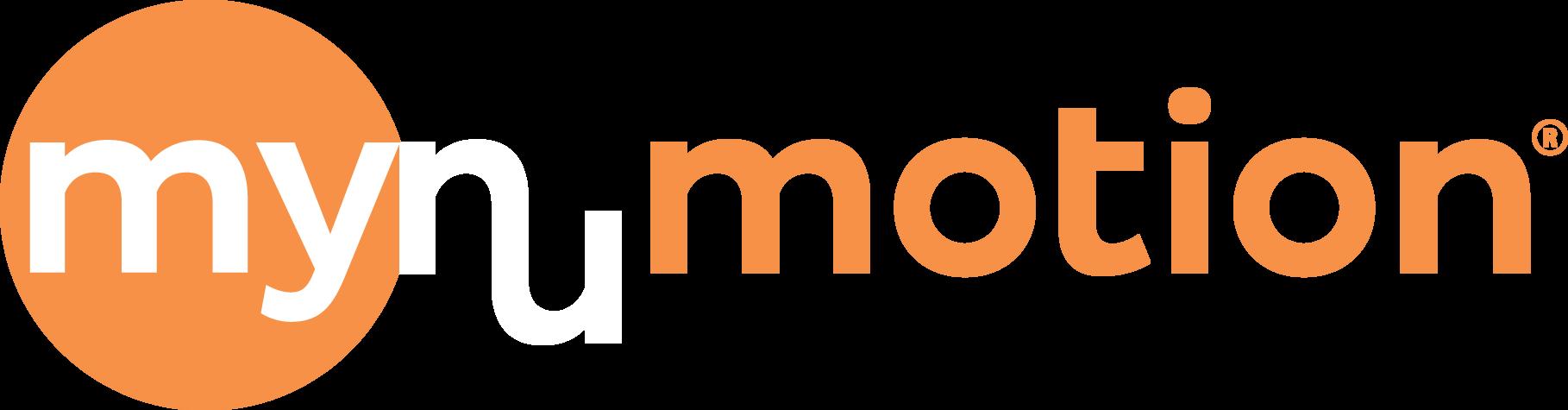App User Guide
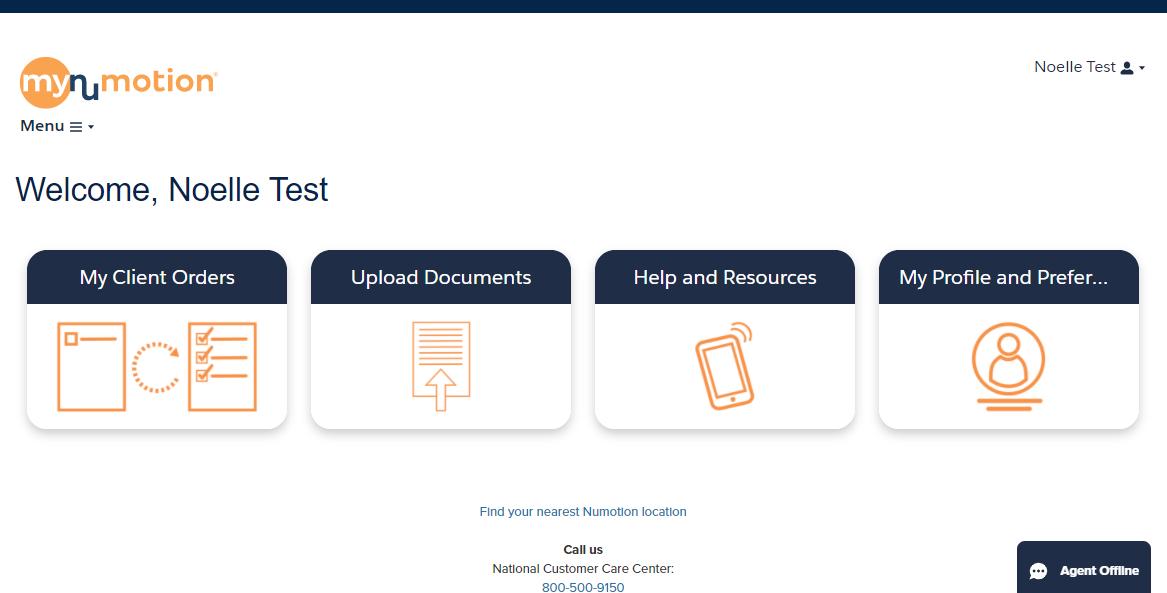
The myNumotion app and website for Numotion clinicians provides a easy to use experience for access to your client's information from Numotion.
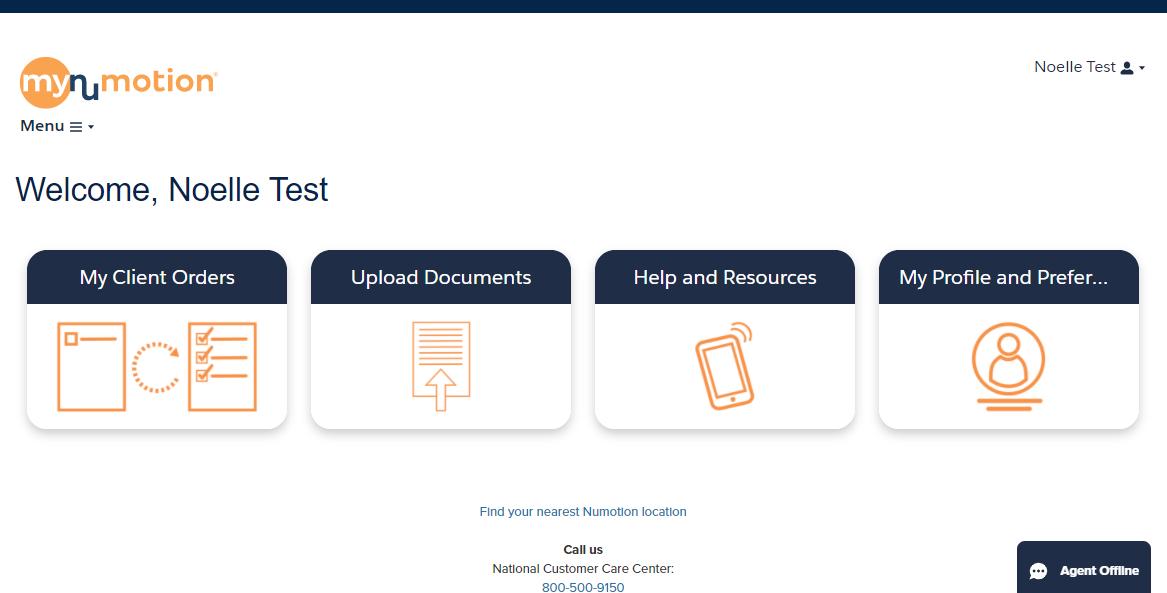
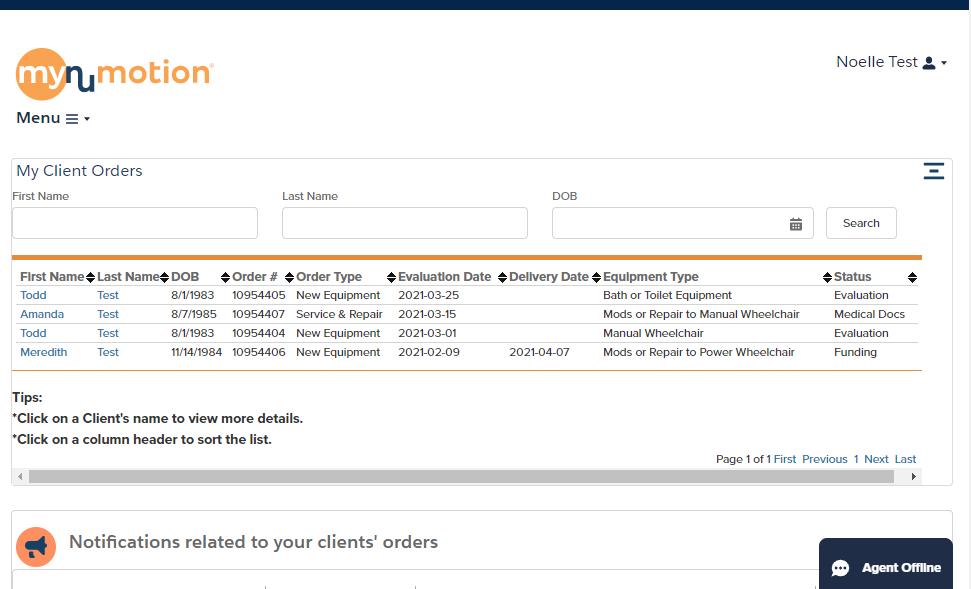
MY CLIENT ORDERS
This will list all your clients who have open orders, or orders delivered within the last 60 days with us
This section is searchable and can be sorted at the column headers by clicking on the arrows
Click on a client name to get more information: additional order detail, equipment history, Numotion contact info and to upload order documents.
MORE CLIENT/ORDER DETAIL
Click on a client name in My Client Orders, to get more details: Added order detail and document upload, equipment history for client, and Numotion Team information.
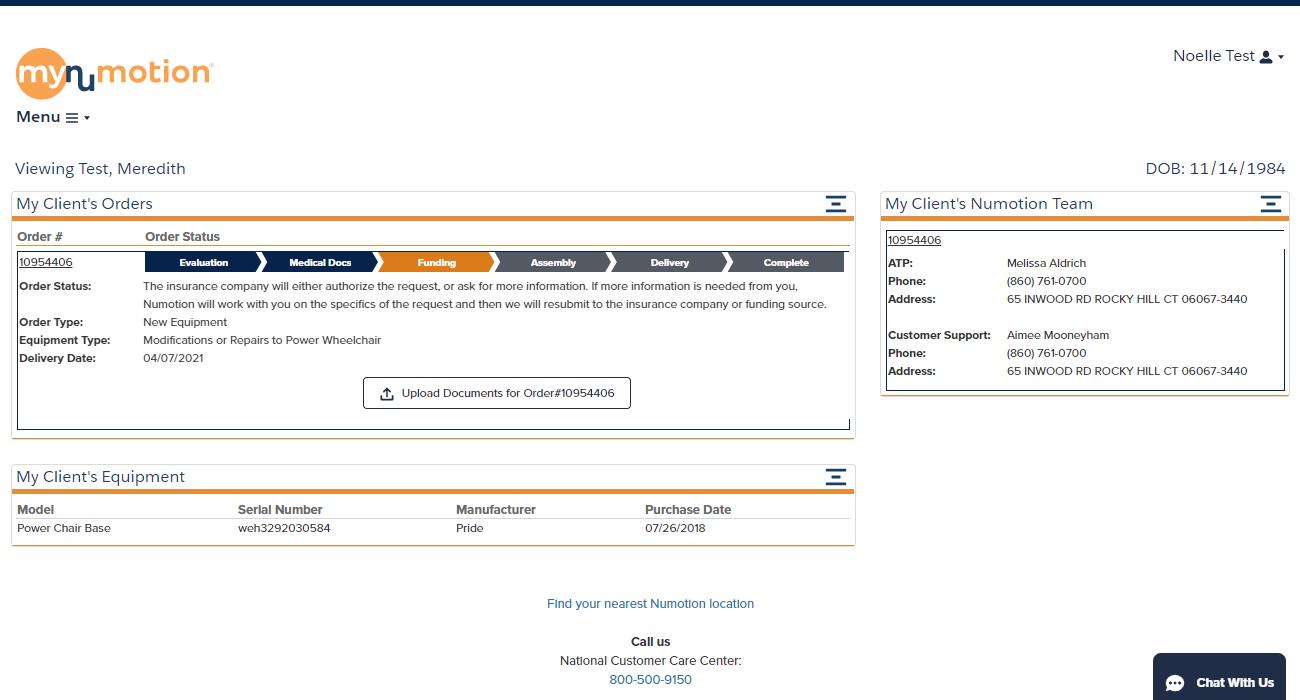
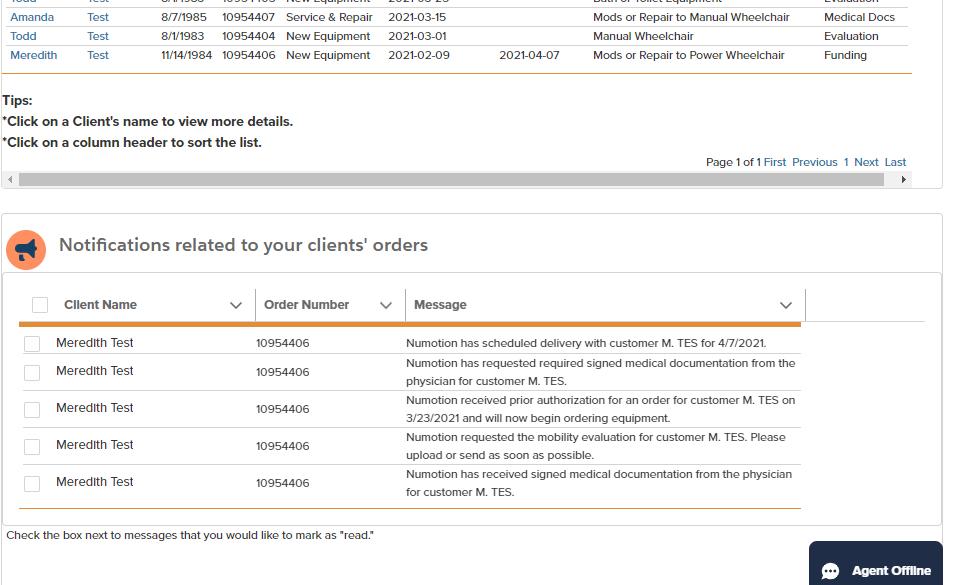
NOTIFICATIONS
Below your client's orders, we display notifications relating to important steps in our order process to help you better understand what is going on with your client's order. You can also opt in to receive these notifications via email in the Profile and Preference section. You can customize which types of alerts you wish to receive
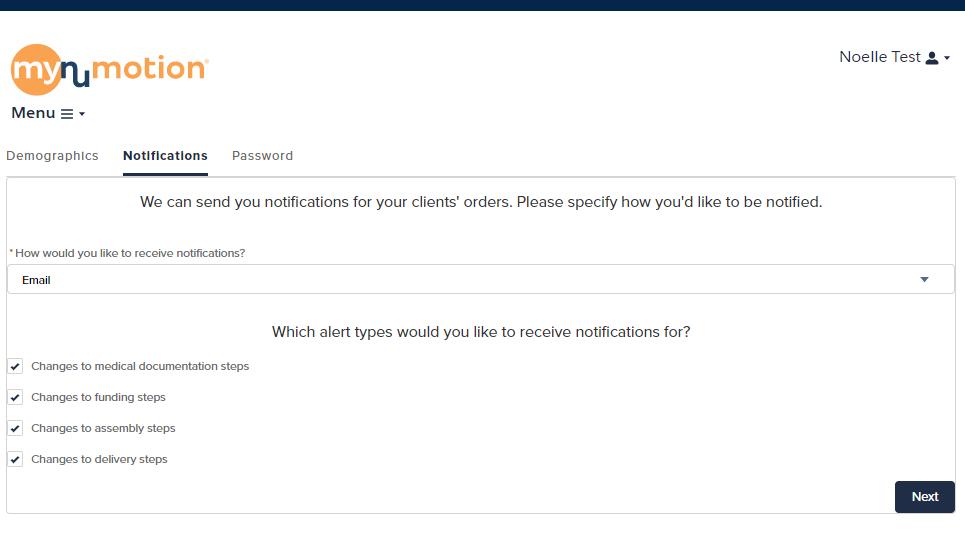
MY PROFILE AND PREFERENCE
This section shows you your basic profile information. This is also where you can opt in to email alerts based on your personal preferences.

UPLOAD DOCUMENTS
Here you can upload order-related documents. You will be prompted to select the order for which you want to send the documents The documents will be securely sent to the ATP and CCC associated with the order. You can also view previously uploaded documents.
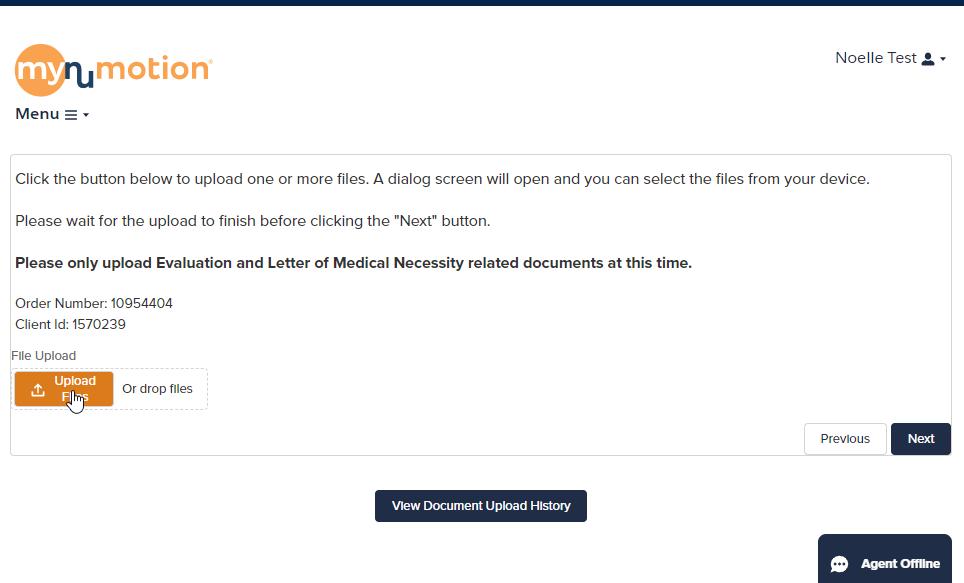
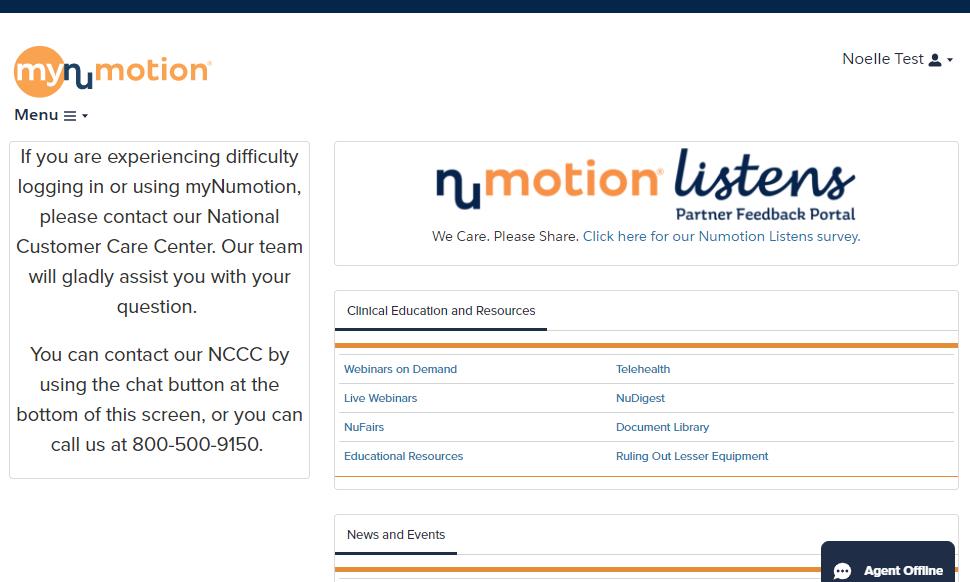
HELP AND RESOURCES
This section gives you information on contacting Numotion, links to educational resources and events and a link to a survey to give Numotion feedback.
MOBILE VIEW
Most myNumotion users use a desktop if you are using an IPhone or tablet, your view will look just slightly different!