

How To: Normatec Compression Boots
Unboxing and Set Up
Remove the control unit, power cable, and boots from the box
Slide each leg into the boots and zip them up all the way.
Connect the Hoses
Plug the hose into the control unit. Connect the other end of the hose to the top of each leg.
Power On
Press the power button on the side of the control unit.
Select attachment type (legs)
Select pressure level (1–7)
Select ZoneBoost (1-5) - This focuses pressure in specific areas, from feet to upper thighs
Select the session time
Tap Start to begin the session.
Relax and Pack Down
Sit back and relax
When the session ends, power off the unit, disconnect the hose, wait for deflation, then unzip and remove the boots. Coil the hose neatly and store everything for the next user.
For guided sessions and Bluetooth control, download the Hyperice app.



Scan for Video Tutorial


How To: Hypervolt Operation
Switch on at the base of the handle (LED ring shows battery level)
Turn the digital dial clockwise to increase speed (1 to 5 lights = low to high).
Turn the dial counter-clockwise to turn it off
Charging
Plug the charger into the base of the handle and a wall outlet (or charging station)
LED ring shows battery level: Red = low, Green = fully charged
Club Use and Storage
Ensure members switch off when not in use to save battery
Store in a dry, secure area - not out on the gym floor.
Recharge regularly - don’t wait for it to go red.
Cleaning
Make sure the device is off and unplugged. Wipe down with a damp, clean cloth - no harsh cleaners.
Store in a cool, clean place, out of direct sunlight
For guided sessions and Bluetooth control, download the Hyperice app.


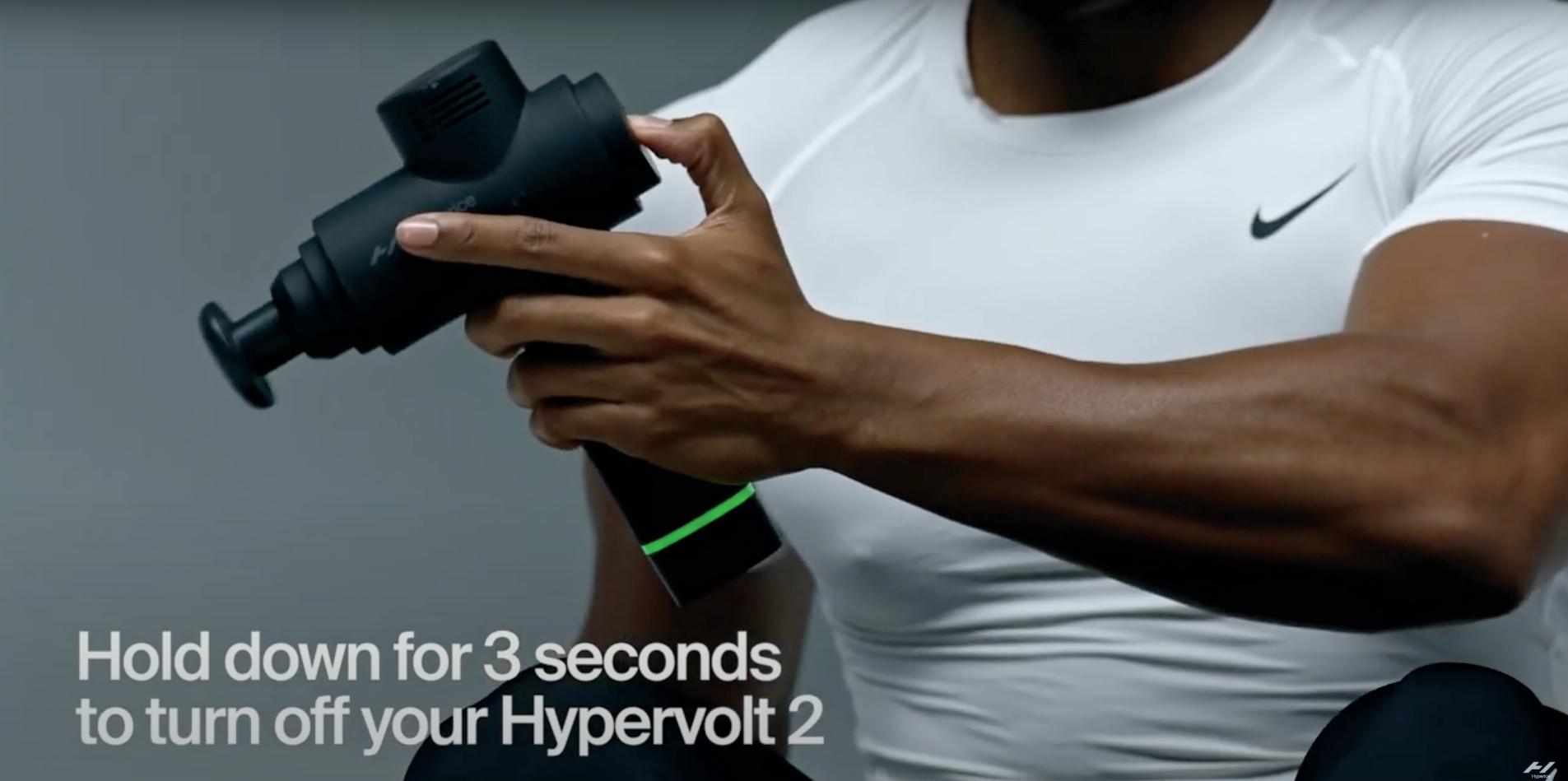




How To: Hypersphere Power On
Hold the power button for 3 seconds to power on
The LED lights will turn on, and the device is ready for use.
Choose Your Level
Press once for Level 1 (light)
Press twice for Level 2 (moderate)
Press three times for Level 3 (intense)
The blue lights show your current level
Roll
Use on a mat (never on hard floors).
Roll sore spots like glutes, quads, hamstrings, back, or feet.
Repeat & Recover
Continue on other muscle groups as needed
Hold the power button for 3 seconds to power off.
Use before workouts to warm up, after to recover



For guided sessions and Bluetooth control, download the Hyperice app.
Scan for Video Tutorial




How To: Vyper
Power On
Hold the power button for 3 seconds to power on
Tap to cycle through 3 vibration levels (low, medium, high)
Start on low and work up
Position the Roller
Place the Vyper under the target muscle (e.g. quads, glutes, lower back)
Avoid rolling directly on joints or bones
Roll
Move slowly
Roll for 30–60 seconds per muscle group
Pause and hold on tight or sore spots for 10–20 seconds
Repeat & Recover
Continue on other muscle groups as needed
Hold the power button for 3 seconds to power off.
Use before workouts to warm up, after to recover



For guided sessions and Bluetooth control, download the Hyperice app.
Scan for Video Tutorial



How To: 3x2 Charging Station
Setup
Plug the power cable into the back of the unit and connect it to a wall outlet Ensure the power switch at the back is turned on.
Charging and Use
Place devices into their designated charging docks The charging station fits 2x Hypervolt massage guns, 2x Hyphersphere balls, and 2x Vyper foam rollers. Check for the LED indicators on each device to confirm they are charging. After use, return it to the appropriate dock
Care and Maintenance
Wipe down devices and charging station with a cloth after each use. Keep the station and devices away from water
Notify gym staff if any device isn't charging or appears damaged.
General Guidelines
Only use the charging station with Hyperice approved devices. Do not force devices into docks – they should fit easily and securely. For guided sessions and Bluetooth control, download the Hyperice app.



Download the Hyperice App for Guided Tutorials


iPhone Android
