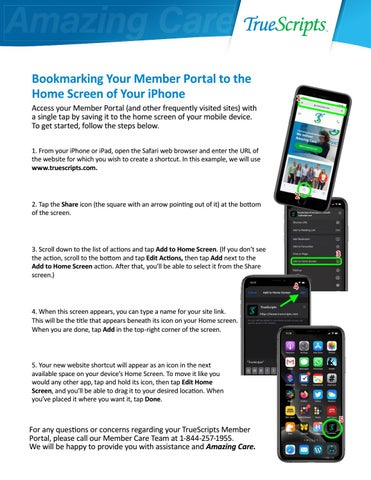Bookmarking Your Member Portal to the Home Screen of Your iPhone
Access your Member Portal (and other frequently visited sites) with a single tap by saving it to the home screen of your mobile device. To get started, follow the steps below.
1
1. From your iPhone or iPad, open the Safari web browser and enter the URL of the website for which you wish to create a shortcut. In this example, we will use www.truescripts.com.
2. Tap the Share icon (the square with an arrow pointing out of it) at the bottom of the screen.
2
3. Scroll down to the list of actions and tap Add to Home Screen. (If you don’t see the action, scroll to the bottom and tap Edit Actions, then tap Add next to the Add to Home Screen action. After that, you’ll be able to select it from the Share screen.)
3 4
4. When this screen appears, you can type a name for your site link. This will be the title that appears beneath its icon on your Home screen. When you are done, tap Add in the top-right corner of the screen.
5. Your new website shortcut will appear as an icon in the next available space on your device’s Home Screen. To move it like you would any other app, tap and hold its icon, then tap Edit Home Screen, and you’ll be able to drag it to your desired location. When you’ve placed it where you want it, tap Done.
For any questions or concerns regarding your TrueScripts Member Portal, please call our Member Care Team at 1-844-257-1955. We will be happy to provide you with assistance and Amazing Care.
5 TrueScripts