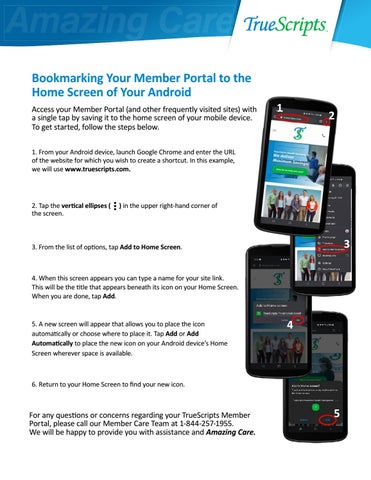Bookmarking Your Member Portal to the Home Screen of Your Android Access your Member Portal (and other frequently visited sites) with a single tap by saving it to the home screen of your mobile device. To get started, follow the steps below.
1
2
1. From your Android device, launch Google Chrome and enter the URL of the website for which you wish to create a shortcut. In this example, we will use www.truescripts.com.
2. Tap the vertical ellipses ( the screen.
) in the upper right-hand corner of
3
3. From the list of options, tap Add to Home Screen.
4. When this screen appears you can type a name for your site link. This will be the title that appears beneath its icon on your Home Screen. When you are done, tap Add. 5. A new screen will appear that allows you to place the icon automatically or choose where to place it. Tap Add or Add Automatically to place the new icon on your Android device’s Home Screen wherever space is available.
4
6. Return to your Home Screen to find your new icon.
For any questions or concerns regarding your TrueScripts Member Portal, please call our Member Care Team at 1-844-257-1955. We will be happy to provide you with assistance and Amazing Care.
5