
1 minute read
MARKETING RESOURCE IN RESOURCE CENTER

Marke�ng Resource is a great tool for agents to use to create ecards, social media posts, brochures, flyers, among other things!
To navigate to Marke�ng Resource click on the �le on your RESource Center homepage.
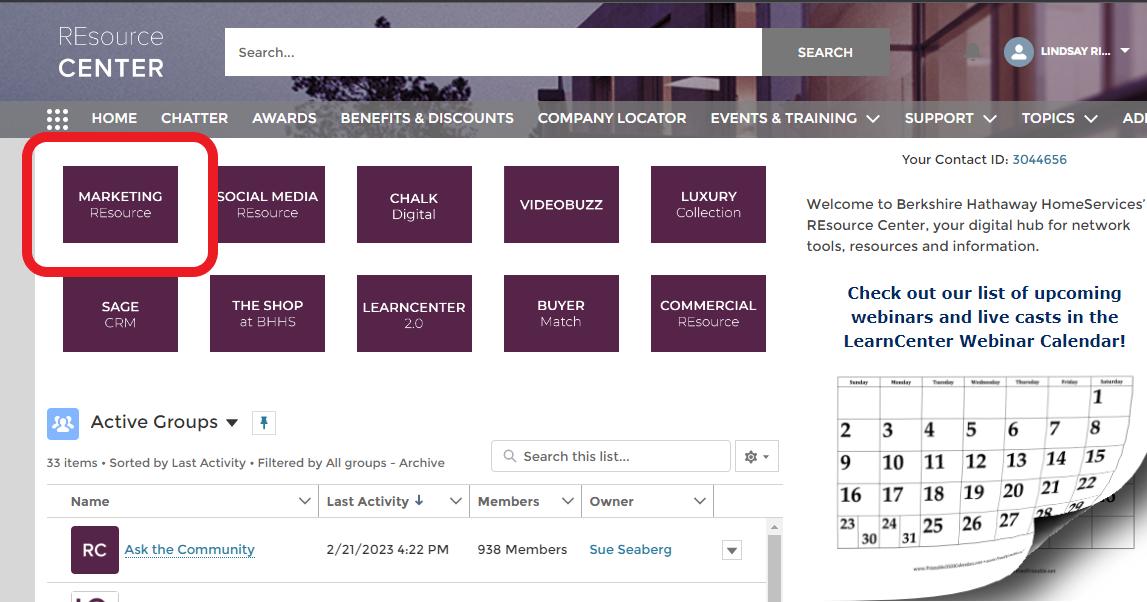
This will open up the Master Library, showing templates created by the BHHS Marke�ng Team with the most recent at the top. If you are searching for a par�cular type of template, use the search bar (Ex. Tes�monial) or use the drop downs on the le� side to filter your choices.
If you click the My Library buton, you will see any templates you have worked with previously. If you begin working on something and have to save it to return another �me, it will be found under My Library as well.

Back under the Master Library, once you have searched using a keyword, make a selec�on from the templates provided.

When you click on your template, it will show you more informa�on. Click Get Started to begin edi�ng the template.


Next, you will be asked to name the project. You are the only one that will see the name, so this is simply for you to recognize what this is in your library. Then click Con�nue
Anywhere you see an icon, is a place that you can edit. Green checks mean it can be edited, however, it can also be used as is. The yellow exclama�on points mean it is something that must be edited before using. You can click on the icon to make the change directed.
You need ALL green checks to move on. Once all edits are made, you will see ac�on butons in the top. These vary depending on the type of marke�ng resource you worked on. For social posts, you can simply click the Facebook, Instagram, or Twiter butons, link your accounts and post. You can also download it as an image and upload it separately.
For materials you would typically print, you may only see the download buton. For an ecard, you can send your finished product in an email directly from here or post it to social media.
Note that for any materials that show an agent’s headshot and informa�on, such as the one below, Marke�ng Resource will automa�cally insert your headshot and contact informa�on in its place.
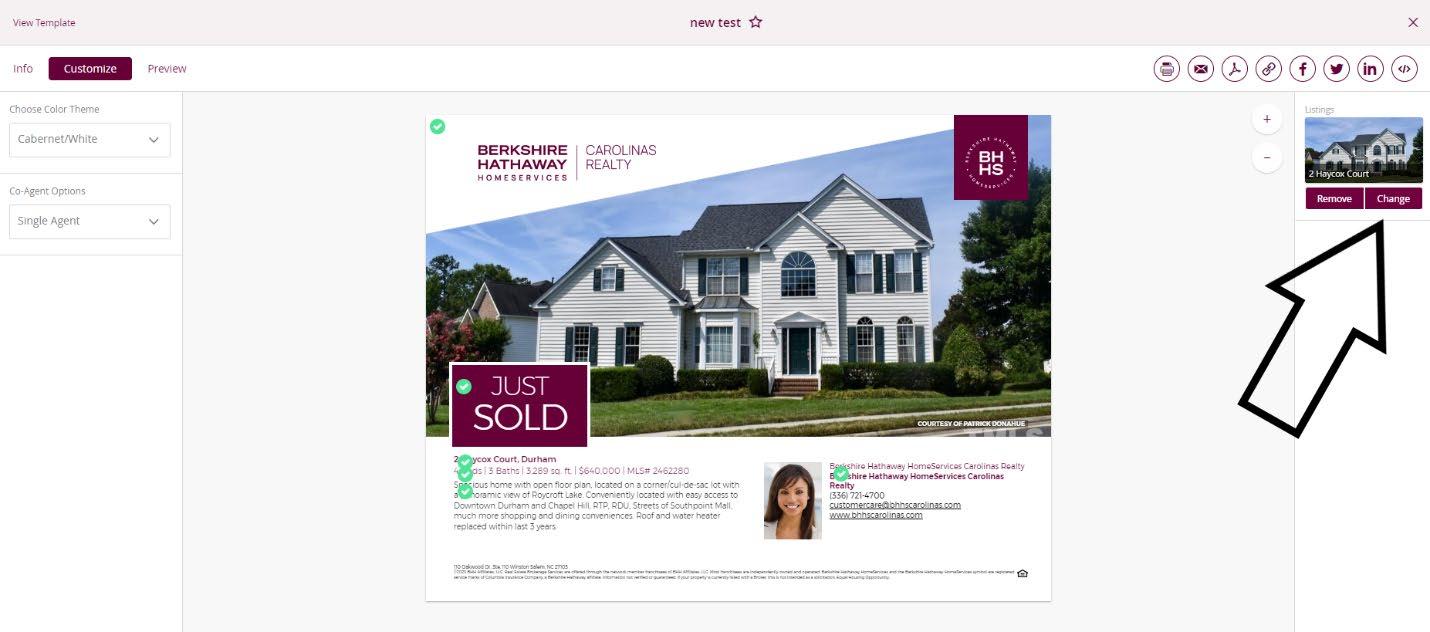
For any resources including lis�ng informa�on such as a flyer, brochure, etc., when you are edi�ng, you can click Change under the Lis�ngs column to choose an alternate lis�ng. The informa�on will automa�cally populate but can be edited.










