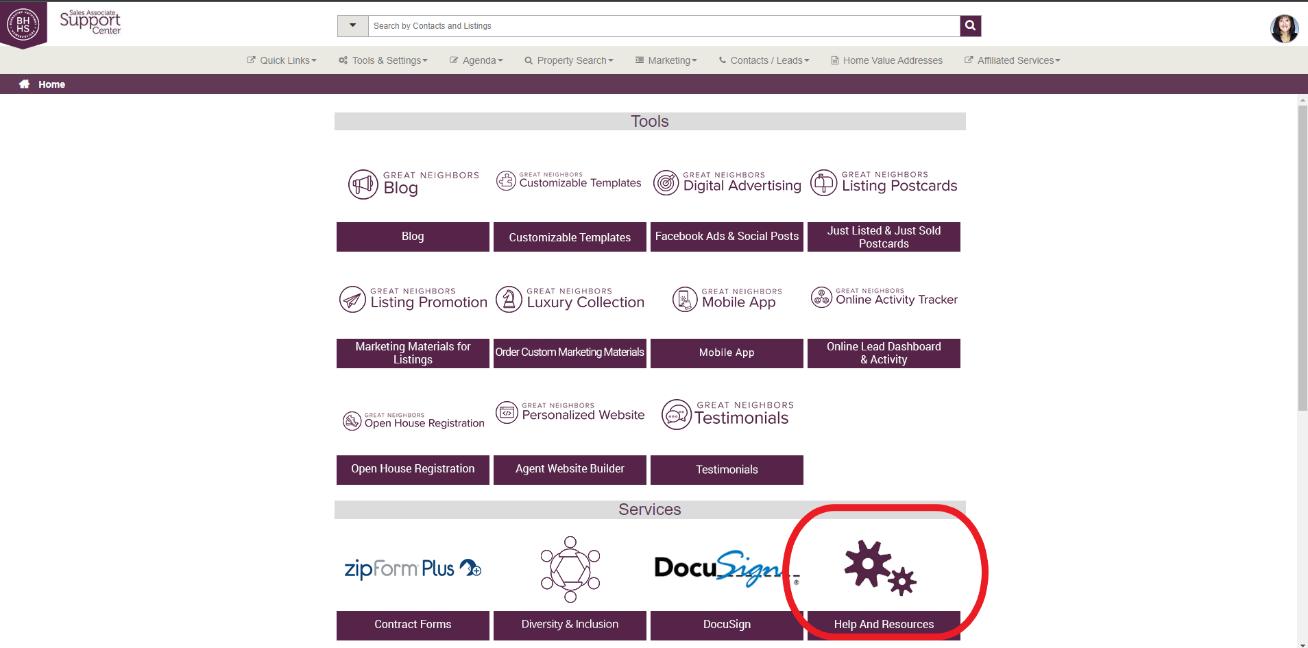
1 minute read
IMPORTING YOUR CONTACTS/DATABASE INTO WMGN
To take advantage of all the tools WMGN has to offer, it’s important to import your database into the system. We recommend using an Excel sheet to organize your contacts prior to importing.
You can find a template to use in WMGN by clicking the Help and Resources tile.
Click the magnifying glass in the top right corner and search for “Database”.
Here, you will see “Agent Database Template Example”. Click the three dots beside it and then download.
Once opened, you can click ‘Enable Editing’ and begin inserting your contacts.
Tip: Make sure to add an email address for every contact. WeMakeGreatNeighbors.com uses the client email as a unique identifier to prevent duplicate entries.
When your Excel sheet is finished or you are ready to import into WMGN, you will go back to your home page and click Contacts/Leads in the gray toolbar at the top and select Contact Import/Export from the dropdown.
Click the bubble next to ‘Import Contacts’ and click Next.

Select the file type and click Next.
Click Browse to open your file explorer and select your Excel sheet where your database is kept and click Open.
Now you will see your column headers underneath dropdown boxes. Use the dropdowns to select the header that best matches. Then click Next.

Select how you would like WMGN to handle any duplicate contacts. (It will recognize duplicates by the email address associated with a contact.)

Next, you will be asked if you want to import them into a group. Since you are uploading your entire database, you will select ‘Do not import into a group’ and Next.

Click Finish. You will see a summary of what was imported as well as the option to see any that WMGN found as duplicates.
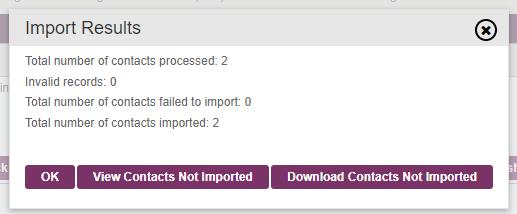
Click OK to see the contacts imported. Then click ‘Refresh’ at the top to load new contacts.











