
1 minute read
EDITING YOUR AGENT WEBSITE
All agents at BHHS Carolinas have an agent website that is branded to you and the company. To view it online as a potential client, you can go to firstname.lastname@bhhscarolinas.com. Your website is a great place to tell potential clients more about yourself, showcase featured listings and sold properties, share testimonials, and link your social media accounts.

To make edits to your agent website, you will start at the WeMakeGreatNeighbors homepage.
There are two places you can navigate to make changes.
To edit contact information, your headshot, link social media, and to link testimonials, you will click your picture and then click Profile.
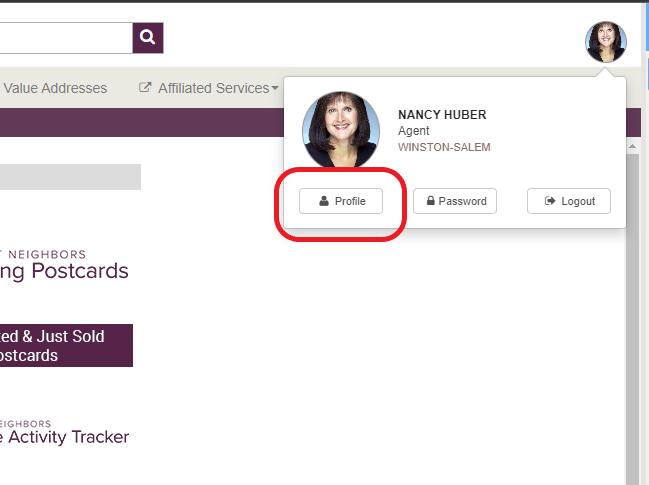
Choose what office listings appear under “Featured Listings”.
Choose your name from this list to have your own listings populate on your site.
Choose “Yes” if you do NOT want Zillow reviews to show on your website.
Keep your headshot up to date to appear on your website.

Copy and paste links to your social media to link these accounts to your website.
To make further changes such as the layout, agent bio, etc., navigate to the Personalized Website tile on the WMGN homepage.

When you click the tile, you will be taken to your agent website. You will know you have the ability to make changes when you see the “Hi (Agent Name)” in the top left corner.
After clicking the “Hi (agent name)” button, you will be given these choices.
Click here to add/delete any personal featured listings populating on your website.
Click here to add/delete the sold properties appearing on your website.

Click here to change the layout of your website or to change the orientation of your agent banner.

After clicking Website Settings & Layout, click Change Layout.

To change the photos that scroll on your website homepage, click the three dots in the top right, click Manage Banner Photos and upload the photos you would like.
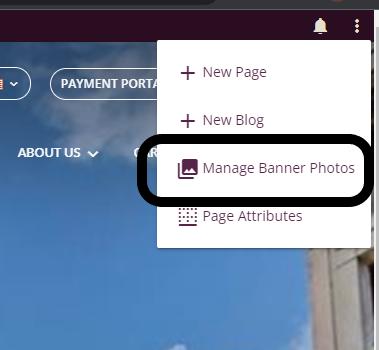
On this page, use the arrows on either side of the picture to see examples of layout variations. When you decide on the layout you’d like, click Select
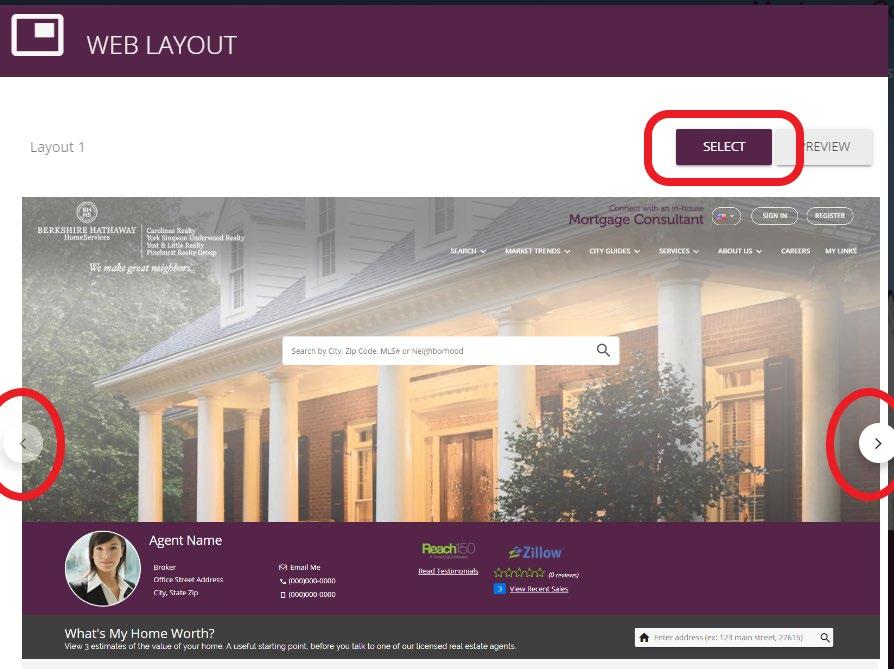
Every agent website will be given a default bio, however, you are encourage to personalize this and use it as an opportunity to tell potential clients more about yourself and your business. To edit this, scroll down to the bottom of the bio, and click Edit. This will open a text box for you to make changes.
Important Note: When you make changes to your site, you must click the three dots in the corner and click SAVE. This only saves your changes. To push it to your website, you must click the dots again and click PUBLISH. This makes the final change to your website for viewers to see.
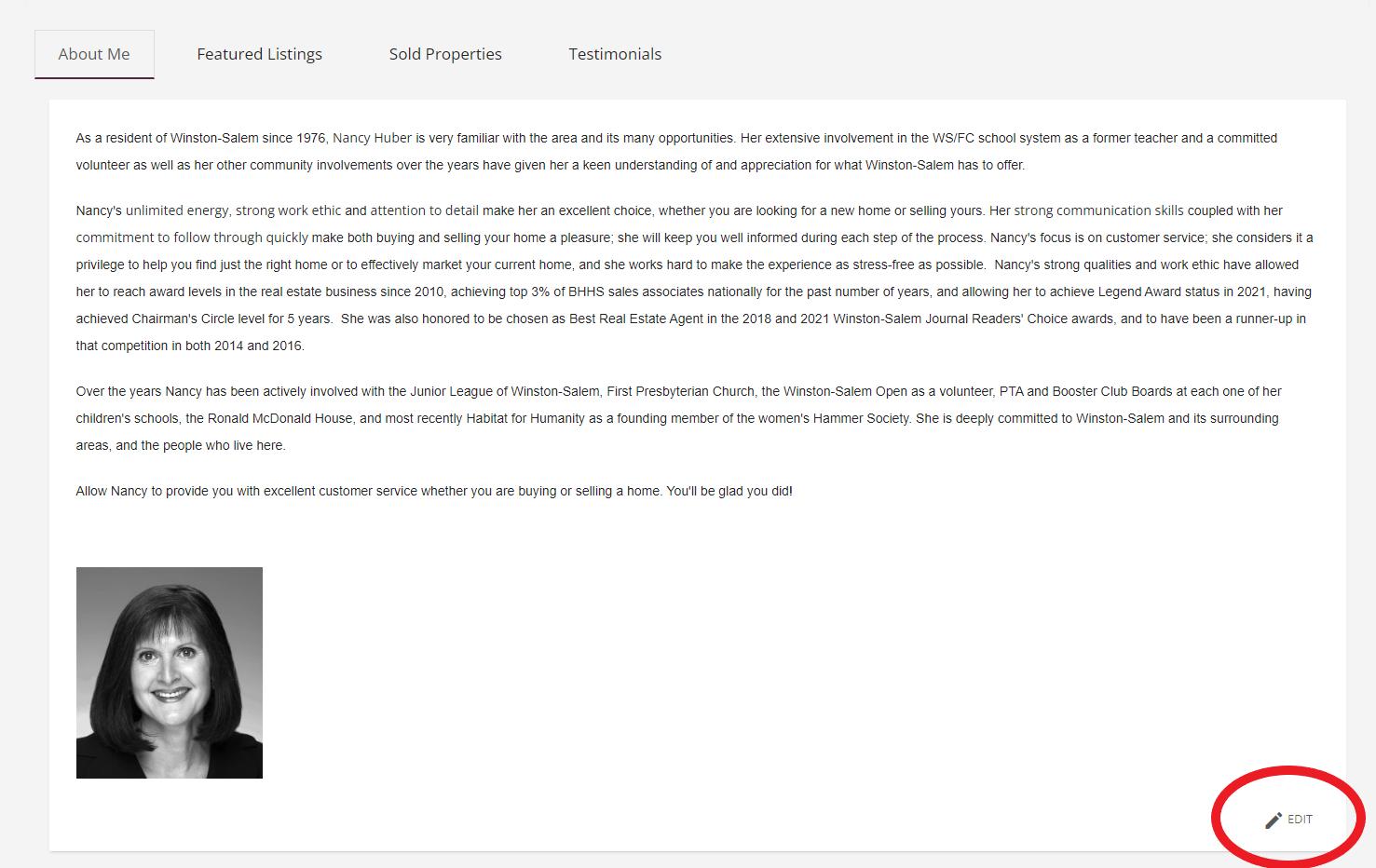
Below are examples of other editable pieces on your website.
Featured Listings:

Sold Properties:











