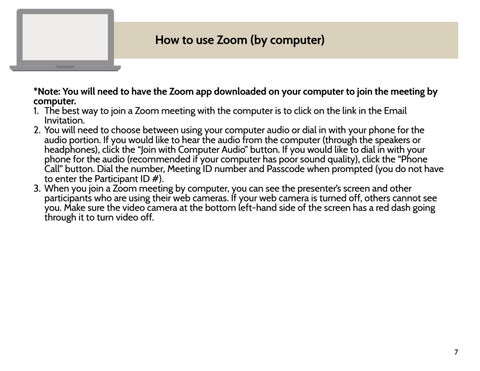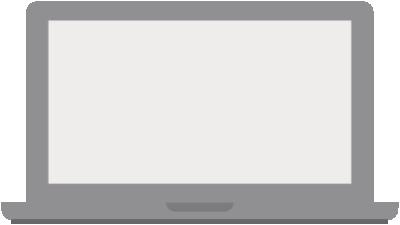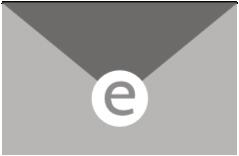How to use Zoom (by computer)
*Note: You will need to have the Zoom app downloaded on your computer to join the meeting by computer. 1. The best way to join a Zoom meeting with the computer is to click on the link in the Email Invitation. 2. You will need to choose between using your computer audio or dial in with your phone for the audio portion. If you would like to hear the audio from the computer (through the speakers or headphones), click the “Join with Computer Audio” button. If you would like to dial in with your phone for the audio (recommended if your computer has poor sound quality), click the “Phone Call” button. Dial the number, Meeting ID number and Passcode when prompted (you do not have to enter the Participant ID #). 3. When you join a Zoom meeting by computer, you can see the presenter’s screen and other participants who are using their web cameras. If your web camera is turned off, others cannot see you. Make sure the video camera at the bottom left-hand side of the screen has a red dash going through it to turn video off.
7