
40 minute read
What you should know - Teacher competence
Teacher competence in ICT plays a crucial role in the development of student ICT capability. Studies have indicated that the “extent to which ICT was effectively to support the development of literacy and numeracy depended to a large extent on the teacher’s own personal capabilities in ICT and in literacy and numeracy teaching” (Kennewell et al., 2000, p.105). It is important to note that in such studies it was also revealed that where teacher’s capabilities in ICT were lacking, in most cases there was a haphazard effort in the development of student ICT capability.
Integrating ICT into teaching and learning is not straightforward. The following information will help you build on your own ICT capability in terms of providing you with key knowledge to do with what you need to know about specific ICT tools and resources in addition to the level of progression students are expected to achieve in this year level. All can be implemented in the spirit of structured literacy teaching.
Advertisement
Integrating ICT into teaching and learning is about exploiting the here and now of the available technology in the classroom and not waiting for the next big technological development to come along and solve your ICT problems. The Australian Curriculum encourages Primary teachers in particularly to implement this key strategy into their teaching practices.
According to the Australian Curriculum (2018):
“ICT capability is an important component of the Australian Curriculum: English. Students use ICT when they interpret and create print, visual and multimodal texts. They use communication technologies when they conduct research online, and collaborate and communicate with others electronically. In particular, they use ICT to access, analyse, modify and create hybrid, digital and multimodal texts, using digital publishing.”
“As students interpret and create digital texts, they develop their capability in ICT including word processing programs and other software, navigating and following research trails and selecting and evaluating information found online.”
Developing Student ICT Capability
While there are many other ICT tools and resources it is vital to note that the above resources are more suitable for the development of ICT capability. The reason is such that they provide students with a tool for learning. Tool software can be used in many different ways, but the most important part about them is that they provide the students with almost complete control and are intellectually challenging. As a result, the level of decision-making which builds on their higher order skills is high. This has implications on you as a teacher in planning work and organizing ICT activities. Therefore, it is important that you have a clear idea as to the ways in which the skills and techniques are developed.
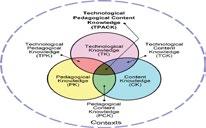
TPACK for Literacy
With the arrival of the ‘new literacies’ such as digital literacy and information literacy, it will be important that you are up-to-date about knowing how and when to use ICTs that help guide the development of reading and writing skills in all current digital formats. To implement your TPACK planning, consider how ICT tools enhances and help accomplish the goals and objectives of writing. For example, if you were teaching a lesson about writing stories you could consider having the students use a digital medium, such as a video, audio or presentation software, to tell their stories. Here is what you need to challenge yourself to do:
Content Knowledge
• Must now think in terms of graphic and visual literacy as well as reading and writing literacy: Students today and the future will need to be proficient in using ICTs that allow them to read and search content in documents. They also need to know how to interpret and produce communication in video and images in addition to text form; • Ensure that you are familiar with these new skills.
Pedagogical Knowledge
Acquire new pedagogical knowledge and skills in addition to being able to create new strategies to meet the special needs of an increasingly diverse population.
Technological Knowledge
• Become proficient in the new ICT tools and resources that both help define literacy in the 21st century. • Make possible strategies to teach these new literacies. •

Teacher Knowledge of ICT Tools
It is more important for you to be knowledgeable about one program that your students will use than it is to have an acquaintance with a large number. This won’t hamper their development in ICT capability as it is better for them to work with a small number versatile programs and to progressively develop their skills and confidence in these through carefully structured ICT activities. Being familiar with a program will help you to identify when students may encounter a problem and enable you to plan for strategies to overcome them. Also, it will allow you to identify when students are ready to move onto a new feature or to use the software for a more demanding task (Kennewell et al, 2000).
Being familiar with a program should take you beyond just knowing how to use the program for a variety of tasks. ICT capability for a teacher is the same as it is for a student – it is about developing an understanding and judgement about how to use those ICT techniques appropriately. Therefore, it is important that you reflect on the “processes it helps the user to carry out and the ICT techniques with which particular effects can be achieved” (Kennewell et al., 2000, p. 97). Consider then how you will introduce the program to the students along with what ideas need to be clear before they start.
Literacy and ICT capability
The extent of how effectively ICT will be used in your literacy teaching will ultimately depend on your own ICT capability. It is imperative that you avoid the haphazard development of ICT skills by facilitating effective lessons that support the development of literacy through the use of ICT. By drafting and redrafting student work, you will be making effective use of the provisionality inherent in ICT. This can be achieved by effectively using the Spell and grammar check to improve the text.
By developing advanced ICT skills, you will be more willing to explore teaching approaches that integrate your use of ICT in the spirit of structured literacy teaching. Additionally, all adults you assist you in your literacy teaching also need to be sufficiently confident in ICT to help students appropriately. Teaching assistants or parents should be encouraged to find out about the ICT in the classroom along with having an attitude of play and experiment alongside the students. It is not necessary to know everything about the ICT, but be knowledgeable and have the confidence required in them. As Rudd and Tyldesley (2006, p.18) state “without this knowledge, the ICT experiences offered may rapidly become repetitive and without challenge. The most vital knowledge is that which enables the practitioner to guide a child into the most appropriate ICT activity to extend their learning – the best next step”.
How to develop an integrated approach to teaching ICT capability in the English curriculum?
If you are to integrate ICT effectively into the curriculum, rather than add at it as an extra activity, then it is important that you develop a good understanding of ICT concepts and their relation to the English curriculum. The following approach will ensure that you will become an ICT capable teacher, foster learning strategies that emphasise higher order skills and provide an effective foundation for the challenges of a disjointed secondary curriculum:
1. Plan to develop students’ ICT capability prior to using ICT in the subject so that students can focus on the literacy objectives. This is one of the most important contributions that ICT can make in supporting learning in literacy; 2. Shift your focus between the ICT objectives and the literacy learning objectives during the course of an activity by planned teacher interventions.
Key ICT Terminology highlighted in Year 4 English • Online text e.g. navigation bars and buttons, hyperlinks and sitemaps; • Multimodal text e.g. visual images and sound effects, music and voice; • Digital resources to gather information about a topic; • Using software including word processing programs to construct and edit texts.
Such ICT terminology could possibly indicate the use of these ICT tools and resources for the creation of text throughout Year 4 literacy learning:
• Word processors - both online and offline programs such as MS Word, Pages for iPads, Google Docs, edublogging, email, wikis and web development and design;
• Presentation or multimedia authoring - MS PowerPoint, Keynote and Prezi; • World Wide Web and Information literacy skills (web searching); • Publishing programs such as MS Publisher and; • Coding programs like Scratch Junior.
Word Processing in the English/Literacy Curriculum
In the Australian Curriculum, students in Year 4 are encouraged to use word processing programs “with growing speed and efficiency to construct and edit texts” (Australian Curriculum, 2018). Word processing has a range of features that support literacy activities. A good example of how this program can develop both literacy and ICT capability is by using the editing features as it can be structured in ways that it can achieve both of these.
There are three specific areas where word processing can be used in literacy activities in the national curriculum. The first is in Text structure and organisation in the Language sub-strand followed by Creating literature in the Literature sub-strand and then Creating text in the Literacy sub-strand. Within these word processing programs can be used for sentence-level literacy activities for example, when students can highlight direct speech from a prepared speech. This could be done through the use of the word processor or even by using a highlighter on a printout. Additionally, word-level activities would be carried out when students insert punctuations into a continuous narrative to produce sentences or making use of the Search and Replace feature to substitute alternatives for a word. Interactive whiteboards provides a great medium for text-level literacy activities where you can field suggestions and act as scribe while the whole class or group looks on.
Generic Word Processing and Desktop Publishing activities include: • ‘Always on’ use of a word-processor for routine tasks: a computer in the classroom, a wireless laptop or
Dreamwriter, or free access to a corridor cluster of computers or other network space. • ‘Always on’ use of a word-processor for SEN support, namely whenever children need the supported writing environment of a word-processor, they can go and use it as an alternative to paper. • ‘Always on’ use of a word-processor for the extension and support of gifted and talented pupils, namely whenever children need the extended writing environment of a word-processor, they can go and use it as an alternative to paper. • Use of a word-processor for everyday collaborative writing tasks or publishing by a small group. • Publishing ‘job’ – use a DTP program to make a poster or similar publication for any area of the curriculum. Publishing ‘job’ – use a DTP program to present a story for publication, create a book. (Rudd & Tyldesley, 2006, p. 108)
They develop skills in producing text-based digital artefacts that can be shared, uploaded or printed. They apply new skills to creating artefacts that are beyond the task description or in new formats. Core skills will be used throughout schooling and will be built upon as students become more experienced in the software program.
Table 1. Benefits of Word Processing (Howell, 2012, p. 148)
How does WP aid digital fluency?
and redraft their written work. Interacting with text is just part of what it can allow students to achieve, but it also has other features like spell and grammar checker which structured carefully can used by teachers to develop a student’s spelling and grammar. Such features can be used to enhance a student’s presentation and because of its editing features it facilitates a stronger engagement with text by students.
What is the expected level of development for Year 4 students? By the end of primary school, students are expected to know the following word processing and skills:
• Changing font, font size, bold, italics, highlight and font colour; • Justifying, changing spacing, indenting; • Setting up bullets and numbers, re-starting numbered lists; • Inserting and modifying a table; • Inserting a blank page and understanding whit this is used (not just hitting Enter multiple time); • Inserting a picture - embedding it tightly with text, understanding how to re-size and re-position it; • Inserting graphics, tables, smart art, symbols; • Inserting hyperlinks, setting how the link page opens; • Understanding how to set up a header, footer and page numbers; • Setting margins, knowing which the standard setting is, changing page orientation, and setting up columns; • Using templates.
Students in Year 4 are expected to begin to edit text using cut, copy and paste; to use underlining, bold and italicising; to use search and replace; to use spell-checkers; to import text and graphics from other documents; to use tables.
Class Integration The major benefit of using a word processor in the classroom is the drafting or redrafting of written work. Text in this environment is fluid and malleable which makes it easy to edit without leaving a trace. Be aware that students can benefit from this ‘creative space’ in the initial stages of writing as they collect and shape ideas. Remember that the priority is not on the techniques used but the content and quality of their writing.
The drafting or redrafting of student work has implications across the learning of literacy throughout the whole curriculum. It is the provisionalility inherent in ICT which makes it all possible and research has indicated that those literacy lessons which uses ICT to support the development of literacy have made effective use of this provisionality. For example, using spell checking and grammar checking to improve the text. You can deliver a more personalised experience for your students by switching on and off the settings for Spell and Grammar checker. According to Simpson (2011, p.88) “this puts you in a position of considerable power and responsibility. You could make a decision based on the main ability band within the class or group or according to each child’s needs or somewhere in between. You may choose to control the settings or, alternatively, devolve that choice to the child.”
Word processors can contribute so easily to the editing process, it is one of the key motivations for using it in the classrooms. Here are some other users of word processors. For instructions on how to use them, refer to the Appendices.
• Writing-frames; • Collaborative writing; • Cumulative text;
• Paired writing; • Sandwich poems; • Transformations; • Colour expository text; • Text to table conversion; • Reverting from table to text; • Improving narrative writing (use of colour coding).
How word processing contributes to the literacy process
There are four main aspects where word processing can help you teach literacy effectively. These include: • Planning and drafting; • Editing (structural and technical aspects); • Proofreading and; • Presentation.
Planning and Drafting: Keyboarding skills are very important at this stage as it engages the students for a longer time when using ICT. Writing templates can also assist students in producing writing but ensure that they have the right support. Text input strategies can be used such as word banks, overlay keyboards and even voice input. Speech facilities are useful to help students to focus on the progress of their writing as a continuous whole.
Editing (structural): Once the student has entered the text there is much scope to improve the writing. For example, text can be resequenced, rephrased, extended or enriched. This type of alteration will require students to think about how they will manipulate the text. To add to this, meaning can be clarified and attention to detail can be paid to style, structure, genre, audience and purpose.
Editing (technical): This is the most obvious contribution that word processing can make to the literacy process. It is the opportunity for students to focus in the initial stages of a writing activity (composing) on communicating ideas, safe in the knowledge that attention can be paid to grammar, spelling and punctuation (as well as structure and style) at a later stage.
Proofreading can also be carried at this stage to search for any spelling and grammatical errors.
Presentation: There are many opportunities for students to be able to make their presentations using word processors neat. Fonts can be altered in size, style and colour. Images can be inserted and formatted with borders.
Student Autonomy in Word Processing Skills
Part of your teaching strategies when developing student ICT capability is to have a focus on the autonomy in the selection of ICT tools and resources. Use the checklist below to determine student autonomy.
Students make decisions or show initiative about which application or hardware is best suited to a task.
Students develop their own ways of thinking about the task and develop their own strategies for over coming problems. They seem confident, prepared to take risks and learn from their mistakes.
Students use peer intervention effectively to develop their thinking. They recognise the potential of feedback from others to improve their work.
Students participate actively in formative assessment of their work. They know and understand how their work will be assessed and use these criteria to improve their work.
Students are inspired to learn with ICT. They transfer knowledge to other contexts, for example, when using ICT at home. They recognise and value how knowledge gained outside the classroom contributes to their school work.
Students access independent, student-centred resources and use them to effect.

Thinking outside of the Box
It is important that you explore and consider other word processing programs besides the software that you use on a daily basis. Try and test out other word processing software and make comparisons. Here is some other information to get you started.
Collaborative Tools: Using Blogs and Wikis to create Multimodal text in the Literacy Curriculum
Classroom Blogs
The term blog is short for “web” “log” and is supposed to be updated with new content from time to time. When a student enters any text, it is usually displayed in reverse-chronological order. A good quality blog is interactive that allows a visitor to leave comments and even a message via a widget. Blogs are also commentary on a particular subject, but some also serve as a personal diary. They would combine text, images and links to other blogs, web pages and other media related to it topic.
Why blog? Blogging motivates students to tackle writing, supports storytelling, allows collaboration, supports the development of visual literacy and promotes quality writing (Constanti, 2018). Teachers use blogs in literacy lessons as it means that students will have the knowledge that they are writing for an authentic audience and therefore, will work on their writing more than when the teacher is the only reader.
Benefits of Blogging Literacy development The very fact that students need to write a blog post highlights its potential for literacy learning and development. When you think about it, a blog is simply just an online word processor, except that what you write goes public. In fact, word processors such as MS Word have a feature that allows people to blog from its program when they have registered. Blogs also resemble personal journals and supports students developing language by building community. The key literacy skills which students will learn include:
• Writing for an audience; • Writing to entertain; • Writing regularly or to a deadline and; • Writing clearly and competently.
ICT Capability development By creating their own blog, students will learn web design skills as they decide how their site is going to look, how it will be structured and how users will interact with it (McCollin, 2018). Students will learn the following ICT skills:
• Designing for the user; • Structuring their site; • Visual design; • User experience and; • Audio visual techniques.
Students are creating digital online journals that are shared publically. The format and content of the blogs are able to be changed, personalised, added to - there is a lot of room for innovation. Students gain familiarlity with a common digital tool. Students gain experience in creating digital content that is shared online.
Table 2. Benefits of Blogging (Howell, 2012, p157)
How does blogging aid digital fluency?
Classroom Integration Let’s face it! We aren’t all as fortunate as each other when it comes to computer to student ratios. Despite this, blogging can be still be quite achievable. Of course, if there is a ratio of one computer per student then every student can blog together. If your classroom has 4 to 5 computers, then students can either work individually or in pairs. Then if there is only one or two computers around, then a rota system needs to be set up where students can be allocated time and access to the computers to work on their blogs.
A good way to start is to incorporate 10-20 minutes of blogging into your literacy teaching (Morris, 2013). Use literacy rotations where students can read their own or another student’s blog post and write a quality comment whilst practicing their literacy skills. In the end, their collection of blog posts can be added to their digital portfolio.
Further tips include: • Follow your school e-safety guidelines: Set your students’ blog in a way that will keep them safe and at the appropriate age level; • Make it easy: Don’t make the process of setting up a blog too complicated; • Avoid a narrow focus: Don’t expect students to just learn about computing or writing. Identify opportunities for students to learn about all the aspects of blogging; • Make links with the curriculum: In Year 3 English, there are connections to the curriculum as it uses the words ‘online text’, ‘multimodal text’, and ‘word processors’. (McCollin, 2018) From the start: 1. Orientation: To begin with you may like to read the blogs of other educators or blogs on topics that inter-
est you. Finding blogs is as easy as doing a Google search for the term ‘educator blogs’. 2. Dabbling: Get involved by posting comments on blogs that you read. 3. Getting your feet wet: Set up your own blog. This will help you get comfortable with the blogging application and how it works and will also give you an insight into what it is like writing for a blog. 4. Jumping in: To start blogging with your students you simply need to start a blog. A class blog is the simplest blog that you could maintain and if your students are new to blogging, a class blog is a good way to start. 5. Explore and experiment: Let the students lead the learning. After gaining experience you will find that students will be keen to start their own blogs. (Constanti, 2018)
Allow students the chance to construct their own learning journey as they blog and you will find that there will be teachable moments where literacy learning will need to take place. It will be important for you to provide students with directed context for blogging. As well as this, ensure that there is quality writing criteria in place and have students proofread their work before putting it into the blog. This process can be achieved by either using the teacher but it is more effective if their peers conduct this. If the blog is going to be public, then it is essential that a wide audience reads it first before it is published.
Blogging is an interesting way to create opportunities for your class to be digital content creators and learn literacy at the same time.
Wiki (What I Know Is)
Wikis are an innovative social technology that supports the collaboration and interaction of students in the classroom. Students build on and read each other’s work in these collaborative learning environments. This type of technology enables students to cooperate to attain learning goals as they construct their own knowledge. At the same time, they are simultaneously developing their social and cognitive skills.
Wikis are good for several reasons: • They allow people to edit someone else’s work; • They retain previous versions that writers can revert to; • Teachers can invite parents and community to read the work; • If students are marked on the final product, then they share a common goal and; • They keep of everyone’s individual entries and edits.
It will be important for you as a teacher to understand that in order for students to be successful they must develop literacy skills that can be applied to content area learning. Students need opportunities to:
• Develop cognitive processes by critically evaluating content area material; • Demonstrate their learning through a digital space; • Identify relationships between concepts and make connections to prior knowledge.
Classroom Integration Consider the following when integrating wikis into the lesson: • Recognise specific curricular considerations; • That students as learners need to understand that what they generate stays on the wiki for everyone to see. They are responsible for their posts; • Decide how students’ work on the wiki will be assessed; • Clearly outline the requirements of the work to be done;
• Develop rubrics to evaluate students’ content and originality to help provide feedback for students; • Recognise that these technologies can take on many forms. The success or failure depends on the way you will structure and design student activities; • Consider if the wiki activity is appropriate for the literacy objective and if the students will benefit from the integration of ICT.
Follow these guidelines once you have chosen your wiki to use: • Set clear expectations – as with blogs, ensure that you consult with your school’s ICT policy; • Start small – don’t try to do too much in the early stages. Take baby steps. This will help you stay on top of monitoring the classroom wiki, thus remaining in control; • Ask for help – wikis are fairly easy to use, however, there are times when you might get stuck. Ask for help when you don’t understand something; • Read other wikis – as a class and individually, explore other classroom wikis to get ideas and inspiration; • Let wiki work for you – wikis are a great communication tool for teachers. Keep parents informed and post assignments and other class related content; • School-wide wikis – use wikis to showcase field trips, class events and school-wide events; • Pinterest – this site has a wealth of information on wikis; • Collaborate – do lots of group work. Create assignments that require students to work together, continuously communicating as part of team.
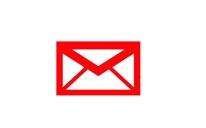
Using Email
For literacy teaching, the asynchronous nature of emails can be a very useful tool. Real written communication can take place in the classroom and the immediacy of feedback from the email can motivate students to write. Today, email and texting have become a highly significant mode of social communication for young people which is why it is important than in school email texts should always be carefully written – a technique which must be taught in literacy lessons.
As children develop their speaking and listening skills much more rapidly than they learn to write (Rudd & Tyldesley, 2006), email aids in the development of writing skills as they learn to write for a meaningful audience.
What are the concepts involved? As with other programs, conceptual understanding is essential if they are to develop their ICT capability. The concepts involved in the use of emails include:
• It is a message comprising of an address and content; • Emails are stored on a server until you are ready to read them; • There is a sense of audience and etiquette required; • Always keep in mind and remember who will be reading the email you send.
ICT Techniques learnt Along with word processing skills, students will learn the following techniques associated with the use of the email program.
• New message; • Send message; • Read message; • Copy to; • Reply/reply to all/forward; • Organisation of messages; • Filtering/directing; • Distribution list; • Discussion list; • Conference; • Attachments; • Address book; • Signature; • Find by send/topic/content.
Class Integration Email safety is very important for students to learn. Here as some guidelines:
• Don’t give out personal information to strangers in email or chat rooms; • People may not be who they claim they are; • Bad messages should be reported to a responsible adult straightaway. Don’t respond to them; • Remember that what you are doing in writing in an email is public; • Open discussion is a great safeguard.
Ground rules for using email projects in literacy lessons may include:
• What language is appropriate in emails? • Names or pen names must always be used, and email should always be addressed to a specific recipient, either an individual or whole class; • When can email be written, sent or received? • Should email (and any attachments) be printed out or stored electronically?
Finally, Rudd and Tyldesley (2006) give some tips for starting an email project. They believe that it should be planned very clearly and that you need to focus on the content rather than the medium of communication. Email projects work well when there are groups of students who are working on the same topic. Other reasons may include:
• The need to communicate without delay; • The opportunity to share draft versions of work and; • The opportunity to exchange materials in different formats such as pictures, text, sound and multimedia.

Web Design & Creation
Web Design
Many of the above ICT tools and resources listed above have close similarities with that of a word processor. Practically, any form of digital tool that allows students to write and create and combine multimedia elements is a great resource for literacy lessons. Creating on the web is similar to that of a creating a multimedia presentation with hyperlinks instead of slide transitions. Students have the choice when completed to publish it on the WWW or onto a web server.
Web creation is valuable for learners for two reasons. Firstly, it is the value of process of producing web pages that is similar to multimedia presentation. However, they have additional features of hierarchical structure and this requires learners to analyse and understand the conceptual structure of the web page. Secondly, it is the ability to publish content on the WWW and reach a greater audience. The fact that they have no control over who sees it means that they need to make decisions about the type of content they intend to publish (Kennewell, 2004).
Certain techniques are used in web design and are in addition to word processing and DTP techniques.
• Hyperlink – any text or graphic object on a page can be clicked on by the reader and the reader is taken to a new specified page; • Frame – enables certain content on a page to remain on the screen in one or more frames; • Table – same as in a word processor; • Form – can be produced for web users to complete in order to send you a response, using familiar types of dialogue box features.
Concepts involved The main concept in web design is hypermedia as it involves images and other objects which may appear on a page. Hypermedia can be hyperlinked which means that when clicked on, the browser loads up another page specified by the author. This is all controlled by a set of codes known as Hypertext Markup Language (HTML). A web page is a hypertext file and can be as long as the author wants it to be.
Web creation is ideal for students when learning literacy for two reasons. Firstly, in a digital age of learning it is essential that students learn the context of literacy whilst developing a web page. As information continues to be uploaded online more these days on the WWW students will be able to understand these valuable concepts. Secondly, literacy is also about reaching an intended audience and therefore, students will begin to understand that by structuring and using appropriate text, word and sentence level work on the web page that they will be able to publish appropriate material intended to reach a wider audience. For you as a teacher, it has the power to combine text, images, audio and video in a sequence controlled by the user.
A website is a sophisticated digital artefact. How it is designed, what is included, colour, structure, contents all can be opportunities for innovation. The production of a website is demonstration of high levels of digital fluency. Students gain familiarity with HTML coding, programs and hosting.
Table 3. Benefits of Web design (Howell, 2012, p164)
Information Literacy skills and the WWW

Information Literacy
The individual needs and expectations of society in a knowledge society require individuals to continue to learn throughout life – lifelong learning! Students have to acquire the knowledge and skills to search for information, to analyse, synthesize, evaluate, channel and present it to others (Semenov, 2005). These skills are the individual’s needs and expectations of the society. The ability to search for information critically is an aspect that is well accepted by many (Howell, 2012). Practical skills are needed along with this to assist in searching efficiently for information.
The World Wide Web (WWW) boast a tremendous source of information and this is what makes a valuable resource in education. Students can browse particular web pages for information. However, particular techniques are required in order for students to acquire the correct information they need and avoid any misleading data which may be irrelevant, out-of-date or not accurate.
On a web browser, students will need be made aware of the following ICT techniques: • Hyperlink; • URL (web address); • Search; • Change text size; • Bookmark; • History; • Homepage; • Cookies; • Security options.
Practical skills for advanced web searching include: (Howell, 2012, p150-151) • Boolean operators and truncation – higher level truncation skills need to be taught that move the students beyond the use of ‘’ and +. Boolean operators such as AND, OR, NOT; Truncation symbols such as *,
“”, #, +, & and the use of synonyms for search engines. Students can turn sentences or questions into keywords and then synonyms;
• Knowing how to use URLs – what the difference is between ‘http’ and ‘https’; what ‘www; means and
‘W2’ means; • Searching techniques – how to limit the result via use of ‘site’.
As Howell (2012) states, these information literacy skills are a combination of practical and critical learning. The Internet will continue to be used considerably throughout a student’s life and therefore, are essential for them to learn. It will be important for them to be efficient in these skills.
The critical skills include: Understanding domain names and what they mean; knowing which are the most trustworthy; knowing which are the most useful for information research: • ‘.gov’ government agencies; • ‘.edu’ educational institutions; • ‘.org’ organisations (non-profit); • ‘.com’ commercial business; • ‘.net’ network organisations; • ‘.mil’ military; • ‘.int’ international;
Critical literacy skills include being able to evaluate the quality of websites and the information they present – understanding bias and subjectivity (Howell, 2012, p151).
The skills noted above are indispensable to ICT-supported and non-ICT learning environments.
Coding programs implemented correctly is a fantastic way to develop literacy alongside of ICT capability in the primary classroom today. Programs such as Scratch Junior are ideal for students to develop literacy skills. When they use coding programs such as this they learn ICT techniques such as: • Computational thinking; • To use logic; • Problem-solving; • How things works; • Structural thinking; • Algorithmic thinking; • Perseverance and much more.
Scratch Junior is a great way of extending literacy skills for students as they can record phoneme sounds, design interactive book reports, create autobiography music videos just to name a few.
Useful resources include: https://www.literacyfromscratch.org.uk/ https://www.literacyfromscratch.org.uk/teaching/
Students acquire the ability to locate sources of information, download, understand the mechanics of various sites. They develop skills in searching for information, learn short cuts and gain understanding of what they see.
Table 4. Benefits of Web searching (Howell, 2012, p152)
How does Information Literacy skills (web searching) aid digital fluency?
Efficient information searching, knowledge of search engines, truncation, boolean operations, evaluating websites are all skills that aid students’ fluency and make efficient information users.

Presentation Software
With the use of a digital projector, multimedia programs such as MS PowerPoint, Prezi or Apple’s Keynote can present literacy ideas and concepts in more engaging ways. These programs are effective in education as they encompass tremendous value in supplementing and supporting oral presentations by showing visually the structuring of ideas. They also aid the student’s identification, development and sequencing of the points to be made.
As a whole-class teaching program, they are ideal for demonstrating the teaching of literacy and ICT capability.
What is the expected level of development for Year 3 students? In addition to word processing techniques, presentation programs involve a number of techniques that include:
• Slide format – each new slide can have a different format; • Master slide – a similar idea to a Master page in desktop publishing; • Views – choose whether to see various version of the slides; • Insert movies or sounds – this is in addition to text, images; • Add notes – students can create notes to be printed; • Timing – the slide show can be set to play with each slide/object given a specific timing for display; • Transitions and animation – various effects can be applied to both transitions between slides and animations; • Action buttons – an object can be set to trigger another event when clicked, such as jumping to another slide.
Students are expected to know the following ICT techniques in Year 4:
• Highlight text, change font, font colour, size and alignment; • Use the Undo button on the Standard toolbar; • Navigate from slide to slide using the scroll bar; • Insert pictures from file; move, and resize; • Insert, move and delete clip art; • Insert clip art from MS Office from Online Clip Art; • Use Print Preview, print a document; • Print handouts two, three or six a page; • Take photos with a digital camera; • Open a document, Save As; • Insert, size, and move a text box; • Copy a picture from a drawing program and paste it onto a slide; • Layer or order pictures and drawings; • Format slide background; • Right click a hyperlink and open it; • Use the task bar to move between a PowerPoint document and a Web browser; • Copy a picture or text from a web page and paste it into a PowerPoint document; • Enter information in the Outline pane, details on the slide; • Use the Increase Font or Decrease Font buttons to change font size; • Add or remove bullets in text boxes; • Delete a slide; • Insert and format WordArt; • Use the line and arrow tools; • Select more than one piece of clip art at a time; • Run spelling checker, right click words that are spelled incorrectly to get help with correct spelling.
In addition to the above skills, students also need to learn how to:
• Save documents both to the hard-drive of a computer and a USB stick; • Keyboard effectively using typing skills.
According to Howell (2012, p. 155) the presentation skills students need to exit primary school include: • How to select a layout, insert new slides, slide format; • How to change font, font size, colour, bold, italics, justify, insert bullets, numbered lists, indenting, slide orientation; • How to insert a table, image, clip art, smart art, graphic, movie, sound file, and hyperlink; • How to design you own slide design; • How to use animations – selecting these carefully so that they support the presentation and not distract from it; • How to create handouts and notes pages.
Guidelines for presentation software Use the following guidelines listed by Howell (2012) to help you avoid long presentations and overuse of particular aspects such as transitions or animations.
• Maximum of five slides; • One image per slide; • Only two animations in total;
Students are creating a digital artefact, the presentation itself. The format and multimedia used in the presentation provide multiple opportunities for innovation. As group and individual presentations become more common and are assessment tasks, students using presentation software for these tasks become more fluent in key skills needed in school.
Table 5. Benefits of Presentation software (Howell, 2012, p.156)
How does presentation software aid digital fluency?

Publishing Software
A great example of a publishing program commonly used in schools today is MS Publisher and like many others, it provides teachers and students with an extremely useful tool for learning in Primary schools. Much of its capabilities fits perfectly into the national curriculum learning outcomes such as enabling students to produce newsletters, flyers and brochures. The presence of templates makes it very easy to use for students and the results are highly professional and polished outputs.
What is the expected level of development for students in Year 3? The skills learnt throughout their use of publishing will build on those which they had acquired in the use word processing. There are many skills associated with publishing, however, according to Howell (2012) students need to learn the following:
• Save documents and learn about the format documents are saved in such as ‘.pub’ which means that only that program can open the file; • Typing skills; • Printing finished products.
Others include: • Selecting a publication type – from template list, then the different formats and variations of each template; • Terminology of publishing. For example, ‘perforation’, ‘template’, and ‘flyer’. • Determining the best layout – strengths and weakness of each design; • Selecting from schemes – no longer a simple task of selecting one font type; • Selecting a colour scheme; • Understanding page objects – For example, mailing lists, logos sign up forms, order forms and response forms;
• How to insert images; • How to change the template. Key features of publishing programs like MS Publisher are: • Master page – allows features which will appear on every page to be laid out on a single page which is then provided as a ‘background’ on each page created; • Templates – prepared designs of many standard types of publication such as letterheads, three-part brochures, advertising flyers and newsletters; • Rulers and guides – help control precisely where the features of the page are positioned; • Frames – each object, including text, is placed in a specified area of the page called a frame which must be created first; • Manipulation of frames – control over the positions, size and orientation of frames is flexible.
Concepts Involved The key features of publishing programs lend itself to the authenticity of the finished products. They have a professional look which gives it an advantage over word processing programs. Publishing programs provide formats and designs that are structured and encourage students to contribute high quality content.
Producing digital content such as electronic newsletter – the potential is quite broad.
While the formats and templates provide scaffold for students, the actual content, visual design and finished product have enough scope for innovation. Table 6 . Benefits of desktop publishing software (Howell, 2012, p.161)
How does DTP aid digital fluency?
Students learn more proficiency in skills that are beyond basic word processing.

How to develop digital fluency?
According to Howell (2012, pp. 177-178) there are four paths which you could draw from in order to develop digital fluency in your classroom. These include the following where your ‘list’ of skills and understanding will come from.
• English Syllabus and Curriculum: These skills are quite explicitly stated over each phase of learning.
Make sure you are familiar with the documents pertaining to your class. An organisational tool would be to compile a list of the technology objectives you need to achieve and consider this to be your minimum. • School expectations: Different schools have different expectation. If you are working in the private school sector, you might be teaching a class of students that each have a laptop with them every day at school. Or you might be working in a school that has a particular quota or expectation regarding technology. If you don’t have any of these to consider, set yourself some. Think about your students – put yourself in their shoes. How often would you like to use technology if you were in their place? Examine unit plans and make sure there are enough opportunities for technology to be included. • Student and parent expectations: There is a growing sense of digital expectation from students and their parents. Students expect to learn using digital technologies and parents expect their children to exit the school with higher levels of digital experiences and abilities than when they entered. • Your expectations: What are you hoping to achieve this year with your class? Have a clear map of where you are going with regards to technology. Have milestones; for example, by the end of the term, students can create a Word document, by the end of March students can edit digital images. Think about ICT capability learning outcomes – formalise them into a list of achievable attributes.
Following this, Howell (2012, p177-8) suggest you undertake these next steps. 1. Construct your list of technology skills and experiences; 2. Consider the most suitable way to cover the list. Where can it support or contribute to the other content that needs to be covered? 3. Map the list into your units of work; 4. Highlight the technology aspects so that you can see at a glance where they are and how often they occur. Do you need to move anything around? Is it balanced? 5. Consider your own skill set. Is there anything you need to seek help with or training? 6. Is there any equipment you need to purchase or burrow? 7. At the end of each term, do a short audit: • What have the students learnt with regard to ICT? • What are they able to do better? • What have they learnt that was new? • How have they demonstrated fluency? • Are there any gaps that need filling? Is there anything you need to go back to and cover again? • What would you do differently next time?

Summary of Key Points
• Word processing is closely associated with literacy and language development at all levels; • Word processing is commonly used throughout the English Learning Area; • Common word processing programs include MS Word, Pages for iPads and Google Docs; • Teachers can use online word processors such as blogging websites, web page creators and wikis; • The concepts behind every ICT technique will be important for teachers to know; • Teacher knowledge of these ICT resources will determine how effectively ICT will be used in the literacy lesson and; • There are a number of paths to digital fluency for students.




