
77 minute read
Curriculum Activities
The lesson plans which follow are derived from the context of the Australian Curriculum where the general capability - ICT Capability - is located. It is important to note, however, that within the curriculum there are in fact a number of ways to integrate ICT and teach ICT capability. The first is to do as such and use the opportunities presented. Secondly, if opportunities do not arise then teachers can create them themselves so long as the appropriate time arises and that suitable software is selected for student use. Please remember, that students will only develop their ICT capability if they are provided with the opportunities to use more intellectually challenging content-free software such as word processors, coding programs, databases and graphic and graphing programs where the students’ level of decision-making and control is high.
Literacy Development
Advertisement
The lesson plans included in this teaching resource only cover the ICT capability context of literacy development. Therefore, it is important that before implementing these in the classroom that you do further literacy activities and development based on the context provided in the Australian Curriculum. Lesson plans here can be implemented to further develop student literacy with the use of ICT at the completion of previous exercises and only when the teacher deems that the student has progressed to the level required and set by the work program devised.
Literacy Development with ICT To conduct effective literacy lessons which are supported by ICT you will need to make effective use of the provisionality inherent in ICT. Provisionality is the the non-permanent nature of ICT, the potential to change work easily. Writing text with a word processor is a classic example of provisionality.
Word processors are a useful tool for presenting work neatly and they are great for drafting, re-drafting and editing. Editing offers powerful possibilities, and may be structured in ways that develop both literacyand ICT capability. It is through these processes that students will be able to develop further literacy skills alongside their capabilities in ICT. The curriculum activities set in this resource are aligned with these processes and teachers should learn to use word processors to their full potential by becoming familiar with its features and functions in terms of how they can be implemented in the context of literacy learning.
The paper versions which you had prepared earlier for the students can be used for planning. For example, each of the paper work samples provided in the Work Sample Portfolio on the national curriculum website, can be used as part of their planning stage and then transferred onto the use of a word processor.
Included in these activities are opportunities for teachers to implement the following word processors: • MS Word; • Google Docs; • Pages for iPads; • Email (school intranet); • Blogs; • Wikis; • Web creators.
Other software which may be used in these curriculum activities are as followed: • MS PowerPoint and • Desktop publishers (MS Publisher).
How to use the Activity Planning Sheets
Planning and assessment are so closely related that is best that they are addressed together. As assessment is closely linked to forward planning, we have put together activity planning sheets that will not only save you time in your planning but also ensure that each aspect supports the other.
An activity planning sheet sets out what to look for in a student’s work as well as specifying the nature and purpose of the activity. Records like this can be used:
• By principals, deputy principals and ICT coordinators to monitor the implementation of ICT across the school; • To assist the teacher in future planning; • To inform the teacher of the next year group of what has been covered; • To inform supply teachers; • To show any discrepancies between what was taught and what was actually planned.
Delivering the Lesson
A range of teaching strategies should be employed to meet the different needs of individuals. This means that you must use a range of teaching and learning approaches both effectively and with confidence. These strategies have already been planned for you in your lesson plans, however, they will stand as an example for you to implement in any future planning which you may do. Eventually, they should all become second nature to you in your teaching practices.
To be an effective literacy-technology integrator, you must first plan and seek to develop every component of ICT capability. You must also always remember that as much as ICT may be used in the lesson, it is still a literacy focused lesson and should remain as such.
Structuring the Literacy-Technology Learning It is important that to build on a student’s learning at home that you set clear objectives, have structured activities and have high expectations of all students. The teaching strategies you will use to successfully integrate ICT in the literacy lesson are very similar. Use the following sequence:
• Whole class briefing on the literacy context and ICT activity; • Detailed explanation to each group when they are ready to work on the ICT activity; • Careful choice of pairs to work on a computer in turn; • Review the key points with the groups afterwards.
Work with the whole class or group beforehand to clarify your expectations and focus their attention on what they are going to do. Then generate ideas about how they might go about it and demonstrate any new ICT techniques involved.
The ideal structure of a typical literacy lesson is based on a three part lesson. These should include an introduction, Practical section and the Conclusion/plenary.
INTRODUCTION
Literacy activities even with ICT represent important learning objectives and therefore, you need to introduce it by way of questioning of students. If your students are new to the software or the ICT techniques they are going to use, start by discussing what it can do and how this might be achieved. Do not demonstrate a fixed sequence of ICT techniques. This will help develop student autonomy in the selection of ICT tools and resources.
It is in this section that you will typically demonstrate ICT techniques by using whole class teaching. Whole class teaching can also be used when presenting text, explaining ICT concepts, simple presentations and linking literacy and ICT ideas together. When demonstrating ICT techniques, ensure that the students associate the actions involved with the effect it achieves. This is very helpful and should be seen as a means of communicating and thinking about the action and its effect. Use this strategy especially if the name is used in menu options as well as for mouse movements, buttons or shortcuts.
When you are explaining ICT concepts it is a good idea to discuss examples and non-examples of a concept, both with and without ICT, in order to emphasise the important features of the concept. This example provided by Kennewell et al. (2000) should be kept in mind:
A poster is not a ‘message’, as it is not communicated to a particular person. Other examples include:
ICT concept Examples Non-examples & analogies
Electronic document
Message
Hypertext
Model
Database
Database query Powerpoint presentation, word processed report, poster produced by DTP.
An email.
Webpages, multimedia authoring.
Spreadsheet.
Student record system.
Finding all Year 2 students who are studying ICT. Handwritten transparencies, printed book, drawing on paper.
Phone call, letter, poster.
Electronic document, printed book, videotape.
Table in document, printed accounts.
Spreadsheet, card file.
Visually identifying students in ICT classes.
Table 9. Representing ICT concepts (Kennewell et al., 2000, p.143)
Remember to challenge naïve ideas about handling particular ICT techniques. This should also be done when monitoring the progress of the individual student. Examples of this include the following:
• When students use spaces to spread out text on a line or page, the teacher could show the effect of adding extra text so that the spaces move to a different position in the line; • If they use the Backspace key to delete back to an earlier mistake and re-type, the teacher could set a task requiring the editing of previously composed text to achieve a different goal. Once you have finished explaining these concepts you can then set them to task.
PRACTICAL SECTION (BODY)
This part of the literacy lesson represents a significant proportion of the learning that will take place. It is here where you will effectively teach ICT capability alongside literacy learning. In the introduction, you used whole class teaching to demonstrate ICT techniques. Later when assessing student progress, you will need to determine if students were able to carry out these ICT techniques throughout the lesson after being shown the demonstration.
Throughout the practical section of the lesson, it will be important that you provide a range of support for the students in your class. Kennewell et al. (2000, p. 143) advises that when focusing on ICT techniques, the following may be used successfully in appropriate situations:
• Demonstration with descriptive or explanatory commentary – mainly used in introducing the ideas to a group or the whole class; • Monitored instruction – the teacher gives instructions step-by-step and checks that the students are following; • Monitored repetition – the students try to repeat the ICT technique, with the teacher filling in what the students can’t do; • Guided discovery – the student tries to work out the steps, with the teacher providing questions/prompts to help them recognise relevant cues, concepts and familiar ICT techniques; • Guided repetition – the student tries to repeat the ICT technique, with the teacher providing questions/ prompts to help the student recognise relevant cues and concepts; • Quick fix – the teacher solves a problem without explanation to enable the student to focus on the intended objectives.
There are five principles that you must adhere to throughout the literacy lesson if you are to achieve this. These include:
• Establishing a community of learners by being attentive to grouping strategies and classroom management techniques that will build, maintain and enhance the learning circle; • Make sure that you expect, model and teach productive ways of communicating. Encourage students to talk as a means of exploring new ideas and working collaboratively; • Connect literacy and content area instruction by using a thematic approach to foster in-depth learning; • Monitor and observe to ensure that you meeting individual student needs and; • Become an active decision maker. (Watts-Taffe & Gwinn, 2007)
It is important to remember that just providing exposure to ICT is not in itself sufficient to ensure that learning occurs in Literacy lessons. If you fail to challenge to students intellectually by using just focusing on ICT techniques then you will not be developing their ICT capability effectively. Instead, this may constitute little more than the development of further computer-situated techniques.
Your aim must be to maintain an appropriate balance between the factors according the objectives of the literacy-ICT activity. In other words, a student must find, and overcome, difficulties for learning to occur. But if the ICT interference factor is too large, the student will have little processing power left to use for the application of the software to the problem.
In this section, students are best to work either independently or in pairs on the literacy-ICT activity. At certain intervals in the lesson, you may discuss with students what it is they are doing at the process level. Avoid simply identifying the next ICT technique. It may be helpful to draw on relevant images and analogies in order that students gain an understanding for the whole process. Afterwards, they should be able to identify useful ICT techniques themselves.
For higher order skills, you will initially manage the planning, monitoring and evaluation of students’ work whilst involving students in the process through whole class teaching.
How to monitor and intervene?
Throughout the practical part of the lesson, it will be important for you to monitor student use of ICT for two reasons. First, it is common for students to appear to be usually occupied with the task when in fact they are working very inefficiently and failing to exploit the full potential of the ICT tool and resource. Secondly, because of the richness of the ICT tools which they may use they can divert very easily from the intended task without it being too obvious from their behaviour. You will need to monitor and intervene in the appropriate ways.
By monitoring, you will also be able to provide feedback and support to students and this will in turn stimulate learning at important moments.
Developing all the components of ICT capability also involves actively monitoring these components throughout the lesson.
• Routines needs to be monitored by using an up-to-date checklist of the ICT techniques that students the students should be able to use routinely. The checklist needs to have the latest hardware and software available. In addition, make note how a student was able to carry out the ICT technique. For example, were they hesitant, steady or fluent? There will need to be a checklist for every individual student.
• ICT techniques is monitored similarly to routines except you will need a class checklist which will help you keep track of student progress in terms of who is confident in using the ICT techniques. It is important to provide the minimum amount of support and then withdraw it as soon as possible.
• For processes, as they are made up of several ICT techniques it will be important that they have an understanding of the relevant concepts needed in order to analyse a situation and identify the particular ICT techniques required to reach the desired goal. As such, the task you set must NOT be set out step-by-step so that you can let them try out new ideas, observe their approach and intervene when they fail to make the expected progress. As with ICT techniques, the minimum amount of support must be provided and then withdrawn as soon as possible.
• Higher order skills is just as important as the other components and you can use one of the following teaching strategies to aid its development.
1. Model the ICT techniques of strategic planning by thinking out loud in front of the students to show the questions which might be asked during the process; 2. Give groups of students responsibility for planning a task and coach them by asking questions at intervals to guide students towards a viable plan; 3. Involve the students socially in planning, monitoring and evaluating and reflecting through whole class teaching.
CONCLUSION OF LESSON
At the end of the lesson it will be important that you provide enough time for students to be able to reflect on their ICT learning. This will help with their concept development and can be carried out either with a write-up activity to focus students’ thinking on principles they have met. Research or discussion activities in groups can also be used and be reported in a presentation.
Summary of Key Points
• Plan and seek to develop every component of ICT capability; • Prepare structured ICT tasks and activities; • Use whole-class teaching to demonstrate new ICT techniques; • When introducing new software and ICT techniques start by discussing what it can do and how it can be achieved; • Clarify your expectations beforehand and focus their attention on what they are going to do; • Provide a range of support for the students; • Monitor the components and intervene at the appropriate time to promote their higher order skills; • Use a checklist of the ICT techniques to track student progress; • At the end of the lesson, ensure that you provide ample time to allow students to reflect on their ICT learning.
Talking Tech in Literacy Lessons
Talking tech in literacy lessons is to do with ensuring that you are giving students the fundamental knowledge they require to become ICT capable. When they use ICT in literacy lessons it will be important they:
• Recognise when the use of ICT might be appropriate or effective; • Plan how ICT resources, ICT techniques and processes are to be used in a task; • Conjecture, discuss and test the strategies and data to be used; • Monitor the progress of the problem-solving activities in the literacy learning tasks; • Make and test hypothesis; • Evaluate the outcomes of using ICT for a task; • Explain and justify the use of ICT in producing solutions to literacy problems and; • Reflect on the learning that might have occurred during the literacy task.
Therefore, you should present the problem statement that will help them develop autonomy in the selection of ICT tools and resources, encourage them to articulate their thoughts about the ICT techniques offered in various programs available and develop their confidence and enthusiasm about ICT.
To achieve this you will need to include ICT terminology in the statement you are presenting to students and obviously, the higher up the age level the more terms you should incorporate.
• Think of terms which will direct students’ thoughts towards the appropriate selection of the ICT tool or resource you would like them to use; • If possible, include ICT techniques or features of the program that are specific to it only; • Don’t forget to mention what you want them to achieve – the ICT solution to the problem!

Activity 1: Response to Visual Text: Using the Callout shapes tool
Curriculum connection: Use comprehension strategies to build literal and inferred meaning to expand content knowledge, integrating and linking ideas and analysing and evaluating texts (ACELY1692).
Use a range of software including word processing programs to construct, edit and publish written text, and select, edit and place visual, print and audio elements (ACELY1697).
Lesson Description
Look at an image from a book and compose open questions about it either directed towards the author or the characters.
Requirement: Teacher to create a template on a word processing document (MS Word or other) with a scanned image from the book with the reference and instructions for students.
Possible ICT terminology: • Text document; • Template; • Word processing; • File location; • Document size.
It will be important that you will have discussed these terms with the students beforehand.
Problem Statement: Look at an image from the book and write open questions addressed to either the author or the characters in the book. The name of the file is ‘Into the forest.doc’.
Select the appropriate software to open the template in a text document and use the Shapes tool to insert Callouts for your questions. You may choose any you wish to use. The document size is .
What’s Next?
The problem statement should be displayed on the screen for everyone or on an activity sheet for students to use. Go through the problem statement as a whole class and discuss the ICT terminologies that may indicate the appropriate selection of the ICT tools and resources available in the classroom.
Achievement Standards (English)
• Students understand how content can be organised using different text structures depending on the purpose of the text; • Understand how image choices are used for different effects; • Identify literal and implied meaning connecting ideas to different parts of a text; • Select information, ideas and events in texts that relate to their own lives; • Demonstrate understanding of grammar and choose vocabularly and punctuation appropriate to the pur-
pose and context of their writing and; • Use knowledge of sounds and high frequency words to spell words accurately, checking their work for meaning.
Assessment
Higher Order Skills
Analysis: Students edit the text.
Application: Students type their questions.
Synthesis: Students rewrite their paper-based work.
Evaluation: Students compare and conclude their work. Insert text
ICT Techniques Curriculum Context
Saving file as a .doc in the correct location
Opening a word processor.
Opening a template document.
Use of spell and grammar checker.
Use of Shift key or Caps lock.
Use of Font style – bold, italics, underline
Insert the Callout shape. English (ACELY1685)
ICT Capability LC: Managing and Operating; Creating with ICT.
MS Word Activity
1. Students are to open the word document template which has been created for them and located in the student access shared folder. 2. Students to Save As their name and the name of the book. The word document must saved in the appropriate English folder. 3. Students to read the instructions to write questions directed to the author or characters by inserting the
Callout shape and typing their question in the callout. They may choose anyone they wish to use, but it indicate the link to picture appropriately by directing tail of the callout towards the image. 4. Work is to be Saved at the end of the lesson.
AUSTRALIAN CURRICULUM LINK
Use comprehension strategies to build literal and inferred meaning to expand content knowledge, integrating and linking ideas and analysing and evaluating texts (ACELY1692).
Use a range of software including word processing programs to construct, edit and publish written text, and select, edit and place visual, print and audio elements (ACELY1697).
Managing and operating ICT
Select and use hardware and software
By the end of Year 2 By the end of Year 4
The student can use page layout software for posters, The student can use a camera, microphone and a mouse, USB flash drive, printer, digital printer or slideshow software to create a presentation. They robot when supervised by a teacher. They take initial can adjust the placement and orientation of the steps in coping with the unexpected and then seek mouse, keyboard and screen to ensure ease and help. comfort when using. They attempt to solve a technical problem.
Creating with ICT
Generate solutions to challenges and learning area tasks The student can use basic functions of selected soft- The student can edit text, images, audio and video ware to manipulate text, images, audio and numbers. for presentations and story-telling. They can transThey can represent data numerically or graphically form data between numerical and graphical digital and edit their own work and that of others. representation as well as apply editing strategies. Generate ideas, plans and processes
The student can draw simple mind maps using The student can use tables, photos and sketches in conceptual mapping software. They can draw using planning documents. software to show steps in a sequence.
PREVIOUS LESSON
LESSON OVERVIEW
In this lesson, students will explore illustrations in a book and compose open questions about it which could be directed at the author or the characters in the book. I will create a word document template for the students which will contain an image from the book. By teaching students how to insert the ‘Callout’ shape, they can attach these questions to the template. Students will need to Save As they own name and the name of the book e.g. Fred Into the Forest. They can choose the shape they wish to use in addition to using editing features such as the Backspace key, Delete key and the mouse.
LEARNING NEEDS OF THE STUDENTS
For ICT: Most students will already know their passwords and usernames in order to log into the computer. They will need experience in opening a word processor, saving files and accessing their files, practice using a keyboard (touch typing skills) and using Shift keys and spell checkers. They will need to know about where to obtain file sizes. They may need to know where to find the Callout shapes and inserting text into them. For English: The aim of the lesson is to back up literacy lessons by learning about writing open questions on visual text. The students need experience in typing in text into a Callout shape directed at either the author or characters. They will also use key editing features of word processing such as Deleting, Backspace, punctuation such as question marks (use of Shift key) as well as capital letters.
GROUPING OF STUDENTS
Decide if this lesson is for the whole class, a group, a pair or an individual. Will the group work on the activity all week? Or will different groups of children work on it throughout the week?
RESOURCES
The computer suite or use of classroom laptops.
THEORETICAL CONTEXT
The benefits of using ICT to support the processes of improving writing extends across the curriculum. The major benefit of word-processing is the possibility of redrafting. While text is on the screen it is fluid and malleable and it can be changed in any way without leaving a trace. This presents a zone of possibility to the writer, and has already had enormous impact on the way a writer operates in creating texts. The most obvious implication for teaching and learning is that children can benefit most from this ‘creative space’ of the word-processor in the initial stages of writing – when they are collecting and shaping ideas.
YOUR OWN LEARNING NEEDS
Preparing text in a word processor for the children to work on. Making sure that I know how to save the work in the children’s user areas as a template to work on. Understanding the context of the work on grammar and punctuation in the English scheme of work.
ORGANISATIONAL MEMORY JOGGER
Can I get into the network room during the lunch hour to make sure that the pre-prepared file is in the right area on the network? Do I have the appropriate access rights to the network in order to do this? Do all children know how to log on? Are there spare USER IDs in case of emergency?
INFORMATION FOR TEACHER AIDES/ADULT HELPERS
• Listen to what students to say and encourage them to share their ideas; • Help the children to understand that it is acceptable to try out their ideas and make mistakes; • Give the students time to work out their answers; • Take every opportunity to praise students’ success when completing the activity or developing a computer skill.
LEARNING OBJECTIVES
ICT Capability: English:
• Access a template file on MS Word; • Save a file using appropriate filenames; • Edit text using a mouse; • Delete or Backspace keys; • Alter font, font size and colour. What do you expect different members of the class to achieve in terms of their different ability levels?
How will I develop further the skills, knowledge and understanding of the most able in the class?
How will I ensure an appropriate level of challenge for all ability groups? How will you support specific needs?
LEARNING NEEDS – ENGLISH AS AN ADDITIONAL LANGUAGE
The strategies that I will use include: - Partnering the children appropriately according to the language needed to access the activity; - Allow some pairs to work at the same computer if they are experiencing difficulties; - Check and re-check understanding of task.
LEARNING NEEDS – SEN STUDENTS
How will you support any children in the class with SEN? Possible strategies include: • Peer tutoring; • Use printouts to help with the sequence of events; • Make step-by-step cards; • Enlist the help from other students; • Consider any minor adjustments to the existing activity; • Use the never-ending activity e.g. beebots. • Set challenges.
ASSESSMENT OPPORTUNITIES
ICT Capability: • Backspace and Delete key; • Using Shift key or Caps Lock to create capital letters; • Opening a template document; Insert Callout shape and inserting text into shape;
• Understanding of file sizes for word documents;
• Understanding of ICT terminology;
• Inserting the Callout shape and inserting text into it. English:
KEY QUESTIONS
Questions will be asked when it comes time to intervene and they will be in the form of focusing questions to assist students in the formation of generalisations. Possible structured questions that focus on the process used: • Why is there a squiggly line under the word? • What key do you press to leave a space between the words?
• What have you discovered? Tell me about it.
• Why do you think you have got those results?
• What would happen if……?
Remember to focus on the language being developed for ICT, i.e. shift, space bar, return/enter, insert, backspace, delete. For English, refer questioning to texts and units currently under study.
Some questions for ICT development, differentiated according to ability, might include: Which keys do you use to delete or rub out words? (Lower) How do you change letters from lower case to upper case? (Lower/Middle) How do you move around in the text and/or how do you place the cursor where you want it to go? (Middle) Do you know a quick way to locate the word ‘and’ in the text? (Higher)
LESSON FORMAT
10 minutes: Opening with demonstration at the IWB. Invite some participation from the children. Ask questions. Check and re-check understanding of the task. Share the learning objectives with the children. Complete the desired format below allowing time for whole class reflection on their ICT learning which may be conducted through discussion or as a reflective writing task.
TEACHER REFLECTION
Refer to the section on Reflecting on ICT Teaching and Learning for the appropriate questions to complete this section.
Year 4
Subject: English/ICT/literacy Topic: Response to visual text
ICT Capability LC Elements
Creating with ICT
Managing and Operating ICT
Activity: Students will use a MS Word template which I have set up that includes a scanned image from the book. They are to use the Callout shape to attach questions directed towards either the author or characters. They will Save As their name and the name of the book. If not completed by the end of the lesson, then they are to Save As a different version of the work every time. Questions will be inserted into the Callouts and appropriate use of punctation, spelling and grammar will be checked. Grouping: For students who are EAL or SEN that may work better as a pairs otherwise students can work individually.
Assessment: Independent management of work. Appropriate use of Shift keys. Appropriate use of font/ style/colour of text. Use of Delete and Backspace key. Ability to insert Shapes/Callouts and insert text. In addition, use of Spell and Grammar checker. Able to open a word document template and Save As the appropriate name in the correct file location.

Activity 2: Informative Text: Redrafting written work
Curriculum Connection: (ACELY1694) Plan, draft and publish imaginative, informative and persuasive texts containing key information and supporting details for a widening range of audiences, demonstrating increasing control over text structures and language features.
Use a range of software including word processing programs to construct, edit and publish written text, and select, edit and place visual, print and audio elements (ACELY1697).
Lesson Description
Students will redraft their information report about a topic they were interested in. They will use a word processor to write this report.
The redrafting of their work will have strong emphasis on the content and quality of their writing as opposed to bold and italic text.
Problem Statement Using the example provided in previous activity write your own problem statement to present to students remembering key use of ICT terminology and features.
Achievement Standards (English)
• Students understand how content can be organised using different text structures depending on the purpose of the text; • Understand how image choices are used for different effects; • Understand how language features are used to link and sequence ideas; • Text includes writing and images to express and develop in some detail; • Create text for familiar audiences; • Demonstrate understanding of grammar and choose vocabulary and punctuation appropriate to the purpose and context of their writing and; • Use knowledge of sounds and high frequency words to spell words accurately, checking their work for meaning.
The ICT techniques listed in the below table represent the typical skills students may use. It is recommended that a pre-lesson be planned with a similar ICT activity to determine what the students may already know. This will help you to challenge the students intellectually by including other ICT technques they could use and that may be added onto the assessment list.
Assessment Higher Order Skills
Synthesis: Students redraft their report.
Evaluation: Students conclude their work and select and judge the appropriateness of the ICT technique.
Application: Students demonstrate how to use ICT techniques Insert text
Alter font, size and colour
Save As from a word document template
Editing tools such as Backspace, Delete or mouse
Shift key for capital letters and punctuations e.g. colons.
Use of Heading styles English (ACELY1685)
ICT Capability LC: Creating with ICT; Managing and operating ICT.
MS Word Activity
1. Students to open a blank word processing document in MS Word. 2. Students to Save As the name of their topic. If not completed by end of the lesson, students are to Save
As a different version of their work every time. 3. Students are to rewrite their draft plan of their report in the word document and have to click Save every few minutes (preferably after every 10 minutes or after a major piece of work has been completed). 4. The same format is to be used as in the draft on paper. 5. Students must have clear headings and titles.
ICT Techniques Curriculum link
AUSTRALIAN CURRICULUM LINK
(ACELY1694) Plan, draft and publish imaginative, informative and persuasive texts containing key information and supporting details for a widening range of audiences, demonstrating increasing control over text structures and language features. (ACELY1697) Use a range of software including word processing programs to construct, edit and publish written text, and select, edit and place visual, print and audio elements.
Managing and operating ICT
Select and use hardware and software
By the end of Year 2 By the end of Year 4
The student can use page layout software for posters, The student can use a camera, microphone and a mouse, USB flash drive, printer, digital printer or slideshow software to create a presentation. They robot when supervised by a teacher. They take initial can adjust the placement and orientation of the steps in coping with the unexpected and then seek mouse, keyboard and screen to ensure ease and help. comfort when using. They attempt to solve a technical problem.
Creating with ICT Generate solutions to challenges and learning area tasks The student can use basic functions of selected soft- The student can edit text, images, audio and video ware to manipulate text, images, audio and numbers. for presentations and story-telling. They can trans-
They can represent data numerically or graphically form data between numerical and graphical digital and edit their own work and that of others. representation as well as apply editing strategies. Generate ideas, plans and processes
The student can draw simple mind maps using The student can use tables, photos and sketches in conceptual mapping software. They can draw using planning documents. software to show steps in a sequence.
PREVIOUS LESSON
In the previous lesson, students wrote an information report about a topic they were interested in. They used the school library and the Internet to research (see Appendix for lesson plan on Information Literacy skills and WWW). They then wrote it in their own words.
LESSON OVERVIEW
In this lesson, students will redraft their report on the topic they are interested in. They will use a word processor namely MS Word to carry out this learning area task. I will demonstrate any new ICT techniques which the students will need to know and they will need to use others such as Shift key for punctuation and capital letters, altering font size and colour, Spell checker, and using various Heading and Title styles.
LEARNING NEEDS OF THE STUDENTS
For ICT: Most students will already know their passwords and usernames in order to log into the computer. They will need experience in opening a word processor, saving files and accessing their files, practice using a keyboard (touch typing skills) and using Shift keys and spell checkers. They will need to know about where to obtain file sizes.
For English: The aim of the lesson is to back up literacy lessons on improving drafts of writing by looking at changing writing containing too many long sentences (deleting ‘and’ and replacing with full stop and capital letter of the next word).
GROUPING OF STUDENTS
Decide if this lesson is for the whole class, a group, a pair or an individual. Will the group work on the activity all week? Or will different groups of children work on it throughout the week?
RESOURCES
The computer suite or use of classroom laptops.
THEORTICAL CONTEXT
The benefits of using ICT to support the processes of improving writing extends across the curriculum. The major benefit of word-processing is the possibility of redrafting. While text is on the screen it is fluid and malleable and it can be changed in any way without leaving a trace. This presents a zone of possibility to the writer, and has already had enormous impact on the way a writer operates in creating texts. The most obvious implication for teaching and learning is that children can benefit most from this ‘creative space’ of the word-processor in the initial stages of writing – when they are collecting and shaping ideas (Rudd, 2006)
YOUR OWN LEARNING NEEDS
Preparing text in a word processor for the children to work on. Making sure that I know how to save the work in the children’s user areas as a template to work on. Understanding the context of the work on grammar and punctuation in the English scheme of work.
ORGANISATIONAL MEMORY JOGGER
Can I get into the network room before the lesson to make sure that the pre-prepared file is in the right area on the network? Do I have the appropriate access rights to the network in order to do this? Do all children know how to log on? Are there spare USER IDs in case of emergency?
INFORMATION FOR TEACHER AIDES/ADULT HELPERS
Inform teacher aides or parent helpers of the following strategies: • Listen to what students to say and encourage them to share their ideas; • Help the children to understand that it is acceptable to try out their ideas and make mistakes; • Give the students time to work out their answers; • Take every opportunity to praise students’ success when completing the activity or developing a computer skill.
LEARNING OBJECTIVES
By the end of the lesson, I will expect most of the students to achieve the following: For ICT: The key idea that ICT can be used to improve text and make a message clearer by means of onscreen editing. Learning deleting and inserting text to improve readability. The focus will be on the content and quality of their writing. For ENGLISH: The key concept of full stops, colons, capital letters to create sentences and improve sense and understanding of writing.
What do you expect different members of the class to achieve in terms of their different ability levels?
What do you expect the majority of the class to achieve by the end of the lesson?
How will I develop further the skills, knowledge and understanding of the most able in the class?
How will I ensure an appropriate level of challenge for all ability groups? How will you support specific needs?
LEARNING NEEDS – ENGLISH AS AN ADDITIONAL LANGUAGE
Possible strategies include partnering the children appropriately according to the language needed to access the activity; Allow some pairs to work at the same computer if they are experiencing difficulties; Check and re-check understanding of task.
LEARNING NEEDS – SEN STUDENTS
How will you support any children in the class with SEN? Possible strategies include peer tutoring; Use printouts to help with the sequence of events; Make step-by-step cards; Enlist the help from other students; Consider any minor adjustments to the existing activity; Use the never-ending activity e.g. beebots; Set challenges.
ASSESSMENT OPPORTUNITIES
ICT Capability: • Editing tools: Backspace and Delete key or mouse; • Shift key or Caps Lock to create capital letters; • Understanding of ICT terminology;
• Appropriate use of Heading styles.
Advanced techniques (ICT techniques you have set as challenges to individual students or groups): English:
KEY QUESTIONS (ICT CAPABILITY)
Questions will be asked when it comes time to intervene and they will be in the form of focusing questions to assist students in the formation of generalisations. Possible structured questions that focus on the process used: • Why is there a squiggly line under the word? • What key do you press to leave a space between the words?
• What have you discovered? Tell me about it.
• Why do you think you have got those results?
• What would happen if……?
Remember to focus on the language being developed for ICT, i.e. shift, space bar, return/enter, insert, backspace, delete. For English, refer questioning to texts and units currently under study.
Some questions for ICT development, differentiated according to ability, might include: Which keys do you use to delete or rub out words? (Lower) How do you change letters from lower case to upper case? (Lower/Middle) How do you move around in the text and/or how do you place the cursor where you want it to go? (Middle) Do you know a quick way to locate the word ‘and’ in the text? (Higher)
LESSON FORMAT
10 minutes: Opening with demonstration at the IWB. Invite some participation from the children. Ask questions. Check and re-check understanding of the task. Share the learning objectives with the children. Complete the desire format below allowing time for whole class reflection on their ICT learning which may be conducted through discussion or as a reflective writing task.
TEACHER REFLECTION
Refer to the section on Reflecting on ICT Teaching and Learning for the appropriate questions to complete this section.
Year 4
ICT Capability LC Elements
Subject: English/ICT/literacy Creating with ICT Topic: Informative text Managing and Operating ICT Activity: Students will use a word processing program such as MS Word or an online processor to redraft their work on informative text. They will develop their ICT capability when they use ICT techniques such as Shift key, Backspace key, Delete key and Spacebar. However, advanced skills will be determined by use of a similar lesson and these skills will be included in their assessment. It may include learning how to insert images and formatting them appropriately. Grouping: For students who are EAL or SEN that may work better as a pairs otherwise students can work individually. Assessment: Independent management of work. Appropriate use of Shift keys. Appropriate use of font/ style/colour of text. Resizing graphics and use of Delete and Backspace key. In addition, use of Spell and Grammar checker. Use of WordArt. Inserting text boxes - resize and moving; Highlighting text; Open a document, Save As. Others:

Activity 3: Narrative text: Creating a Sequential Narrative from Pictures
Curriculum Connection: (ACELY1694) Plan, draft and publish imaginative, informative and persuasive texts containing key information and supporting details for a widening range of audiences, demonstrating increasing control over text structures and language features.
Use a range of software including word processing programs to construct, edit and publish written text, and select, edit and place visual, print and audio elements (ACELY1697).
Lesson Description
This activity can be conducted either as a drafting or redrafting exercise. Where the teacher chooses to have as a drafting activity, it will be important to set up a template with the appropriate images required. A redrafting activity would simply require the students to rewrite their work. In this case, it will thus be important to add on some extension work for those who might finish early or get bored too quickly.
Problem Statement Using the example provided in the previous activity write your own problem statement to present to students remembering key use of ICT terminology and features.
Achievement Standards (English)
• Understand how language features and vocabulary choices are used for different effects; • Understand how language features are used to link and sequence ideas; • Text includes writing and images to express and develop in some detail experiences, events, ideas and characters; • Create text for familiar audiences; • Demonstrate understanding of grammar and choose vocabulary and punctuation appropriate to the purpose and context of their writing and; • Use knowledge of sounds and high frequency words to spell words accurately, checking their work for meaning.
Assessment (see next page)
The ICT techniques listed in the below table represent the typical skills students may use. It is recommended that a pre-lesson be planned with a similar ICT activity to determine what the students may already know.
Higher Order Skills
Synthesis: Students redraft their work.
Evaluation: Students conclude their work and select and judge the appropriateness of the ICT technique.
Application: Students demonstrate how to use ICT techniques Insert text
Alter font, size and colour
Editing tools such as Backspace, Delete or mouse
Shift key for capital letters and punctuations e.g. colons.
Use of Heading styles
ICT Techniques
Advanced skills:
Curriculum link
English (ACELY1685)
ICT Capability LC: Creating with ICT; Managing and operating ICT.
MS Word Activity (Drafting work)
1. Students to open the word processing template in MS Word. 2. Students to Save As their name and the date. If not completed by end of the lesson, students are to Save
As a different version of their work every time. For example, by changing the date and then Save As. 3. Students are to study the pictures and consider the story they are telling. 4. Students to create a sequential narrative dialogue. 5. Students are to click Save every few minutes (preferably after every 10 minutes or after a major piece of work has been completed). 6. Students must have clear headings and titles.
Extension Work:
Students who may finish earlier than others can extend their own version of the story by adding onto what they have already written. Images can be added that are appropriate to the text written.
AUSTRALIAN CURRICULUM LINK
(ACELY1694) Plan, draft and publish imaginative, informative and persuasive texts containing key information and supporting details for a widening range of audiences, demonstrating increasing control over text structures and language features. (ACELY1697) Use a range of software including word processing programs to construct, edit and publish written text, and select, edit and place visual, print and audio elements.
Managing and operating ICT
Select and use hardware and software
By the end of Year 2 By the end of Year 4
The student can use page layout software for posters, The student can use a camera, microphone and a mouse, USB flash drive, printer, digital printer or slideshow software to create a presentation. They robot when supervised by a teacher. They take initial can adjust the placement and orientation of the steps in coping with the unexpected and then seek mouse, keyboard and screen to ensure ease and help. comfort when using. They attempt to solve a technical problem.
Creating with ICT Generate solutions to challenges and learning area tasks The student can use basic functions of selected soft- The student can edit text, images, audio and video ware to manipulate text, images, audio and numbers. for presentations and story-telling. They can trans-
They can represent data numerically or graphically form data between numerical and graphical digital and edit their own work and that of others. representation as well as apply editing strategies.
PREVIOUS LESSON
In the previous lesson, students were involved in shared reading of narrative text and discussion of narrative features. In addition, there was also the modelling of more appropriate words to use in narrative writing.
LESSON OVERVIEW
In this lesson, students will draft their work on narrative text based on a word processing template which I have organised in the program MS Word and located in the student shared access drive on the network. A similar ICT activity was conducted earlier or I used my Individual student profile record to determine the ICT capability progress of students at the current time. Typical ICT techniques that the students are expected to use in this activity will include use of Shift keys for punctuations and capital letters, Spell and grammar checker, editing tools such as Backspace and Delete keys or even the use of the mouse. I will include additional ICT techniques to ensure that students will be challenged intellectually.
LEARNING NEEDS OF THE STUDENTS
For ICT: The students will need experience of entering text into a word processor and changing it using the mouse and the keyboard. It may be that students will need to know how to use the Spell and grammar checker. If students already know this, then more advanced editing techniques can be taught such as modifying text at word, sentence or paragraph level or drag-and-drop editing. For English: The aim of the lesson is to back up literacy lessons on improving drafts of writing by looking at how language features are used to link and sequence ideas in addition to the effective use of grammar. GROUPING OF STUDENTS Decide if this lesson is for the whole class, a group, a pair or an individual. Will the group work on the activity all week? Or will different groups of children work on it throughout the week?
THEORETICAL CONTEXT
The benefits of using ICT to support the processes of improving writing extends across the curriculum. The major benefit of word-processing is the possibility of drafting or redrafting. While text is on the screen it is fluid and malleable and it can be changed in any way without leaving a trace. This presents a zone of possibility to the writer, and has already had enormous impact on the way a writer operates in creating texts. The most obvious implication for teaching and learning is that children can benefit most from this ‘creative space’ of the word-processor in the initial stages of writing – when they are collecting and shaping ideas (Rudd, 2006)
YOUR OWN LEARNING NEEDS
Preparing text in a word processor for the children to work on. Making sure that I know how to save the work in the children’s user areas as a template to work on. Understanding the context of the work on grammar and punctuation in the English scheme of work.
ORGANISATIONAL MEMORY JOGGER
Can I get into the network room before the lesson to make sure that the pre-prepared file is in the right area on the network? Do I have the appropriate access rights to the network in order to do this? Do all children know how to log on? Are there spare USER IDs in case of emergency?
INFORMATION FOR TEACHER AIDES/ADULT HELPERS
Inform teacher aides or parent helpers of the following strategies: • Listen to what students to say and encourage them to share their ideas; • Help the children to understand that it is acceptable to try out their ideas and make mistakes; • Give the students time to work out their answers; • Take every opportunity to praise students’ success when completing the activity or developing a computer skill.
LEARNING OBJECTIVES
By the end of the lesson, I will expect most of the students to achieve the following: For ICT: The key idea that ICT can be used to improve text and make a message clearer by means of onscreen editing. Learning deleting and inserting text to improve readability. The focus will be on the content and quality of their writing. For ENGLISH: The key concept of full stops, colons, capital letters to create sentences and improve sense and understanding of writing.
DIFFERENTIATION
How will I help children who are experiencing difficulties with ICT?
How will I develop further the skills, knowledge and understanding of the most able in the class?
How will I ensure an appropriate level of challenge for all ability groups? How will you support specific needs?
LEARNING NEEDS – ENGLISH AS AN ADDITIONAL LANGUAGE
Possible strategies include partnering the children appropriately according to the language needed to access the activity; Allow some pairs to work at the same computer if they are experiencing difficulties; Check and re-check understanding of task.
LEARNING NEEDS – SEN STUDENTS
How will you support any children in the class with SEN? Possible strategies include peer tutoring; Use printouts to help with the sequence of events; Make step-by-step cards; Enlist the help from other students; Consider any minor adjustments to the existing activity; Use the never-ending activity e.g. beebots; Set challenges.
ASSESSMENT OPPORTUNITIES
ICT Capability: • Editing tools: Backspace and Delete key or mouse; • Shift key or Caps Lock to create capital letters; • Understanding of ICT terminology;
• Appropriate use of Heading styles.
Advanced techniques (ICT techniques you have set as challenges to individual students or groups): English:
KEY QUESTIONS (ICT Capability)
Questions will be asked when it comes time to intervene and they will be in the form of focusing questions to assist students in the formation of generalisations. Possible structured questions that focus on the process used: • Why is there a squiggly line under the word? • What key do you press to leave a space between the words?
• What have you discovered? Tell me about it.
• Why do you think you have got those results?
• What would happen if……?
Remember to focus on the language being developed for ICT, i.e. shift, space bar, return/enter, insert, backspace, delete. For English, refer questioning to texts and units currently under study.
Some questions for ICT development, differentiated according to ability, might include: Which keys do you use to delete or rub out words? (Lower) How do you change letters from lower case to upper case? (Lower/Middle) How do you move around in the text and/or how do you place the cursor where you want it to go? (Middle) Do you know a quick way to locate the word ‘and’ in the text? (Higher)
LESSON FORMAT
Complete the desire format below allowing time for whole class reflection on their ICT learning which may be conducted through discussion or as a reflective writing task - 10 minutes: Opening with demonstration at the IWB. Invite some participation from the children. Ask questions. Check and re-check understanding of the task. Share the learning objectives with the children.
TEACHER REFLECTION
Refer to the section on Reflecting on ICT Teaching and Learning for the appropriate questions to complete this section.
Year 4
ICT Capability LC Elements
Subject: English/ICT/literacy Creating with ICT Topic: Narrative Text Managing and Operating ICT Activity: Students will use a word processing program such as MS Word or an online processor to draft their work on narrative text. They will develop their ICT capability when they use ICT techniques such as Shift key, Backspace key, Delete key and Spacebar. However, advanced skills will be determined by use of a similar lesson and these skills will be included in their assessment. It may include learning how to insert images and formatting them appropriately. Grouping: For students who are EAL or SEN that may work better as a pairs otherwise students can work individually. Assessment: Independent management of work. Appropriate use of Shift keys. Appropriate use of font/ style/colour of text. Resizing graphics and use of Delete and Backspace key. In addition, use of Spell and Grammar checker. Use of WordArt. Inserting text boxes - resize and moving; Highlighting text; Open a document, Save As. Others:

Activity 4: Narrative text: Describing Emotions and Body Language
Source: Kent (2009)
Curriculum Connection: (ACELY1694) Plan, draft and publish imaginative, informative and persuasive texts containing key information and supporting details for a widening range of audiences, demonstrating increasing control over text structures and language features.
Use a range of software including word processing programs to construct, edit and publish written text, and select, edit and place visual, print and audio elements (ACELY1697).
Lesson Description
Students are to briefly describe the emotions and body language of the main characters involved in the scene. Once this has been completed the students will write a short narrative about what happens to one of the characters immediately following the scene.
The teacher is insert an image of a person within a word processing document and Save As a template.
Problem Statement Using the example provided in the previous activity write your own problem statement to present to students remembering key use of ICT terminology and features.
Achievement Standards (English)
• Understand how language features and vocabulary choices are used for different effects; • Understand how language features are used to link and sequence ideas; • Text includes writing and images to express and develop in some detail experiences, events, ideas and characters; • Create text for familiar audiences; • Demonstrate understanding of grammar and choose vocabulary and punctuation appropriate to the purpose and context of their writing and; • Use knowledge of sounds and high frequency words to spell words accurately, checking their work for meaning.
Assessment (see next page)
Higher Order Skills
Synthesis: Students redraft their work.
Evaluation: Students conclude their work and select and judge the appropriateness of the ICT technique.
Application: Students demonstrate how to use ICT techniques Alter font, size and colour
Editing tools such as Backspace, Delete or mouse
Shift key for capital letters and punctuations e.g. colons.
Use of Heading styles
Advanced skills: ICT Capability LC: Creating with ICT; Managing and operating ICT.
MS Word Activity
1. Students to open the word processing template in MS Word. 2. Students to Save As their name and the date. If not completed by end of the lesson, students are to Save
As a different version of their work every time. For example, by changing the date and then Save As. 3. Students are to study the images. 4. Students to briefly describe the emotions and body language of the main characters. 5. Students are to click Save every few minutes (preferably after every 10 minutes or after a major piece of work has been completed). 6. Based on these emotions, students are to write a short narrative about what happens to one of the characters immediately following the scene. 7. Students must have clear headings and titles.
Extension Work:
Another way to conduct this lesson is to insert a link or video. Students can take photos or videos of each for the activity. Then they can create a number of versions of their narrative. You should encourage students to use the thesaurus feature of the word processor to experiment with language.
Resources
Digital camera.
Useful websites www.flickr.com
AUSTRALIAN CURRICULUM LINK
(ACELY1694) Plan, draft and publish imaginative, informative and persuasive texts containing key information and supporting details for a widening range of audiences, demonstrating increasing control over text structures and language features. (ACELY1697) Use a range of software including word processing programs to construct, edit and publish written text, and select, edit and place visual, print and audio elements.
Managing and operating ICT
Select and use hardware and software
By the end of Year 2 By the end of Year 4
The student can use page layout software for posters, The student can use a camera, microphone and a mouse, USB flash drive, printer, digital printer or slideshow software to create a presentation. They robot when supervised by a teacher. They take initial can adjust the placement and orientation of the steps in coping with the unexpected and then seek mouse, keyboard and screen to ensure ease and help. comfort when using. They attempt to solve a technical problem.
Creating with ICT Generate solutions to challenges and learning area tasks The student can use basic functions of selected soft- The student can edit text, images, audio and video ware to manipulate text, images, audio and numbers. for presentations and story-telling. They can trans-
They can represent data numerically or graphically form data between numerical and graphical digital and edit their own work and that of others. representation as well as apply editing strategies.
PREVIOUS LESSON
In the previous lesson, students .
LESSON OVERVIEW
In this lesson, students will draft their work on narrative text based on a word processing template which I have organised in the program MS Word and located in the student shared access drive on the network.
They will study images and briefly describe the emotions and body language of the main characters involved in a scene. Then they will write a short narrative based on the emotions about what happens
to one of the characters immediately following the scene. A similar ICT activity was conducted earlier or I used my Individual student profile record to determine the ICT capability progress of students at the current time. Typical ICT techniques that the students are expected to use in this activity will include use of Shift keys for punctuations and capital letters, Spell and grammar checker, editing tools such as Backspace and Delete keys or even the use of the mouse. I will include additional ICT techniques to ensure that students will be challenged intellectually.
LEARNING NEEDS OF THE STUDENTS
For ICT: The students will need experience of entering text into a word processor and changing it using the mouse and the keyboard. It may be that students will need to know how to use the Spell and grammar checker. If students already know this, then more advanced editing techniques can be taught such as modifying text at word, sentence or paragraph level or drag-and-drop editing. For English: The aim of the lesson is to back up literacy lessons on improving drafts of writing by looking at how language features are used to link and sequence ideas in addition to the effective use of grammar.
GROUPING OF STUDENTS
Decide if this lesson is for the whole class, a group, a pair or an individual. Will the group work on the activity all week? Or will different groups of children work on it throughout the week?
THEORETICAL CONTEXT
The benefits of using ICT to support the processes of improving writing extends across the curriculum. The major benefit of word-processing is the possibility of drafting or redrafting. While text is on the screen it is fluid and malleable and it can be changed in any way without leaving a trace. This presents a zone of possibility to the writer, and has already had enormous impact on the way a writer operates in creating texts. The most obvious implication for teaching and learning is that children can benefit most from this ‘creative space’ of the word-processor in the initial stages of writing – when they are collecting and shaping ideas (Rudd, 2006)
YOUR OWN LEARNING NEEDS
Preparing text in a word processor for the children to work on. Making sure that I know how to save the work in the children’s user areas as a template to work on. Understanding the context of the work on grammar and punctuation in the English scheme of work.
ORGANISATIONAL MEMORY JOGGER
Can I get into the network room before the lesson to make sure that the pre-prepared file is in the right area on the network? Do I have the appropriate access rights to the network in order to do this? Do all children know how to log on? Are there spare USER IDs in case of emergency?
INFORMATION FOR TEACHER AIDES/ADULT HELPERS
Inform teacher aides or parent helpers of the following strategies: • Listen to what students to say and encourage them to share their ideas; • Help the children to understand that it is acceptable to try out their ideas and make mistakes; • Give the students time to work out their answers; • Take every opportunity to praise students’ success when completing the activity or developing a computer skill.
LEARNING OBJECTIVES
By the end of the lesson, I will expect most of the students to achieve the following: For ICT: The key idea that ICT can be used to improve text and make a message clearer by means of onscreen editing. Learning deleting and inserting text to improve readability. The focus will be on the content and quality of their writing. For ENGLISH: The key concept of full stops, colons, capital letters to create sentences and improve sense and understanding of writing.
DIFFERENTIATION
How will I help children who are experiencing difficulties with ICT?
How will I develop further the skills, knowledge and understanding of the most able in the class?
How will I ensure an appropriate level of challenge for all ability groups? How will you support specific needs?
LEARNING NEEDS – SEN STUDENTS
ASSESSMENT OPPORTUNITIES
ICT Capability: • Editing tools: Backspace and Delete key or mouse; • Shift key or Caps Lock to create capital letters; • Understanding of ICT terminology;
• Appropriate use of Heading styles.
Advanced techniques (ICT techniques you have set as challenges to individual students or groups): English:
KEY QUESTIONS (ICT Capability)
Questions will be asked when it comes time to intervene and they will be in the form of focusing questions to assist students in the formation of generalisations. Possible structured questions that focus on the process used: • Why is there a squiggly line under the word? • What key do you press to leave a space between the words?
• What have you discovered? Tell me about it.
• Why do you think you have got those results?
• What would happen if……?
Remember to focus on the language being developed for ICT, i.e. shift, space bar, return/enter, insert, backspace, delete. For English, refer questioning to texts and units currently under study.
Some questions for ICT development, differentiated according to ability, might include: Which keys do you use to delete or rub out words? (Lower) How do you change letters from lower case to upper case? (Lower/ Middle) How do you move around in the text and/or how do you place the cursor where you want it to go? (Middle) Do you know a quick way to locate the word ‘and’ in the text? (Higher)
LESSON FORMAT Complete the desire format below allowing time for whole class reflection on their ICT learning which may be conducted through discussion or as a reflective writing task 10 minutes: Opening with demonstration at the IWB. Invite some participation from the children. Ask questions. Check and re-check understanding of the task. Share the learning objectives with the children.
TEACHER REFLECTION
Refer to the section on Reflecting on ICT Teaching and Learning for the appropriate questions to complete this section.
Year 4
Subject: English/ICT/literacy Topic: Describing emotions & body language
ICT Capability LC Elements
Creating with ICT Managing and Operating ICT
Activity: Students briefly describe the emotions and body language of the main characters involved in a scene. They will then write a short narrative about what happens to one of the characters immediately following the scene. They will develop their ICT capability when they use ICT techniques such as Shift key, Backspace key, Delete key and Spacebar. However, advanced skills will be determined by use of a similar lesson and these skills will be included in their assessment. It may include learning how to insert images and formatting them appropriately.
Grouping: For students who are EAL or SEN that may work better as a pairs otherwise students can work individually.
Assessment: Independent management of work. Appropriate use of Shift keys. Appropriate use of font/ style/colour of text. Resizing graphics and use of Delete and Backspace key. In addition, use of Spell and Grammar checker. Use of WordArt. Inserting text boxes - resize and moving; Highlighting text; Open a document, Save As. Others:

Activity 5: Narrative story writing with PowerPoint
Curriculum Connection: (ACELY1694) Plan, draft and publish imaginative, informative and persuasive texts containing key information and supporting details for a widening range of audiences, demonstrating increasing control over text structures and language features.
Use a range of software including word processing programs to construct, edit and publish written text, and select, edit and place visual, print and audio elements (ACELY1697).
Lesson Description (Lewis, 2008, )
Students are to examine a story they have read and enjoyed. Help them identify and express the elements of a good story. Read excerpts from the book or from an online site that allows you to project the cover page, illustrations, and excerpts.
Create a PowerPoint template to help students identify the sequence of events and the elements of the story. The sequence should be placed in the Outline view so that it will help students determine the setting; characters problem; solution to problem; and the ending (see example below).
Students are to think up an original story and use coloured crayons to make a picture that will tell the tale. Strongly encourage them not to use television characters or stories, but to invent their own. Before they write, students get together with a partner and share the story orally.
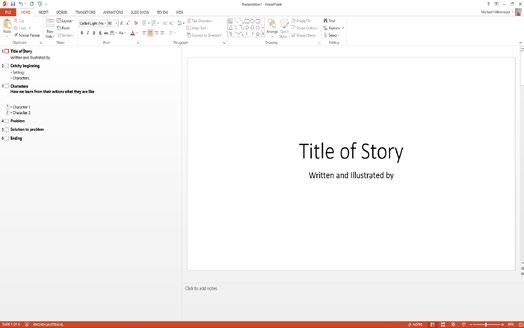
Problem Statement Using the example provided in the previous activity write your own problem statement to present to students remembering key use of ICT terminology and features.
Achievement Standards (English)
• Understand how language features and vocabulary choices are used for different effects; • Understand how language features are used to link and sequence ideas; • Text includes writing and images to express and develop in some detail experiences, events, ideas and characters; • Create text for familiar audiences; • Demonstrate understanding of grammar and choose vocabulary and punctuation appropriate to the purpose and context of their writing and; • Use knowledge of sounds and high frequency words to spell words accurately, checking their work for meaning.
Assessment Higher Order Skills
Analysis: Analyse a familiar story, identify the parts.
Synthesis: Predict the events in a story; invent an original story.
Evaluation: Evaluate a story, select the parts that appeal to the reader. Insert text
Alter font, size and colour
Editing tools such as Backspace, Delete or mouse
Shift key for capital letters and punctuations e.g. colons.
Use of Heading styles
Insert image
Use the arrow key to move the insertion point.
Advanced skills: English (ACELY1685); (ACELT1791)
ICT Capability LC: Creating with ICT; Managing and operating ICT.
ICT Techniques Curriculum link
PowerPoint Activity
1. Have students open the story building template which you have set up. 2. They need to replace the words already on the slides with their own words. To do this, they7 click on a slide to select it in the Outline pane, then click on the text box they want to change. 3. Students need to click so that the cursor is showing, highlighting the words they want to change, then enter the new words.
AUSTRALIAN CURRICULUM LINK
(ACELY1694) Plan, draft and publish imaginative, informative and persuasive texts containing key information and supporting details for a widening range of audiences, demonstrating increasing control over text structures and language features. (ACELY1697) Use a range of software including word processing programs to construct, edit and publish written text, and select, edit and place visual, print and audio elements.
Managing and operating ICT
Select and use hardware and software
By the end of Year 2 By the end of Year 4
The student can use page layout software for posters, The student can use a camera, microphone and a mouse, USB flash drive, printer, digital printer or slideshow software to create a presentation. They robot when supervised by a teacher. They take initial can adjust the placement and orientation of the steps in coping with the unexpected and then seek mouse, keyboard and screen to ensure ease and help. comfort when using. They attempt to solve a technical problem.
Creating with ICT Generate solutions to challenges and learning area tasks The student can use basic functions of selected soft- The student can edit text, images, audio and video ware to manipulate text, images, audio and numbers. for presentations and story-telling. They can trans-
They can represent data numerically or graphically form data between numerical and graphical digital and edit their own work and that of others. representation as well as apply editing strategies.
PREVIOUS LESSON
In the previous lesson, students .
LESSON OVERVIEW
In this lesson, students will examine a story which they have read and enjoyed. They will then identify the elements of a good story. They will be encouraged not to use television or story characters, but to invent their own. I will have created a story building template in MS PowerPoint for which students can open and structure their story. The ICT skills which students are expected to learn include inserting text into a text box, using the arrow key to move the insertion point, press the Insert key, highlight and delete text, inserting images. However, they may be advanced skills that students may wish to use if these skills are already known to students. This will be determined by using my student Individual profile form that contains a list of the capabilities each student has in ICT.
LEARNING NEEDS OF THE STUDENTS
For ICT: The students will need experience of entering text into a presentation program like MS PowerPoint and changing it using the mouse and the keyboard. It may be that students will need to know how to use the Spell and grammar checker. If students already know this, then more advanced editing techniques can be taught such as modifying text at word, sentence or paragraph level or drag-and-drop editing. For English: The aim of the lesson is to back up literacy lessons on improving drafts of writing by looking at how language features are used to link and sequence ideas in addition to the effective use of grammar.
GROUPING OF STUDENTS
Decide if this lesson is for the whole class, a group, a pair or an individual. Will the group work on the activity all week? Or will different groups of children work on it throughout the week?
THEORETICAL CONTEXT
Using multimodal programs such as presentation software, students can add details to written phrases and sentences. The Title and Text slide layout lends itself to writing a topic sentence and details. Students can make and outline and use keywords to brainstorm ideas. They can use clip art and text boxes to make a visual plan or graphic organiser. The teacher can make templates with writing prompts for students. Photographs and pictures help stimulate ideas for writing. MS PowerPoint offers various ways of viewing the hierarchical structure. Each slide has its main idea in the title and details in the text box. Outline view helps writers remember the big picture as they work on the details of each slide. Student writers can also switch to Notes view to view more details. Using these features, students do not need to proceed in linear order and can easily move from slide to slide. The act of writing is often a nonlinear experience and PowerPoint can assist students in understanding the dynamics of the writing process (Lewis, 2008, p6-7).
YOUR OWN LEARNING NEEDS
Preparing text in a word processor for the children to work on. Making sure that I know how to save the work in the children’s user areas as a template to work on. Understanding the context of the work on grammar and punctuation in the English scheme of work.
ORGANISATIONAL MEMORY JOGGER
Can I get into the network room before the lesson to make sure that the pre-prepared file is in the right area on the network? Do I have the appropriate access rights to the network in order to do this? Do all children know how to log on? Are there spare USER IDs in case of emergency?
INFORMATION FOR TEACHER AIDES/ADULT HELPERS
Inform teacher aides or parent helpers of the following strategies: • Listen to what students to say and encourage them to share their ideas; • Help the children to understand that it is acceptable to try out their ideas and make mistakes; • Give the students time to work out their answers; • Take every opportunity to praise students’ success when completing the activity or developing a computer skill.
LEARNING OBJECTIVES
By the end of the lesson, I will expect most of the students to achieve the following: For ICT: The key idea that ICT can be used to improve text and make a message clearer by means of onscreen editing. Learning deleting and inserting text to improve readability. The focus will be on the content and quality of their writing. For ENGLISH: The key concept of full stops, colons, capital letters to create sentences and improve sense and understanding of writing.
DIFFERENTIATION
LEARNING NEEDS – SEN STUDENTS
ASSESSMENT OPPORTUNITIES
ICT Capability: • Inserting text into text boxes;
• Highlighting and deleting text;
• Inserting images;
• Press the Insert key;
• Use the arrow key to move the insertion point.
Advanced techniques (ICT techniques you have set as challenges to individual students or groups): English:
KEY QUESTIONS (ICT Capability)
Questions will be asked when it comes time to intervene and they will be in the form of focusing questions to assist students in the formation of generalisations. Possible structured questions that focus on the process used: • Why is there a squiggly line under the word? • What key do you press to leave a space between the words?
• What have you discovered? Tell me about it.
• Why do you think you have got those results?
• What would happen if……?
Remember to focus on the language being developed for ICT, i.e. shift, space bar, return/enter, insert, backspace, delete. For English, refer questioning to texts and units currently under study.
Some questions for ICT development, differentiated according to ability, might include: Which keys do you use to delete or rub out words? (Lower) How do you change letters from lower case to upper case? (Lower/ Middle) How do you move around in the text and/or how do you place the cursor where you want it to go? (Middle) Do you know a quick way to locate the word ‘and’ in the text? (Higher)
LESSON FORMAT
Complete the desire format below allowing time for whole class reflection on their ICT learning which may be conducted through discussion or as a reflective writing task 10 minutes: Opening with demonstration at the IWB. Invite some participation from the children. Ask questions. Check and re-check understanding of the task. Share the learning objectives with the children.
TEACHER REFLECTION
Refer to the section on Reflecting on ICT Teaching and Learning for the appropriate questions to complete this section.
Year 4
ICT Capability LC Elements
Subject: English/ICT/literacy Creating with ICT Topic: Story building (Narrative writing) Managing and Operating ICT Activity: Students will use the story building template created by the teacher to think up an original story and use coloured crayons to tell the tale. They will open MS PowerPoint to construct their story. They will develop their ICT capability when they use ICT techniques such as Shift key, Backspace key, Delete key and Spacebar. Other ICT skills learnt include inserting text into a text box, Insert key, highlighting However, advanced skills will be determined by use of a similar lesson and these skills will be included in their assessment. It may include learning how to insert images and formatting them appropriately. Grouping: For students who are EAL or SEN that may work better as a pairs otherwise students can work individually. Assessment: Independent management of work. Appropriate use of Shift keys. Appropriate use of font/ style/colour of text. Resizing graphics and use of Delete and Backspace key. In addition, use of Spell and Grammar checker. Use of WordArt. Inserting text boxes - resize and moving; Highlighting text; Open a document, Save As. Others:

Activity 6: Persuasive text with PowerPoint
Curriculum Connection: (ACELY1694) Plan, draft and publish imaginative, informative and persuasive texts containing key information and supporting details for a widening range of audiences, demonstrating increasing control over text structures and language features.
(ACELY1697) Use a range of software including word processing programs to construct, edit and publish written text, and select, edit and place visual, print and audio elements.
Lesson Description (Lewis, 2008)
Students are to examine the text of various advertisements in order to understand the strategies that companies use to persuade readers to purchase a product. They then choose an item that they would like to advertise and brainstorm what information should be included in an ad that will contain no pictures. They ask questions such as ‘What will attract the reader’s attention? What can be written to highlight the advertised product’s features?’
They then use a checklist and a template to write a persuasive paragraphs and use fonts, font colours, WordArt and whitespace to create an effective advertisement.
Provide students with online ads that contain large amounts of persuasive text. In groups, students are to select two or three ads and brainstorm how the text in the ad is used to persuade the reader. It is a good idea to have the students to list for each ad the reasons why they might want to purchase the product.
Following this, individual students are to then think of a product or item which they would like to create an advertisement for. It could be something they own or a product they are interested in.
Problem Statement Write your own problem statement to present to students remembering key use of ICT terminology and features.
Achievement Standards (English)
• Understand how language features and vocabulary choices are used for different effects; • Understand how language features are used to link and sequence ideas; • Text includes writing and images to express and develop in some detail experiences, events, ideas and characters; • Create text for familiar audiences; • Demonstrate understanding of grammar and choose vocabulary and punctuation appropriate to the pur-
pose and context of their writing and; • Use knowledge of sounds and high frequency words to spell words accurately, checking their work for meaning.
Assessment Higher Order Skills
Analysis: Analyse the text of advertisements to recognize the strategies used.
Synthesis: Design advertisements to convey meaning and attract attention; compose a persuasive paragraph to convince the reader to purchase.
Evaluation: Recommend a product and support with persuasive reasons to buy the product. Insert and format text
Insert and format WordArt
Move and resize text boxes.
Advanced skills:
ICT Techniques Curriculum link
English (ACELY1682)
ICT Capability LC: Creating with ICT; Communicating with ICT; Investigating with ICT.
PowerPoint Activity
1. Students open a new presentation file in MS PowerPoint. 2. After choosing the appropriate layout, they are to click on the text box and enter the text for their advertisement. 3. Students enter the text and then click OK to place on the document. Students can move, reshape and resize WordArt like a graphic. 4. Students can also use the WordArt toolbar to make changes to the WordArt. 5. Students move the text boxes and WordArt on the slide to create a balanced advertisement with effective use of whitespace.
AUSTRALIAN CURRICULUM LINK
(ACELY1694) Plan, draft and publish imaginative, informative and persuasive texts containing key information and supporting details for a widening range of audiences, demonstrating increasing control over text structures and language features. (ACELY1697) Use a range of software including word processing programs to construct, edit and publish written text, and select, edit and place visual, print and audio elements.
Communicating with ICT
Understanding computer mediated communications
By the end of Year 2 By the end of Year 4
The student can understand that a blog, for example, An example might be that a student would undermay be viewed by other students. stand that text messages might be sent to one or more people.
Creating with ICT
Generate solutions to challenges and learning area tasks The student can use basic functions of selected soft- The student has progressed to the point where they ware to manipulate text, images, audio and numbers. can edit text, images, audio and video for presenThey can represent data numerically or graphically tations and story-telling. They can transform data and edit their own work and that of others. between numerical and graphical digital representation as well as apply editing strategies. Generate ideas, plans and processes The student can draw simple mind maps, for exam- A student has progressed to the point where they ple, using conceptual mapping software. They can can use tables, photos and sketches in planning also draw using drawing software like MS Paint or documents. Paint.net, to show steps in a sequence.
Investigating with ICT Locate, generate and access data and information
Here an example might be that a student is able to A student might have progressed to the point where locate information following hyperlinks. They can they are able to locate information by typing in print pages, copy and paste text and images and ex- simple URLs, they can save text and images in periment in simulation environment to test decisions. addition to collecting data from a simulation environment.
PREVIOUS LESSON
In the previous lesson, students .
LESSON OVERVIEW
In this lesson, students will examine the text of various advertisements to understand the strategies companies use to persuade readers to purchase a product. They will then decide on an item which they would like to advertise and brainstorm what information should be included in an ad that will contain NO pictures. They will use a checklist and presentation software like PowerPoint to write a persuasive paragraph and use fonts, font colours, and white space to create an effective ad. The ICT skills they will use will most likely be inserting and formatting text, inserting and formatting WordArt and Move and resize text boxes and WordArt.
LEARNING NEEDS OF THE STUDENTS
For ICT: The students will need experience of entering text into a presentation program like MS PowerPoint and changing it using the mouse and the keyboard. It may be that students will need to know how to use the Spell and grammar checker. If students already know this, then more advanced editing techniques can be taught such as modifying text at word, sentence or paragraph level or drag-and-drop editing. For English: The aim of the lesson is to back up literacy lessons on improving drafts of writing by looking at how language features are used to link and sequence ideas in addition to the effective use of grammar.
GROUPING OF STUDENTS
Decide if this lesson is for the whole class, a group, a pair or an individual. Will the group work on the activity all week? Or will different groups of children work on it throughout the week?
RESOURCES
The computer suite or use of classroom laptops.
THEORETICAL CONTEXT
Using multimodal programs such as presentation software, students can see how advertisers exploit visual messages to influence consumers and sell products or ideas. MS PowerPoint is a great tool to model this and students can learn how to enhance nonverbal communication. They review advertisements and analyse words and visual cues to discover how advertisers persuade the public to purchase products. (Lewis, 2008, p.15).
YOUR OWN LEARNING NEEDS
Preparing text in a word processor for the children to work on. Making sure that I know how to save the work in the children’s user areas as a template to work on. Understanding the context of the work on grammar and punctuation in the English scheme of work.
ORGANISATIONAL MEMORY JOGGER
Can I get into the network room before the lesson to make sure that the pre-prepared file is in the right area on the network? Do I have the appropriate access rights to the network in order to do this? Do all children know how to log on? Are there spare USER IDs in case of emergency?
INFORMATION FOR TEACHER AIDES/ADULT HELPERS
Inform teacher aides or parent helpers of the following strategies: • Listen to what students to say and encourage them to share their ideas; • Help the children to understand that it is acceptable to try out their ideas and make mistakes; • Give the students time to work out their answers; • Take every opportunity to praise students’ success when completing the activity or developing a computer skill.
LEARNING OBJECTIVES
By the end of the lesson, I will expect most of the students to achieve the following: For ICT: The key idea that ICT can be used to improve text and make a message clearer by means of onscreen editing. Learning deleting and inserting text to improve readability. The focus will be on the content and quality of their writing. For ENGLISH: The key concept of full stops, colons, capital letters to create sentences and improve sense and understanding of writing.
DIFFERENTIATION
LEARNING NEEDS – SEN STUDENTS
ASSESSMENT OPPORTUNITIES
ICT Capability: • Inserting text into text boxes;
• Format text;
• Insert WordArt;
• Format WordArt;
• Move and resize text boxes and WordArt.
Advanced techniques (ICT techniques you have set as challenges to individual students or groups): English:
KEY QUESTIONS (ICT Capability)
Questions will be asked when it comes time to intervene and they will be in the form of focusing questions to assist students in the formation of generalisations. Possible structured questions that focus on the process used: • Why is there a squiggly line under the word? • What key do you press to leave a space between the words?
• What have you discovered? Tell me about it.
• Why do you think you have got those results?
• What would happen if……?
Remember to focus on the language being developed for ICT, i.e. shift, space bar, return/enter, insert, backspace, delete. For English, refer questioning to texts and units currently under study.
Some questions for ICT development, differentiated according to ability, might include: Which keys do you use to delete or rub out words? (Lower) How do you change letters from lower case to upper case? (Lower/ Middle) How do you move around in the text and/or how do you place the cursor where you want it to go? (Middle) Do you know a quick way to locate the word ‘and’ in the text? (Higher)
LESSON FORMAT Complete the desire format below allowing time for whole class reflection on their ICT learning which may be conducted through discussion or as a reflective writing task 10 minutes: Opening with demonstration at the IWB. Invite some participation from the children. Ask questions. Check and re-check understanding of the task. Share the learning objectives with the children.
TEACHER REFLECTION
Refer to the section on Reflecting on ICT Teaching and Learning for the appropriate questions to complete this section.
Year 4
ICT Capability LC Elements
Subject: English/ICT/literacy Creating with ICT Topic: Persuasive writing Communicationg with ICT Investigating with ICT Activity: Students will examine text from advertisements to understand the strategies companies use to persuade readers to purchase a product or idea. They will choose an item they would like to advertise, brainstorm what information should be included and only use words so to NOT include images. Students will use MS PowerPoint as a presentation program to create an advertisement. Simple ICT techniques used will include the use of WordArt, inserting text, formatting text and moving and resizing text boxes. Grouping: For students who are EAL or SEN that may work better as a pairs otherwise students can work individually. Assessment: Independent management of work. Appropriate use of Shift keys. Appropriate use of font/ style/colour of text. Resizing graphics and use of Delete and Backspace key. In addition, use of Spell and Grammar checker. Use of WordArt. Inserting text boxes - resize and moving; Highlighting text; Open a new presenation document, Save As. Others:

Activity 7: Collaborative cross-age tutoring
Source: Kent (2009) Curriculum Connection: (ACELY1697) Use a range of software including word processing programs to construct, edit and publish written text, and select, edit and place visual, print and audio elements.
Lesson Description
After establishing either a secondary-primary school or a primary-primary school buddy-class arrangement, the students will pair up with the other students in the other class/school to participate with cross-age tutoring.
The younger students will need to open piece of writing in TalkandWrite. This could be a piece of word processing or a scan of a handwritten document.
During the Skype TalkandWrite session, the students will collaboratively discuss how the writing can be edited and improved. Then they will annotate the existing writing with their suggestions.
The teacher will encourage both groups of students to have a go in improving the writing with the results being shared during the next Skype meeting.
Problem Statement Write your own problem statement to present to students remembering key use of ICT terminology and features.
Achievement Standards (English)
• Students understand that texts have different text structures depending on purpose and context; • They express preferences for particular types of texts, and respond to others’ viewpoints; • They listen for and share key points in discussions; • Students use language features to create coherence and add detail to their texts.; • Students create structured texts to explain ideas for different audiences.
Resources needed Computer; Internet access; headphones; • Microphone;
Assessment Higher Order Skills
ICT Techniques
Fill in this column: Familiarity with Skype and TalkandWrite
Curriculum link
English (ACELY1682)
ICT Capability LC: Creating with ICT; Communicating with ICT;



