GETTING STARTED WITH


HIGHER ED INSTRUCTOR & COORDINATOR GUIDE June 2025
This guide walks you through the first steps to take: activating your account, exploring materials, and setting up classes. Everything you need for a quick and seamless start.



HIGHER ED INSTRUCTOR & COORDINATOR GUIDE June 2025
This guide walks you through the first steps to take: activating your account, exploring materials, and setting up classes. Everything you need for a quick and seamless start.
This guide is designed to support both instructors and coordinators in higher education as they begin using The KWL Hub platform.
Inside, you will find:
• How to get started with your account, classes and assignments
• An overview of the Master Class feature for both Coordinators and Instructors
• Tips for navigating and using the digital content
• A full list of resources and advanced features to help you get the most out of the platform
Let’s get started!
This guide is for Instructors and Department or Course Coordinators who are using The KWL Hub, whether you’re just getting started or want to explore advanced features like Master Class.
An activity in The KWL Hub is an interactive exercise within the course content, designed for independent practice or as part of an assignment. Activities can be auto-graded or teacher-graded, and to record the score, the activity must be included in an assignment. These activities can be used to reinforce learning, assess progress, and encourage further exploration.
A set of interactive activities that instructors can select and organize to support student practice. Assignments can be sent to students, tracked for completion, and scored, with results recorded in the instructor’s gradebook. Instructors can customize assignment settings, including availability dates, due dates, and the number of allowed attempts.
These assignments are recorded in the instructor’s gradebook upon student submission. Once assigned, they appear in the Assignments section of the student’s account
Designed for practice only, ungraded assignments do not track completion and are not recorded in the gradebook. Students can access their ungraded assignments in the Classwork section.
A Shared Assignment is an assignment created in the Master Class and pushed to instructor accounts. Instructors can assign these to students without having to create them from scratch, ensuring alignment across sections while allowing for flexibility in delivery.
A book access code provides access to the digital content. It is a unique alphanumeric code consisting of 16 characters, including both letters and numbers, separated by hyphens (e.g., H82D-OSQ9-8TL4-M5UR).
A class code provides access to your class and assignments. You will need to share the class code with your students. A class code is a unique alphanumeric code consisting of 8 characters, including letters and numbers, and is case-sensitive (e.g., j2ABCxtu).
A Coordinator Account is a shared KWL Hub account with access to the Master Class feature. This account is used to create and manage assignments that will be shared with instructor accounts. It can be accessed by multiple approved users (e.g., course coordinators, assistants, or teaching staff) who help manage course content for your program. Coordinator accounts are created and enabled by the KWL EdTech team.
The Course Player is the area of The KWL Hub where instructors and students access digital course content, including textbook materials, multimedia resources, and interactive activities. It serves as the central space for engaging with lessons.
A temporary book access code that provides students with immediate access to digital course materials from the first day of class. Day 1 Access Codes are typically requested by a course or department coordinator and are limited to the number of students enrolled in the program. These codes are time-sensitive and usually expire at the end of your institution’s official add/ drop period
An Instructor Account is an individual instructor login used to access course content and features on The KWL Hub. While accounts can be created in different ways (e.g., via book codes or by the KWL EdTech team), only instructor accounts created by the KWL EdTech team are eligible to participate in a Master Class and receive shared assignments
The Master Class is a feature within The KWL Hub that allows coordinators to create and manage a centralized set of assignments for multiple instructors. This helps ensure instructional
consistency across a course or program. Master Class assignments can be shared directly with instructor accounts, who then assign them to their students.
This feature is available to Course Coordinators upon request. If you are a Course Coordinator and would like to use the Master Class feature, please contact your KWL Sales Consultant.
A Student Account is used by learners to access assigned materials, complete activities, and track progress within The KWL Hub. These accounts are typically created using a class code provided by the instructor. Student Accounts do not have access to the Master Class feature and cannot create or share assignments.
To access your instructor account:
Receive your account login information:
Our Education Technology Team will share the credentials for your account for The KWL Hub via email.
If you have not received this information, please:
• Check your spam or junk folder
• Contact your sales consultant or The KWL Support Team
To access your instructor account, visit klettlp.com and log in using the credentials provided by our Education Technology Team.
Accept our privacy policy
When you log in for the first time, you will be prompted to accept the privacy policy. Click on “I Agree to Klett World Languages’ Privacy Policy” to proceed.
Please note that if you do not click on this blue bar, the system will log you out each time you try to log in.
You can access our privacy policy at any time.
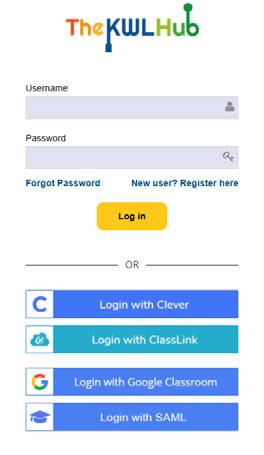
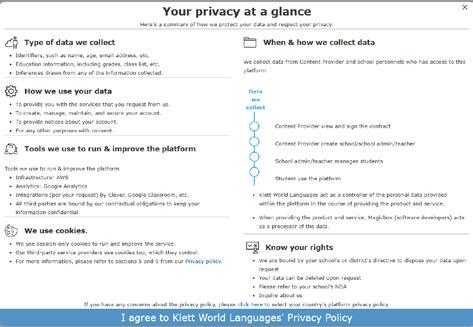
Click on the blue bar “I agree” to proceed.
Before your students can start working in The KWL Hub, you’ll need to create your class and generate a class code. This quick setup connects students to your course materials and assignments. Let’s walk through the basic steps to get everything up and running.
Navigate to Roster » My Classes on the left-hand side menu.
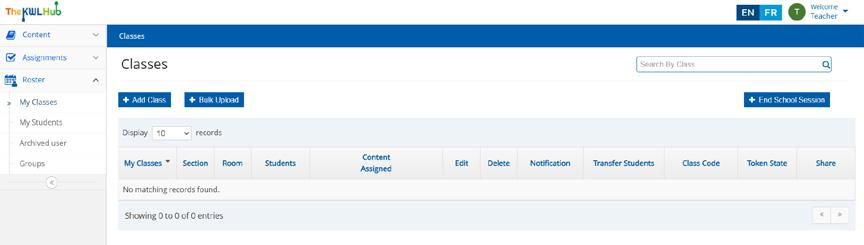
Click on +Add Class.
Enter the class name. We recommend using a detailed and descriptive class name that includes key identifying information, such as the period, course number, and term.
Examples:
✅ Spanish 1 - Period 1 - Reporteros 1
✅ SPAN 303-030 - 9am - Spring25
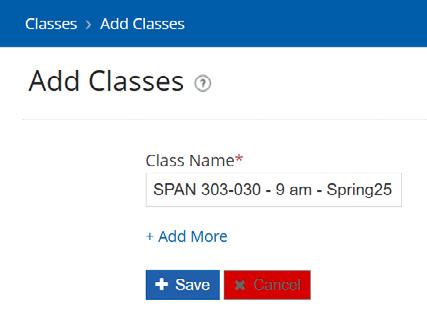
Students need a class code to join your class and access assignments. To generate a class code, follow these steps: Navigate to Roster » My Classes on the left-hand side menu.
Find the class you need to generate the code for.
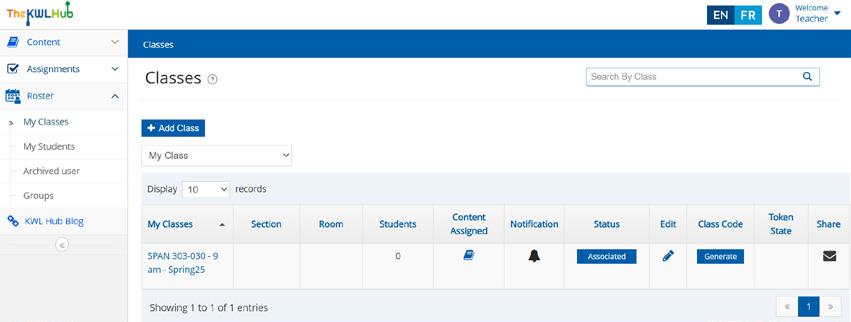
Click the Generate button to create a class code.
The page will refresh and in the “Class Code” column you will see the unique Class Code
Copy that code and share it with your students. Students will enter this code when they sign up or when joining a class from their existing account. Once the students add the Class Code, they will be enrolled in your class in The KWL Hub. Students must also have book access in order to complete assignments.
For help with student accounts, see:
• Creating an Account with a Class Code
• Existing Users
Below is a quick guide to help you create assignments. For a detailed walkthrough, see the help article on Teacher Resources for Assignments.
There are two ways of creating assignments. From the Assignments section and from the Interactive Content:
Click on “Assignments” on the left-hand side menu..
Click on “Create Assignment”.
Click on + Create New Assignment to create a new assignment.
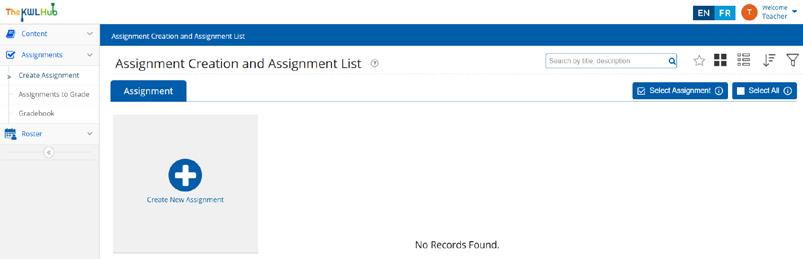
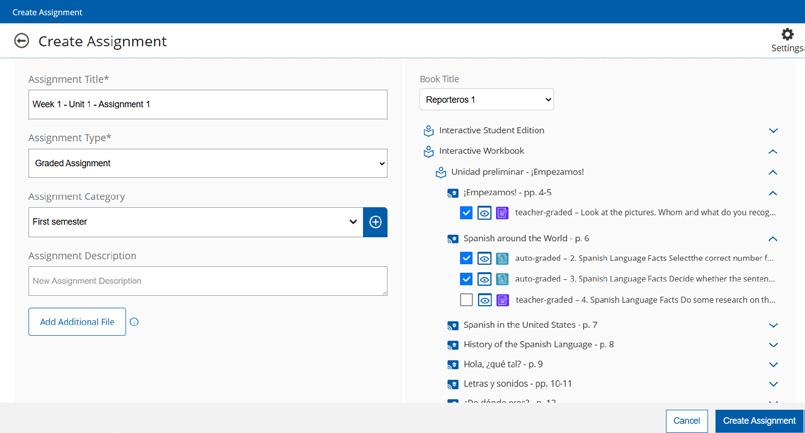
Enter an Assignment Title
Choose an Assignment Type from the drop-down menu (Graded Assignment or Ungraded Assignment). Please note that ungraded assignments are intended for practice, and their completion cannot be tracked. No grades or records will be stored in the gradebook for ungraded assignments
You can also create an Assignment Category, which will help you organize and filter assignments in the future. By default, no categories are created, but you will be able to select from those you create in the drop-down menu. For a complete guide on adding and managing categories, visit the Add Categories to Assignments section on the KWL Support page.
The Assignment Description field is optional.
Select a Book Title to view and choose activities for the assignment.
To add multiple attempts and other features, click on the gear icon ⚙ in the upper right-hand corner for Assignment Settings. For a complete guide on how to set the settings, visit the Assignments Settings Guide on The KWL Hub Support page.
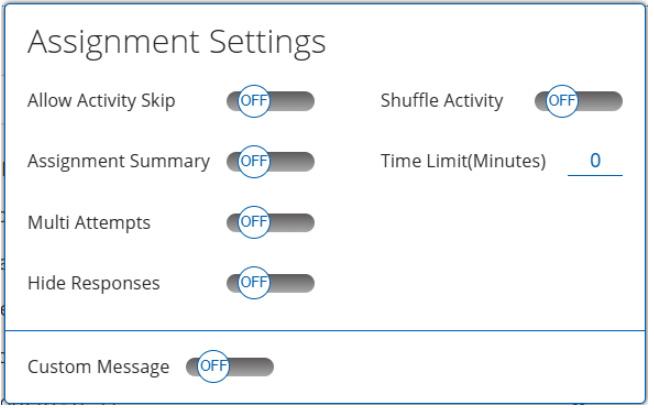
☑ To select an activity, check the checkbox on the left.
�� Use the eye icon to preview an activity
Activities can be either auto-graded or teacher-graded This information is displayed to the left of each activity.
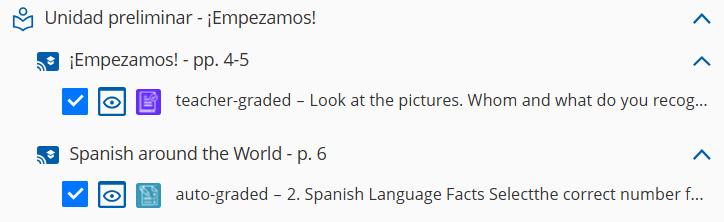
❗Note: Creating an assignment does not automatically assign it to your classes. Use the “Assign” feature to assign it to a class.
Once you have created an assignment, you can view it in the “Assignment Creation and Assignment List.” The next step is to assign the assignment to your class(es)
Click on the hamburger menu of the assignment.
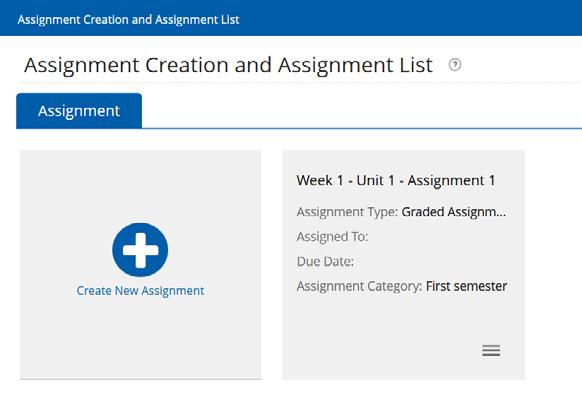
Click on the ☑ “Assign” button.
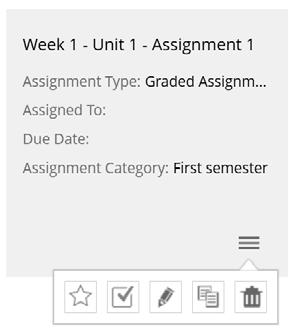
Select the class(es), group(s), or student(s) you need to assign the assignment to by typing the name of the class, student or group in the corresponding field.
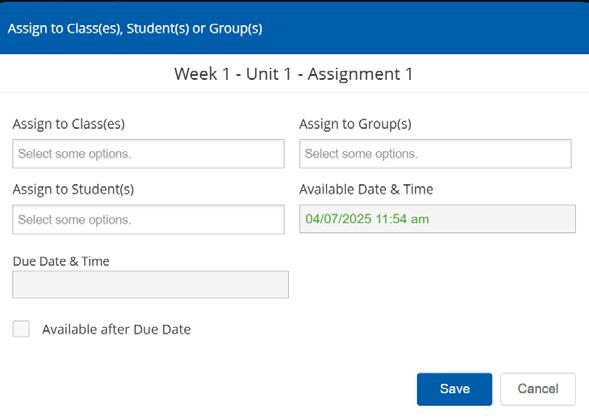
⏳ Select the “Available Date & Time”. This is the date and time on which the assignment will be available for students to complete. Please note that assignments will not appear in the students’ accounts until the available date & time.
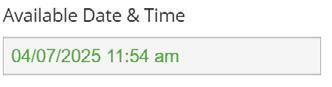
⏳ Select the “Due Date & Time”. This is the date and time the assignment will close for students. Leave this field blank for an open due date.
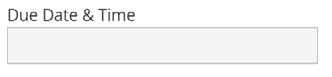
❗Note: The due time is divided into 5-minute blocks. The latest possible time for an assignment is 11:55 PM.
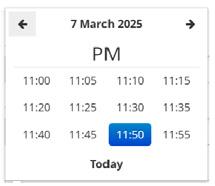
�� Pro Tip: If a student hasn’t completed the assignments by the due date, you can reassign the assignment to that individual student at a later time.
Available After Due Date.
To allow students to access and complete the activity after the due date, check the Available after Due Date box.
If this box is not checked, the students will not be able to access the assignment after the due date.
When you click on the Available after Due Date box, the system provides an option to apply a penalty percentage for submissions made after the selected due date.
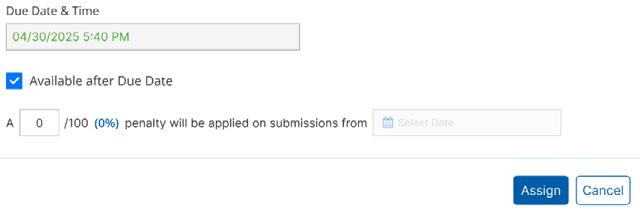
Click “Assign” to save the settings and assign the assignment to the selected class(es), group(s), or student(s).
You can now see the class the assignment is assigned to, along with the due date:
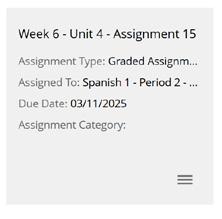
�� Pro Tip: For an extended view of the assigned classes and other assignment details, change from grid view to list view. You can modify the view or display of the assignments by clicking on the grid/list icon.
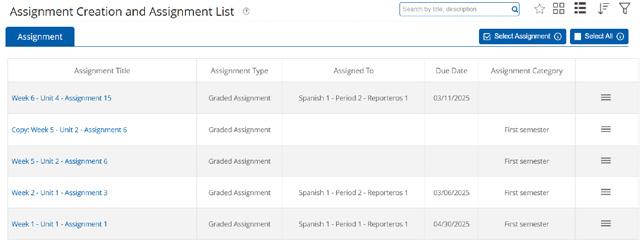
❗Note: Once the assignment has been assigned, it is not possible to edit the assignment, change the assignment category, or change the settings of the assignment.
Open the interactive workbook or textbook and navigate to the activity you would like to assign.
Enter an assignment title and choose an assignment type Graded Assignment or Ungraded Assignment
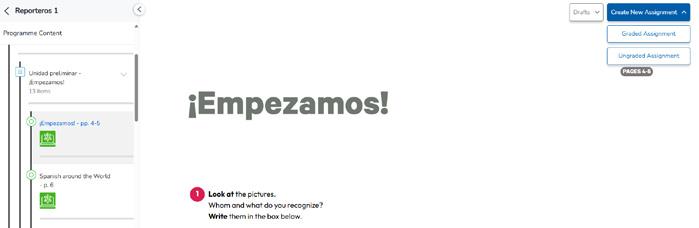
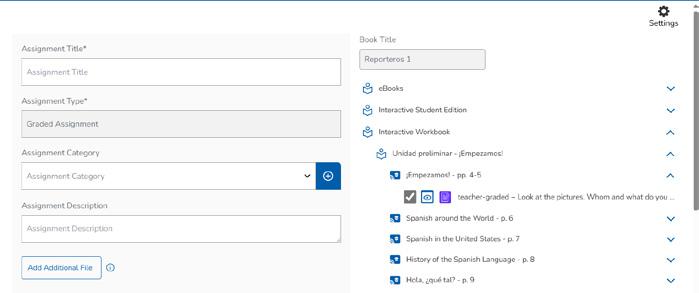
The Book Title can’t be changed, as it corresponds to the interactive content from which the assignment is being created.
☑ The selected activities (indicated by the checkbox on the right) correspond to those displayed in the interactive book. You can unselect an activity to exclude it from the assignment. To add activities from other content areas, expand the desired resource and select the appropriate activities as needed.
You can click “Save as Draft” to save and continue working on this assignment or “Create Assignment” to move forward with setting assignment options and assigning to your class(es).
If you click on “Create Assignment” you will be able to assign the assignment directly from the Interactive Content viewer.
A confirmation box will appear to help you finalize the assignment. Click “Yes” to move forward or opt to go back to the interactive content.
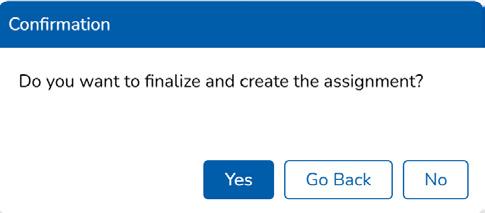
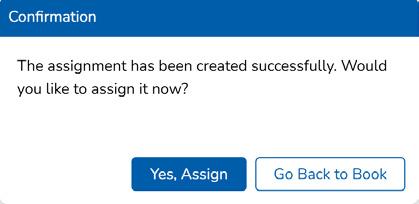
A second confirmation box will appear to help you move forward with assigning to your classes. Click Yes, Assign
After your assignment has been created, you can assign it at a later time by selecting Go Back to Book. Your newly created assignment can be found later in your “Assignment List”.
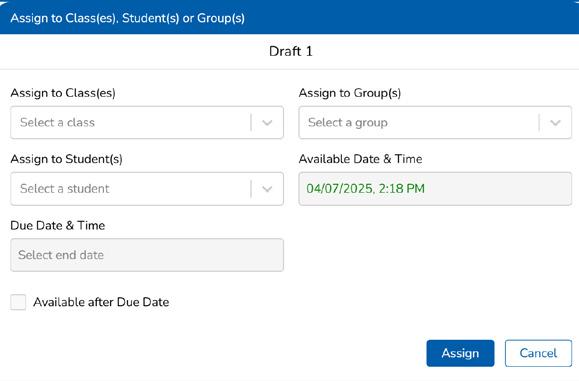
You will receive a confirmation message and you will be able to keep viewing the content.
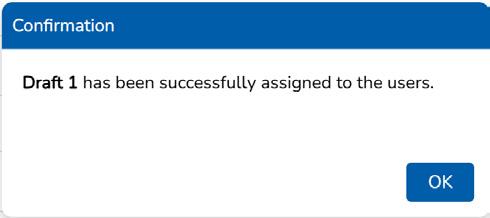
2.4 SAVE ASSIGNMENT AS DRAFT IN INTERACTIVE CONTENT
If you click “Save as Draft”, the assignment will be saved as a draft and can be edited later in your session.
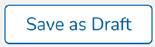
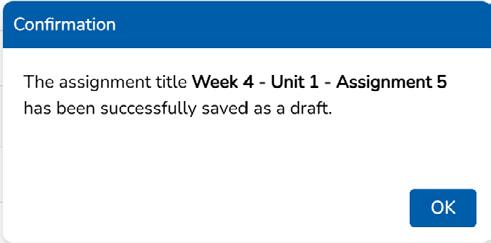
You can access the draft by clicking on ‘Drafts’ in the interactive book.
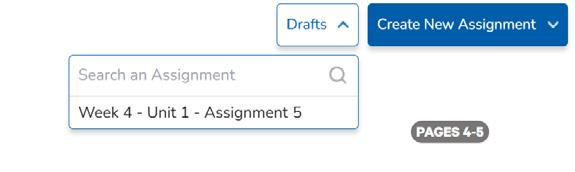
To edit a draft, select it from the drop-down menu. Make any changes by adding or removing activities and/or changing the assignments settings.
❗ Note: Drafts are only saved during your current KWL Hub session. Any unsaved work that is not part of an assignment will be lost when you log out or exit the KWL Hub. Be sure to save your work before leaving!
�� Pro Tip: Want to save your work for later? Create an assignment and leave it unassigned—this allows you to return, make changes, and finalize it before sharing with your students.
Welcome to the Master Class User Guide. This guide is here to help you make the most of the Master Class feature in The KWL Hub, whether you’re setting up a course, sharing assignments, or supporting a team of instructors.
The Master Class feature is available in coordinator accounts and allows Department and Course Coordinators to create assignments centrally and share them directly with other instructors. It’s a great way to streamline course setup and maintain instructional consistency across your program.
If you are involved in course planning or creating common, shared assignments, this part of the guide is for you. You’ll find step-by-step instructions and tips to get up and running smoothly.
To enable Department Coordinator permissions or request a coordinator account, please contact your sales consultant or The KWL Support Team.
Before you begin, make sure you’re logged in with the Coordinator Account, not an instructor account. This ensures that assignments can be shared with your instructor team.
A Coordinator Account is separate from your individual KWL Hub account. A Coordinator Account is a shared KWL Hub account with access to the Master Class feature. This account is used to create and manage assignments that will be shared with instructor accounts. A coordinator account provides shareable login credentials for users (such as course coordinators, assistants, or teaching staff) to collaborate in managing course content for your program. The KWL EdTech team creates and enables these accounts.
To access your coordinator account:
Our Education Technology Team will share the credentials for your coordinator account for The KWL Hub via email. If you have not received this information, please:
• Check your spam or junk folder
• Contact your sales consultant or The KWL Support Team
To access the coordinator account, visit klettlp.com and log in using the credentials provided by our Education Technology Team.
✅ Reminder: Be sure to log in with the coordinator account—not your individual instructor account—when setting up Master Classes. Only coordinator accounts have access to the Master Class setup tools.
Before You Begin: Create Assignments for the Master Class
Before setting up your Master Class, make sure the assignments you want to include are already created in the Assignment section of The KWL Hub. In your coordinator account, go to Assignments to view your list of existing assignments.

��Tip: The Creating Assignments section of this guide goes over the basics for how to create assignments. If you are looking for more guidance, see Resources for Assignments
Master Class is a great way to keep things consistent. When you create assignments through a Master Class, all activity content and assignment settings stay locked to maintain consistency across your program. Once the Master Class is shared, instructors can adjust due dates as needed for their students, but the assignment setup stays the same, saving time and ensuring everyone is on the same page.
❗Important: Things to check in your assignments during Master Class setup
• Activities: Are all the activities you need included in the assignments?
• Assignment Settings: Select the appropriate assignment settings, including multiple attempts. These cannot be modified by the instructors, so be sure to check these before sharing. Still working? No problem. The assignment content and settings may be edited in the coordinator account as long as the Master Class has not been shared. For example, this is helpful when working on a draft or a Master Class template.
• Assignment Names: Assignment names are important for a smooth Master Class assignment setup. When the Master Class is shared, the instructor will see each assignment titled with the following format: Assignment name (Master Class Name)
�� Tip: Use a standardized naming convention that works for you. We recommended going from largest to smallest. For example: Book Title - Unit - Activity number/s
Proyectos 1 - Unidad 1 - Act. 1 - 13
Want more information on our recommended naming conventions? Check out our Best practices when setting up a Master Class
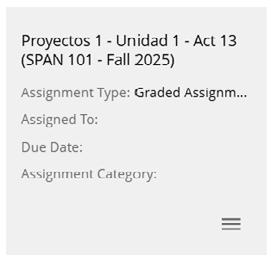
what the instructor sees
Click “Master Class” in the left-hand menu. Then, click on the “Create Master Class” button in the bottom-right corner of the screen.
�� Tip: We recommend creating a Master Class template for each course you coordinate. These templates can be cloned and shared with the instructors each academic term.
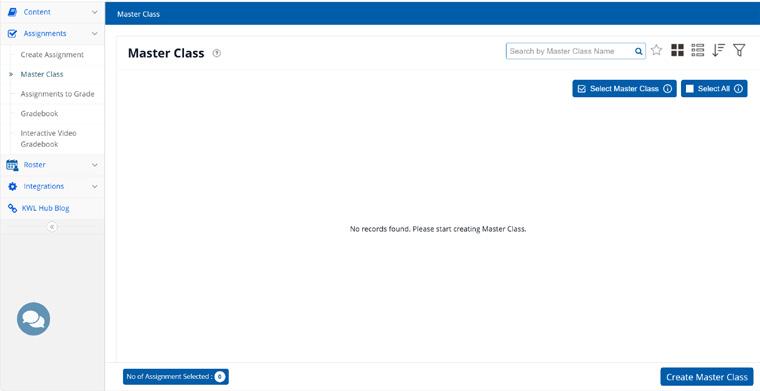
❗ Note: Instructors don’t have access to the Master Class section located on the left-hand menu. Only the shared Coordinator account has access to the Master Class feature.
Enter all the information related to the course:
Master Class Name: Enter the name of the Master Class. We recommend using the course name as the Title of the Master Class. Remember, when you share the Master Class with instructors, they will see assignments titled Assignment name (Master Class name)
Example Master Class Template Name: SPANISH 101
School Year: Select the appropriate school year from the dropdown menu.
Book Title: Enter the title of the book used in the course.
Description (optional) - You may include a brief description of the course.
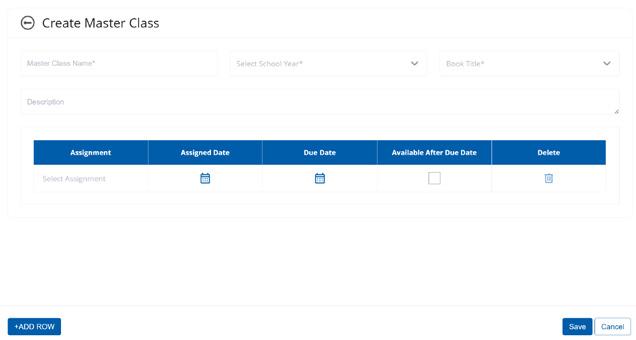
Select the assignment/s you wish to share from the drop-down menu in the Assignment column
These assignments correspond to those created and explained in Step 1.

Select the Assignment Date and the Due Date.
This is optional, since the instructors will be able to add or modify an assigned date and due date when assigning the Master Class Assignments to their class(es).
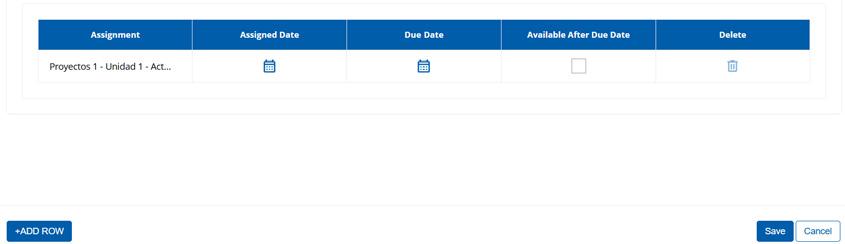
✏ Once the Master Class has been created, you can edit it by clicking on the hamburger menu and then on the ✏ Edit button
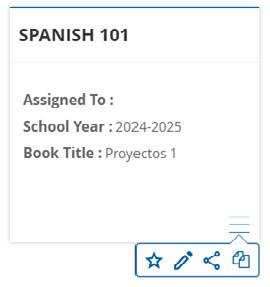
❗ Note: A Master Class can be edited as long as it is not shared. It becomes locked for editing once it’s been shared with instructors. That’s why we recommend creating a Master Class template for each course.
In the next step, we’ll go over how templates can be cloned to share with instructors, giving you flexibility to preserve your original Master Class setup intact or make changes without affecting assignments that have already been shared.
✅Once your Master Class setup is complete, you can clone the Master Class Template.
Clone the Master Class Template.
You only need to click on the hamburger menu and then on the “Clone icon”.
When creating the cloned Master Class, you will have to change the title. To help instructors identify the assignments, we recommend using the course and the academic term in the title of this cloned Master Class.
For example: SPANISH 101 - Fall 2025
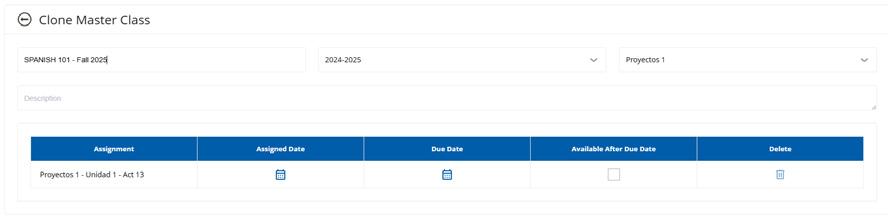
Need more information on cloning a Master Class template? See Cloning Masterclass (Coordinator)
Share
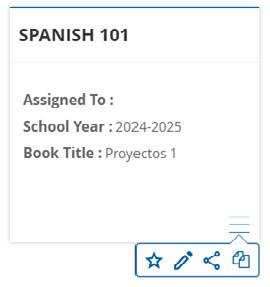
Once the cloned Master Class is ready to share, click on the hamburger menu, then click on the “Share icon”.
All instructors from your institution will be displayed in the highlighted ‘Share With Teachers’ section. Select the instructors using the ✅ checkboxes on the right, then click the Share button to complete the process.

Now, instructors will be able to access the shared Master Class assignments by clicking on the “Master Class” button located next to the “Assignment” button.
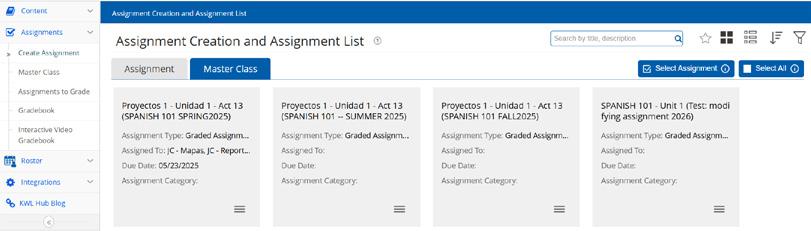
Once your Master Class setup is underway, it’s important to ensure your course team is informed and ready to use the shared assignments and resources effectively.
Here are key steps to prepare your team:
Instructor accounts: Make sure all instructors have their individual accounts created by The KWL EdTech team. Instructor accounts must be properly linked to receive Master Class assignments. If any instructors are missing accounts or have accounts created via book code, coordinate with your sales consultant or The KWL EdTech support.
Communicate the Master Class purpose: Clarify to the instructor team how the Master Class will be used.
a. Assignments will be shared from the Shared Coordinator Account with access to the Master Class feature.
b. Instructors can receive and assign these shared assignments but cannot edit the assignment content or settings.
c. Instructors can adjust due dates individually for their classes.
d. Instructors also have the ability to reset assignments for individual students or the whole class, as needed.
Provide Support Resources: Direct your team to the instructor user guide or platform tutorials for help navigating The KWL Hub. Consider holding a walkthrough or orientation session, especially for instructors new to the platform.
KWL offers virtual platform training sessions aligned with the start of traditional fall and spring semesters. Additionally, you may want to designate a go-to person on your team to assist colleagues with KWL Hub questions and to provide quick, in-house support.
This checklist helps you prepare your Master Classes and instructor accounts for a new academic term. A little preparation goes a long way in keeping your course setup smooth and consistent.
• Review and update assignments: Go to the Assignments section in your coordinator account to review the assignments linked to your Master Class template(s). Add new assignments or edit existing ones as needed. These changes won’t affect any shared Master Class assignments, including current classes. However, it does allow you to maintain an updated Master Class template to share with your instructors in the future.
• Adjust settings: Make changes to assignment settings (e.g., multiple attempts) and assignment categories before cloning and sharing your Master Class.
• Clone the updated Master Class template: the Master Class template will always be your starting point for the new term
• Rename your cloned Master Class with the new term (e.g., Spanish 2 - Spring 2026). Remember that when the Master Class is shared, the instructor will see each shared assignment titled with the following format: Assignment name (Master Class Name).
• Share the cloned Master Class with instructors once everything has been finalized. Remember that no changes are possible to the Master Class once it has been shared with instructors
• Confirm that instructors have active accounts and access to the necessary books for the new academic term. If you are responsible for requesting new instructor accounts, be sure to complete the request form provided by your sales consultant.
You can let instructors know when to expect their Master Class assignments.
Share any new updates or assignment changes. Be sure to share your assignment and Master Class name, as well as any information about assignment categories, that can help instructors easily find new assignments.
Consider holding a kickoff meeting or sending a summary email to share helpful information as well as additional resources for The KWL Hub (e.g., platform refresher training offered by KWL, The KWL Hub Support page).
That’s it! These simple steps will help you get set for the new academic term. For extra help or troubleshooting, check out the Additional Resources & Support section at the end of this guide.
IF THIS IS YOUR FIRST TIME WITH THE KWL HUB, PLEASE SEE FIRST STEPS WITH THE KWL HUB
As an instructor, you can create your own assignments or you can assign the Master Class assignments that your program coordinator has shared.
| If you need to create a new assignment please see the Creating Assignments section of this guide or our full Resources for Assignments guide.
| If your program coordinator has shared pre-made assignments via the Master Class, follow the steps below to locate and assign them to your own classes.
When course coordinators share Master Class assignments, instructors can locate them in the “Master Class” tab.
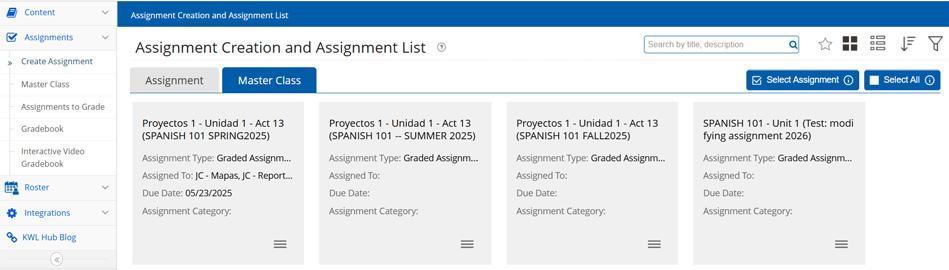
❗Note: As an instructor, you cannot modify Master Class assignments. Assignment settings, such as the number of allowed attempts, the option to skip activities, and other configurations, are set by the course coordinator and can’t be changed once shared.
You can preview the assignments by clicking on the hamburger menu and then on the �� Eyeball icon
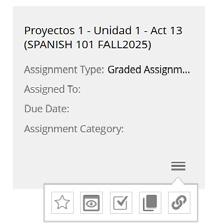
You can assign Master Class assignments individually or select multiple assignments to assign simultaneously using the bulk assign feature.
| To assign each assignment individually, review the Assign Assignments section in this guide or check out our help article on how to
| To bulk assign, follow the steps below.
We first recommend using the search bar and the assignment category filter to show only the assignments needed for the current course and academic term.
Search: Use the search box to find assignments by keywords in their titles. Simply enter a term, such as “Fall 2025” or another identifier provided by your coordinator, to display all matching assignments.
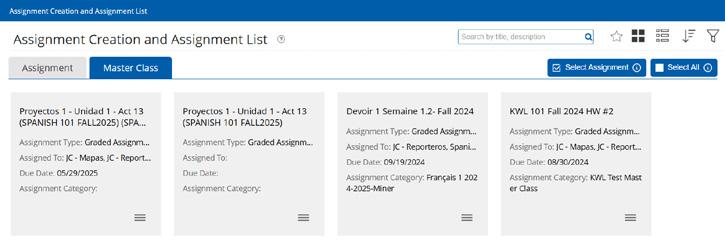
Filter: Before using the filter, consult with your coordinator to verify the assignment categories created, if any. If your coordinator has created categories for the Master Class Assignments, then you can click on the filter icon and expand the Assignment Category list. Select the appropriate category to find the assignments. Please note that Assignment Categories are custom set by your course coordinator. Consult with them if you need help locating your assignments from the Master Class tab.
Once you have applied the appropriate filters, click Apply
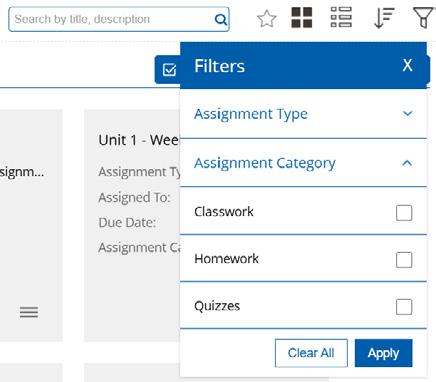
Select: Verify that all assignments are visible by scrolling to the bottom of the page and clicking View More until all assignments are loaded.
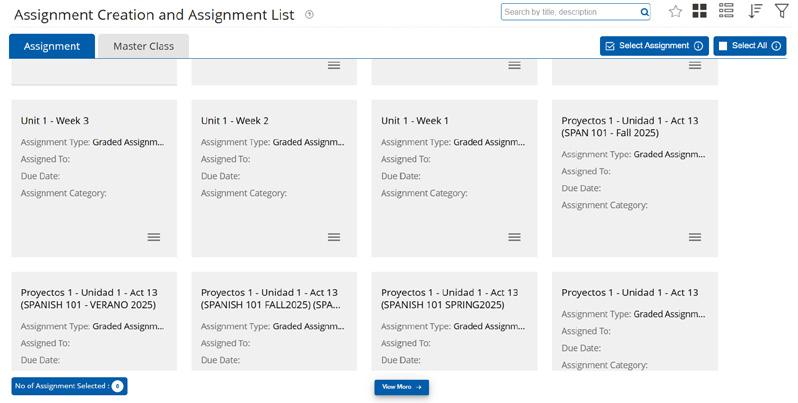
Scroll to the top of the page and check Select All.
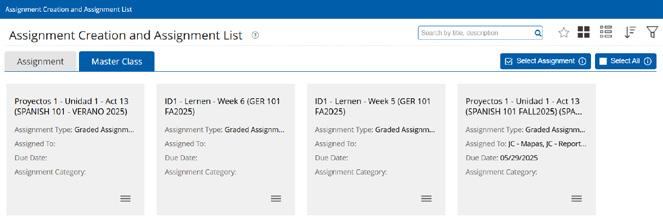
❗ Note: Selected assignments will be outlined in blue.
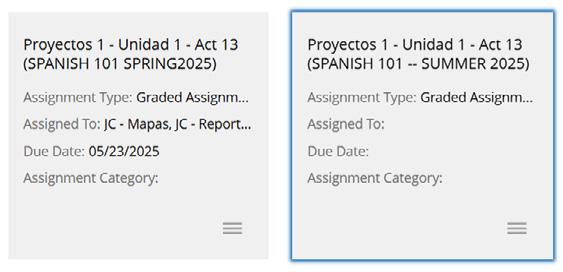
You will receive a confirmation message. Click ✅ Yes to proceed with the bulk assignment process.
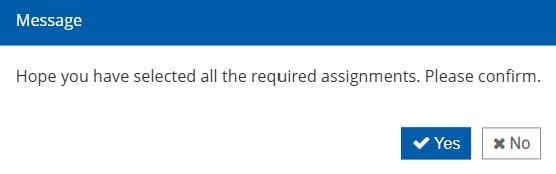
In the “Assign Assignment to Classes” window, verify that all selected assignments are included and that the available and due date information is correct. Due dates and assignment availability settings will display as they were configured by the coordinator. Before sharing the assignments with class(es), you can edit the Available and Due Date & Time as well as make the assignment available after the Due Date.
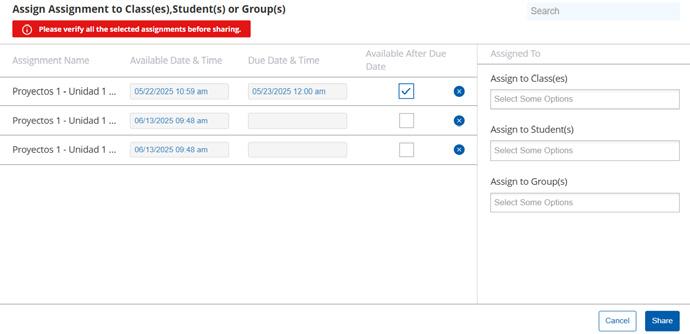
❗ Note: If the Available After Due Date checkbox is not checked, students will not be able to access the assignment after the due date.
To remove an assignment from the list altogether, click the blue x
Once you’ve confirmed the assignment list and due date information, proceed to the “Assign to Class(es)” section. Enter the names of your classes in the input field; bear in mind that you can add multiple classes at once.
Click Share to assign these Master Class assignments to your selected classes.

✅ You can confirm that the assignments have been successfully assigned by checking the Assigned To and Due Date fields.
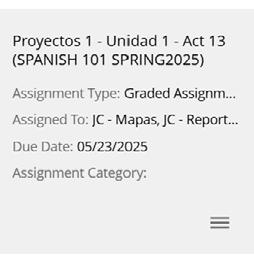
Need more information? Check out the help article on Bulk Assigning
Here’s a quick checklist to help you get set up with your Master Class. It’s a great way to make sure everything is ready to go before the term begins.
• Create your Classes
• Generate a Class Code for each class
• Log in to your instructor account. Confirm that you have received your Master Class assignments (Master Class tab).
• Review due dates and adjust for your class schedule as needed.
• Share with your classes.
Communicate
• Provide them with the class code
• If you are using a Day 1 Access (D1A) code, send that to students as well
• Send resources for creating a new account and for adding book codes to their accounts. Remind them that they must have a valid book code in order to access the assignments for your class
• Let your students know when assignments will be available and when they will be due
• Communicate your expectations regarding late assignments.
• If you don’t see your Master Class, contact your course coordinator
• Consult The KWL Hub Support page
• For assistance accessing your account or other issues, reach out to The KWL Support Team
All set? Great! If you need help along the way, check out The KWL Hub Support page
Take a minute to explore the digital materials and resources included with your program. This step helps you make informed decisions about which lessons, assignments, and tools to include in your course setup.
Follow these steps to review your materials:
From your dashboard, navigate to the Content area to access all digital books and teaching resources linked to your program. Click the book image to open the materials for that title in The KWL Hub Course Player.

❗ Note: To request additional content, contact your program coordinator or sales consultant.
Review the textbook and supporting resources, including lesson plans, interactive activities, and assessments. These will help you understand the structure and pacing of your course.
Locate the assignable activities included with your program so you can easily reference them when creating assignments.
Assignable content comes from
• Interactive books: Interactive Activities
• Assessment: Interactive Quizzes
• Resources: Grammar Tutorials, Pronunciation Videos
❗ Note: the content components displayed in your account may vary depending on book title and product tier purchased.
You can locate the assignable content for your program in two different ways:
| Access Assignable Content Through the Assignments section. To quickly identify assignable content for your program, go to the Assignments section.
1. Click on Assignments on the left-hand side menu..
2. Click on Create Assignment.
3. Click on + Create New Assignment to create a new assignment.
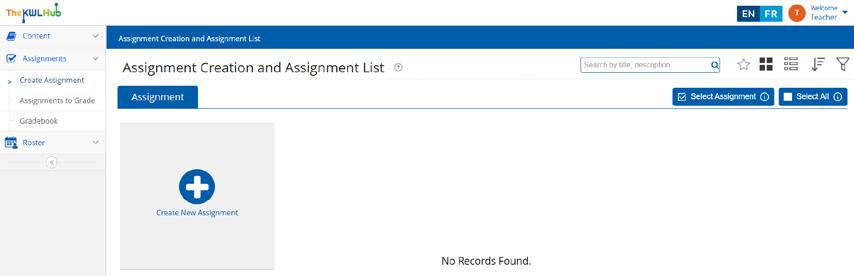
4. Select Graded Assignment from the Assignment Type.
5. Select your book title from the drop down menu.
6. The assignable content appears below the book title. Click the down arrow to expand the desired resource and start assigning.
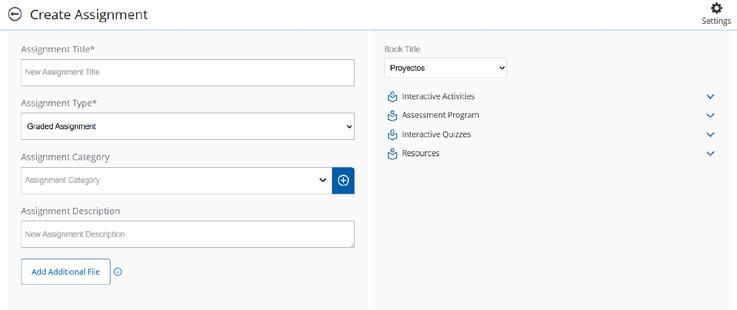
The Course Player is where you have access to all the digital materials and resources included with your book title, i.e. eBooks, Interactive editions, Assessment Program, and Resources.

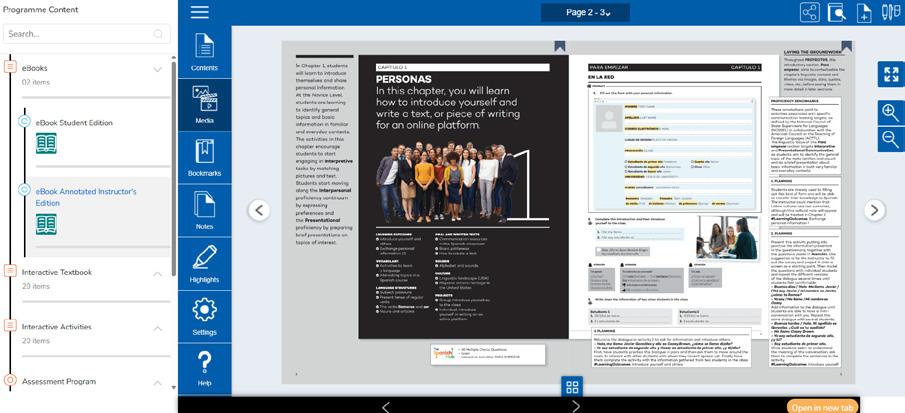
Program Content Menu
On the left side of the screen, you have the Program Content Menu, which allows you to toggle between the content components included in your book title: eBooks, Interactive Student Edition, Interactive Workbook, Interactive Activities, Self-check Quizzes, Assessment Program, and Resources.
Click on the desired section to view its contents.
eBooks
Content from the eBooks is not assignable.
The “eBooks” content area includes the enriched eText books available with your program. The eBooks allow you to browse all the pages of the book and provide easy access to corresponding resources such as video and audio.
Most of the assignable content will come from the Interactive Activities and Books.
The Interactive Books and Interactive Activities allow users to complete activities directly online. Most exercises are auto-graded, providing immediate feedback and a score. Teacher-graded activities are sent to the teacher’s gradebook for review and feedback.
Interactive Quizzes
Interactive Quizzes are quizzes that can be completed by students directly online. These quizzes are auto-graded, and students receive immediate feedback and a score automatically upon submission.
❗ Note: Students don’t have access to the Interactive Quizzes by default. Instructors must assign interactive quizzes in order to make them available to students.
You’ll find a full suite of assessment tools in the Assessment Program section of your content. These include both assignable and unassignable resources to support a variety of evaluation needs:
✅ Assignable Assessments (can be assigned to students in The KWL Hub)
• Interactive Quizzes
• Placement Exams
❗ Note: Only Interactive Quizzes and Placement Exams can be assigned directly in The KWL Hub.
�� Unassignable Assessments (for in-class or manual distribution)
• Lesson exams/Quizzes: printable assessments that align with lesson content
• Integrated Performance Assessments (IPAs): realworld, task-based assessments
• Assessment Rubrics: tools to evaluate student performance fairly and consistently
• Answer keys: Quickly check or grade responses
• Audio and video scripts: transcripts to support listening comprehension activities
• Midterm and Final exams: end-of-term evaluations for cumulative learning
❗ Note: Assessment materials differ by program. If you have questions about the assessments available for your course, please contact your sales consultant.
• Assessments can be downloaded in various formats. Check the file type to see if a resource is available as a PDF, Word document, or within a ZIP folder.
• Audio files for assessments are also available for download.
• Assessment video materials are available via a teacher-only streaming link and cannot be downloaded due to copyright restrictions.
The Resources content area contains links and files for the resources that are available for your program. Files are available for download as a Zip folder or as PDF or Word files
• Grammar Tutorials
These short, focused videos provide clear explanations and examples of key grammar concepts presented in the program. Designed to support student understanding and reinforce classroom instruction, grammar tutorial videos are assignable and can be included in custom or Master Class assignments for independent or guided practice.
• Pronunciation Videos
These brief videos highlight key sounds and patterns for proper pronunciation in the target language to help students build confidence and accuracy when speaking. Each video models authentic pronunciation with clear explanations and examples. Pronunciation videos are assignable and can be used to support listening and speaking practice within your lessons or as targeted independent activities.
• General Resources
These resources are available to both instructors and students. They include project rubrics, audio files, grammar and vocabulary supplements, and more.
• Teacher’s Resources
Teacher resources are only available to teachers. These include answer keys, audio files and scripts, standards correlations, resources for lesson and course planning, and more.
Looking to get even more out of The KWL Hub? Check out the advanced features and FAQs below, and don’t forget to visit our KWL Hub Support page for full access to guides and helpful articles. If you have questions or need a hand, our support team is here to help!
The links below highlight commonly used functions that will help you get the most out of the platform. For a comprehensive rundown of all the features at your disposal, check out the full Professors and Instructors in Higher Education Instructor Guide
First steps with The KWL Hub
Assignments
• Creating Assignments: Learn how to build digital assignments
• Assignment Settings: Customize how assignments work, including attempts, availability and due dates, and late submission penalties
• Duplicating & Deleting Assignments: Save time by cloning assignments or assignment templates or by cleaning up your assignment list
• Resetting Student Attempts: Learn how to give students a fresh start on an assignment
Gradebook
• First steps with the Gradebook: Understand how to navigate and get the most out of your digital gradebook
• Gradebook views: Explore different views like Class Summary, Student Summary, Student Detail to monitor progress from all angles
• Color coding of student scores: Quickly spot trends and performance levels with color-coded results
• Not Assigned vs Not Attempted: Decode student progress and clarify what each status means
• Using Gradebook Filters: Filter results to focus on specific assignments, date ranges, or students
• Exporting grades: Need a backup file for your records or to import scores into your LMS? Learn how to export student grades with ease.
• Gradebook FAQs: Answers to the most common gradebook questions from instructors
Master Class
• Best Practices when setting up a Master Class: Tips to keep your course team aligned and your assignments organized
• Creating a Master Class (Coordinator): How to build a shared assignment structure for your instructors.
• Cloning a Master Class: Quickly duplicate a Master Class to share with your instructors or for another term or course.
• Receiving a Master Class (Instructors): What instructors need to know about accessing and using shared assignments
• Bulk Assigning (Instructors): Assign content to multiple classes at once to save time
Student Management
Impersonating students: View the platform exactly as a student would to troubleshoot or preview
Moving students between classes: Learn how to transfer students between your class sections without losing their work
Edit a student profile: Make quick changes to student information when needed
Be sure to check the Master Class tab. Master Class assignments do not appear in the regular Assignments tab. Review our guide on how to locate Master Class assignments shared by the coordinator
Scroll to the bottom of the assignment list and click view more to display the full list of assignments.
AN INSTRUCTOR DOES NOT APPEAR IN THE INSTRUCTOR LIST WHEN ATTEMPTING TO SHARE THE MASTER CLASS
Check that the Master Class has been shared with the instructor. When you go to share the Master Class, the instructor’s name should appear in the shared list. If this is not the case, search for the instructor’s name.
If you are still unable to locate the instructor’s name on the list, contact KWL support.
I NEED TO MAKE CHANGES TO MASTER CLASS ASSIGNMENT DUE DATE
Instructors may change the due date to individual assignments.
To change the due date for an individual student only, the instructor may reassign the assignment for that particular student. Share stepby-step guides on how to reassign an assignment with instructors if needed
I NEED TO MAKE CHANGES TO THE SETTINGS OF A MASTER CLASS ASSIGNMENT
Settings and content of Master Class assignments can’t be modified after the Master Class has been shared. If the instructor needs to modify the assignment settings, then the instructor must create a new, separate assignment. Provide step-by-step guides on how to create an assignment to instructors if needed
If students can’t access the book content, they may not have added their book access code, or it may have expired. For step-by-step instructions, see our tutorial: Adding a Book Access Code or Class Code (Students)
For students using a D1A code: these codes are temporary and are set to expire within 1-2 weeks of the beginning of the semester. Students must enter their new book access code to continue accessing course materials and assignments.
�� Pro Tip: You can impersonate a student’s account to check if their book access code has been added.
Students may not have added the class code. Once they enter the code, they will be rostered in your class. For step-by-step instructions, see our tutorial: Adding a Book Access Code or Class Code (Students)
This is likely because the assignment was created as ungraded. Ungraded assignments are designed for practice only—they do not track completion and do not appear in the instructor gradebook.
Find the full Student Guide on The KWL Hub Support page.
For step-by-step instructions on creating student accounts, please refer your students to our Student Guide.
A STUDENT REDEEMED THE CODE ON THE WRONG EMAIL ACCOUNT.
Our technical support team can help with that! Please ask students to submit a customer support ticket with their book access code, as well as the correct email address they need to associate with the account.
Students should always redeem both the Class Code and Book Access Code on the same account. Request that students use their school email address in order to ensure proper access.
MY STUDENT CREATED AN ACCOUNT WITH A MISSPELLED EMAIL ADDRESS. HOW CAN I CHANGE IT?
Students can change their first and last name as well as regenerate their password from the My Account section of their KWL Hub account. However, they can’t change their username. You can submit a support ticket to change the username. For step-by-step instructions, please refer to Student account management on The KWL Hub Support page.
NEED ADDITIONAL SUPPORT? WE’VE GOT YOU COVERED!
• Technical Support: For troubleshooting and platform-related questions, our tech support is ready to assist.
• Sales Consultant: Reach out to your sales consultant for guidance on materials and resources.
• Elevio Support Articles: Explore our KWL Hub Support Page for step-by-step guides and FAQs on using The KWL Hub.
For immediate assistance, visit our support page or contact us directly–we’re happy to help!