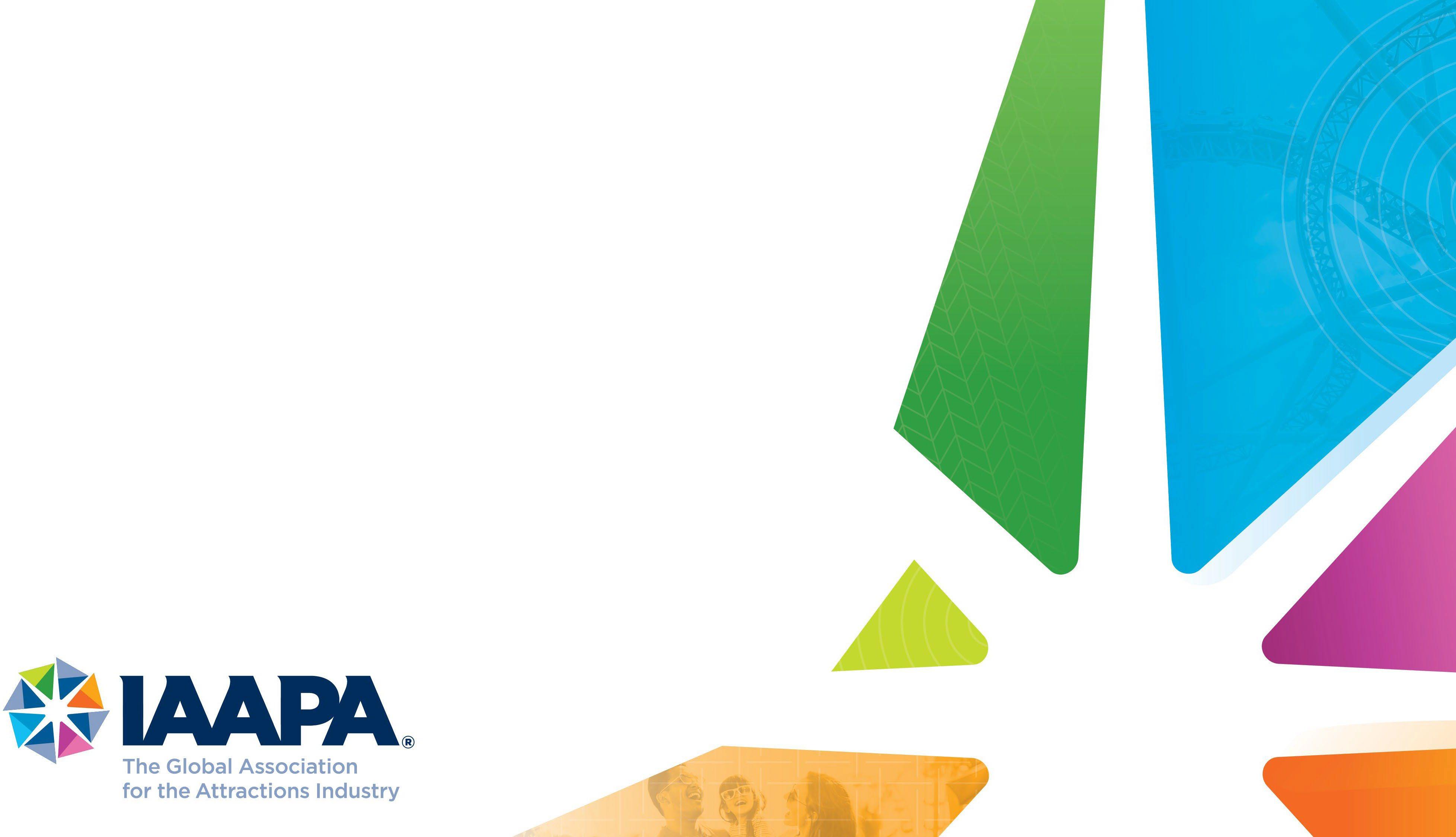
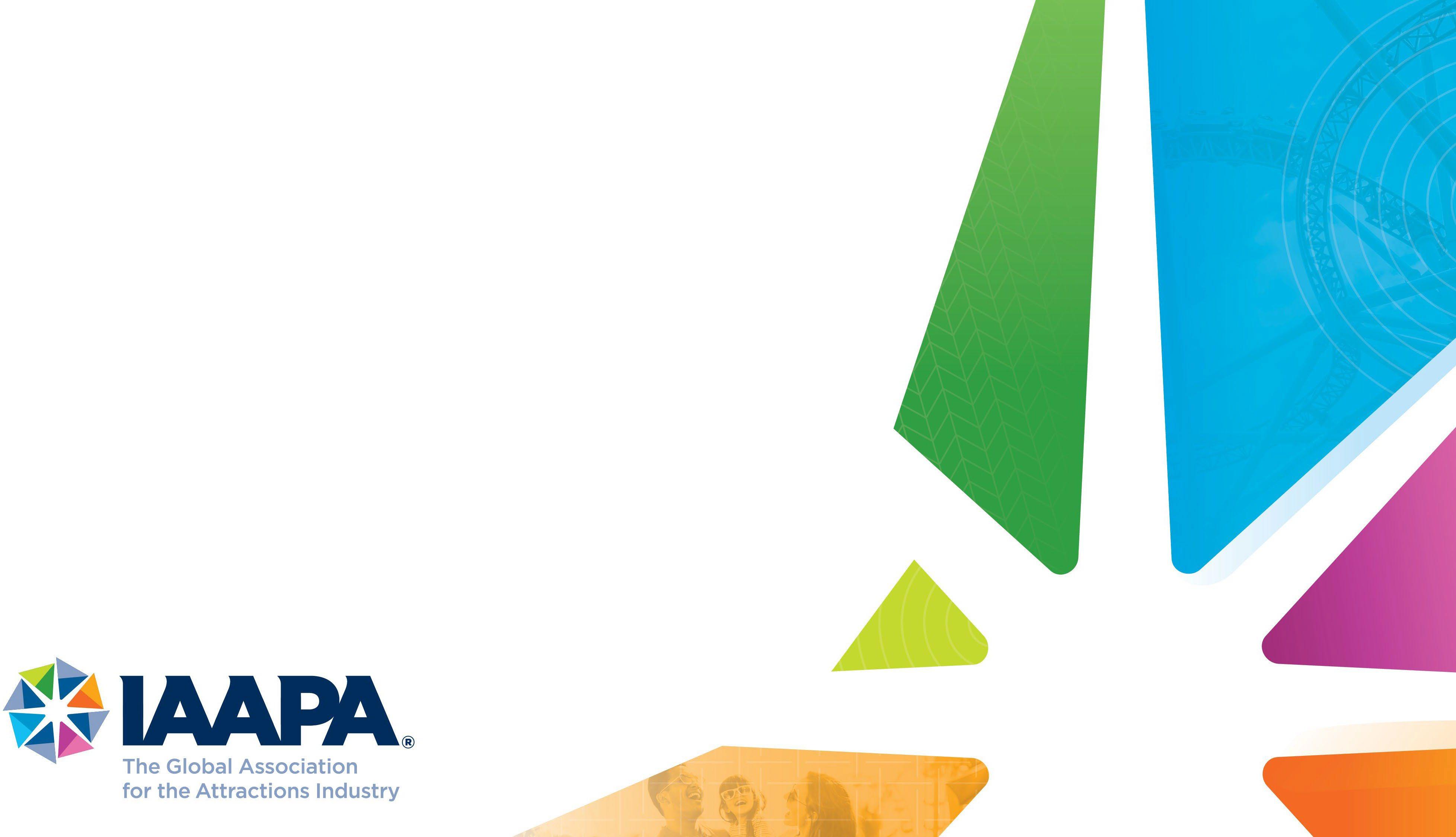
Connect+
Exhibitor tutorial

Welcome to the exhibitor tutorial

• You will use the Connect+ app to navigate the event and connect with exhibitors and other attendees.
• In addition to the functions described in this tutorial, the IAAPA team will send you important notifications during the event so you don't miss anything!
• We will provide personal assistance to Connect+ users during the event at the information desk.
• If you need additional support, please contact us at connectplus@iaapa.org.
The two exhibitor spaces

As an exhibitor you have Access to different áreas in the platform, your personal área and your company's area.

You may use the public space in the app or in the website to make changes to your PERSONAL information.
You will use the functions of the Exhibitor Center to manage all the information related to your COMPANY and the contacts you make during the event.

How to log in for the first time
You will receive an email similar to this one that will redirect you to a login page. It will contain a one-time code. This only needs to be done the first time you use IAAPA Connect+. You may also access the event from your phone by downloading the IAAPA Connect+ app (iOS/Android)
Note: If you don't find this email in your inbox, please check your spam folder. Most of our emails are sent from connectplus@iaapa.com.

When you log in, you may see more than one IAAPA event. Simply click on the event you wish to access.


Get ahead of the game and get ready for IAAPA Summit: Latin America, Caribbean 2025 to save time and get the most out of your event.
IAAPA Connect+ makes it easy to access event content and connect with the right people.
All you have to do is activate your profile with a tap of the blue button. We'll keep all your information and data safe. Ready to join the IAAPA event community?
How to log in if I already have an account and have used the app


Access your account at http://connectplus.iaapa.org
Enter the email you used to register for your event and your password. Click the green arrow to log in.
Note: If you have forgotten your password, click "Reset password" or send an email to request a one-time code. You will receive an email to reset your password. If you need assistance, please contact connectplus@iaapa.com.
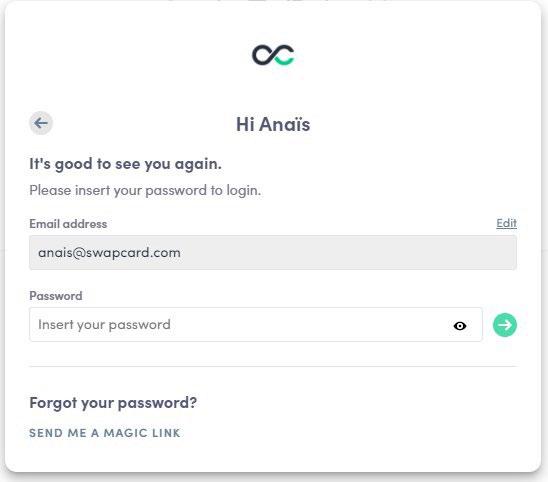
When you log in, you may see more than one IAAPA event. Simply click on the event you wish to access.
How can I edit my language and my personal profile from my computer?
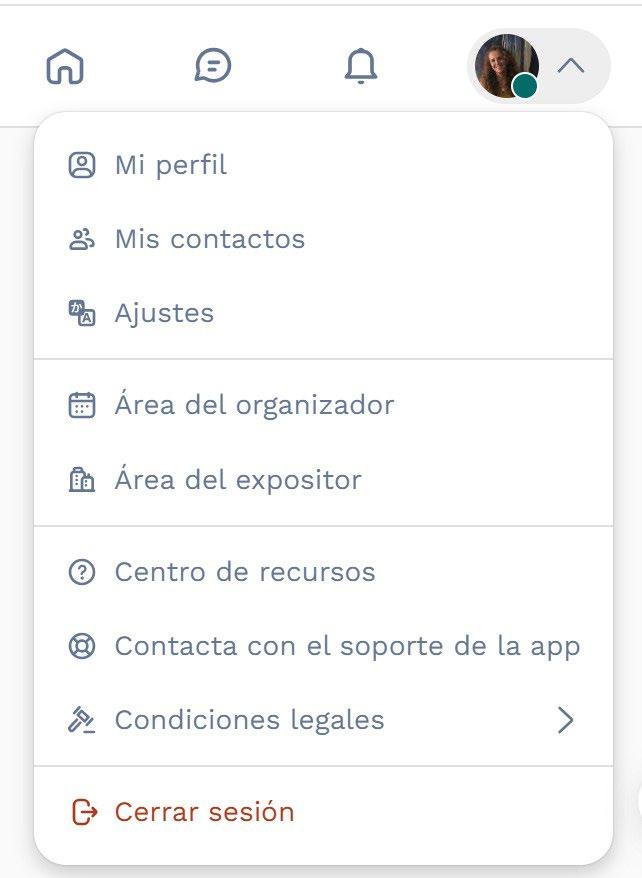
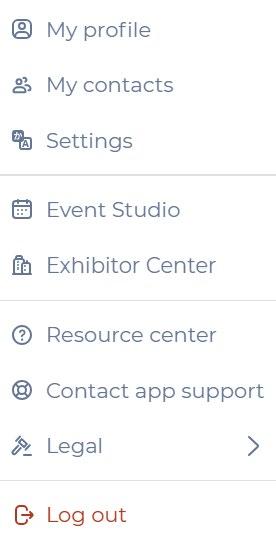


In the top right corner of your screen, next to your photo, click the arrow to bring up the menu.
To edit your language, access the "Settings" menu, then click "Language."
To edit your personal profile, click "My profile."

How can I edit my language and my personal profile from the app?

Click on the person icon at the bottom right. There you can set your preferences and edit your personal profile.
To change the language of the application, click on "Settings", then click on "Language."
To edit your personal profile, click where your name appears.


How each button in the app works
"My Event" allows you to view the agenda you create based on the sessions, exhibitors and sponsors you select. You can export your personal agenda by clicking "Export to my calendar" or "Download PDF".
"My QR Code" By clicking this button you will be able to share your personal profile information with other attendees and exhibitors using the QR code that will appear.
QR Code icon To get another attendee's or exhibitor's information, click the QR code icon at the bottom of the app and scan their QR code.
"Agenda" includes all the event information. Here you can check schedules, sessions and descriptions. You can also refine your search with the magnifying glass icon.
"Speakers" Biographies and contact information for all speakers.
"Exhibitors" Complete information about exhibitors, including products and services, contact, links and important documentation.
"Show Floor" Shows you the general layout of the show.
"Attendees" In this section you can search for other attendees to send them connection requests to expand your network of contacts.

Exhibitor Center - for your company



In the Exhibitor Center you will be able to edit your company profile, add members to your team, and review your contacts and prospects. You can access it from the app or from the website. There are 4 ways to access it:
1. Click on the button in the invitation email, which will redirect you to the Exhibitor Space.
2. Click on “Exhibitor Center” in the main event menu.
3. Click on your booth on the main event page.
4. Visit team.swapcard.com. The “Meetings” and "Refer" functions are not active for this event.
Your company profile and team members
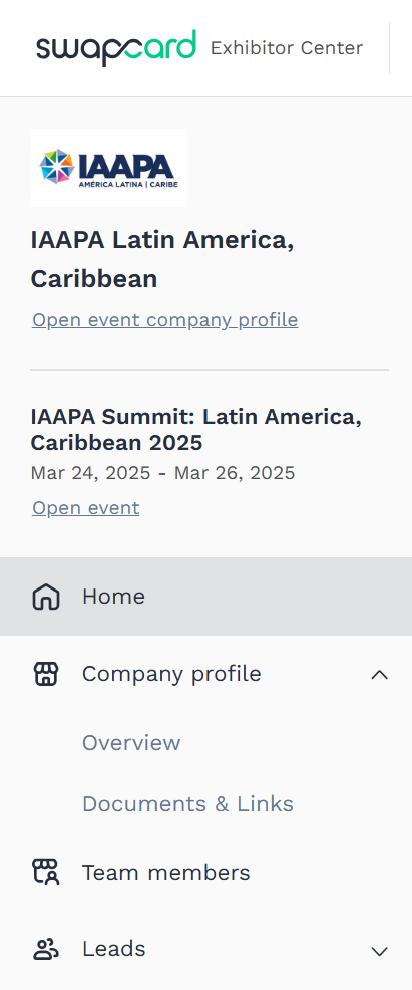


In order for as many qualified participants as possible to contact you, we advise you to fill out all editable information in the Exhibitor Center.
Under “Company profile” you can add relevant information about your company, products and services, contact information, networks, logos and brands, advertising and documents in pdf, doc, docx, ppt, pptx, png or jpg formats such as catalogues, brochures and links to videos.
Formats for your company graphics:
• Header image or video:
• Image: 1200x675 px, up to 1MB
• Video: URL of a YouTube or Vimeo video
• Background image: 2560x1600 px, up to 1MB
Under “Team members” you can connect to your company all members of your team who are registered for the event.
How to export the leads report



As an exhibitor, you will have access to information about the following attendees:
1. Those with whom you or your team have connected through the app.
2. Those who have visited your virtual booth in the app and have shown interest in your services.
3. Those whose QR Code you scanned through the app.
In “Leads” you can see and export:
1. Team's connections: All attendees whom you or the members of your team interacted with through the app.
2. Recommended leads: All attendees who showed interest in your company and visited your virtual booth in the app.
3. Export: Export your prospect list to an Excel file. Offers date and interaction type filters.
NOTE: (The "Lead qualification" section is not active for this event).
Let's talk about personal data...
All users of the platform have agreed to share their data with the event organizer. When you connect with another user, they tacitly agree to share their information with you. Therefore, you obtain this information in accordance with GDPR.
