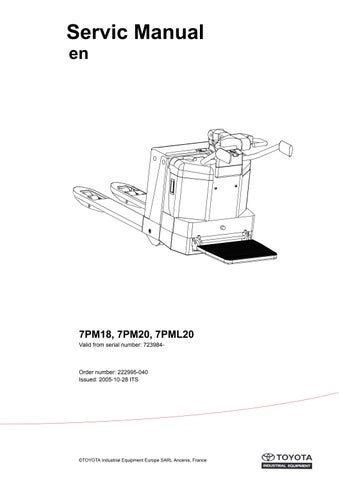1 minute read
Control/computer equipment – 8700
18.3.4 Tool buttons and menu bar
The tool button bar allows direct access to the program’s most common functions. The menu bar allows access to all the program functions. Explanations of each menu bar item are given in the relevant section.
Search for units Disconnect from PC Download Truck report
Parameters Diagnostics Information Exit
18.3.5 Information window
The right section of the main window contains a status window where different messages are shown.
To see previous messages, use the scroll arrows in the right margin.
18.3.6 Status bar
There is a status bar at the bottom of the main window, which shows variable status when the program is run.
The following are shown from the left: Help text "pop-up" via the mouse cursor, connected/not connected to network, truck type connected, initiation result of CAN interface and the present time.
18.4 Connection function
To connect the PC the network, select the Scan units function. This can be done with the menu <Nodes | Scan units> or with the tool button [Scan nodes]
This should also be done when the truck is supplied with voltage and in normal drive mode.
The program will now run a check and installation of the CAN interface. A diagnosis will also be carried out to check which units are connected in the system. The result of this diagnosis is shown in the Node window.
18.5 Disconnection function
Select the Disconnect function to disconnect from the network. This can be done with the menu <Nodes | Set PC off-Line > or with the tool button [Set PC off-Line]
The CAN interface is then reset and the CAN cable can be disconnected if so required. This enables connection to another truck without having to close the program.
18.6 Downloading program function
To download a new program to one of the nodes, select the Download software function. This can be done with the menu <Tools | Download software... > or with the tool button [Download]
18.6.1 Normal downloading (truck with key)
Select Open.. to open the file to be downloaded into a node. The file name, file type and version number are shown in the window for file information. If it is file for a controller, indicate which type of controller is to receive the file. Start downloading by selecting Start... and by restarting the truck by turning the key off and on twice. Restart must be made within 20 seconds from when the Start button has been activated.
Close the download window when the download is ready, and then disconnect the PC from the network. A new connection can now be made to verify the new program.