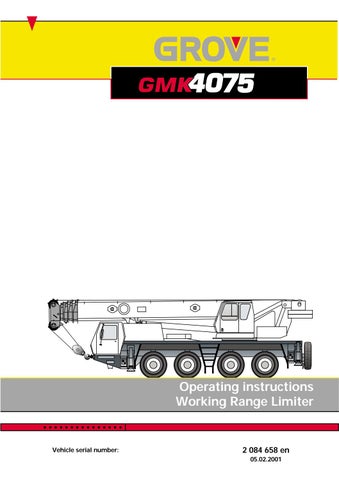2 minute read
1.4.6 Entering limiting values manually . . . . . . . . . . . . . . . . . . . . . . . . . . . . . . . . . . . . 1
1.4.6 Entering limiting values manually
If you know the values for the switching points, you can also enter these values manually.
Limiting values for total height, working radius or slewing angle In all entry menus is the symbol Manual entry on/off. After the menu in opened, manual entry is always switched off.
• To switch manual entry on and off press the button under the Manual entry on/off switch (1). After pressing the button, the background colour of the symbol changes:
• Select the display for entry (e.g. the Maximum/current total height display, 1). • Switch on the manual entry. The continuous display of this value is then switched off and the Entry rotary switch (2) is active. You can now enter the value surrounded in blue directly into the selected display (1). The continuous display of this value is now switched off.
• Press the Confirm entry button once (Ö) to adopt the value as a limiting value. In display (1), the upper value (surrounded in red) now shows the newly set limiting value.
• Switch off the manual entry. In display (1), the lower value (surrounded in blue) now continuously shows the value for the current position of the boom position and the superstructure.
Background yellow: Manual entry on Background black: Manual entry off
s
Manual point data entry The Manual entry on/off symbol is located in the submenu Entry of point data for objects.
• To switch on manual entry press the button under the Manual entry on/off symbol (1). The symbol has a yellow background.
• To switch off manual entry, press the Exit submenu/entry mode button once (2). The symbol (1) has a black background.
• Select, for example, point 1 on the Point data display. • Switch on manual entry. The Current point data display no longer continuously shows the current point data. A red bar appears under value (9) for the angle; this value is now selected for entry. • With the Enter rotary switch (11) enter a new value (9). • To adopt this value, press the Confirm entry button (Ö) once. The new value is shown on the Point data display next to the selected point (e.g. next to point 1).
• If you press the button under the Manual entry on/off symbol, the red bar moves to under the value for the working radius in display (9). • Enter the new value and confirm it.
ö• Switch off manual entry.