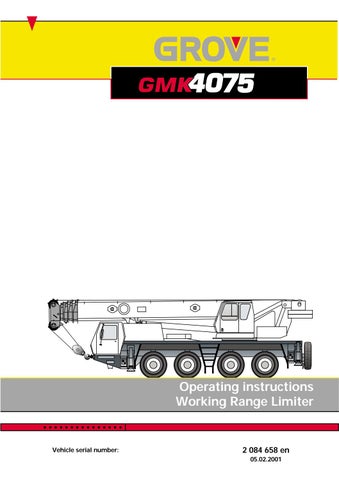4 minute read
1.4.5 Enter point data for objects. . . . . . . . . . . . . . . . . . . . . . . . . . . . . . . . . . . . . . . . . . 1
1.4.5 Enter point data for objects
This section presupposes that the parameters for the point data of the objects are unknown and therefore describes the input by starting the switching points. For this, the following prerequisites must be fulfilled: – manual entry is switched off; à Entering limiting values manually, p. 1 - 17, – monitoring of objects, working radius and slewing angle are all switched off; à Switching monitoring off, p. 1 - 20.
HWhen the monitoring functions are switched on, the required crane movements for starting individual points can be switched off. If manual entry is switched on, you cannot adopt the values for the currently started switching point.
HYou can cancel the following entry at any time by pressing the Exit submenu/ entry mode (ö) button once. The red bar under the selected entry goes out.
• Press the button near the symbol Point data for objects entry submenu (1) once.
The Point data for objects entry submenu opens.
Presentation of defined objects The Point data for objects entry submenu opens. All entered points are presented pictorially in the Limitation by object display. All entered points are represented by a cross and numeration in the Limitation by object display (e.g. point 1). Points that are connected to one object are fastened with lines (e.g. points 1 to 3 and points 5 and 6). The pictorial presentation corresponds to the values in the Point data display (7). Every point is defined by two values: – by the angle for positioning the superstructure and
– by the working radius. The current boom position is always represented by a cross (8) and by the values (surrounded in blue) in display (7).
Selecting and deleting point data You can delete selected point data to change objects or delete all point data to define new objects.
Selecting point data Point 1 is selected after the submenu has been opened and is displayed with a blue background. By pressing the buttons under the symbols Select previous point (9) or Select next point (8), you can select any point.
Deleting selected point data • Press the button under the symbol Delete selected point data (7) once.
After deleting, the values next to the deleted point are put on 0.0 (e.g. next to point 2).
The deleted point goes out in the Limited objects display.
If the point was integrated into an object, the object is now only comprised of the rest of the successive points. When no successive points are available anymore, the object is deleted (as in the example).
Single points (e. g. 1 and 3) are not monitored as objects!
Deleting all point data • Press the button under the symbol Delete all point data (9) once. On the symbol (9) appears the symbols Ö or ö. • To delete all values, press the Confirm entry button (Ö). • To cancel the process, press the Exit submenu/entry mode button once (ö). s
Entering point data To enter point data, you can move the boom head to the corresponding position and directly adopt the current data for any point.
Select the first point to be entered (e.g. point 1). • Move the boom head to the first point for the object.
The Current point data display (9, surrounded in blue) changes continuously at the same time.
• Adopt these values (9) as point data by pressing the Confirm entry button (Ö) once. The values will now be displayed next to the selected point 1. The Limitation by object display shows a cross in the corresponding position with the designation 1 for point 1. The first point is then entered.
The point is only displayed when it is within the maximum radius. If needed, you could enlarge the maximum radius so that the point will be shown.
• Enter the data for the next limiting point of the object in the same way as for point 1 (e.g. for point 2). As soon as you adopt the data for a new point, this point is integrated into the object and connected with a bar.
If you wish to enter a second object, you must delete the data for the following point or enter as 0.0 value (e.g. for point 3, data = 0.0).
The next point you enter now is the first point for a new object (e.g. point 4).
Therefore you have the entry options for the following objects: – 1 object with a maximum of 8 points or – 2 objects with a maximum of 7 points altogether or – 3 objects with 2 point each.
HWhen the values for the point data are known, you can also enter the values into the selected points manually and adopt them as a limiting value; à Entering limiting values manually, p. 1 - 17.