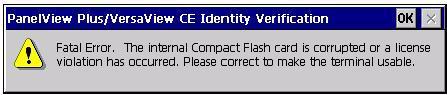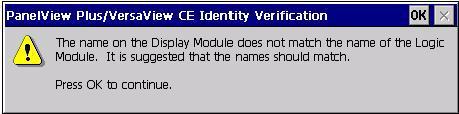6 minute read
Check Terminal Components
from CAT Rotary Track Drills MD6640 400 600 700 1000 1250 1500 PanelView Plus Terminals User Manual -PDF
This section provides tips on how to isolate problems with individual components of the terminal, including the display, touch screen, keypad, attached keyboard or mouse.
Isolate Problems with the Display
Advertisement
The table provides tips to help you resolve problems with display.
If you are unable to resolve the problem, replace the display. If this corrects the problem, then the display was not functioning properly.
Symptom Recommended Action
The display is dim or unreadable? Check the brightness setting on 700 to 1500 displays. • Enter Configuration mode and select Terminal Settings>Display>Display Intensity. • On PanelView Plus CE devices, you can also open the Display control panel application and select the Backlight tab. Check the contrast setting on 400 or 600 grayscale terminals. • Enter Configuration mode, and select Terminal Settings>Display>Display Contrast.
The backlight is turning off or dimming the display unexpectedly.
Check the screen saver settings. • Enter Configuration mode and select Terminal Settings>Display>Screen Saver. • On PanelView Plus CE devices, you can also open the Display control panel application and select the Screen Saver tab. A startup error appears during startup. Record the message and check the startup error messages table.
Isolate Problems with the Touch Screen
The table provides tips to help you resolve problems with the touch screen.
If you are unable to resolve the problem, replace the 700 to 1500 display module or bezel. If this corrects the problem, then the touch screen was not functioning properly.
Potential problems Recommended Action
The touch screen is not operating correctly. Calibrate the touch screen. • Enter Configuration mode and select Terminal Settings>Input Devices>Touch Screen>Calibration. • On PanelView Plus CE devices, you can also open the Touch control panel application and select the Calibration tab. The calibration requires four user screen touches. When the touches do not converge to a satisfactory calibration, you are asked repeatedly for additional screen touches; the calibration process never terminates.
A touch screen that does not calibrate is not present or not functioning properly. Replace the 700 to 1500 display module or the 400 to 600 terminal. The display may not have a touch screen. Check the catalog number of the unit. Verify that your terminal has a touch screen by looking at the label on the terminal.
The screen cursor is not visible.
The touch screen does not accept touch input.
Touch input and dragging is inaccurate. The touch screen is present and working but requires calibration. Verify that the cursor is enabled. • Enter Configuration mode and select Terminal
Settings>Input Devices>Touch Screen>Cursor. • In PanelView Plus CE, open the Display control panel application and select the Cursor tab. Attach a USB mouse to check whether the problem is with the touch screen or the application. • If the mouse works, but the touch screen does not, then the touch driver or touch screen is not functioning properly. • If both the mouse and the touch screen are not working, then it is an application problem. Calibrate the touch screen. • Enter Configuration mode and select Terminal
Settings>Input Devices>Touch
Screen>Calibration. • On PanelView Plus CE devices, you can also open the Touch control panel application and select the Calibration tab.
Isolate Problems with the Keypad
The table provides tips to help you resolve problems with the terminal keypad.
If you are unable to resolve the problem, replace the 700 to 1500 display module. If this corrects the problem, then the display was not functioning properly.
Potential Problems
The hold-off delay may be longer than expected or multiple key presses might be inhibited by multi-key lockout.
Home, End, Page Up or Page Down are not supported when single key or multi-key lockout is enabled.
Recommended Action
Check keypad settings. • Enter Configuration mode and select Terminal
Settings>Input Devices>Keypad. • On PanelView Plus CE devices, you can also open the Keypad control panel application.
The keypad is not accepting key input. Check the key input by attaching a USB keyboard. • If the keyboard works, but the keypad does not, then the keypad driver or keypad is not working. • If both the keypad and keyboard are not working, then the problem may be the application.
Keys on the keypad of a PanelView Plus CE terminal are not mapped correctly.
On PanelView Plus CE terminals, problems with keypad input may be the fault of the application. Check the keypad mapping. • You can remap or disable the keys on the
PanelView Plus CE terminal can using the Keypad
Configuration Utility (KCU). Use the KCU to check the current keypad configuration. • Restart in Safe mode to use the default keypad mappings. On PanelView Plus CE terminals only: • Press a key outside the application such as an edit box in the shell. If the keypad input works outside the application, then the application is at fault. • Press Ctrl+Esc simultaneously to open the Start menu, cursor to run, type numbers and viewable characters into the Run dialog.
Isolate Problems with the Mouse
The table provides tips to help you resolve problems with the mouse.
Potential Problems Recommended Action
The mouse is not operating correctly. Check the USB cable and connection. Detach and then reattach the mouse. Cycle power to the terminal.
The screen cursor may not be visible or the mouse settings may need adjusting.
The mouse is a keyboard/mouse USB composite device. The USB mouse may not be working or noncompliant. Check if the screen cursor is disabled: • Enter Configuration mode and select Terminal
Settings>Input Devices>Touch Screen>Cursor. • For a PanelView Plus CE terminal, you can also open the Display control panel application. Check the mouse settings. • Enter Configuration mode and select Terminal
Settings>Input Devices>Mouse. • For a PanelView Plus CE terminal, you can also open the Mouse control panel application. Attach a standalone USB mouse.
Replace the USB mouse. Try a different model or manufacturer. If attaching a new mouse resolves the problem, then the old mouse was not working or noncompliant.
Refer to Appendix B for a list of valid USB devices that are compatible with the terminal.
You can also check the Knowledgebase at the http://support.rockwellautomation.com site for a list of USB devices that are compatible with the terminal.
Isolate Problems with the Keyboard
The table provides tips to help you resolve problems with the keyboard.
Potential Problems Recommended Action
The keyboard does not work. Check the USB cable and connector. Detach and reattach the keyboard. Verify a good connection. Cycle power to the terminal.
Keyboard keys may not be enabled as expected.
Check for enabled Alt-Ctrl keys. • Enter Configuration mode and select Terminal Settings>Input Devices>Keyboard. The keyboard is not accepting key input. Check the key input using the keypad. • If the keypad works, but the keyboard does not, then the keyboard driver or keyboard is not working. • If both the keypad and keyboard are not working, then the problem is probably with the application.
On PanelView Plus CE terminals, problems with keyboard input may be the fault of the application.
The keyboard is a keyboard/mouse USB composite device. The USB keyboard may not be a compliant device. On PanelView Plus CE terminals only: • Press a key outside the application such as an edit box in the shell. If the keypad input works outside the application, then the application is at fault. • Press Ctrl+Esc simultaneously to open the Start menu, cursor to run, type numbers and viewable characters into the Run dialog. Attach a standalone USB keyboard.
Replace the USB keyboard. Try a different model or manufacturer. If a new keyboard resolves the problem, then the old keyboard was probably noncompliant.
Refer to Appendix B for a list of valid USB devices that are compatible with the terminal.
You can also check the Knowledgebase at the http://support.rockwellautomation.com site for a list of USB devices that are compatible with the terminal.