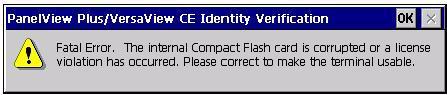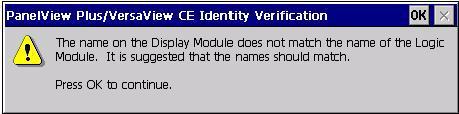1 minute read
Ethernet Connnection
from CAT Rotary Track Drills MD6640 400 600 700 1000 1250 1500 PanelView Plus Terminals User Manual -PDF
Ethernet Connnection This section provides tips on how to isolate Ethernet problems. • Check the LED indicators at the Ethernet connector. The green LED indicates a communications link and should be ON. The amber LED indicates data activity and should be flashing. Verify that there is a connection to the hub? • Check the cable connections and quality of cable. Check for good connections and things such as quality, crimping, hub connection, and uplink ports. • Check the IP Address of the Built-in Ethernet Controller. Enter Configuration mode and select Terminal Settings>Networks and Communications>Network Connections>Network Adapters. In PanelView Plus CE, open the Network and Dial-up Connections control panel application If DHCP is enabled, the device expects a valid IP address to be acquired within a several seconds after startup. The TCP/IP protocol automatically assigns 169.254.nnn.nnn when it fails to acquire an IP address from the server. In general, an IP address that begins with 169 will not support a network connection. A bad Ethernet connection and the absence of a valid IP address are typically reported in a Communications error message box with the Winsock critical error 10065 - No route to host.
• Check for conflicting IP addresses. If DHCP is not enabled, make sure the IP address you specify is not in conflict with the address of another device on the network. • Check the device name of the terminal. Do not allow devices on the network with same host name. Enter Configuration mode and select Terminal Settings>Communications and
Advertisement
Networks>Network Connections>Device Name. In PanelView
Plus CE, open the System control panel application • Contact your Network Administrator to check peer or server settings. The other side of the Ethernet connection may also be a problem. • Use the network utilities Ping.exe and Ipconfig.exe (CE
Terminals only)
• Check the requirements of network applications (CE
Terminals only). Network applications may have specific requirements such as Proxy Settings for Internet Explorer and
Ethernet Configuration for ActiveSync. In PanelView Plus CE, open the Communications control panel application. • Check the multi-homed devices (CE terminals only).
Multi-homed (more than one Ethernet node) devices have the same issues as those above but with more potential for confusion and ambiguity. Keep the Network connections as simple as possible.