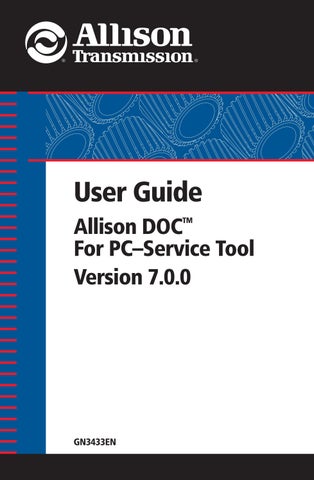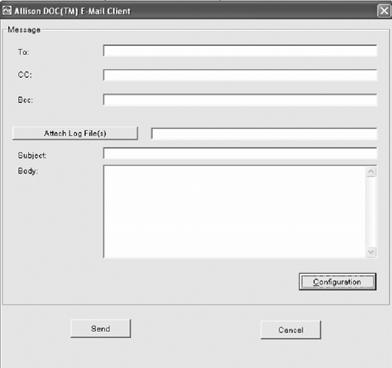
1 minute read
5-14. Exporting Playback Data
If you have not configured your PC for sending Email, click the CONFIGURATION button—The Email Configuration window displays.
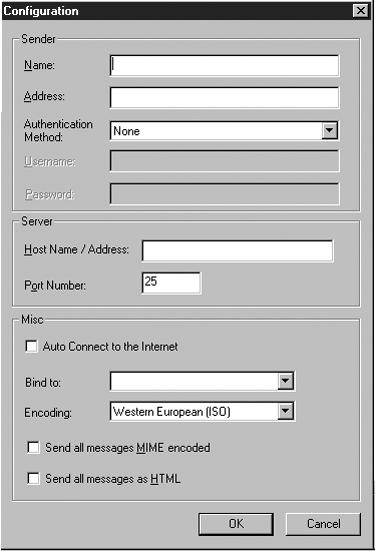
Contact your E-mail Administrator for the correct values to enter for your configuration.
Data contained within a playback file can be exported in a comma-delimited format to allow for inclusion of that data into an Excel or other spreadsheet. The playback data can be incorporated into a spreadsheet on the host PC or emailed. Only the Allison 4th Generation Controls snapshots can be exported.
To Export Playback File Data:
1. Display the Snapshot menu.
2. Click on Export – the Open Playback file dialog box displays. 3. Select a playback file to export—a custom data monitor dialog box displays. 4. Select the data to be exported. 5. Click the OK button—data is exported as follows: • The export file name is the same as the playback file. • The export file type (extension) is .csv. • The first record of the file contains the names of the exported data with the units of measure (Metric or English) for each data item contained in parentheses immediately after the data item name, separated by commas. • Subsequent records contain the timestamp followed by the current or last recorded value of the parameters chosen for export. • If a maximum 65,530 records are exported, the export file is closed and a new export file is started with a sequential number, starting with 1, added to the file name.
NOTE: The export file (.csv) will be saved in the same directory as the snapshot file.