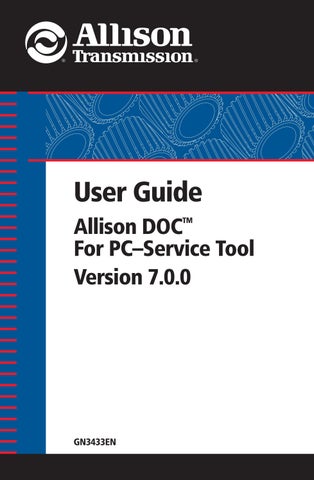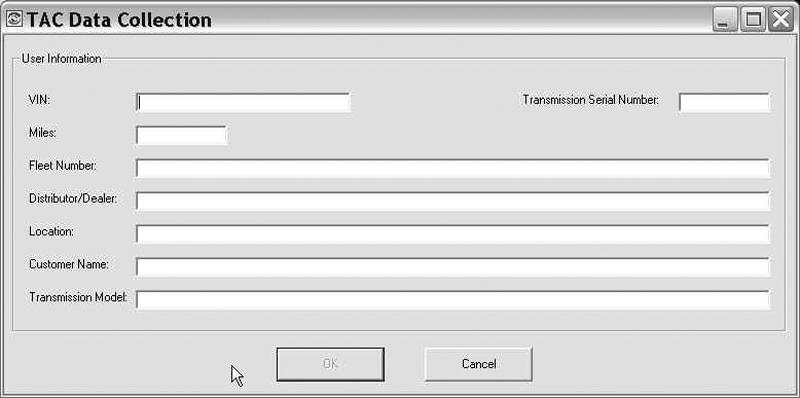
1 minute read
WTEC II/III TAC Data Collection
1. Select the Action Request drop-down menu. 2. Select Reset Throttle Calibration—the Reset Throttle Calibration Successful window displays. 3. Click OK.
WTEC II/III TAC Data Collection
TAC Data collection creates a file with TCM/Transmission information for the Service Engineering group to interpret. Do not to enable or activate TAC Data Collection unless requested by an Allison Transmission representative. When enabled, this function can be used for a limited number of times.
NOTE: SPX Kent-Moore does not have the capability to enable this the TAC Data Collection function in the Allison DOC™ For PC–Service Tool. This feature can only be enabled/authorized by the person/party asking the technician to use this function.
To initiate TAC Data collection:
1. Display the Action Request menu. 2. Click the TAC Data Collection menu item—the TAC Data Collection dialog box displays.
NOTE: The VIN will display if the VIN has been received from the database. A message displays if an invalid data format is entered.
3. Click the OK button. The message “TAC data successfully collected.” displays when TAC data is collected.
TAC Data File Use
TAC data is extracted in a comma-delineated format into the C:\Program Files\Allison Transmission\Allison DOC For PC - Service Tool\TAC Data Logs folder. The extracted data filename is named as transmission serial number_mmddyyyy_hhmmss.vr, where mmddyyyy corresponds to the current month, day, year and hhmmss corresponds to the current hour, minutes, and seconds. This file can be attached to an e-mail to Allison Transmission representatives for their review.
Valid Data Field Formats
• Vehicle Number—17 alphanumeric characters • Transmission Serial Number—10 digits [0 to 9] • Fleet Number—one to 55 printable characters • Distributor / Dealer—one to 55 printable characters • Location—one to 55 printable characters • Customer Name—one to 55 printable characters • Miles—one to six digits • Transmission Model—one to 55 printable characters