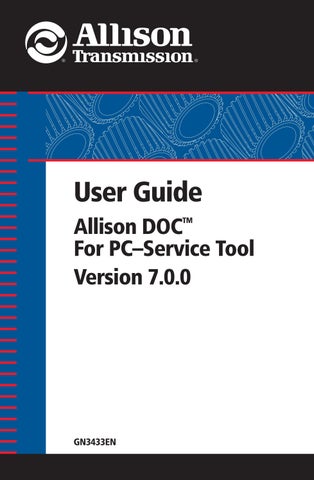1 minute read
11.0 Using Allison DOC™ For PC–Service Tool Demos
Allison DOC™ For PC–Service Tool Demos allows you to observe and explore Allison DOC™ For PC–Service Tool functions without the service tool being connected to an ECU/TCM. The initial Demo display is the Trouble Code window and the Playback Control window. Entering Demo mode breaks any active connection to an ECU/TCM.
To use the Allison DOC™ For PC–Service Tool Demos:
1. From the Warnings window, click the button. Demo is also available in the Help menu—the Choose Demo window displays.
2. Select the demo you would like to view. The selections are:
1000/2000
Data from a prerecorded 1000/2000 Allison 4th Generation Controls snapshot displays, with playback controls.
3000/4000
Data from a prerecorded 3000/4000 Allison 4th Generation Controls snapshot displays, with playback controls.
WTEC II
Data from a prerecorded WTEC II snapshot displays, with playback controls.
WTEC III
Data from a prerecorded WTEC III snapshot displays with, playback controls.
CEC2
Data from a prerecorded CEC2 Off-Highway snapshot displays, as do the playback controls.
CEC1
Data from a prerecorded CEC1 snapshot displays, as do the playback controls.
Reprogramming
Displays a Help file featuring an animated sequence that demonstrates the steps necessary to reprogram an /TCM.
Run Snapshot/Replay Demo
Displays a Help file featuring an animated sequence that demonstrates the steps necessary to record snapshot. End Demo execution by clicking on the Close File “X” in the playback control window.