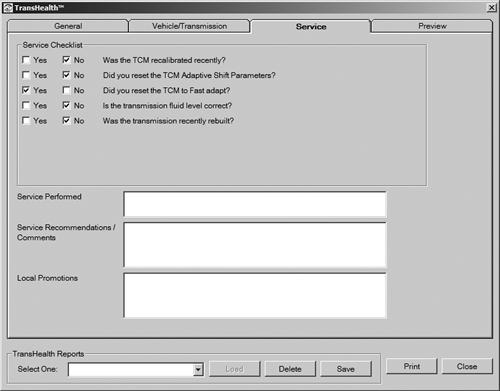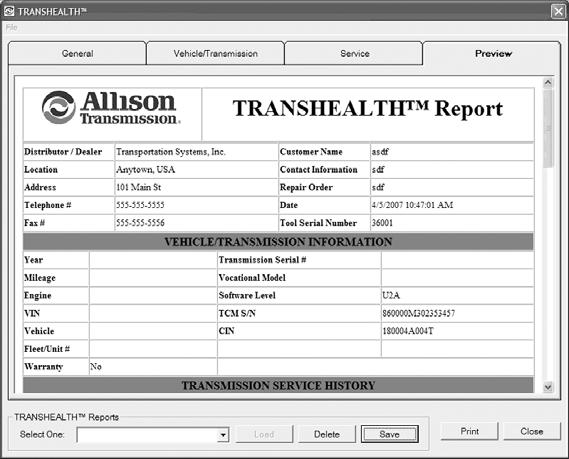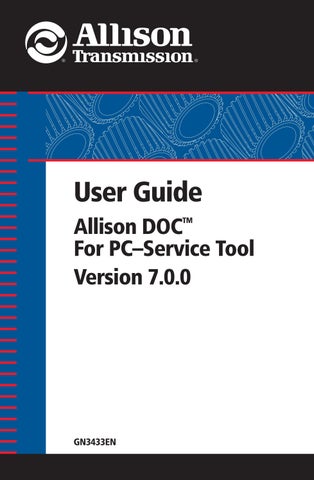2 minute read
7-2. TRANSHEALTH™ Report
TRANSHEALTH™ is a special feature that describes the transmission condition at the time of service. Please refer to the Allison Transmission Extranet for Service Policy Letter #21 and SIL 1-TR-06 information associated with this feature. The TRANSHEALTH™ feature is available for the following control systems only: • WTEC II • WTEC III • 1000/2000 Product Families (Pre-Allison 4th Generation Controls) The TRANSHEALTH™ feature contains two functions depending on the users Reprogramming capabilities: • TRANSHEALTH™ Monitor—available for all users; allows users to determine if the current condition of the transmission is OK (green), Not OK (Red), or simply undetermined (Gray). • TRANSHEALTH™ Report—available for users who have Reprogramming enabled in their tools; allows users to obtain the same information provided by the TRANSHEALTH™ Monitor, but in a more detailed manner (i.e. clutch by clutch condition, as opposed to a general/over-all condition). It also allows users to add service performed, service recommendations/comments, and local promotions information to TRANSHEALTH™ reports they can save, print or load from the tool.
NOTE: A saved TRANSHEALTH™ Report cannot be loaded while the service tool is connected to a transmission control system, or while playing back a snapshot.
Accessing the TRANSHEALTH™ Feature
1. Select the TRANSHEALTH™ Report option from the Reports drop-down menu, or click the F2-TRANSHEALTH™ button, or press the F2 key.

2. If the user does not have the Reprogramming section enabled, the
TRANSHEALTH™ Monitor is initiated and the following window is displayed:

3. Answer all questions (required) displayed in the Service Checklist, and click
OK. The TRANSHEALTH™ Monitor is displayed with the current transmission condition

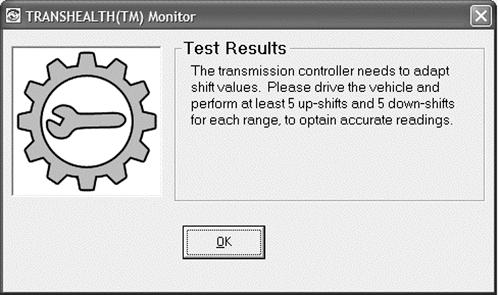

4. If the user has Reprogramming enabled, the tool prompts the user to select the TRANSHEALTH™ Monitor or TRANSHEALTH™ Report.

5. Select TRANSHEALTH™ Reports. The following window appears, and the
TRANSHEALTH™ General tab is displayed.

NOTE: The first time this feature is accessed, your will have to type in most of the information displayed in the General tab. This initial information is saved for subsequent uses of this feature. The tool automatically populates the Date and Tool S/N.
6. Select the Vehicle/Transmission tab.

7. Enter vehicle and transmission specific information. The tool will read and auto-populate some of the required information.
9. Click the checkboxes (required) to answer the service questions. Enter (optional) any service performed, service recommendations/comments, and local promotions information. 10. Click the Preview tab to display the TRANSHEALTH™ report.