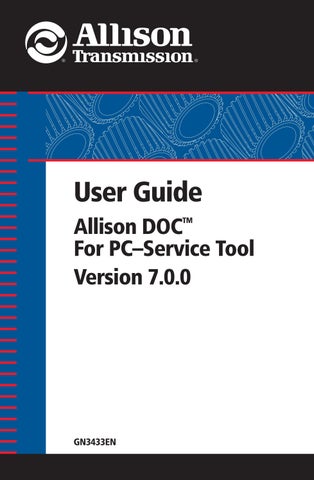2 minute read
5-13. Playing Back Snapshots
2. Enter a name for the snapshot without the extension file. For example, vehicle123 (do not type vehicle123.zip, or vehicle123.ad, or any other extension file). The application will automatically assign the file extension. In this case, the .ad extension file. 3. Click SAVE.
NOTE: To save a recording in a folder other than the Logs folder, navigate to the desired folder before clicking the SAVE button.
Saving a Recording if the Ignition is Turned Off
If no data bus traffic is detected for 6 seconds, Allison DOC™ For PC–Service Tool assumes the vehicle ignition has been turned off, recording is halted, and the Ignition Off window displays.
• Click NO to not save the recording. • Click YES to save the recording—the Save As window displays.
Saving a Recording if Allison DOC™ For PC–Service Tool Gets Closed
If you close the Allison DOC™ For PC–Service Tool during a recording session the following window displays:
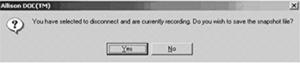
• Click YES to save the recording—the Save As window displays. • Click CANCEL to not save the snapshot file.
Snapshot playback provides data to any of the diagnostic views. Snapshot files are played back in real-time, data being displayed as it occurred during the recording session.
To Playback a Snapshot:
1. Select the Snapshot drop-down menu. 2. Select Playback. 3. Select Open Playback File.
NOTE: If Allison DOC™ For PC–Service Tool is connected, and the user tries to playback a snapshot, the live connection is broken and the Open File window displays.
4. Navigate to the appropriate directory. 5. Select the playback file to be played. 6. Click OK—the Trouble Code window and the Playback VCR control box display.
VCR Control box

NOTE: The VCR control box moves to the lower-right corner of the screen when the playback file has completed loading and the VCR controls can be used.
Playback Indicators and VCR Controls are:
• Meter bar—the percentage of the playback file played. • Total File Time—the length of the playback file in minutes and seconds. • Current File Time—the elapsed time in minutes and seconds since the beginning of the file, based on the current location of the meter bar. Using your mouse pointer, you may click and drag the meter bar to any point within the file and play the file from that point. Other controls include:
Open file—displays the Open File window.

Rewind to beginning of file.
Play.
Stop.
Play at four times normal speed.
Loop—continuous play.
Jump to trigger—displays data starting at the trigger condition selected when the data was recorded.
Jump to Bookmark—displays the bookmark window.
Email Playback as Attachment—displays the Compose E-mail window.
NOTE: A playback file that is not loaded can also be e-mailed. Click on the e-mail menu item in the snapshot menu.